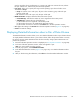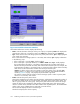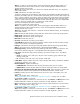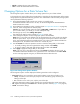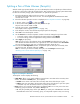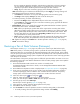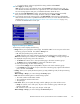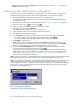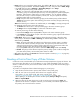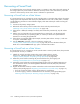HP StorageWorks XP24000 Continuous Access Journal Software User and Reference Guide, v01 (T5278-96001, June 2007)
the pair operations (Pairsplit-r, Pairsplit-S, and Pairresync) under heavy I/O load conditions.
You can estimate whether the I/O load is he avy or not from frequency of host I/Os. The
suspend pair operations should be per formed under light I/O load conditions.
• Group: All pairs in the same consistency group(s) as the selected pair(s) will be split.
Note:
If the following t wo conditions are satisfied and you select Apply,awarningmessage will
be displayed and processing cannot be continued:
•The Preview list contains two or more pairs belonging to the same consistency group.
•The Range column displays Group foratleast oneofthe above pairs.
To continue processing, do either of the following:
• Ensure that the Range column d isplays LU for all pairs in the same consistency group.
•In the Preview list, select all but one pair in the same consistency group, right click the selected
pairs, and then select Delete.
• Suspend Mode: Allows you to specify how to deal with update data that h as not been copied to
the
secondary data volume. The default is Flush.
• Flush: When you split the pa ir, update data will be copied to the secondar y data volume.
When the
secondary storage system receives a request for splitting a pair, all the journal data
(that
is, update data) that the pair retains will be written to the secondar y data volume. After
that, the status of the pair will change from Suspending to PSUS if the pair does not retain
any journal data for a certain period of time.
• Purge: When you split the pair, update da ta will not be copied to the secondary data volume.
If you restore the pair later, the update data will be copied to the secondary data volume.
•
Set: Applies the settings to the Preview list in the Pair Operation window (Figure 37 on page 81).
• Cancel:Discards the settings.
Restorin
g a
Pair of Data Volumes (Pairresync)
The Pairresync window (Figure 66 on page 137) allows you to restore a pair that has been split.
Note:
If the primary or secondary storage system is powered off and its backup batteries are fully
discharged while pairs are suspended, the M-VOL/R-VOL bitmaps will not be retained. In this unlikely
case, the primary/secondary storage system will mark all cylinders/tracks of all suspended volumes as
modified, so that the primary storage system will per form the equivalent of an entire initial copy operation
when the pairs are resumed.
The adm
inistrator of the primar y storage system can follow the procedure below to restore one or more
pairs
that
have been split. Note that the administrator of the secondary storage system cannot per form
the
fo
llowing operation.
1. Ensur
e
that the Remote Web Console main window is in Modify mode.
F or detailed information about how to do this, see HP StorageWorks XP24000 Remote Web
Console User’s Guide.
2.
Ensure that the Pair Operation window is displayed (see “ Pair Operation Window” on page 80).
3. If any pair was suspended due to an error condition (use the D etailed Information window to
view the suspend t ype), m ake sure that the error condition has been removed. The primary
sto
rage system will not resume the pair(s) until the error condition has been removed.
4. In the tree, select a port (
)or a host group( ).
5. In t
he
list, select and right-click the pair that you want to restore.
When
you select the pair in PSUS or PSUE status, the split pair will recover.
6. From the pop-up menu, select Pairresync.
The
Pairresync window appears (Figure 66 on page 137).
7. In
the
Pairresync window, select the desired options for the pair(s).
8. Select Set to close the Pairresync window.
9. See the Preview list in the Pair O peration window to check the settings that you have made.
•To
modify a setting, select and right-click the setting and then select Modify.
136
Performing Continuous Access Journal Pair Operations