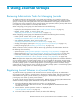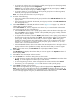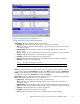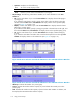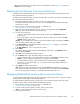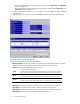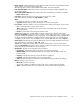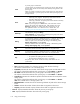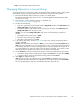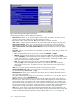HP StorageWorks XP24000 Continuous Access Journal Software User and Reference Guide, v01 (T5278-96001, June 2007)
• Set: Applies the settings in the window to the Journal Operation window (Figure 36 on page 77).
• Cancel: Cancels the settings.
Deleting Journal Volumes from a Journal Group
To delete journal volumes from the primary storage system, log into the primary storage system and
then
perform the following o peration.
To delete journal volumes from the secondary storage system, log into the secondar y storage system and
then
perform the following o peration.
1. Ensure that the Remote Web Console main window is in Modify m ode.
For detailed information about how to do this, see HP StorageWorks XP24000 Remote Web
Console User
’s
Guide.
2. Ensure that the Journal Operation window is displayed (see
“Journal Operation Window”onpage77).
3. In the tree of the Journal Operation window, select a journal group from below Registered.
Note
:You ca
nnot select more than one journal group.
4. Do either of
the
following:
• In the tree, right-click the selected journal group and then select JNL Volumes from the
pop-up menu.
• In the uppe
r-right list, select and right-click the desired journal group and then select JNL
Volumes fr
om the
pop-up menu.
Caution:
You can delete journal volumes only when the attribute of the journal group is Initial or
when the status of the journal group is Stop.
5.
In the JNL
Volumes list of the Edit JNL Volumes window (Figure 54 on page 113), select the
volumes that you want to delete.
In the
JNL Volumes list, one row represents one volume.
6. Select De
lete.
The volumes that you want to delete will be displayed in blue italics. The Operation column
of
the list displays Delete.
7. Select S
et to
close the E dit JNL V olumes window.
8. See the Preview list to check the volumes that you want to delete.
• To add volumes to delete, select and right-click a volume in the Preview list and then select
Modify. A window appears and allows you to specify volumes to delete.
•To canc
el deleting a
volume, select and right-click the volume and then select Cancel.
• If necessary, you can repeat steps 3 to 8 to specify volumes that should be deleted from
other
journal groups.
9. Select
Apply to delete journal volumes.
Note
: If an error occurs, the right-most column of the Preview list displays the error code. To
view detailed information about the error, right-click the error code and then select Error Detail.
An error message appears and gives you detailed information about the error.
Displaying Detailed Information about a J ournal Group
To display detailed information about journal groups in the primary storage system, log into the primary
storage system and then perform the following operation.
To display detailed information about journal groups in the seconda ry storage system, log into the
secondary storage system and then p er form the following operation.
1. Ensure that the Journal Operation window is displayed (see
“Journal Operation Window”onpage77).
2. In the tree of the Journal Operation window, select a journal group.
Note
: You cannot select more than one journal group.
3. Do either of the following:
XP24000 Continuous Access Journal Software User a nd Reference Guide
115