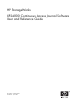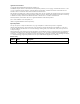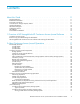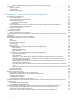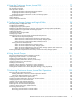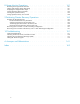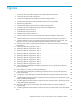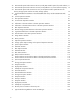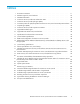HP StorageWorks XP24000 Continuous Access Journal Software User and Reference Guide Part number: T5278–96001 First edition: June 2007
Legal and notice information © Copyright 2007 Hewlett-Packard Development Company, L.P. Confidential computer software. Valid license from HP required for possession, use or copying. Consistent with FAR 12.211 and 12.212, Commercial Computer Software, Computer Software Documentation, and Technical Data for Commercial Items are licensed to the U.S. Government under vendor's standard commercial license. The information contained herein is subject to change without notice.
Contents About this Guide . . . . . . . . . . . . . . . . . . . . . . . . . Intended Audience . . . . . . . . . . Related Documentation . . . . . . . . Document Conventions . . . . . . . . Conventions for Storage Capacity Values Window Illustrations . . . . . . . . . HP Technical Support . . . . . . . . . Subscription Service . . . . . . . . . HP Websites . . . . . . . . . . . . Documentation Feedback . . . . . . . . . . . . . . . . . . . . . . . . . . . . . . . . . . . . . . . . . . . . . . . . . . .
Selecting and Restoring Pair Status . . . . . . . . . Split Types (PSUS) . . . . Suspend Types . . . . . Suspension Conditions . . a . . . . Journal at the . . . . . . . . . . . . . . . . . . . . . . . . Secondary . . . . . . . . . . . . . . . . . . . . Storage System . . . . . . . . . . . . . . . . . . . . . . . . . . . . . . . . . . . . . . . . . . . . . . . . . . . . . . . . . . . . . . . . . . . . . . . . . . . . . . . . . . . 3 Preparing for Continuous Access Journal Operations . . . .
4 Using the Continuous Access Journal GUI . . . . . . . . . . . . . . Journal Operation Window . . . . . . . . . . . . . . Pair Operation Window . . . . . . . . . . . . . . . DKC Operation Window . . . . . . . . . . . . . . . Displaying Information about Remote Storage Systems . Displaying Information about Logical Paths . . . . . Displaying Information about Ports on the Local Storage Usage Monitor Window . . . . . . . . . . . . . . . History Window . . . . . . . . . . . . . . . . . . .
8 Usage Monitor Operations . . . . . . . . . . . . . . . . . . . . Reviewing the Usage Monitor Window . Starting and Stopping Usage Monitoring Displaying the Usage Monitor Graph . . Saving Monitoring Data in Text Files . . Viewing Pair Operation History . . . . Saving Operation History to a Text File . . . . . . . . . . . . . . . . . . . . . . . . . . . . . . . . . . . . . . . . . . . . . . . . . . . . . . . . . . . . . . . . . . . . . . . . . . . . . . . . . . . . . . . . . . . . . . . . .
Figures 1 ..Continuous Access Journal Components for a Fibre Channel Connection . . . . . . . . 18 2 ..Continuous Access Journal Components . . . . . . . . . . . . . . . . . . . . . . 19 3 ..Connection Configuration for Multiple Secondary Storage Systems . . . . . . . . . . 20 4 ..Corresponding Consistency Group Number and Journal Group Number . . . . . . . . 23 5 ..Remote Copy Operations . . . . . . . . . . . . . . . . . . . . . . . . . . . . 27 6 ..
32 ..Data Transfer Speed with Continuous Access Journal (Data Transfer Speed of Journal Volumes) 71 33 ..Data Transfer Speed with Continuous Access Journal (Influence on Journal Volume Capacity) 72 34 ..Data Transfer Speed with Continuous Access Journal (Data Transfer Speed between the Primary Storage System and the Secondary Storage System) . . . . . . . . . . . . . . 73 35 ..Logical Path Between LDKC00 on the HP XP24000 Disk Array and the HP XP12000 Disk Array . . . . . . . . . . . . . . . . . . . . .
Tables 1 ..Document Conventions . . . . . . . . . . . . . . . . . . . . . . . . . . . . . 2 ..Emulation Types for Journal Volumes . . . . . . . . . . . . . . . . . . . . . . . 11 25 3 ..Metadata Information . . . . . . . . . . . . . . . . . . . . . . . . . . . . . 4 ..Continuous Access Journal Data Volume Pair Status . . . . . . . . . . . . . . . . . 5 ..Continuous Access Journal Split Types (PSUS) . . . . . . . . . . . . . . . . . . . 30 33 36 6 ..
About this Guide This user's guide describes and provides instructions for performing Continuous Access Journal operations on the HP storage system. The term storage system in this guide refers to an HP StorageWorks XP24000 Disk Array.
• 1 GB (gigabyte) = 1,0003 bytes • 1 TB (terabyte) = 1,0004 bytes HP XP storage systems use the following values to calculate logical storage capacity values (logical devices): • • • • • 1 1 1 1 1 KB (kilobyte) = 1,024 bytes MB (megabyte) = 1,0242 bytes GB (gigabyte) = 1,0243 bytes TB (terabyte) = 1,0244 bytes block = 512 bytes Window Illustrations The windows shown in this guide were displayed on a Windows computer with the Internet Explorer browser.
To make comments and suggestions about product documentation, send a message to storagedocsFeedback@hp.com. All submissions become the property of HP.
About this Guide
1 Overview of HP StorageWorks XP Continuous Access Journal Software Continuous Access Journal The Continuous Access Journal feature enables you to create and maintain duplicate copies of all user data stored on a distant HP storage system for data duplication, backup, and disaster recovery purposes. This will enable you to recover your valuable data and protect it from a disaster, for example, an earthquake, fire, or system failure.
Business Copy and ShadowImage for Mainframe The Business Copy and ShadowImage for Mainframe data duplication features for the storage system enable you to set up and maintain multiple copies of volumes within the same storage system. Business Copy operations for UNIX/PC server-based data can be performed using the licensed Business Copy remote console software or the RAID Manager software on the UNIX/PC server host.
2 About Continuous Access Journal Operations Continuous Access Journal provides a RAID storage-based hardware solution for disaster recovery which enables fast and accurate system recovery. Once Continuous Access Journal operations are established, duplicate copies of data are automatically maintained for backup and disaster recovery purposes. During normal Continuous Access Journal operations, the primary data volumes remain online to all hosts and continue to process both read and write I/O operations.
Primary site Secondary site Primary host Secondary host Write instruction Issuing Read Journal command Primary data volume Journal obtain function Master journal volume Journal copy function Primary storage system Secondary data volume Restore journal volume Journal restore function Secondary storage system Figure 1 Continuous Access Journal Components for a Fibre Channel Connection Journal Obtain Journal obtain is the function to store the already stored data in the primary data volume as a ba
Continuous Access Journal Components Continuous Access Journal operations involve the storage systems at the primary and secondary sites, the physical communications paths between these storage systems, and the storage system Continuous Access Journal remote console software. Continuous Access Journal copies the original online data at the primary site to the offline backup volumes at the secondary site via the dedicated Fibre Channel remote copy connections using a journal volume.
Primary storage system Primary data volume Secondary storage system Master journal volume Secondary Ldata volume Restore journal volume Master journal group 0 Secondary storage system Primary data volume Master journal volume Secondary Ldata volume Restore journal volume Master journal group 1 Secondary storage system Primary data volume Master journal volume Secondary Ldata volume Restore journal volume Master journal group n Figure 3 Connection Configuration for Multiple Secondary Storage
Continuous Access Journal Software The Remote Web Console Java application program product includes Continuous Access Journal for the storage system. The storage system Remote Web Console software communicates with the SVP of each storage system via defined TCP/IP connections. For further information on Remote Web Console operations, see the HP StorageWorks XP24000 Remote Web Console User’s Guide or contact your HP service representative.
Access Journal allows you to specify the secondary storage system from the connected primary storage system. Continuous Access Journal operations can be performed on all LDEVs except for the storage system command device. For further information on the storage system command device, see the HP StorageWorks XP RAID Manager User’s Guide. Note: When you configure a Continuous Access Journal journal group pair, you have to specify the serial numbers of the primary storage systems and secondary storage systems.
Figure 4 Corresponding Consistency Group Number and Journal Group Number Remote Copy Connections The remote copy connections are the physical paths used by the primary storage systems to communicate with the secondary storage systems. Remote copy connections enable communications between the primary and secondary storage systems. The primary storage systems and secondary storage systems are connected via Fibre Channel interface cables.
Initiator Ports and RCU Target Ports The initiator port and the RCU target port are required at both the primary storage system and secondary storage system. The initiator port at the primary storage system is connected to the RCU target port at the secondary storage system via the Fibre Channel interface. The initiator port at the secondary storage system is connected to the RCU target port at the primary storage system.
Journal Volumes When Continuous Access Journal is used, updates to primary data volumes can be stored in other volumes, which are called journal volumes. The updates (which are sometimes referred to as update data) that will be stored in journal volumes are called journal data. Because journal data will be stored in journal volumes, you can perform and manage highly reliable remote copy operations without suspension of remote copy operations.
Note: If a path is defined from a host to a volume, you cannot register the volume as a journal volume. You can use the Remote Web Console computers to register journal volumes. If you add a journal volume when a remote copy operation is in progress (that is, when at least one data volume pair exists for data copying), the metadata area of the journal volume (see “Journal Volume Areas” on page 26) will be unused and only the journal data area will be used.
Secondary host Primary host Write instruction Obtaining updated journal data Restore Update copy Master journal volume Primary data volume Initial copy Restore journal volume Secondary data volume Obtaining base-journal Storage system Storage system Figure 5 Remote Copy Operations This section describes the following topics that are related to remote copy operations with Continuous Access Journal: • Initial copy operation (see “Initial Copy Operation” on page 27), • Update copy operation (see “U
The base-journal data of the primary storage system is stored in the secondary storage system journal volume according to the read command from the secondary storage system. After that, the base-journal data is restored from the journal volume to the secondary data volume. The initial copy operation will finish when all base-journals are restored.
• Split (pairsplit-r) all pairs in a journal group. See “Splitting a Mirror (Pairsplit-r: Suspending a Copy Operation)” on page 122 for a description of the Suspend Range-Group pairsplit-r option. • Release (pairsplit-S) all pairs in a journal group regardless of their consistency status. See “Deleting Data Volumes from a Mirror (Pairsplit-S: Ending a Copy Operation)” on page 124 for a description of the Delete Range-Group pairsplit-S option.
Note: The number of bitmap areas affects the maximum possible number of pairs that can be created in the storage system. For details on the maximum possible number of pairs, see “Maximum Number of Pairs” on page 44.
Types of Journals In addition to the journal data for updating, the primary storage system sends control information to the secondary storage system. This control information indicates when the volume pair status changes and when a primary storage system power-off sequence is initiated, and also maintains the sequence numbers in periods of low host activities.
Receiving journal data Grp=n S4 (1) S3 (1) S2 (0) S1 (1) Selecting journal data S1 to S4: Sequence number (1): The journal data arrived. (0): The journal data has not arrived yet.
secondary data volume status to PSUS, and the primary storage system detects the pair deletion (if the path status is normal) and changes the primary data volume status to PSUS. When a pair is released from the primary storage system, the primary storage system changes the status of both data volumes to SMPL.
Pair Status Description Primary Data Volume Access Secondary Data Volume Access PSUS (pair suspendedsplit) (see Table 5 on page 36 for split types) This data volume pair is not synchronized, because the user has split this pair (pairsplit-r) or because the user has released this pair from the secondary storage system (pairsplit-S).
Pair Status Description Primary Data Volume Access Secondary Data Volume Access PFUL Continuous Access Journal monitors the total amount of data in the journal volume. If the amount of data exceeds the threshold (80%), the pair status changes from COPY or PAIR to PFUL. The write data that inflows is monitored during the specified time (Data Overflow Watch). The time period for monitoring can be set using the Remote Web Console software (default setting is 60 seconds).
the pair status is split. If you enabled the secondary data volume write option when you split the pair, the secondary storage system keeps track of the secondary data volume tracks which are updated while the pair is split. When the pair is resumed (pairresync), the secondary storage system sends the secondary data volume track bitmap to the primary storage system, and the primary storage system merges the primary data volume and secondary data volume bitmaps to determine which tracks are out-of-sync.
Table 6 Consistency Status for Split/Suspended Continuous Access Journal Secondary Data Volumes Consistency Status (Displayed at Secondary Storage System) Description Volume This Continuous Access Journal data volume pair was split or suspended alone. Update sequence consistency between this secondary data volume and other secondary data volumes in this journal group is not ensured. This secondary data volume cannot be used for disaster recovery at the secondary site.
A split (or suspended) Continuous Access Journal secondary data volume has an additional status called the consistency status. The consistency status is displayed only at the secondary storage system and indicates the update sequence consistency of the secondary data volume with respect to the other secondary data volumes in the same group.
Table 8 Continuous Access Journal Suspension Condition Detected by: Continuous Access Journal Pairs to be Suspended RCU All Continuous Access Journal secondary data volumes in the journal groups, or the affected secondary data volume. The secondary storage system detected a logical error while selecting the journal data to be restored. RCU All Continuous Access Journal secondary data volumes in the journal group, or only the affected secondary data volume.
About Continuous Access Journal Operations
3 Preparing for Continuous Access Journal Operations Requirements and Restrictions Continuous Access Journal has the following requirements and restrictions: • • • • One-to-one volume copy operations (see “One-to-One Volume Copy Operations” on page 42), Logical unit (LU) type (see “Logical Unit (LU) Types” on page 42), Journal group (see “Journal Groups” on page 45), Accessing Continuous Access Journal primary data volumes and secondary data volumes (see “Accessing Continuous Access Journal Primary Data Vo
• A computer that runs Remote Web Console (Remote Web Console computer): The Remote Web Console software is required for storage system Continuous Access Journal operations. The Continuous Access Journal remote console software is a component of the storage system Remote Web Console product. The Continuous Access Journal license key(s) are required to enable the Continuous Access Journal option(s) on the storage system (see “Enabling the Continuous Access Journal Option” on page 50).
Note: The capacity of a journal volume is not included in the accounting capacity. Table 10 Supported Data Volume and Journal Volume Type Support Specifications Data Volume Journal Volume VLL volume Available The volume that is set using Cache Residency Manager Available Maximum volume capacity The maximum capacity of a volume for each emulation type. Minimum volume capacity The minimum capacity for a VLL volume. The minimum capacity for a VLL volume.
Table 13 RAID Level Configuration of Continuous Access Journals Item Support Specifications RAID configuration of the data volume and journal volume RAID1, RAID5, and RAID6 can coexist. RAID1, RAID5, and RAID6 can be coexisted in the same journal group. Maximum Number of Pairs Note: The number of pairs that can be created in a storage system is limited. Use the number of cylinders and bitmap areas to calculate the maximum number of pairs that can be created in a storage system.
Table 14 Relationship between Additional Shared Memory and Total Number of Bitmap Areas in the Storage System Additional Shared Memory for Continuous Access Journal Total Number of Bitmap Areas in the Storage System No additional shared memory for Continuous Access Journal 0 Additional shared memory for Continuous Access Journal is installed 7,424 Extension 1 16,384 Extension 2 32,768 Extension 3 44,256 Extension 4 65,536 Use the following formula to calculate the maximum possible number of pa
more mirrors in one journal group. The same Mirror ID is applied to the pair of data volumes. See “Continuous Access Synchronous (3DC Cascading Configuration)” on page 58 for 3DC configurations. • Table 16 on page 46 shows specifications for the relationship between the data volumes, between the journal volumes, and between the data volume and journal volume in the journal group.
Continuous Access Journal does not allow the secondary data volume to be online (except while the pair is split). If the secondary data volume is online, the Continuous Access Journal paircreate operation will fail.
0.5 km. If you use single-mode longwave optical fiber cables, fibre cables up to 30 km in length and up to two switches are required for distances greater than 10 km. Continuous Access Journal operations can be performed at distances of up to 30 km (18.6 miles) using standard single-mode longwave support. For further distance, channel extender connections are required. For distances greater than 43 km (26.7 miles), approved channel extender products and telecommunications lines are required. Shortwave: 0.
Host (Primary) Host (Secondary) Initiator port RCU target port NL_Port NL_Port Max.
Note: You must log in with Administrator or Continuous Access Journal write access, and you 4. 5. 6. 7. 8. 9. 10. 11. 12. must be in modify mode. If you are in view mode, you can see the Continuous Access Journal pair status, but you cannot modify the settings. When you click Go, Continuous Access Journal, and then Continuous Access Journal Monitor on the menu bar of the Remote Web Console main window, Continuous Access Journal starts and the Continuous Access Journal window is active.
Table 17 Whether Non-Continuous Access Journal Volumes Can Be Used as Continuous Access Journal Volumes Functions and Volumes Can the Volumes be Used as Primary Data Volumes? Can the Volumes be Used as Secondary Data Volumes? Can the Volumes be Used as Journal Volumes? Yes. Yes. No. P-VOL in PSUS status Yes. Yes. No. P-VOL in COPY(RS-R) status No. No. No. P-VOL that is also used as a Continuous Access P-VOL or Yes. Continuous Access S-VOL Yes. No. P-VOL (none of the above) Yes. Yes. No.
Functions and Volumes Can the Volumes be Used as Primary Data Volumes? Can the Volumes be Used as Secondary Data Volumes? Can the Volumes be Used as Journal Volumes? S-VOL in PSUS status Yes. No. No. S-VOL in SSWS status Yes. No.*1 No. S-VOL in PSUE status Yes. No. No. No. No. No. Volume with the Read/Write Yes. attribute Yes. Yes. Volume with the Protect attribute Yes. Yes. No. Volume with the Read Only Yes. attribute Yes. No. Volume that is disabled for use as an S-VOL No.
To perform LUSE operations on primary or secondary data volumes in an existing Continuous Access Journal pair, you must delete the pair first to return the volumes to SMPL status. For detailed information about LUN Expansion (LUSE), see HP StorageWorks XP24000 LUN Expansion User’s Guide. Virtual LUN You can perform Virtual LUN operations on primary and secondary data volumes in Continuous Access Journal pairs.
Table 18 Host Pair Status Reporting for Continuous Access Journal/Business Copy Shared Volumes Number of Continuous Access Journal Pairs Number of Business Copy S-VOLs Pair Status Reported by Storage System 0 0 Simplex 0 1 Business Copy pair status 0 2 or more Business Copy pair status for the pair whose S-VOL has the lowest LDEV ID 1 0 Continuous Access Journal pair status 1 1 Continuous Access Journal pair status 1 2 or more Continuous Access Journal pair status Table 19 Data Currency
use Business Copy to provide multiple backup copies of a single Continuous Access Journal primary data volume. Figure 12 Shared Continuous Access Journal Secondary Data Volume and Business Copy P-VOL Caution: When you share a Continuous Access Journal secondary data volume with a Business Copy P-VOL as shown in Figure 12 on page 55, the write operation to the Continuous Access Journal primary data volume takes time.
Figure 14 Business Copy S-VOL in PSUS Status Functioning as a Continuous Access Journal Primary Data Volume 1. 2. 3. 4. 5. 6. 7. 8. 9.
Figure 16 Restoring a Business Copy P-VOL - Step 2 Figure 17 Restoring a Business Copy P-VOL - Step 3 Figure 18 Restoring a Business Copy P-VOL - Step 4 Figure 19 Restoring a Business Copy P-VOL - Step 5 XP24000 Continuous Access Journal Software User and Reference Guide 57
Figure 20 Restoring a Business Copy P-VOL - Step 6 Figure 21 Restoring a Business Copy P-VOL - Step 7 Figure 22 Restoring a Business Copy P-VOL - Step 8 Figure 23 Restoring a Business Copy P-VOL - Step 9 Continuous Access Synchronous (3DC Cascading Configuration) The storage system provides a function to combine Continuous Access Journal and Continuous Access Synchronous.
long. This combination is also intended to ensure that the secondary site stores data that has been stored in the primary site even when a failure occurs in the primary site. These intentions will be fulfilled if remote copy operations are performed using cascading connections and a three data center (3DC) configuration. In a 3DC configuration, an intermediate site is located between the primary and secondary sites.
secondary site will be made in the same order that updates to the Continuous Access Synchronous P-VOL in the primary site are made. As explained above, when the host in the primary site issues an I/O request to the Continuous Access Synchronous P-VOL, the data will be restored asynchronously to the Continuous Access Journal secondary data volume in the secondary site at a remote location.
1. Install Continuous Access Synchronous and Continuous Access Journal. Configure the ports and journal groups. 2. Issue a request for creating a Continuous Access Synchronous pair to the primary storage system where Continuous Access Synchronous is installed. 3. Wait until the status of the Continuous Access Synchronous pair becomes PAIR. 4. Issue a request for creating a Continuous Access Journal pair to the Continuous Access Journal primary storage system.
Figure 26 3DC Multi-target Configuration (Combining Continuous Access Journal with Continuous Access Synchronous) In this configuration, the primary volume at the primary site is paired with the secondary volume for Continuous Access Synchronous. This primary volume is also paired with the secondary volume for Continuous Access Journal.
• The storage system must have a volume used as both a Continuous Access Synchronous primary volume and a Continuous Access Journal primary data volume. • The storage system must have a Continuous Access Journal master journal volume. • Storage system at the Continuous Access Synchronous secondary site: • The storage system must have Continuous Access Synchronous installed. • The storage system must have Continuous Access Journal installed.
Figure 27 Changing to a 3DC Multi-target Configuration after Recovering from Primary Site Failures Transferring Business Tasks from a Continuous Access Secondary Site to the Primary Site (in a 3DC Cascading Configuration) If you follow the instructions in “Recovering from a Disaster at the Primary Site in a 3DC Multi-Target Configuration” on page 147 and then the system is changed to a 3DC cascading configuration, you can transfer your business tasks back to the primary site after removing failures from the pr
Figure 28 Transferring Business Tasks from the Continuous Access Secondary Site to the Primary Site (in a 3DC Cascading Configuration) Transferring Business Tasks from the Continuous Access Secondary Site to the Primary Site (in a 3DC Multi-target Configuration) If you remove failures from the primary site and other locations and then the system is changed to a 3DC multi-target configuration (see “Recovering from a Disaster at the Primary Site in a 3DC Multi-Target Configuration” on page 147 and “Changing to a
Figure 29 Transferring Business Tasks from the Continuous Access Secondary Site to the Primary Site (in a 3DC Multi-target Configuration) Recovering from Failures at the Primary Site and the Continuous Access Synchronous Secondary Site If a disaster or failure occurs at both the primary site and the Continuous Access Synchronous secondary site in a 3DC multi-target configuration, you can resume your business tasks by using the secondary volume at the Continuous Access Journal secondary site.
Figure 30 Recovering from Failures at the Primary Site and the Continuous Access Synchronous Secondary Site Transferring Business Tasks from the Continuous Access Journal Secondary Site to the Primary Site If you follow the instructions in Recovering from Failures at the Primary Site and the Continuous Access Synchronous Secondary Site on page 66 and then remove failures from the primary site and the Continuous Access Synchronous secondary site, you can transfer your business tasks back to the primary site
Figure 31 Transferring Business Tasks from the Continuous Access Journal Secondary Site to the Primary Site Data Retention Utility You can create a Continuous Access Journal pair by using volumes to which the access attribute is assigned by Data Retention Utility. However, you cannot specify a volume with the S-VOL Disable attribute as the secondary data volume of the pair. Table 20 on page 69 shows the pair status and availability of Data Retention Utility operations.
Table 20 Pair Status and Availability of Data Retention Utility Operations Volume Primary data volume Secondary data volume Pair Status Data Retention Utility Operations Changing Access Attribute Referencing Access Attribute SMPL OK OK COPY *1 OK PAIR *1 OK PSUS OK OK PSUE OK OK SMPL OK OK COPY No OK PAIR No OK PSUS No*2 OK PSUE No OK *1: See Table 21 on page 69. *2: If the Write option is set to the secondary data volume, the access attribute can be changed.
For further information on Performance Monitor, see the HP StorageWorks XP24000 Performance Monitor User's Guide. To perform Continuous Access Journal (or other) Remote Web Console operations while Performance Monitor is collecting data for one or more storage systems on the same storage system internal LAN: 1.
Data transfer speed Data transfer speed of journal volumes Data transfer speed between the MCU and the RCU Data transfer speed between hosts and the MCU Time Normal status Temporary increase in data to be transferred Figure 32 Data Transfer Speed with Continuous Access Journal (Data Transfer Speed of Journal Volumes) As illustrated in Figure 32 on page 71, the data transfer speed (that is, the speed for reading and writing) of journal volumes in the master journal group must exceed the amount of temporar
reading) required for the journal volumes, determine the physical volume configuration and RAID configuration of the RAID groups, and create the journal volumes in the RAID groups. Journal Volume Capacity In Figure 33 on page 72, the size of the shaded area indicates the amount of journal data to be stored in the journal volumes as a result of a temporary increase in the data transferred.
data volume and the secondary data volume, usually you must ensure that the data transfer speed is the same before and after you reverse the data volumes. Therefore, when you do planning on master journal volumes and restore journal volumes, you need to apply the same scheme to both the master and restore journal volumes.
Journal Transfer Speed of the DKC The journal transfer speed of the DKC depends on the number of paths used for transferring journals. The number of paths for transferring journals must be enough so that the journal transfer speed exceeds the data transfer speed in the normal status mentioned earlier. The maximum number of paths for each pair of the primary DKC and the secondary DKC is 8.
Figure 35 Logical Path Between LDKC00 on the HP XP24000 Disk Array and the HP XP12000 Disk Array Volume that can Be Used to Create Pairs When you execute a Continuous Access Journal pair consisting of an HP XP24000 Disk Array volume and an HP XP12000 Disk Array volume, the HP XP24000 Disk Array volume must be a volume of LDKC00. The CU:LDEV number of LDKC00 is between 00:00 an 3F:FF.
Preparing for Continuous Access Journal Operations
4 Using the Continuous Access Journal GUI Journal Operation Window To configure journal groups, use the Journal Operation window of Continuous Access Journal. To display the Journal Operation window, do either of the following: • If Continuous Access Journal has not been started: 1. Click Go, Continuous Access Journal, and then Journal Operation on the menu bar of the Remote Web Console main window. Continuous Access Journal starts and the Journal Operation window is displayed.
• Registered: When you select this item, the upper-right list displays the journal groups in which journal volumes are registered. When you double-click this item, LDKCs are displayed in the tree. When you select an LDKC in the tree, the upper-right list displays information about the LDKC. When you double-click an LDKC, the tree displays the journal groups in which journal volumes are registered.
Initial A journal group in initial status. Journal volumes are registered in this journal group, but no data volumes (primary data volumes nor secondary data volumes) are registered in this journal group. When you create a Continuous Access Journal volume pair, data volumes will be registered in a journal group. The status of the journal group will change to Active. Active Either of the following: • Initial copy is in progress. The primary data volume and the secondary data volume are not synchronized.
• CLPR: Displays the CLPR number for the journal group. • Preview: Displays detailed information about operations that will occur when you click Apply. • List: Displays changes that have been made in the window. When you change settings in the window, the changes will be displayed in the Preview list before the changes are applied to the storage systems. If you are sure that information in the Preview is correct, click the Apply button to apply the settings that you have made.
Figure 37 Pair Operation Window The Pair Operation window displays the following: • Tree: Lists ports in the local storage system ( ). Below each port is the host groups ( ). If you select a port or a host group, the list displays the volumes for the port or the host group. You can select only one port or one host group at one time. You cannot select two or more simultaneously.
Note: Use the vertical and horizontal scroll bar if the information that you want to view is hidden and invisible. Figure 38 List in the Pair Operation Window • VOL: Indicates the volumes in the local storage system. The icons are: This volume is not paired with any other volume. This volume is neither a primary data volume nor a secondary data volume. This volume is a primary data volume. This volume is a secondary data volume.
SMPL The volume is not currently assigned to a pair. When the initial copy is started by a paircreate operation, the volume status changes to COPY. COPY The initial copy operation is in progress. Data in the primary data volume is not synchronized with data in the secondary data volume. When the initial copy is complete, the status will change to PAIR. PAIR The volume is paired with another volume. The two volumes are fully synchronized.
c d e f c Port d Group number of the host group e LUN (logical unit number). f Logical volume ID. Indicates the number of "LDKC : CU : LDEV". Note: If a volume is an external volume, the # symbol appears after the LDEV number. For detailed information about external volumes, see the HP StorageWorks XP24000 External Storage Software User’s Guide. Note: If a volume is a volume of an HP XP12000 Disk Array, 00 is displayed as the LDKC number.
3. The paircreate operation is started according to the conditions of the initial copy priority and the maximum initial copy activities. Pair Copy Time on the Detailed Information dialog box shows the amount of time that has been needed from step 3 to the completion of the paircreate operation (that is, the progress of the paircreate operation reaches 100%). Copy Time on the History window shows the amount of time that has been needed from step 1 to the completion of the paircreate operation.
• If Continuous Access Journal has not been started: 1. Click Go, Continuous Access Journal, and then DKC Operation on the menu bar of the Remote Web Console main window. Continuous Access Journal starts and the DKC Operation window is displayed. • If Continuous Access Journal has already been started: 1. Select the DKC Operation tab. The DKC Operation window is displayed. Note: DKC is an acronym for disk controller, which controls an entire storage system.
• • • • • detailed information about logical paths (see “Displaying Information about Logical Paths” on page 88) • detailed information about ports on the local storage system (see “Displaying Information about Ports on the Local Storage System” on page 89) Preview: Displays changes that have been made in the window. When you change settings in the window, the changes will be displayed in the Preview list before the changes are applied to the storage systems.
Note: The controller ID for a storage system is 5. The model name of the storage system is HP XP24000 Disk Array. • S/N displays the five-digit serial number and the LDKC number of the remote storage system. 00 is displayed as the LDKC number when the remote storage system is an HP XP12000 Disk Array. • Path Gr. ID displays the path group ID. All the path group IDs are displayed as Default. Note: In the current version, the path group ID is set to the default value.
Displaying Information about Ports on the Local Storage System To display information about ports on the local storage system in the DKC Operation window: 1. In the Display box, select Port. The tree displays a list of channel adapters and port attributes (Figure 43 on page 88). 2. Do either of the following in the tree: • Select Subsystem. The list displays all the ports on the local storage system. • Select a channel adapter. The list displays ports on the channel adapter. • Select a port attribute.
Usage Monitor Window The Usage Monitor window (see Figure 45 on page 90) displays the remote copy I/O statistics for all volumes to be monitored on the connected storage system, and displays the status of remote copy usage monitoring. To display the Usage Monitor window, do either of the following: • If Continuous Access Journal has not been started: 1. Click Go, Continuous Access Journal, and then Usage Monitor on the menu bar of the Remote Web Console main window.
2. Click File, Refresh on the menu bar of the Remote Web Console main window. The operation history is updated. • If Continuous Access Journal has already been started: 1. Click the History tab to display the History window. Caution: Here, the History window may not display the latest operation history. To view the latest operation history, go to the next step. 2. Click File, Refresh on the menu bar of the Remote Web Console main window. The operation history is updated.
• Operation Date/Time: The date and time when the operation was completed. • Operation: The operations are: Pair definition: A data volume pair was defined. Paircreate Start: Creation of the data volume pair was started. Paircreate Complete: Creation of the data volume pair was finished. Pairresync Start: Restoring the data volume pair was started. Pairresync Complete: Restoring the data volume pair was finished. Pairsplit-r Start: Splitting (Suspending) the data volume pair was started.
• The History window can display history information for up to 524,288 operations. However, the window can only display up to 16,384 operations at one time. To display the remaining operations, click the Previous or Next button. • The History window does not display history information older than seven days. Also, if the number of operations exceeds 524,288, the oldest operations are deleted in chronological order to keep the number at 524,288, even if the operations occurred within the last week.
Figure 47 Optional Operation Window • Tree: Allows you to select Subsystem. • Activities List: Displays the storage system option settings (see “Configuring Storage System Options” on page 97). • Preview List: When you change the settings in the Optional Operation window, the Preview list displays the changes. Here, the changes have not been applied to the storage system. If you select the Apply button, the changes will be applied to the storage system.
5 Configuring Storage Systems and Logical Paths Reviewing System Configuration Tasks To introduce Continuous Access Journal into your system and configure your system for remote copy operations, you must consider which data should be copied from which storage system to which storage system. The storage system containing the data to be copied to another storage system is referred to as the primary storage system.
Configuring Port Attributes The administrator at both the primary site and the secondary site must configure ports on the primary storage system and the secondary storage system in the following ways: • The administrator at the primary site must configure target ports, initiator ports, and RCU target ports on the primary storage system. • The administrator at the secondary site must configure initiator ports and RCU target ports on the secondary storage system.
2. Ensure that the DKC Operation window is displayed (see “DKC Operation Window” on page 85). 3. In Display, select Port. The tree displays channel adapters in the local storage system and port attributes. 4. Do either of the following: • Select a channel adapter from the tree. • Select a port attribute (target, RCU target, or initiator) from the tree. 5. Select and right-click the port that you want to configure. 6. From the pop-up menu, select the desired port type (initiator, RCU target, or target).
Figure 48 Storage System Option Settings in the Optional Operation Window • Activities: The number of volumes that can be copied concurrently during an initial copy operation. Figure 49 System Option Window • Maximum Initial Copy Activities: Specifies the number volumes that can be copied concurrently during an initial copy operation. A value within the range of 1 to 128 can be specified. The default setting is 64 volumes.
Note: To get the serial number for the remote storage system, ask the administrator of the remote 2. 3. 4. 5. 6. 7. 8. 9. 10. 11. 12. 13. storage system. The serial number will be displayed in the Remote Web Console main window when the Remote Web Console user logs into the storage system. Ensure that the Remote Web Console main window is in Modify mode. For detailed information about how to do this, see HP StorageWorks XP24000 Remote Web Console User’s Guide.
Figure 50 Add DKC Window The Add DKC window displays the following: • S/N: Allows you to enter the five-digit serial number of the remote storage system. • LDKC: Allows you to enter the LDKC number of the remote storage system. Enter 00 when the remote storage system is an HP XP12000 Disk Array. Note: LDKC#01 cannot be used in this version. • Controller ID: Allows you to enter the controller ID (model name that indicates the model) of the remote storage system.
• Cancel: Cancels the settings you made on the Add DKC window and then closes the window. Changing Options for Logical Paths and Storage Systems The DKC Option window (see Figure 51 on page 101) allows you to set the logical path options and storage system options. These options will apply to the local storage system and the corresponding remote storage system. Note: DKC is an acronym for disk controller, which controls an entire storage system.
• The RIO MIH Time setting specifies the RIO MIH timer value, which is the wait time until a data transfer from the local storage system to the remote storage system is complete. The RIO MIH time value must be from 10 to 100 seconds. The default setting is 15 seconds. Note: RIO MIH is an acronym for remote I/O missing interrupt handler. Adding Logical Paths The Add Path window (see Figure 52 on page 103) allows you to add one or more logical paths between the local and remote storage systems.
Figure 52 Add Path Window The Add Path window displays the following: • Port: Allows you to select an initiator port on the local storage system. Note: When specifying a port, you can use the keyboard to enter the port number. When you enter the port number, you can abbreviate the port number to two characters. For example, you can enter 1A instead of CL1-A. You can use uppercase and lowercase letters. • Pair-Port: Allows you to select an RCU target port on the remote storage system.
Figure 53 DKC Status Window The DKC Status window displays the following: • List: • No.: displays serial numbers used for rows in the list • Path Status: indicates the status of a logical path (for details, see Table 22 on page 105) • Port: indicates a port on the local storage system • Pair-Port: indicates a port on the remote storage system. • S/N: Indicates the serial number and LDKC number of the remote storage system.
Table 22 Logical Path Status Status Remarks Normal This path has been successfully established and can be used for Continuous Access Journal remote copy activities. Nothing An operation for configuring or deleting this logical path is in progress. Initialization Failed An error occurred with the initialization of a connection between the local and the remote storage system. The probable causes are: • No cable is connected to the local storage system.
• In the tree, select a remote storage system. • In the list, select and right-click a remote storage system and then select Edit Path(s) from the pop-up menu. The list displays information about logical paths. 5. In the list, select the logical path(s) that you want to delete. 6. Right-click the list and then select Delete Path from the pop-up menu. A confirmation message appears. 7. Select OK to close the message. 8.
If power is removed from the primary or secondary storage system and its backup batteries are fully discharged while data volume pairs are split, differential data (that is, update data) will not be retained. In this unlikely case, the primary or secondary storage system assumes all the suspended data volumes are updated. If you restore the data volume pairs at the primary site, all the primary data volumes will be copied to the secondary data volumes.
When You Power Off the Primary and Secondary Storage Systems at the Same Time To power off the primary and secondary storage systems at the same time, the primary storage system must be powered off before the secondary storage system is powered off. To power on the primary and secondary storage systems again, the secondary storage system must be powered on before the primary storage system is powered on.
1. Make sure that all affected Continuous Access Journal volume pairs have been released. 2. Ensure that the Remote Web Console main window is in Modify mode. For detailed information about how to do this, see HP StorageWorks XP24000 Remote Web Console User’s Guide. 3. Ensure that the DKC Operation window is displayed (see “DKC Operation Window” on page 85). 4. In Display, select DKC. 5. Select LDKC from the tree. The list displays the remote storage systems. 6.
Configuring Storage Systems and Logical Paths
6 Using Journal Groups Reviewing Administrator Tasks for Managing Journals To introduce Continuous Access Journal in your system and configure your system for remote copy operations, the primary site administrator and the secondary site administrator must configure journal groups, as well as ports and logical paths. Also, these administrators must register journal volumes in journal groups.
• To register new volumes to a journal group in which journal groups are already registered, select the journal group from below Registered. Caution: You can register volumes only when the attribute of the journal group is Initial or when the status of the journal group is Active, or Stop. • To register volumes to a journal group in which journal groups have not been registered, select the journal group from below Free. Note: You cannot select more than one journal group. 4.
Figure 54 Edit JNL Volumes Window The Edit JNL Volumes window displays the following: • JNL Volumes: Displays information about journal volumes. • Parity Group: Indicates the parity group where a journal volume belongs. Note: If the letter E is displayed at the beginning of a parity group name, the journal volume is an external volume. • LDKC:CU:LDEV: Indicates the LDKC number, the CU number and the LDEV number of a journal volume.
• Operation: Displays one of the following: Blank This column usually displays a blank. Add Indicates a volume to be added to a journal group. Delete Indicates a journal volume to be deleted from a journal group. • PG/CU change: The following radio buttons enables you to switch information in the Free Volumes list. • PG: Use this radio button if you want the Free Volumes list to display volumes belonging to a parity group.
• Set: Applies the settings in the window to the Journal Operation window (Figure 36 on page 77). • Cancel: Cancels the settings. Deleting Journal Volumes from a Journal Group To delete journal volumes from the primary storage system, log into the primary storage system and then perform the following operation. To delete journal volumes from the secondary storage system, log into the secondary storage system and then perform the following operation. 1. 2. 3. 4. 5. 6. 7. 8. 9.
• In the tree, right-click the selected journal group and then select JNL Groups and JNL Status from the pop-up menu. • In the upper-right list, right-click the desired journal group and then select JNL Groups and JNL Status from the pop-up menu. 4. In the JNL Group Detail window (Figure 57 on page 116), view detailed information about the journal group. 5. After you finish viewing the information, select Close to close the JNL Group Detail window.
• Inflow Control: Indicates whether to restrict inflow of update I/Os to the journal volume (in other words, whether to slow delay response to hosts). Yes indicates inflow will be restricted. No indicates inflow will not be restricted. • Data Overflow Watch: Indicates the time (in seconds) for monitoring whether metadata and journal data are full. Note: Data Overflow Watch displays nothing when one of the following conditions is satisfied: • Inflow Control is No.
Initial A journal group in initial status. Journal volumes are registered in this journal group, but no data volumes (primary data volumes nor secondary data volumes) are registered in this journal group. When you create a Continuous Access Journal volume pair, data volumes will be registered in a journal group. The status of the journal group will change to Active. Active Either of the following: • Initial copy is in progress. The primary data volume and the secondary data volume are not synchronized.
• Close: Closes the JNL Group Detail window. Changing Options for a Journal Group To change options for a journal group, follow the procedure below. Both the primary storage system administrator and the secondary storage system administrator must perform this operation. 1. 2. 3. 4. 5. 6. Ensure that the Remote Web Console main window is in Modify mode. For detailed information about how to do this, see HP StorageWorks XP24000 Remote Web Console User’s Guide.
Figure 58 Change JNL Option Window The Change JNL Option window displays the following: • Inflow Control: Allows you to specify whether to restrict inflow of update I/Os to the journal volume (in other words, whether to slow delay response to hosts). Yes indicates inflow will be restricted. No indicates inflow will not be restricted. Note: If Yes is selected and the metadata or the journal data is full, the update I/Os may stop.
Table 23 System Option Modes Mode Description 448 ON: If the SVP detects a blocked path, the SVP assumes that an error occurred, and then immediately splits (suspends) the mirror. OFF: If the SVP detects a blocked path and the path does not recover within the specified period of time, the SVP assumes that an error occurred, and then splits (suspends) the mirror. Note: The mode 448 setting takes effect only when mode 449 is set to OFF. 449 ON: The SVP does not detect blocked paths.
2. Ensure that the Journal Operation window is displayed (see “Journal Operation Window” on page 77). 3. Do either of the following: • In the upper-right list, right-click a journal group whose attribute is Initial. • In the tree, select and right-click a journal group in initial status ( ). 4. Select JNL Groups and Delete JNL from the pop-up menu. 5. See the Preview list to check the journal groups that you want to delete.
Figure 59 Pairsplit-r Window The Pairsplit-r window displays the following: • S-VOL Write: Allows you to specify whether hosts can issue read I/O and write I/O to the secondary data volume after the mirror is split. The default is Disable. If you select Enable, hosts can issue read I/O and write I/O to the secondary data volume after you split the mirror. If you select Disable, hosts cannot issue read I/O and write I/O to the secondary data volume after you split the mirror.
4. Locate mirrors that are in Stop status. 5. From the mirrors, select and right-click the mirror(s) that you want to restore. When you select the mirror in Stop status, the copying of data will be restarted after the recovery. 6. From the pop-up menu, select JNL Groups and Pairresync. 7. See the Preview list to check the mirrors that you want to restore. • To cancel restoring a mirror, select and right-click the mirror and then select Cancel.
7 Performing Continuous Access Journal Pair Operations Reviewing the Pair Operation Window To perform remote copy operations with Continuous Access Journal, you must create pairs of a primary data volume and a secondary data volume. A primary data volume is a data volume to be copied. A secondary data volume is a data volume that is the copy destination for a primary data volume. To manipulate pairs of these data volumes, use the Pair Operation window of Continuous Access Journal.
Figure 60 Display Filter Window The Display Filter window displays the following: • GID: Allows you to select the group number of a host group to be displayed. If you select ALL, all host groups will be displayed in the list. • JNL Group: Allows you to select the journal group to be displayed. If you select ALL, all journal groups will be displayed in the list. • Mirror: Allows you to select the mirror to be displayed. If you select ALL, all mirrors will be displayed in the list.
30/04/2005 12:34:56> LUN Vol Status JNG Mr CLPR CopyTime ) 100 00:08:00 PAIR 01 02 00:CLPR0 001:00:00 ) 101 00:08:01 SMPL 01:CLPR1 10 02 CL3-A 00(3A-G00 ) 102 00:08:02 PSUS 12 LU 80 02:CLPR2 (5) (6) (7) (1) (2) (3) (4) (16) (17) (18) (19) (20)
Creating a Pair of Data Volumes (Paircreate) Using the Paircreate window, the administrator of the primary storage system must create pairs of a primary data volume and a secondary data volume. When creating a pair, the administrator can specify options for initial copy activities.
14. Select Apply to start pair creation and the initial copy operation. Note: If an error occurs, the right-most column of the Preview list displays the error code. To view detailed information about the error, right-click the error code and then select Error Detail. An error message appears and gives you detailed information about the error. 15. In the list of the Pair Operations window, verify that the status of the pair is correct. 16.
• • • • • • data volumes are automatically assigned according to the LUN. For example, if you select three primary data volumes and select LUN01 as the S-VOL for the first primary data volume, the secondary data volumes for the two other primary data volumes will be LUN02 and LUN03. Note: When creating more than one pair at a time, make sure that the S-VOLs to be assigned automatically are available. If an S-VOL is not available, you will have to select the S-VOL individually.
• • • • may be caused by the CU configuration or a remote copy path error. Review the error, release the pair with the error, and then retry the Paircreate operation. Error Level: Allows you to specify the range used for splitting a pair when a failure occurs. The default is Group. • Group: If a failure occurs with a pair, all pairs in the consistency group where the pair belongs will be split. • LU: If a failure occurs with a pair, only the pair will be split.
Figure 63 Detailed Information Window The Detailed Information window displays the following: • Status: Indicates the status of the pair. If the pair is split (or suspended), Status also displays the suspend type. If the pair is waiting for initial copy, Status also displays the word (Queuing). • Sync.: If the volume in the local storage system is a primary data volume, Sync. displays progress of an initial copy operation. If the volume in the local storage system is a secondary data volume, Sync.
• • • • • • • • • • • • • • • Note: If a volume is an external volume, the # symbol appears after the LDEV number. For detailed information about external volumes, see the HP StorageWorks XP24000 External Storage Software User’s Guide. Note: If the primary data volume is a volume of an HP XP12000 Disk Array, 00 is displayed as the LDKC number. S-VOL: Indicates the secondary data volume.
• Refresh: Updates the pair status information. • Close: Closes the Detailed Information window. Changing Options for a Data Volume Pair The Change Pair Option window allows you to change options for a pair of data volumes. To change the pair options, follow the procedure below. Note that only the administrator of the primary storage system can perform the following operation. The administrator of the secondary storage system cannot perform the following operation. 1. 2. 3. 4. 5. 6. 7.
Splitting a Pair of Data Volumes (Pairsplit-r) After the initial copy operation finishes, you can use the Pairsplit-r window to split the pair of data volumes. To split one or more pairs, follow the procedure below. Not only the primary storage system administrator but also the secondary storage system administrator can perform this operation: 1. Ensure that the Remote Web Console main window is in Modify mode.
the pair operations (Pairsplit-r, Pairsplit-S, and Pairresync) under heavy I/O load conditions. You can estimate whether the I/O load is heavy or not from frequency of host I/Os. The suspend pair operations should be performed under light I/O load conditions. • Group: All pairs in the same consistency group(s) as the selected pair(s) will be split.
• To cancel a setting, select and right-click the setting and then select Cancel. 10. Select Apply to restore pair(s). Note: If an error occurs, the right-most column of the Preview list displays the error code. To view detailed information about the error, right-click the error code and then select Error Detail. An error message appears and gives you detailed information about the error. 11. In the list of the Pair Operations window, verify that the pair has been restored successfully.
• Set: Applies the settings to the Preview list in the Pair Operation window (Figure 37 on page 81). • Cancel: Discards the settings. Releasing a Pair of Data Volumes (Pairsplit-S) To release one or more pair(s), follow the procedure below. Not only the primary storage system administrator but also the secondary storage system administrator can perform this operation. 1. Ensure that the Remote Web Console main window is in Modify mode.
• Range: Allows you to specify the release range. The default is LU if two or more pairs in the same consistency group are selected. The default is Group if not. Also, if the pair status is SMPL, Range is set to LU. If the pair status is Deleting or Suspending, Range is set to Group. • LU: Only the specified pair(s) will be released.
Recovering a Pinned Track If a hardware failure occurs when the storage system is in operation, some data in the cache memory of the storage system may not be written to disk drives and may remain in the cache memory. Data that remains in cache memory due to such a reason is referred to as pinned track.
8 Usage Monitor Operations Reviewing the Usage Monitor Window The Usage Monitor window enables you to collect I/O statistics for all volumes to be monitored on the connected storage system. The I/O statistics that are displayed in the window are collected by Performance Monitor. The Usage Monitor window is able to display the data for remote copy operations.
LDEV number. For detailed information about external volumes, see the HP StorageWorks XP24000 External Storage Software User’s Guide. 4. In the Monitor Data box, select the I/O statistics data that you want to display on the graph. You must select at least one box. Table 24 on page 142 describes the I/O statistics data. 5. Select Set to close the Display Item window. The Usage Monitor window now displays a graph showing the selected I/O statistics data for the selected LU(s).
Statistic Description The amount of data that is written per second. The unit is kilobytes per second. Write Transfer Rate Initial Copy Initial Copy Hit Rate The initial copy hit rate. The unit is percent. Average Transfer Rate The average transfer rate for initial copy operations. The unit is kilobytes per second. Asynchronous Copy M-JNL Asynchronous RIO count The number of asynchronous remote I/Os per second at the primary storage system.
Saving Operation History to a Text File The export function enables you to save operation history to a CSV file. Note: You can use the export function only while the client file access is enabled. When the client file access is not enabled, the Export button is not displayed on the History window. For the further information on the client file access settings, see the HP StorageWorks XP24000 Remote Web Console User’s Guide.
9 Performing Disaster Recovery Operations Preparing for Disaster Recovery The type of disaster and the status of the Continuous Access Journal volume pairs will determine the best approach for disaster recovery. Unfortunately, some disasters are not so orderly and involve intermittent or gradual failures occurring over a longer period of time. The user should anticipate and plan for all types of failures and disasters. The major steps in preparing for disaster recovery are: 1.
(or your business application will be started at) the secondary site, using secondary data volumes. For detailed information about how to use RAID Manager, see HP StorageWorks XP RAID Manager User’s Guide. Transferring Operations Back to the Primary Site Once the disaster recovery procedure is finished and your business applications are running at the secondary site, the next activity is to restore the primary site and make arrangements for copying data from the secondary site back to the primary site.
4. Issue a request for splitting pairs to master journal groups (which were originally restore journal groups). Use the Flush option when splitting pairs. If an error occurs when splitting pairs, remove the error cause and go back to step 1 after resuming your business task at the secondary site. 5. If no error occurs in step 4, wait until the suspension finishes.
To transfer your business tasks to the Continuous Access Synchronous secondary site, follow the procedure below. RAID Manager is used in this procedure. 1. Use RAID Manager to release the Continuous Access Journal pair. 2. Use RAID Manager to execute the horctakeover command on the Continuous Access Synchronous pair. 3. Use the Continuous Access Synchronous secondary volume to resume your business tasks. 4. Check the execution result of the horctakeover command, and then do either of the following: a.
Figure 70 Recovery from a Disaster in the Primary Site XP24000 Continuous Access Journal Software User and Reference Guide 149
Performing Disaster Recovery Operations
10 Troubleshooting General Troubleshooting Table 25 on page 152 provides general troubleshooting information for Continuous Access Journal. Table 26 on page 153 provides troubleshooting information for logical paths between storage systems. Table 27 on page 155 and Table 28 on page 156 provide troubleshooting information for suspended Continuous Access Journal pairs.
Table 25 General Troubleshooting Information for Continuous Access Journal Error Corrective Action The Remote Web Console computer hangs, or Continuous Access Journal operations do not function properly. Make sure that the problem is not being caused by the computer or Ethernet hardware or software, and restart the computer. Restarting the Remote Web Console computer does not affect Continuous Access Journal operations in progress.
Table 26 Troubleshooting Problems with the Status of Logical Paths Path Status Initialization Failed Communication Time Out Resource Shortage (Port) or Resource Shortage (Pair-Port) Serial Number Mismatch Invalid Port Description Corrective Action The link initialization procedure for the remote storage system failed. Make sure that the local and remote storage systems are connected correctly via cables.
Path Status Description Corrective Action Port number invalid The specified port number is invalid. The cable is not connected to the specified port. Delete the failed path. Check the specified port number or the cable connection and then retry. Communication error A timeout error has occurred in the fibre path between the local and remote storage systems. Delete the failed path and retry.
Table 27 Troubleshooting Suspended Continuous Access Journal Pairs Suspend Type PSUE, by RCU Applies to Primary data volume Description Corrective Action The primary storage system suspended a pair because the primary storage system detected an error condition at the secondary storage system. The suspend type for the secondary data volume is by MCU. Clear the error condition at the secondary storage system or secondary data volume.
Table 28 Resolving Continuous Access Journal Pair Suspension Classification Causes of Suspension Primary storage system hardware or secondary storage system hardware Hardware redundancy has been lost due to a blockade condition. As a result, one of the following could not complete: primary-secondary storage system communications, journal creation, copy operation, restore operation, staging process, or de-staging process.
Checking Service Information Messages (SIMs) The storage system generates SIMs (service information messages) when it is necessary to notify the user of possible service requirements for the storage system. SIMs can be generated by the channel and storage path microprocessors of the storage system and by the service processor (SVP) of the storage system. The SVP reports all SIMs related to Continuous Access Journal processing.
Byte 0 SIM SSB 00 90 10 00 00 00 8F E0 44 10 00 04 00 80 04 0C 69 00 00 00 00 02 30 70 05 10 42 C0 F1 00 02 00 1 2 3 4 5 6 7 8 9 10 11 12 13 14 15 16 17 18 19 20 21 22 23 24 25 26 27 28 29 30 31 SSB13 SSB22, 23 Indicates SIM.
Calling HP Technical Support If you need to call HP technical support, make sure to provide as much information about the problem as possible, including: • The Remote Web Console configuration information saved on diskette using the FD Dump Tool (see the HP StorageWorks XP24000 Remote Web Console User’s Guide), • The circumstances surrounding the error or failure, • The exact content of any error messages displayed on the host system(s), • The Continuous Access Journal (or other) error code(s) displayed by t
Troubleshooting
A Acronyms and Abbreviations Table 30 Acronyms and Abbreviations CCI RAID Manager CU control unit ESCON Enterprise System Connection (IBM trademark for optical channels) HBA host bus adapter HRX Hitachi RapidXchange I/O input/output IBM International Business Machines Corporation LAN local-area network LCP local control port LED light-emitting diode LUN logical unit (also called device emulation or device type) Mb/s megabits per second MCU main control unit NVS nonvolatile storage
s# serial number (also abbreviated as S/N) VOL volume 162 Acronyms and Abbreviations
Index A P audience, 11 C Continuous Access Journal components, 19 control units (CUs), 21 conventions document, 11 storage capacity values, 11 D database recovery, 145 disaster recovery file/DB recovery, 145 preparing for, 145 document conventions, 11 related documentation, 11 documentation HP website, 11 providing feedback, 12 F file recovery, 145 H help obtaining, 12 HP technical support, 12 Performance Monitor, 69 pinned track, 140, 140 point-in-time copy, 139 power off/on requirements, 106 R