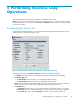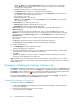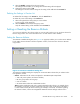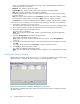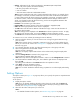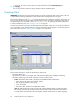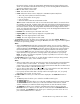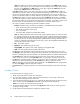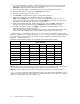HP StorageWorks XP24000 Business Copy Software User's Guide (T5213 - 96001, June 2007)
3. Select the Modify command from the pop-up menu.
The dialog box that enables you to change the selected setting will be displayed.
4. Change the setting and click OK.
The dialog box will close and the change of the setting will be reflected in the Preview list.
Deleting the Settings in Preview List
To delete all of the settings in the Preview list, click the Cancel button.
To delete only some of the settings in the Preview list:
1. Select and right-click the setting that you want to delete.
Apop-upmenuw
ill be displayed.
2. Select the Delete command from the pop-up menu.
Only the selected setting will be deleted from the Preview list.
Setting or Resetting the Reserve Attribute
You set reserve attribute to the volumes when you want to make sure that you can use those volumes for
Business Copy S-VOLs. This section describes how to set and reset the reserve attribute.
Setting the Reserve Attribute
The Set Reserve Attribute dialog box (see Figure 29 on page63) enablesyou to setthe reserveattribute
for the SMPL volumes selected on the Pair Operation window, and reserve the volumes as Business
Copy S-VOLs
.
Figure 29 Set Reserve Attribute Dialog Box
The Set Re
serve Attribute dialog box displays the unreserved SMPL volumes that you selected on the
Pair Operation window.
• Volume: Information for the volume is displayed in AAA-BB-CCC(XX:YY:ZZ) format.
•AAA: The
port ID (cluster and channel number)
•BB: The group number of host group
• CCC: LU number
• XX:YY:
ZZ: LDKC number:CU number:LDEV number
Note:
An LDEV number that ends with a # mark indicates that the volume is an external volume
(for example, 00:00:01#). An LDEV number that ends with a letter X indicates that the LDEV is
avirtu
al volume used by XP Thin Provisioning (for example, 00:00:01X). For details regarding
the ext
ernal volumes, see the HP StorageWorks XP24000 External Storage Software User’s
XP24000 Business Copy Software User's Guide
63