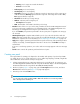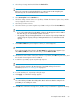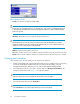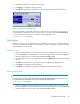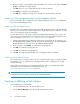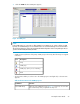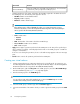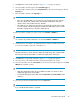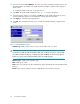HP StorageWorks XP Snapshot Software user guide: HP XP12000, HP XP10000, HP 200 Storage Virtualization System (T1713-96026, March 2009)
FunctionMenu
Opens the Change Pool Information pane (Figure
11 on page 55).
Change Pool Information
When you right-click the
pool icon
Deletes the pool.Delete Pool
Restores the blocked pool to the normal status.
You can select this command only when you right-
click a blocked pool icon.
Restore Pool
• Pool-VOL: Information about pool-VOLs registered in the pool selected in the Pool tree.
• CU:LDEV: Pool-VOL's CU number and LDEV number
NOTE:
An LDEV number ending with # (for example, 00:01#) indicates the LDEV is an external LU.
For more information about external LUs, see the
HP StorageWorks External Storage XP user
guide
.
• Capacity: Pool-VOL's capacity
• Emulation: Pool-VOL's emulation type
• PG: Parity group to which pool-VOL belongs
• Total Capacity: Total capacity of pool-VOLs in the pool
• Used LDEVs: Total number of pool-VOLs in the pool
• Remaining LDEVs: Total number of pool-VOLs you can add to the pool
• Add Pool-VOL button: Adds selected volumes in the Free LDEVs list as pool-VOLs to the pool selected
in the Pool tree.
• CU: Volumes in the selected CU are displayed in the Free LDEVs list.
• Free LDEVs: From volumes in the CU selected in the CU drop-down list, volumes that can be specified
as pool-VOLs.
• CU:LDEV: Volume's CU and LDEV number
NOTE:
An LDEV number ending with # (for example, 00:01#) indicates the LDEV is an external LU.
For more information about external LUs, see the
HP StorageWorks External Storage XP user
guide
.
• Capacity: Volume's capacity
• Emulation: Volume's emulation type
• PG: Parity group to which volume belongs
• CLPR: CLPR number of the CLPR to which volume belongs
• Selected LDEVs: Total number of volumes selected in the list
• Pool Information: Information about the pool selected in the Pool tree.
• Pool ID: Number identifying the pool
• Status: Pool's status
• Normal: Pool is in normal status
XP Snapshot User Guide 51