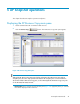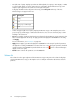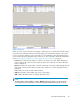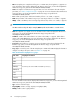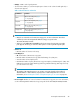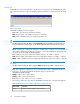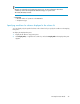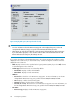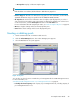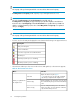HP StorageWorks XP Snapshot Software user guide: HP XP12000, HP XP10000, HP 200 Storage Virtualization System (T1713-96026, March 2009)
• CLPR(S): S-VOL's cache logical partition.
• Shortcut menu: When you select XP Snapshot pair volumes in the volume list and right-click, a
shortcut menu appears.
Table 19 Shortcut menu in volume list
FunctionCommand
Opens the Detail pane (Figure
19 on page 69).
Detail
Opens the Pairsplit-S pane (Figure
17 on page 66).
Pairsplit-S
Opens the S-Vol Path pane (Figure
20 on page 70).
S-Vol Path
Opens the Display Filter pane (Figure
8 on page 48).
Display Filter
NOTE:
• Grayed out commands are for XP Business Copy pairs. For more information about these
commands, see the
HP StorageWorks XP Business Copy user guide for the
XP12000/XP10000/SVS200
.
• When you select Paircreate or Pairsplit from the shortcut menu, the Paircreate or Pairsplit
pane appears. However, you cannot use these panes to create or split XP Snapshot pairs.
• Volumes X
• X: Total number of volumes in the array.
• Pairs W(X)/Y/Z
• W: Total number of XP Business Copy pairs.
• X: Total number of XP Business Copy and ShadowImage for z/OS pairs.
• Y: Total number of XP Snapshot pairs.
• Z: Maximum number of pairs (XP Business Copy, XP Snapshot, ShadowImage for z/OS, Auto
LUN XP, Flex Copy XP, Hitachi FlashCopy Mirroring, Hitachi FlashCopy Mirroring Version 2)
you can create in one array.
NOTE:
The number of XP Snapshot pairs you can create in one array depends on the number of
differential tables or shared memory capacity for the V-VOL management area. For more
information, see “Calculating the number of Snapshot XP pairs you can create” on page 20.
• Reserve X(Y)/Z: Number of reserved volumes for XP Business Copy pairs. For more information,
see the HP StorageWorks XP Business Copy user guide for the XP12000/XP10000/SVS200.
XP Snapshot User Guide 45