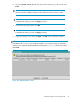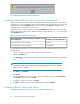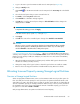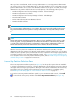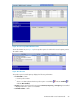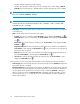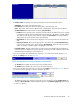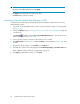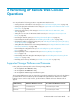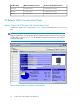HP StorageWorks XP Remote Web Console User Guide: HP XP12000 Disk Array, HP XP10000 Disk Array, HP 200 Storage Virtualization System (T1714-96031, June 2010)
IMPORTANT:
The setting is not implemented until you click Apply.
• The Apply button implements the setting in the array.
• The Cancel button cancels the setting.
Partitioning Licensed Capacity and Allocating to SLPR
To partition the licensed capacity and allocate the licensed capacity to SLPR from the License Key
Partition Definition pane:
1. Log on with the storage administrator user ID to open the XP Remote Web Console main panel
(see Figure 46).
2. Change to Modify mode (see “Changing Between View Mode and Modify Mode” on page 46
for instructions).
3.
Click Install ( ), and then click the License Key Partition Definition tab to open the License Key
Partition Definition panel (see Figure 41).
4. Select a product from the product list to allocate the license to a SLPR.
5. The Partition Status list (see Figure 43) and the Setting box are displayed (see Figure 44). Select
an SLPR.
6. Enter the allocating capacity or select Enable in the Setting box.
7. Click Set. The contents of the setting appear in the Remaining Capacity and Partition Status lists.
Make additional settings, if desired, using the above instructions.
8. Click Apply to implement the setting, or click Cancel.
Installation Requirements and Procedures68