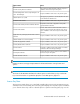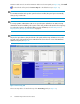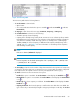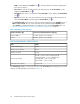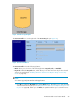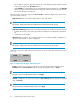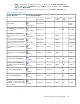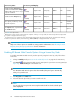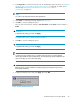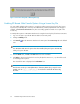HP StorageWorks XP Remote Web Console User Guide: HP XP12000 Disk Array, HP XP10000 Disk Array, HP 200 Storage Virtualization System (T1714-96031, June 2010)
XP Remote Web Console. From the XP Remote Web Console main panel (see Figure 46), click Install
( ) on the left side of the panel. The License Key tab is the default view (see Figure 32).
NOTE:
If no XP Remote Web Console product options have been installed, this panel opens automatically
when you log on to the SVP.
NOTE:
If a storage partition administrator wants to use a product option within their own SLPR, a storage
administrator must first install the product option on the array, and then allocate the licensed capacity
for each product option to the individual SLPRs. For more information, see “Allocating Licensed
Capacity among Storage Logical Partitions” on page 63.
NOTE:
The product option buttons (along the left side of the panel) and the array information icons (in the
top right corner of the panel) have been omitted from the screen shot. For a view of the XP Remote
Web Console panel, see Figure 46.
Figure 32 License Key Tab
.
The License Key table is located at the top of the License Key panel (see Figure 33).
Installation Requirements and Procedures52