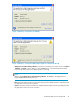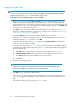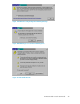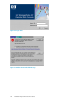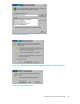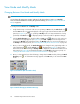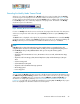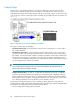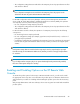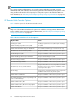HP StorageWorks XP Remote Web Console User Guide: HP XP12000 Disk Array, HP XP10000 Disk Array, HP 200 Storage Virtualization System (T1714-96031, June 2010)
View Mode and Modify Mode
Changing Between View Mode and Modify Mode
NOTE:
You must have the appropriate operation authority for the option that you want to use in Modify
mode. For detailed information on setting the operation authority, see “Setting User Accounts (Account
Pane)” on page 85.
To change between View mode and Modify mode:
1.
Verify that the array is unlocked. If all users are operating in View mode, the Unlocked icon ( )
and the View mode icon ( ) are displayed on the upper right of the XP Remote Web Console
panels (see Figure 27). If a user is operating in Modify mode or if array maintenance is being
performed, the Locked icon ( ) is displayed, and you will not be able to implement changes.
2.
Click the Mode Changing icon, which should be in View mode ( ). When you click on the icon,
a confirmation message appears (see Figure 28). Click OK. A progress bar showing the time
remaining for Modify mode will appear next to the Modify mode icon. For more information on
the Modify mode timeout period, see “Extending the Modify Mode Timeout Period” on page 47.
3. Once you are in Modify mode, the Mode Changing icon changes from a gray background to a
yellow background ( ), and the Locked icon ( ) is displayed (see Figure 29). The progress
bar that shows the time remaining for Modify mode is displayed on the XP Remote Web Console
main panel (see Figure 30). For detailed information on the Modify mode timeout period, see
“Setting the XP Remote Web Console Environment Parameters” on page 108.
4. Once you have applied your desired changes, change back to View mode by clicking the Mode
Changing icon ( ). A confirmation message appears. Click OK and you are returned to View
mode.
Figure 27 View Mode (Unlocked and Locked)
.
Figure 28 Mode Changing Confirmation Message
.
Installation Requirements and Procedures46