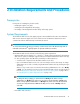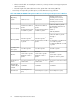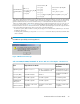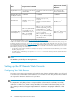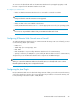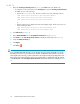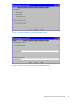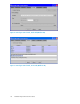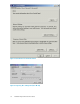HP StorageWorks XP Remote Web Console User Guide: HP XP12000 Disk Array, HP XP10000 Disk Array, HP 200 Storage Virtualization System (T1714-96031, June 2010)
For JRE 1.4
1. Open the Java Plug-in Control panel (see Figure 3). The Basic tab is the default view.
• For Windows: In the Control Panel, click Java Plug-in to open the Java Plug-in Control Panel.
• For UNIX: Do one of the following:
• Execute the ControlPanel file. The file is stored in one of the following locations:
<SDK installation directory>/jre/bin/ControlPanel
<SDK installation directory>/bin/ControlPanel
<JRE installation directory>/bin/ControlPanel
or
• Use the web browser to display the Control Panel applet page. The file is stored in one
of the following locations:
<SDK installation directory>/jre/ControlPanel.html
<JRE installation directory>/ControlPanel.html
2. Click Advanced (see Figure 4).
3. Enter -Xmx268435456 into the Java Runtime Parameters box (see Figure 4).
4. Click Cache on the Java Plug-in Control Panel to display the Cache panel (see Figure 5).
5. Clear the Enable Caching box.
6. Click Apply.
7.
Click Close ( ).
CAUTION:
If you want XP Remote Web Console to access the SVP via a proxy server using HTTP, you need to
first set the proxy server on your web browser, and then set XP Remote Web Console to access the
SVP using the proxy server. If you have set the SVP as an exception on the proxy setting of the web
browser, the proxy server will not be used for accessing the SVP; you will need to make the settings
on the Proxies tab of the Java Plug-in Control Panel the same as the web browser settings (see Figure
6).
Installation Requirements and Procedures26