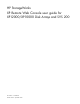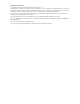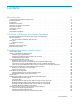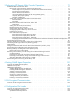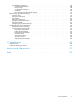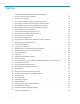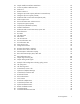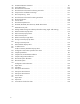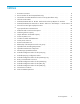HP StorageWorks XP Remote Web Console user guide for XP12000/XP10000 Disk Arrays and SVS 200 Part number: T1714-96016 Seventh edition: September 2007
Legal and notice information © Copyright 2005, 2007 Hewlett-Packard Development Company, L.P. The information contained herein is subject to change without notice. The only warranties for HP products and services are set forth in the express warranty statements accompanying such products and services. Nothing herein should be construed as constituting an additional warranty. HP shall not be liable for technical or editorial errors or omissions contained herein.
Contents About this guide . . . . . . . . . . . . . . . . . . . . . . . . . . Supported storage platforms and firmware Intended audience . . . . . . . . . . Prerequisites . . . . . . . . . . . . Related documentation . . . . . . . . Document conventions and symbols . . HP technical support . . . . . . . . . Subscription service . . . . . . . . . HP websites . . . . . . . . . . . . . Documentation feedback . . . . . . . . . . . . . . . . . . . . . . . . . . . . . . . . . . . . . . . . . . . . . . . . .
3 Performing XP Remote Web Console Operations . . . . . . . . . . . 71 XP Remote Web Console Main Pane . . . . . . . . . . . . . . . . . . . . . . . . . . . . . 71 Identity Tab on the XP Remote Web Console Main Pane . . . . . . . . . . . . . . . . . . . 71 Product Option Icons (Common to All XP Remote Web Console Panes) . . . . . . . . . . . 72 Launching the Desired Option . . . . . . . . . . . . . . . . . . . . . . . . . . . . 74 Remote Web Console Features . . . . . . . . . . . . . . . . . . . . . . . .
Spreadsheet Components . . . . . . . . Spreadsheet Declaration . . . . . . Function Tags . . . . . . . . . . . Configuration Definitions . . . . . . Comments . . . . . . . . . . . . New Settings Can Affect Other Settings LUN Manager Spreadsheet Settings . . . . . Column Format . . . . . . . . . . . . Setting the CHA Mode . . . . . . . . . Port Settings . . . . . . . . . . . . . . Setting the Host Group . . . . . . . . . Setting the WWN Information . . . . . . Setting the LU Path . . . . . . . . . . .
Figures 1 ..Sample XP Remote Web Console and SVP Configuration . . . . . . . . . . . . . . 15 . . . . . . . . . . . . . . . . . . . . . . 19 3 ..Windows Error Message . . . . . . . . . . . . . . . . . . . . . . . . . . . . 29 4 ..Java™ Plug-in Control Panel, Basic Tab (Windows XP®) . . . . . . . . . . . . . . . 32 5 ..Java™ Plug-in Control Panel, Advanced Tab (Windows XP®) . . . . . . . . . . . . . 33 6 ..Java™ Plug-in Control Panel, Cache Tab (Windows XP®) . . . . . . . . . . . . . . 33 7 ..
38 ..Sample Install/Uninstall Error Detail Pane . . . . . . . . . . . . . . . . . . . . . 63 39 ..License Key Partition Definition Pane . . . . . . . . . . . . . . . . . . . . . . . 66 40 ..Product List . . . . . . . . . . . . . . . . . . . . . . . . . . . . . . . . . . 41 ..Partition Status List . . . . . . . . . . . . . . . . . . . . . . . . . . . . . . . 42 ..Setting Box (Licensed Capacity Unlimited or Not Relevant) . . . . . . . . . . . . . . 66 67 68 43 ..Setting Box (License Capacity Limited) .
2 83 84 85 ..On-Demand Restrict Command . . . . ..Cache Detail Pane . . . . . . . . . ..Download Trace Files Pane . . . . . ..Download Trace Files Pane for Selecting . . . . 121 123 126 126 . . . . . . . . . . . . . . . . . . . . . . 127 . . . . . . . . . . . . . . . . . . . . . . . . . . . 127 86 ..Compress Files Confirmation Message 87 ..Now Compressing… Pane . . . . . . . . . . . . . . . Trace Files 88 ..Download Trace Files Pane for Starting Download . . . . . . . . . . . . . . . . . . .
Tables 1 ..Document conventions . . . . . . . . . . . . . . . . . . . . . . . . . . . . . 2 ..Device Numbers for Each CU (Mainframe only) . . . . . . . . . . . . . . . . . . 12 21 3 ..CU Numbers and LDEV Numbers for Each CU Group (Mainframe Only) . . . . . . . . 22 4 ..Software Product Matrix . . . . . . . . . . . . . . . . . . . . . . . . . . . . 5 ..XP12000/XP10000 Disk Ar. XP Rem. Web Console Client Sys.Reqmts. for Windows . . 22 28 6 ..XP12000/XP10000/SVS 200 Disk Ar. XP Rem. Web Cons.
About this guide This guide provides information about: • • • • Installing and using XP Remote Web Console client Java™ applet program Performing XP Remote Web Console operations Setting SNMP Agent Properties Using Configuration File Loader Supported storage platforms and firmware In this guide, the term array refers to the following storage platforms: • HP StorageWorks XP12000 Disk Array • HP StorageWorks XP10000 Disk Array • HP StorageWorks 200 Storage Virtualization System The recommended firmware version
• HP StorageWorks Data Integrity Check user guide for XP12000/XP10000 Disk Arrays and SVS 200 You can find related HP StorageWorks documents from the Manuals page of the HP Business Support Center website: http://www.hp.com/support/manuals. In the Storage section, click Storage Software and then select the product.
http://www.hp.com/support/ . Collect the following information before calling: • • • • • • Technical support registration number (if applicable) Product serial numbers Product model names and numbers Error messages Operating system type and revision level Detailed questions For continuous quality improvement, calls may be recorded or monitored. Subscription service HP recommends that you register your product at the Subscriber’s Choice for Business website: http://www.hp.com/go/e-updates .
About this guide
1 Overview of XP Remote Web Console Operations XP12000/XP10000/SVS 200 Array Web Server and Web Client The XP Remote Web Console consists of a group of Java™ applet programs that help you manage your arrays. The XP Remote Web Console Java™ applet programs run on a web browser to provide a user-friendly interface for the array's web client functions. The service processor (SVP) is the computer inside the array that uses Java Virtual Machine™ (JVM™) to function as a web server.
• Setting user accounts for XP Remote Web Console (see “Setting User Accounts (Account Pane)” on page 86) • Checking audit log information (see “Downloading the Audit Log File” on page 101 and “Checking the Audit Log by Using the Syslog Server (Syslog Pane)” on page 103) • Launching the desired option (see “Launching the Desired Option” on page 74) • Setting the XP Remote Web Console environment parameters (see “Setting the XP Remote Web Console Environment Parameters” on page 108) • Transferring audit log
XP Remote Web Console provides a default account with the user ID and password of “administrator.” By default, the operation authority for all XP Remote Web Console features and product options is given to this user account. Also, the user account with the user ID of “administrator” cannot be deleted. You can register up to 500 user accounts including the user account with the user ID of “administrator” for XP Remote Web Console.
• View: If you have this authority, you can view the operation authority of all user accounts. You cannot add, change, or delete any user accounts. However, you can change your own password. • Disable: You cannot view or change the settings of other user accounts. However, you can change your password and view the operation authorities for your user account.
Figure 2 Overview of the Audit Log Operations You can transfer audit log to FTP servers or syslog servers after you connect these servers to the SVP of the XP USP subsystem through LAN. You can connect up to two FTP servers and two syslog servers. The first one is named primary FTP server or primary syslog server, and the second one is named secondary FTP server or secondary syslog server.
• LU (logical unit). An LDEV used by open-system hosts is called an LU. The arrays support a maximum of 1024 LU paths per fibre-channel port. An open-system LU on a fibre-channel interface can be mapped to one or more LDEVs. • LDEV (logical device). The mainframe systems support a maximum of 65,280 LDEVs. An LDEV used by mainframe hosts can be called a device, a logical volume image (LVI), or a volume. For open system volumes, the XP12000/XP10000 disk arrays support a maximum of only 16,384 LDEVs.
Table 2 Device Numbers for Each CU (Mainframe only) CU Number Possible Device Numbers CU Number Possible Device Numbers CU Number Possible Device Numbers CU Number Possible Device Numbers 0 0:00 to 0:FF 10 10:00 to 10:FF 20 20:00 to 20:FF 30 30:00 to 30:FF 1 1:00 to 1:FF 11 11:00 to 11:FF 21 21:00 to 21:FF 31 31:00 to 31:FF 2 2:00 to 2:FF 12 12:00 to 12:FF 22 22:00 to 22:FF 32 32:00 to 32:FF 3 3:00 to 3:FF 13 13:00 to 13:FF 23 23:00 to 23:FF 33 33:00 to 33:FF 4 4:00
NOTE: The CU number FF is reserved for RAID Manager operations. Therefore, the CU number that can be used for XP Remote Web Console operations is up to FE. This means that 16,128 LDEVs belong to CU group 3.
Software Product Description Prerequisites/Requirements/ Integration HP StorageWorks XP Continuous Access family Enables real-time data mirroring between local and remote XP disk arrays, providing protection from catastrophic failures. XP Continuous Access products deliver array-based remote recovery for a wide range of open-systems environments.
Software Product Description Prerequisites/Requirements/ Integration HP StorageWorks XP Auto LUN Provides web-based automatic monitoring and load balancing for XP disk arrays. You can use XP Auto LUN to move high-priority tasks to underutilized volumes, replicate volumes for backup and recovery, and view array health. No prerequisites HP StorageWorks XP Cache LUN Reserves areas of memory cache on XP arrays for frequently accessed information.
Software Product Description Prerequisites/Requirements/ Integration Hitachi LDEV Guard Provides web-based highly secure LDEV access control, allowing you to protect critical and sensitive data for archiving or data retention purposes Included with HP StorageWorks XP LUN Configuration and Security Manager for XP12000/XP10000 Hitachi SANtinel for z/OS Provides secure LDEV access functions for mainframe volume types Included with HP StorageWorks XP LUN Configuration and Security Manager for XP12000/XP10
Overview of XP Remote Web Console Operations
2 Installation Requirements and Procedures System Requirements The XP Remote Web Console Java™ applet program is downloaded from the SVP to the XP Remote Web Console client. The applet runs on the web browser of the XP Remote Web Console and communicates with the attached arrays via the TCP/IP network. NOTE: If you want to connect to more than one array, you must log on to the SVP of each of the desired arrays and use individual web client JavaTM applet programs on separate web browser windows.
Table 5 XP12000/XP10000 Disk Ar. XP Rem. Web Console Client Sys.Reqmts. for Windows Operating System Windows ® 2000 Windows ® XP (Service Pack 1 or later) Windows ® Server 2003 (Including Serice Pack 1) Windows ® Server 2003 R2 Windows ® Vista Processor (CPU) Pentium® III 500 MHz or greater Recommended: Pentium® 4 2.4 GHz or greater Pentium® III 500 MHz or greater Recommended: Pentium® 4 2.4 GHz or greater Pentium® 4 2.
Operating System Windows ® 2000 Windows ® XP (Service Pack 1 or later) Windows ® Server 2003 (Including Serice Pack 1) Windows ® Server 2003 R2 Windows ® Vista Ethernet LAN card for TCP/IP network 100BASE-T 1000BASE-T 100BASE-T 1000BASE-T 100BASE-T 1000BASE-T Web browser Internet Explorer 6.0 (SP1) Internet Explorer 6.0 (SP1) Internet Explorer 6.0 (SP1) Java Runtime Environment™ Service Pack 1: JRE™ 1.4.2, 1.4.2_01, 1.4.2_02, 1.4.2_03, 1.4.2_04, 1.4.2_05, 1.4.2_06, 1.4.2_07, 1.4.2_08, 1.5.
Table 6 XP12000/XP10000/SVS 200 Disk Ar. XP Rem. Web Cons. Client Reqmts. — HP-UX & Linux Item Requirements for HP-UX® Requirements for Red Hat® Linux® Operating System HP-UX® 11.0 or 11i HP-UX® 11.23 (IA-64) or HP-UX 11.23PI and HP-UX 11.31 Red Hat® Enterprise Linux® AS Version 2.1 and 4.
To connect to the desired SVP and use the XP Remote Web Console Java™ applet program, a web browser is required on the XP Remote Web Console client. To configure your web browser: • Make sure that the XP Remote Web Console is connected to a network via a LAN. CAUTION: Using a modem for network connections is not supported. • Make sure that cookies are enabled on the browser. • Install Java Runtime Environment™. See Table 5 for the appropriate version for your operating system.
or • Use the web browser to display the Control Panel applet page. The file is stored in one of the following locations: /jre/ControlPanel.html /ControlPanel.html 2. Click Advanced (see Figure 5). 3. Enter -Xmx268435456 into the Java Runtime Parameters box (see Figure 5). 4. Click Cache on the Java™ Plug-in Control Panel to display the Cache pane (see Figure 6). 5. Clear the Enable Caching box. 6. Click Apply. 7. Click Close ( ).
Figure 5 Java™ Plug-in Control Panel, Advanced Tab (Windows XP®) Figure 6 Java™ Plug-in Control Panel, Cache Tab (Windows XP®) HP StorageWorks 33
Figure 7 Java™ Plug-in Control Panel, Proxies Tab (Windows XP®) For JRE 5.0 and JRE 6.0 1. Open the Java™ Plug-in Control panel (see Figure 4). The Basic tab is the default view. • For Windows®: In the Control Panel, click Java Plug-in to open the Java™ Plug-in Control Panel. For UNIX®: Do one of the following: • Execute the ControlPanel file.
7. Click the Java tab (see Figure 12). 8. Click View in the Java Applet Runtime Settings pane. 9. Click the JRE that is in use. 10. Enter -Xmx268435456 into the Java Runtime Parameters box (see Figure 5). 11. Click OK. Figure 8 General Panel of Java Control Panel Figure 9 Temporary Files Settings Panel (For JRE 5.
Figure 10 Java Applet Cache Viewer Panel (For JRE 5.
Figure 12 Java Runtime Settings Panel Using the XP Remote Web Console XP Remote Web Console Conventions • If you specify different settings for the values on most of the XP Remote Web Console panes, the text color of the values changes to blue or the icon changes; however, the new settings will not take effect until you click Apply. Table 7 describes the text colors and font types displayed on the XP Remote Web Console panes.
IMPORTANT: Whenever an update is in process, other users will be locked out of the XP Remote Web Console panes and maintenance and SVP operations. Because the update can take some time, you should not use the All Refresh button unless you need to recover from an error. • If you request a change to the array's configuration while another change is being made, an error message is displayed.
• In general, you can select an object in a pane by left-clicking the mouse. Some commands can be displayed by selecting an object and right-clicking on it. In some cases, you can use the right mouse button to drag and drop an item. This is noted in the instructions for each operation. You can sort objects listed in a table by clicking the header of a column you want to sort. • You cannot use the mouse wheel feature.
• XP Remote Web Console panes: • You cannot change the window size. • The styles and colors of some panes are displayed differently than the panes displayed on Windows® systems. • Mozilla browser: • If a java_vm process or a Mozilla browser process becomes hung up, XP Remote Web Console performance becomes abnormal. Delete the abnormal process and continue with XP Remote Web Console operations.
2. Click Advanced. 3. Clear the Do not save encrypted pages to disk check box. 4. Select OK to close the Internet Options dialog box. Figure 13 Clearing the “Do Not Save Encrypted Pages to Disk” check box • If a page is not displayed due to an “invalid syntax error”, register the URL of the desired SVP to the trusted site using the following procedure : 1. In Internet Explorer®, click Tools > Internet Options. The Internet Options dialog box appears. 2. Click Security. 3. Click Trusted sites. 4.
Starting Up and Logging on to the XP Remote Web Console™ IMPORTANT: Because the default user ID has default administrator-level access, one of the first tasks for the XP Remote Web Console administrator should be to change the password. If you are logging on to XP Remote Web Console for the first time, use the default user ID (administrator) and password (administrator) to log on as an administrator, and then change the password. All user IDs and passwords are case-sensitive.
Figure 14 Illustration of Java™ Applet Security When you start the Java applet with the electronic signature (XP Remote Web Console), the Warning Security panel appears. This panel provides the opportunity to validate the applet. The format of the Warning - Security panel varies for JRE 1.4 and JRE 5.0 and are described in the following sections. For JRE 1.4 Figure 15 Security Warning Pane • Yes allows you to log on to the XP Remote Web Console and access the local files.
For JRE 5.0 Figure 16 Warning — Security pane • Always trust content from this publisher. Check this box to always trust content shown in the Name ,Publisher and From sections. When you click the Run button, it will start the XP Remote Web Console login dialog. NOTE: After you check Always trust content from this publisher , the Warning - Security pane is no longer displayed the next time you log on. • Run starts the XP Remote Web Console login dialog.
If the View Certificate pane (see Figure 19) appears, click View Certificate to verify that the certificate is correct, and then click Yes. 5. The Logon pane appears (see Figure 20). If you are using a Windows Server® 2003 computer, the Website Content Blocked message pane (see Figure 21) may appear. If this message appears, take the following steps: a. Click Add in the message pane. The Trusted Sites pane appears (see Figure 22). b.
Figure 19 View Certificate Pane Figure 20 Logon Pane 46 Installation Requirements and Procedures
Figure 21 Website Content Blocked Message Figure 22 Trusted Sites Pane HP StorageWorks 47
Figure 23 Security Alert Pane for the Certificate (displayed statements and icons may vary) Figure 24 Security Information Pane View Mode and Modify Mode Changing Between View Mode and Modify Mode NOTE: You must have the appropriate operation authority for the option that you want to use in Modify mode. For detailed information on setting the operation authority, see “Setting User Accounts (Account Pane)” on page 86. To change between View mode and Modify mode: 1. Verify that the array is unlocked.
remaining for Modify mode will appear next to the Modify mode icon. For more information on the Modify mode timeout period, see “Extending the Modify Mode Timeout Period” on page 49. 3. Once you are in Modify mode, the Mode Changing icon changes from a gray background to a yellow background ( ), and the Locked icon ( ) is displayed (see Figure 27). The progress bar that shows the time remaining for Modify mode is displayed on the XP Remote Web Console main pane (see Figure 28).
The Reset button is displayed on the right of the progress bar. Click Reset button to extend the Modify mode time period. For example, if the Modify mode timeout period is set as 30 minutes (default), the Modify mode time period is extended for an additional 30 minutes when you click Reset. You can change the Modify mode timeout period or disable the timeout parameter altogether by using the RMI™ time-out period for Modify parameter in the Set Env. pane.
For TrueCopy for z/OS®, XP Continuous Access software products, XP Business Copy, ShadowImage for z/OS®, and XP LUN Configuration and Security Manager (LUN manager), the expiration of a temporary license key has the following effects: • No new configuration settings may be performed. • The configuration settings that were made before the temporary license key expired remain in effect and cannot be deleted.
NOTE: For a storage partition administrator to use a product option within their own SLPR, a storage administrator with write authority to the License Key pane must first install the product options on the array, and then allocate the licensed capacity for each product option to the individual SLPRs. For more information, see “Allocating Licensed Capacity among Storage Logical Partitions” on page 64. XP Remote Web Console Options Table 9 lists the options for the XP Remote Web Console.
Option Name Notes HP XP Cache LUN Requires installation of the license key for this option HP XP Auto LUN/Performance Control Base Monitor Required for XP Auto LUN or XP Application Policy Manager/Performance Control HP XP Auto LUN XP Auto LUN and XP Performance Control require XP Auto LUN. Also, this requires installation of the license key for XP Auto LUN.
NOTE: The product option buttons (along the left side of the pane) and the array information icons (in the top right corner of the pane) have been omitted from the screen shot. For a view of the XP Remote Web Console pane, see Figure 44. Figure 30 License Key Tab The License Key table is located at the top of the License Key pane (see Figure 31).
• Available capacity (licensed capacity) • Capacity that is already being used by the XP Continuous Access software products, Hitachi Extended Remote Copy for Mainframe, XP Business Copy, XP Volume Retention Manager, XP LUN Security Extension, and XP Flex Copy options. For example, if this column displays 10.0TB (2.50TB), the licensed capacity is 10.0 TB and the capacity already being used is 2.50 TB.
Table 11 Sample Estimation of Needed Capacity Item Value Volume emulation type 3390-3 Number of user cylinders 3,339 Number of volumes 2,048 Total volume capacity 870 KB × 3,339 × 2,048 = 5,949,296,640 kB 5,949,296,640 KB ÷ 1,024 = 5,809,860 MB 5,809,860 MB÷ 1,024 = 5,673.70 GB 5,673.70 GB ÷ 1,024 = 5.
Figure 33 License Install Box The License Install box has the following features: • Mode allows you to click one of the following buttons: Key Code, File, or Available. • Key Code enables the Key Code box, which allows you to en ter the license key for the selected option to be installed (see “Enabling XP Remote Web Console Options Using a License Key Code” on page 59). NOTE: You cannot copy and paste text from other applications. • Click File to enable the File Name box and the Refer button.
Figure 34 Install, Uninstall, Apply, and Cancel Buttons • Install - Changes the row of the selected option or the options that can be installed using the Available button to blue bold italics and also changes the displayed status to Install. NOTE: The options are not actually installed until you click Apply. • Uninstall - Changes the row of the selected option to blue bold italics and also changes the displayed status to Uninstall. NOTE: The options are not actually uninstalled until you click Apply.
License Key Status License Key Pane Display Installed with the Permanent key, and then reinstalled with the Emergency key. : (Installed) Installed with Emergency key. Installed with Temporary key. : (Installed) : (Installed) Installed with the Temporary key, and then reinstalled with the Permanent key, but the license capacity was insufficient. : (Installed) Installed with the Permanent key, and then reinstalled with the Temporary key although the license capacity was insufficient.
NOTE: You can only select one option at a time using this method. The line for the selected option will be highlighted. 5. In the Key Code box, enter the license key code. To install multiple options at a time, see “Enabling XP Remote Web Console Options Using a License Key File” on page 61. To enable options automatically, see “Enabling Available XP Remote Web Console Options Automatically” on page 63. NOTE: You cannot copy and paste text from other applications. 6. Click Install.
Figure 35 Set Confirmation Message Figure 36 Trial Period Expiration Warning Message Enabling XP Remote Web Console Options Using a License Key File You can enable multiple product options in a single procedure using a license key file. The license key files are provided by HP. License keys are 20-character, random, alphanumeric text strings (for example, "FFHKIMXENPOMNOPQR332"). The surrounding quotations marks are not part of the license key.
NOTE: The time needed for installation depends on the number of license key codes you install. IMPORTANT: To implement the setting, you must click Apply (see below). 7. A confirmation message appears. Click OK. IMPORTANT: To implement the setting, you must click Apply (see below). 8. If you want to apply the changes to the array, click Apply. Click OK on the confirmation message. NOTE: If installation fails or an error occurs during the installation, a message pane appears and lists the failed option.
Figure 38 Sample Install/Uninstall Error Detail Pane Enabling Available XP Remote Web Console Options Automatically When the licensed capacity exceeds the mounted capacity (or used capacity) because of the reduction of disk drives, you can automatically enable only the available XP Remote Web Console options with permanent keys using the Available button. In the License Key pane, Enable is displayed for the available options in the Available Install column.
2. Change to Modify mode. 3. Click Install ( ) on the XP Remote Web Console main pane. The License Key tab is the default view. 4. Select the desired option that you want to uninstall in the list. 5. From Mode, click the Key Code radio button. 6. Click Uninstall. A confirmation message appears. 7. Click OK. The row of the selected option changes to blue bold italics and also changes the displayed status to Install. IMPORTANT: To implement the setting, you must click Apply.
• XP Auto LUN/Performance Control Base Monitor • XP Data Shredder NOTE: For a storage partition administrator to use a partition, the license keys must be installed on the Licence Key pane and enabled for their partition. A storage administrator can only make settings for SLPR 0 NOTE: XP Auto LUN has different parameters.
Figure 39 License Key Partition Definition Pane The Product Name list (see Figure 40) shows product options for which the licensed capacity can be allocated to SLPRs. Figure 40 Product List The product option list and capacity displays the following information: • Product Name column: • Lists the product names • Shows icons that indicate whether a product option is available ( indicates Installed; indicates Not Installed) • Key Type column, which shows the license type: Permanent, Temporary, or Emergency.
• Displays capacity that is already being used. For example, if this column displays 10.0 TB (2.50 TB), the licensed capacity is 10.0 TB and the capacity already being used is 2.50 TB. NOTE: If the size is unlimited, Unlimited is displayed. NOTE: Licensed capacities are calculated assuming that 1 kB = 1,024 bytes, 1 MB = 1,024 kB, 1 GB = 1,024 MB, and 1 TB = 1,024 GB. • Term (days) column that shows the number of days that remain before the expiration of a temporary or emergency key.
• Used Volumes: The amount of licensed capacity that is currently being used • Status: The volume status, which is determined by comparing the allocated licensed capacity (Permitted Volumes) and used licensed capacity (Used Volumes): • Installed: License capacity for this option has been allocated to the SLPR. If the license capacity is limited, this indicates that the partitioned licensed capacity is allocated to the SLPR and the allocated licensed capacity is more than the capacity of Used Volumes.
4. Select a product from the product list to allocate the license to a SLPR. 5. The Partition Status list (see Figure 41) and the Setting box are displayed (see Figure 42). Select an SLPR. 6. Enter the allocating capacity or select Enable in the Setting box. 7. Click Set. The contents of the setting appear in the Remaining Capacity and Partition Status lists. Make additional settings, if desired, using the above instructions. 8. Click Apply to implement the setting, or click Cancel.
Installation Requirements and Procedures
3 Performing XP Remote Web Console Operations You can perform the following operations using XP Remote Web Console: • Viewing the basic information of the array (see “Basic Information Display Pane” on page 94) • Viewing the equipment information of the array (see “System Tab on the XP Remote Web Console Main Pane” on page 81) • Viewing the status history of the array (see “XP Remote Web Console Main Pane, Status Tab” on page 83 • Setting the user accounts for XP Remote Web Console (see “Setting User Accoun
Figure 44 XP Remote Web Console Main Pane (Identity Tab) NOTE: Figure 44 shows all tabs available in XP Remote Web Console's main pane. The Account and Syslog tabs will only appear if you log on as an Administrator. Product Option Icons (Common to All XP Remote Web Console Panes) The product option icons are displayed vertically on the left side of all XP Remote Web Console panes. Each button launches the corresponding option.
Figure 45 Product Option Icons The product option buttons include: • Identity & Syst… opens the XP Remote Web Console Main pane, which has the Identity, System, Status, Syslog, and Account tabs. This pane displays when you log on to the XP Remote Web Console. This section describes the Identity tab. For more information on the System tab, see “System Tab on the XP Remote Web Console Main Pane” on page 81. For more information on the Status tab, see “XP Remote Web Console Main Pane, Status Tab” on page 83.
• XP Business Copy opens XP Business Copy pane, which has the Display, History, Option, and XP Snapshot tabs. • TrueCopy z/OS® opens the TrueCopy for z/OS® pane, which has the Main, History, Options, and CTG tabs. • Universal Replicator opens the XP Business Copy pane, which has the Main, History, and Options tabs. • ShadowImage z/OS® opens the ShadowImage for z/OS® pane, which has Display, History, Option, and CTG tabs.
NOTE: This drop-down list is not displayed when you log on as an administrator. • • • • CU00 - 3F (CU group 0: the group of CU numbers 00 to 3F) CU40 - 7F (CU group 1: the group of CU numbers 40 to 7F) CU80 - BF (CU group 2: the group of CU numbers 80 to BF) CUC0 - FE (CU group 3: the group of CU numbers C0 to FE) The operation of some of the XP Remote Web Console product options can be performed for all CU groups, however, operation of other product options is limited to CU group 0.
WARNING! While an update is in process, other users are locked out of the XP Remote Web Console panes and array maintenance and SVP operations. Because the update can take some time, you should not use the All Refresh button unless you need to recover from an error. NOTE: If SVP maintenance is in progress, the XP Remote Web Console pane may not be properly displayed even after you click All Refresh. • The exclusive lock icons indicate the operation mode of all currently logged-in users.
NOTE: A storage partition administrator can view the Identity pane, but cannot change anything. Figure 46 Device Information Box and Device View • Serial Number: Serial number of the connected array • IP Address: IP address of the connected array (SVP) • Device Name: Device name of the connected array. This can be changed if you are in Modify mode. This is a required field (maximum 180 alphanumeric characters).
Capacity Box (Open Systems) LDEV information can be found on the lower left corner of the XP Remote Web Console main pane. If you have logged in as a storage partition administrator, you will only be able to view the information relative to the SLPR that you administer. Open Systems: Figure 47 Capacity Box (Open Systems) • The Device Type drop-down list allows you to select the type of volumes to be displayed, as follows: • Total Device displays information on all volume types.
• The percentage of unassigned open-system LDEVs compared to the total open-system capacity is displayed in parentheses and in the yellow area of the pie chart ( ). • The Reserved Capacity field displays information about the available open-systems volumes that are reserved for Auto LUN.
• The Reserved Capacity field displays information about the available mainframe (zSeries ® and S/390®) and multi-platform volumes that are reserved for XP Auto LUN. The following information is displayed: • The capacity of the reserved volumes • The percentage of reserved volumes compared to the total mainframe and multiplatform capacity is displayed in parentheses and in the pink area of the pie chart.
NOTE: This does not include XP Auto LUN reserved volumes. • Reserved Mainframe LDEVs: Displays the number of zSeries®, S/390® and multiplatform volumes that are XP Auto LUN reserved volumes. • V-VOL: Displays the number of V-VOLs that are virtual volumes (LDEVs that do not consume the actual disk capacity). V-VOLs are currently used for Snapshot XP. For more information, see the HP StorageWorks XP Snapshot user guide. • Total (All LDEVs): Displays the total of all of the above volume types.
Figure 51 Base Information • • • • • Product name: Product name of the connected array Serial Number: Serial number of the connected array IP Address: IP address of the connected array (SVP) Main FW Version: Version of the microprogram installed in the connected array SVP Version: Version of the XP Remote Web Console Java™ applet program installed in the SVP of the connected array • RMI Server Version: Version of the RMI™ server installed in the SVP of the connected array Port Status Port Status informati
Figure 52 Port Status Port Status provides information about the ports. Cluster-1 and Cluster-2 indicate the clusters. The Cluster-1 ports are listed on the upper section of the pane, and the Cluster-2 ports are listed on the lower section. Each cluster has eight PCBs (printed circuit boards) and the name of each PCB is displayed on the header of the port list. The icons show the port name, port LED status, and equipment information.
Figure 53 The Status Pane The Status pane has the following features: • Ref. Code displays the SIM Reference Code. • Error Level displays the error levels: Good, Service, Moderate, Serious, and Acute (see Table 14). • Status displays either Complete (if the SIM has been deleted from the SVP) or Not Complete (if the error has not been deleted). • Date displays the date that the SIM occurred. • Total Rows displays the total number of rows that are listed.
Figure 54 Detail Pane The Detail pane includes the following information: • • • • • • • • • Reference Code Error Level Status Date and time the error occurred Error Section Error Detail Number of this error and number of total errors (in the above example, this is number 2 of 3) The Previous button displays information for the preceding row. The Next button displays information for the following row. Table 14 Severity Levels and Icons No.
NOTE: An icon is displayed at the upper left of the XP Remote Web Console main pane (see Figure 44) to indicate the error level on the controller (DKC) or the disk array (DKU). Setting User Accounts (Account Pane) NOTE: When you log on to XP Remote Web Console for the first time, the License Key pane and the Account pane are both available. You can use the Account pane to register new user accounts or view and change settings for registered user accounts.
the folder are displayed. When you log on to XP Remote Web Console, the your user ID and the ID of other users. icon appears next to In the Account pane's User Information and Permission Information lists, the settings for the user account you selected in the Account Information tree is displayed. To register new user accounts, begin the operation using the Account Information tree.
Figure 57 User Information Box User Information consists of the following items: • User ID: Shows the user ID that was set when the user account was registered. • SLPR ID: Indicates the type of user account. SA is displayed for storage administrators. For storage partition administrators, the number and name of the SLPR to which the user account is registered is displayed in the format“number : name”.
• Enable: The user can perform operations for the product options and operations in the Set Env. pane. If you want to set the kind of permission for each function in the Permission Information list, you need to set it to Enable. The Permission Information box, located at the lower right of the Account pane, lets you set or view the types of permission established for each of the product options.
XP Remote Web Console Icon Permitted Functions Function Details Availability of Functions for Storage Partition Administrator LUN Manager / LUN Security LUN Manager Available Port Available Authentication Available NAS Boot Management Available LUN Expansion Available VLL Available Pool Not available V-VOL Not available Cache LUN Available PCR Available Performance Control Available XP Auto LUN Not available Base Monitor Not available XP Continuous Access software products XP
XP Remote Web Console Icon Permitted Functions Function Details Availability of Functions for Storage Partition Administrator License Key / SNMP / On-Demand / Partition Definition / License Key Partition Definition License Key Not available SNMP Information Not available On-Demand Not available Partition Definition Not available License Key Partition Definition Not available The following buttons are located below the Permission Information box: • Click Apply to confirm all changes or settings mad
To change the password of the registered user account, select a user ID in the Account Information tree and then right-click to perform the Change Password command. To delete the registered user account, select a user ID in the Account Information tree and then right-click to perform the Delete User command. 8. In the Account Information tree, select the user ID of the registered user account. 9.
Figure 59 Change Password Box Changing Operation Authority of User Account To change the operation authority of user accounts, log on with a user account for which Enable is set for the Account Administrator Role. To change the operation authority of user accounts: 1. 2. 3. 4. Log on to XP Remote Web Console. Change to Modify mode (see “Changing Between View Mode and Modify Mode” on page 48). Click the Account tab to display the Account pane.
change to the following icon: . To cancel deletion of the user, select a user ID in the Account Information tree, and right-click to select the Restore user command. 8. Click Apply. A confirmation message appears. 9. Click OK. Click Cancel to cancel. Basic Information Display Pane To access the Basic Information Display pane, click Basic Information ( ) on the XP Remote Web Console main pane. The Basic Information Display pane consists of the Port tab, the LUN tab, and LDEV tab.
1. Click Export at the lower left of the Basic Information Display pane to display the File Select pane. 2. Specify the file name and location to save the file, then click Save. 3. To close the Basic Information Display pane, click Close on the lower right. Basic Information Display Pane, Port Pane The information displayed on the Port pane can be changed using the SLPR drop-down list or the Type drop-down list.
Figure 61 Port Pane when iSCSI is Selected The displayed items in the Port pane are as follows: • The SLPR drop-down list allows you to display the information on a particular SLPR. Storage partition administrators can only view the information relevant to their storage partition. • The Type drop-down list allows you to select a port type. Only information on the selected port type is displayed in the Port list.
WWN: Worldwide Name of the host bus adapter • The following items appear when iSCSI is selected in the Type drop-down list: SLPR: SLPR number and SLPR name. Port Name: Port name. IP Address: IP address of the port. Subnet Mask: Subnet mask. Gateway: Gateway address. Port Number: Port number.
indicates a remote command device indicates a command device indicates a secured command device • • • • • CU:LDEV: The CU number and LDEV number Emulation: Emulation type Capacity: Volume capacity RAID: RAID level Paths: Number of paths to that device Basic Information Display Pane , LDEV Tab Figure 63 Basic Information Display Pane, LDEV Tab The displayed items on the LDEV pane are as follows: • SLPR drop-down list: You can display information for a particular SLPR.
indicates an expanded (LUSE) volume. indicates a reserved volume. indicates a variable sized volume (VLL, or customized volume). indicates that the security is set for the volume. indicates a remote command device indicates a command device. indicates a secured command device. • • • • Emulation: Emulation type Capacity: Volume capacity RAID: RAID level HDD Type: The type of the hard disk is displayed as follows: • An asterisk (*) indicates HD-FC drive. • The blank indicates internal volume.
Figure 64 Detail Information Pane The following items are displayed on the Detail Information pane of the Basic Information Display pane. • SLPR: SLPR number and SLPR name • CLPR: CLPR number and CLPR name • CU:LDEV: The CU and LDEV number indicates a normal LDEV. indicates an expanded (LUSE) volume. indicates a reserved volume. indicates a customized volume (CV). indicates that the security is set for the volume. indicates a command device. indicates secured command device.
• External Paths: Number of paths that are set for the external volume • IO Suppression Mode: I/O Suppression mode set for the external volume when it was mapped • Cache Mode: Cache Mode set for the external volume when it was mapped Downloading the Audit Log File To download the audit log file, a storage administrator can select either the Audit:Normal button ), the Audit:Warning button ( ( ), or the Audit:Wraparound ) button from the upper right of the XP Remote Web Console main pane (see ( Figure 44).
• Threshold: Once the audit log reaches its maximum capacity, the starting line of the oldest data begins to be overwritten with the starting line of the newest data (wrap around). When you reach 70% of this threshold, the Audit:Warning button is displayed on the XP Remote Web Console Main pane. You should download the audit file at or before this threshold to prevent the old data from being overwritten. When you exceed the maximum and data is being overwritten, the Audit:Wraparound button is displayed.
NOTE: It takes from one to five minutes to download the audit log file. NOTE: For additional information about Audit Log files, see the HP StorageWorks XP Audit Log Reference Guide, or contact your HP account support representative. Checking the Audit Log Using the Syslog Server (Syslog Pane) You can use the Syslog panel of Remote Web Consoleto configure syslog servers to transfer audit log. You can also download the syslog information file to the Remote Web Console computer.
Figure 67 Example of the Configuration including Syslog Servers The specifications for the syslog information file are as follows: • File type: The syslog information file (syslog.log) is a text file. The file is compressed to the tgz file when it is downloaded. The default file name is “syslogYYYYMMDD.tgz” where “YYYYMMDD” indicates the date the file is downloaded (YYYY: year, MM: month, DD: day). You can specify the destination for saving the file and the file name when you download it.
Figure 68 The Syslog Pane The Syslog pane has the following features: • Output to Primary Server: Allows you to specify whether to transfer the audit log to the primary syslog server. If you want to transfer the audit log to the primary syslog server, click Enable. If you do not want to transfer the audit log to the primary syslog server, click Disable. • Primary Server Setting: Allows you to specify the IP Address and Port Number for the syslog server that you want to set as the primary syslog server.
To configure syslog servers so that the audit log will be transferred to the syslog servers: 1. Use LAN to connect the syslog servers to the array's SVP. 2. Log on to the SVP to open the XP Remote Web Console main pane. 3. Change to Modify mode. 4. Click the Syslog tab to open the Syslog pane. 5. Set the primary syslog server according to the following procedure: a) Click Enable for Output to Primary Server. b) Enter the IP address and the port number for the Primary Server Setting. 6.
Figure 69 The Audit Log Panel The Audit Log panel has the following features: • Output to Primary Server: You can specify whether to transfer the audit log information file to the primary FTP server. If you want to transfer the audit log information file to the primary FTP server, select Enable. If you do not want to transfer the audit log information file to the primary FTP server, select Disable. • Primary Server Setting: You can set IP Address for the primary FTP server.
• Secondary Server Output Folder: You can set the folder location to save the audit log information file. The default is the root folder (/). The restriction for the available values is the same as that of Primary Server Output Folder. • Transfer to Secondary Server: When you select the Transfer button, the audit log information file is transferred to the secondary FTP server according to the settings on the Audit Log panel.
NOTE: After you have set the environment parameters, you need to log on to the XP Remote Web Console again to make the changes take effect. Figure 70 Control Panel, Set Env. Tab The Control Panel's Set Env. pane has the following features: • Maximum number of connections: Sets the maximum number of XP Remote Web Console users that can concurrently connect to the same array. NOTE: You cannot change this value from the XP Remote Web Console.
• Automatic distribution of the Java™ plug-in - Java Runtime Environment (JRE™) is required to use XP Remote Web Console. If a computer that is being used as an XP Remote Web Console does not have JRE™, the SVP can distribute and install the appropriate JRE™ automatically when the user logs on to the SVP. The default is JRE1.4.2. Select JRE1.4.2 from the drop-down list for the Automatic distribution of the Java plug-in parameter.
NOTE: NO is recommended if you are also selecting the Status Pane hidden option. • Status Pane hidden Option: Specify the option to display the XP Remote Web Console Main pane, Status tab (see ???) or not. If the Hide Status Pane check box is clicked, the Status tab and the Status pane disappear from the XP Remote Web Console main pane. By default, the check box is cleared. NOTE: If you select this option, we recommend that you also click NO for Polling period for checking obstacles.
Downloading the Configuration Files (Download pane) NOTE: You must log on with the user account of the storage administrator to download the XP Remote Web Console configuration files. The kinds of configuration files that can be downloaded depend on the operation authority set for the user account. The required operation authority to download each configuration files is described in this section.
information. The kinds of configuration files that you can download depend on the operation authority that is set for your user account. The kinds of the configuration files and the required operation authority to download each configuration files are as follows: • User Account List: You can download the configuration file that contains the list of user accounts that are set in the Account pane.
Figure 73 Download list Pane Figure 74 File Download Pane 114 Performing XP Remote Web Console Operations
Figure 75 Save As Pane Figure 76 Download Complete Pane HP StorageWorks 115
Restoring Backups of Configuration Files (Restore pane) Restore Tab on the Control Panel NOTE: You must log on with the storage administrator user account to restore the XP Remote Web Console configuration backup files. The kinds of configuration files that can be restored depend on the operation authority set for the user account. The required operation authority to restore each configuration files is described in this section.
• Upload File (Archive File): Allows you to select the Archive File (tgz File) check box and text box. You can specify the compressed file (backup file), which is downloaded using the Download pane in the Control Panel, as the file you restore. The file extension has to be tgz. To specify the directory of the backup file, you can click Browse and select the file on the displayed pane.
NOTE: When the restore process is completed successfully, the SVP backup file is deleted. Figure 78 Upload Confirmation Pane Figure 79 Restore Confirmation Pane Extending Cache Memory and LUs Using the On-Demand Storage Functions IMPORTANT: The On-Demand storage functions involve array configuration changes as well as additional charges for the changes. HP recommends that you assign permission for On-Demand storage functions to specific user accounts only.
you can specifically request the use of some or all of the additional capacity. Once this additional capacity is released, the additional memory and LUs are available for normal use. You can set the On-Demand storage functions using the XP Remote Web Console PC, as described in this section. The On-Demand storage functions can also be set by your HP account support representative on a fee-for-service basis. Contact your HP account support representative for additional information.
• The LUN On-Demand List at the top of the LUN On-Demand pane displays a list of parity groups that are available for the On-Demand storage LUN function: • No. column: Indicates serial numbers for the listed items. • Parity Group column: Lists the parity group numbers. The ( ) icon indicates that the parity group is available for extension by the On-Demand function, and the ( ) icon indicates that the parity group has already been specified for extension by the On-Demand storage function.
NOTE: This button is active only when you are in Modify mode. Extending LUs Using the On-Demand Storage LUN Function To extend LUNs on the array: 1. 2. 3. 4. 5. 6. 7. 8. 9. Log on with the user ID of a storage administrator to open the XP Remote Web Console main pane. Change to Modify mode. Click the Install tab in the left pane. Click the On-Demand tab. Check the CU group drop-down list at the top of the XP Remote Web Console main pane.
1. 2. 3. 4. 5. 6. 7. 8. 9. 10. Log on with the user ID of a storage administrator to open the XP Remote Web Console main pane. Change to Modify mode. Click the Install tab in the left pane. Click the On-Demand tab. Select a desired incremental value (cache capacity) from the Extend drop-down list. When a confirmation pane appears, asking you to confirm that you agree to be charged for the additional cache memory, click OK to agree, or click Cancel to disagree.
Figure 83 Cache Detail Pane The Cache Detail pane has the following features: • Cache Pool: Displays the following information on the CLPR for CLPR number 00: • CLPR: Displays the CLPR number (which is 00) and CLPR name • SLPR: Displays the SLPR number (which is 00) and SLPR name • Current: Displays the capacity of CLPR number 00 among the currently equipped cache memory • Extend: Displays the capacity of cache memory that is allocated to the CLPR number 00 out of the extended cache memory.
• Extend Cache slider: Adjust the slider to specify the capacity of cache memory you want to allocate to each CLPR from the extended cache memory. When you select one or more CLPRs in CLPR List in Subsystem, the scale is displayed and the slider becomes available. The scale displays according to the capacity of the extended cache memory and the number of CLPRs selected in CLPR List in Subsystem.
CAUTION: If another user (including an SVP user) is using the FD Dump Tool function, or a maintenance operation is being performed, you cannot download trace files using the FD Dump Tool function. CAUTION: If you want to download trace files to see the configuration information, click All Refresh ( ) button first to refresh the configuration information, and then use the FD Dump Tool function to perform the downloading operation.
Figure 84 Download Trace Files Pane Figure 85 Download Trace Files Pane for Selecting Trace Files 126 Performing XP Remote Web Console Operations
Figure 86 Compress Files Confirmation Message Figure 87 Now Compressing… Pane Figure 88 Download Trace Files Pane for Starting Download HP StorageWorks 127
Figure 89 File Download Pane Figure 90 Save As Pane 128 Performing XP Remote Web Console Operations
Figure 91 Download Complete Pane HP StorageWorks 129
Performing XP Remote Web Console Operations
4 Setting SNMP Agent Properties Overview of SNMP Agent Properties CAUTION: Before setting SNMP Agent properties, be sure that both the Hitachi SNMP API and the Microsoft SNMP agent are installed on the array's SVP to allow the SNMP agent to run as a daemon program. The Simple Network Management Protocol (SNMP) is an industry-standard method for storage and communication devices. It is used to transfer status and management commands across TCP/IP networks.
Figure 92 XP12000/XP10000/SVS 200 Array SNMP Environment SNMP IP Security Tab To open the SNMP IP Security tab, click Install ( SNMP IP Security tab (see Figure 93). ) on the XP Remote Web Console main pane. Click the NOTE: The product option buttons (along the left side of the pane) and the array information icons (at the top right corner of the pane) have been omitted from the screen shot. Figure 44 shows the entire XP Remote Web Console main pane.
Figure 93 SNMP IP Security Tab The SNMP IP Security tab has the following features: • Install: The Extension SNMP check box is selected if the SNMP Agent feature is enabled. NOTE: To set the SNMP Agent properties from the XP Remote Web Console client, you must click the Extension SNMP check box on the SNMP IP Security pane.
register the system group information, the Extension SNMP check box must be clicked. When you register the system group information, click Apply. The system group information is as follows: • Name: Device name of the connected array. The device name can be changed. You can use up to 180 alphanumeric characters for the device name; the following symbols cannot be used: ", \, ;, :, ,, *, ?, <, >, |, /, ^, &, %,.
4. Enter the desired numerical IP address in the IP Address text box (Figure 94). 5. Click Set to add the new IP address. The new IP address is added to the IP Address list, but the changes are not implemented until you click Apply. 6. If you want to apply the changes to the array, click Apply. Click OK on the confirmation message. Figure 94 Adding SNMP Manager IP Address (Left: Before Setting. Right: After Setting) Deleting SNMP Manager IP Addresses To delete a SNMP Manager IP address: 1.
Figure 95 Delete IP Address Pop-Up Menu Adding A Community Name To add a community name: 1. Change to Modify mode. 2. Click Install ( ). Click the SNMP IP Security tab. 3. In the Community & Trap box, select and right-click on Community. The Add Community pop-up menu is displayed (see Figure 96). 4. Select the Add Community command. The Community pane (see Figure 97) is displayed. 5. In the Community text box, enter the desired community name.
Figure 96 Add Community Pop-Up Menu Figure 97 Add Community Pane Deleting a Community Name To delete a community name: 1. Change to Modify mode. 2. Click Install ( ). 3. Click the SNMP IP Security tab. 4. In the Community & Trap box, select and then right-click the unwanted community. The Delete Community popup menu is displayed (see Figure 98). 5. Select the Delete Community command. A confirmation message is displayed. 6. Click OK to delete, or click Cancel to cancel the operation.
Figure 98 Delete Community Pop-Up Menu Changing a Community Name To change a community name: 1. Change to Modify mode (see “View Mode and Modify Mode” on page 48 if you need instructions). 2. Click Install ( ). 3. Click the SNMP IP Security tab. 4. Select and then right-click the community name that you want to change in Community & Trap. The Change Community popup menu is displayed (see Figure 99). 5. Select the Change Community command. The Change Community pane is displayed (see Figure 100). 6.
Figure 99 Change Community Pop-Up Menu Figure 100 Change Community Pane Adding Community IP Addresses To add a community IP address: 1. Log on to open the XP Remote Web Console main pane and then click Install ( IP Security tab to display the SNMP IP Security pane (Figure 93). ). Click the SNMP 2. Select and right-click the desired community to display the Add Community popup menu (see Figure 101). 3. Select the Add IP Address command. The Add IP Address pane is displayed (see Figure 102). 4.
Figure 101 Add IP Address Pop-Up Menu Figure 102 IP Address Pane Deleting a Community IP Address To delete a community IP address: 1. Change to Modify mode. 2. Click Install ( ). 3. Click the SNMP IP Security tab. 4. In the Community &Trap box, select the unwanted community IP address. Right-click to display the Delete IP Address pop-up menu (see Figure 103). 5. Select the Delete IP Address command. A confirmation message is displayed. 6. Click OK to delete (or Cancel).
Figure 103 Delete Community IP Address Pop-Up Menu HP StorageWorks 141
Setting SNMP Agent Properties
5 SSL Encrypted Communication Overview of SSL Encrypted Communication To improve the security of remote operations between an XP Remote Web Console and an array, you can set up SSL encrypted communication. By setting SSL encrypted communication, the User ID and Password required for logging on to the XP Remote Web Console are encrypted, thus providing communication with a higher security level. For detailed information on the SSL encrypted communication, please see the Encrypted Communication User's Guide.
SSL Encrypted Communication
6 Configuration File Loader Overview of Configuration File Loader Configuration File Loader is used to make large-scale or “batch” changes to the LUN Manager configuration of the array, using either a text editor or spreadsheet software to edit configuration definition files (spreadsheet files) and apply the changes. You can apply the same configuration definition file to different arrays, and you can define the configuration when you are offline.
Figure 104 Configuration File Loader Operation Flow Chart General Spreadsheet Conventions Spreadsheet File Requirements You will need to write the spreadsheet according to specific rules and in a specific format. Figure 105 shows a sample spreadsheet.
Figure 105 Sample Spreadsheet All of the formatting requirements in Table 5.1 must be satisfied. Table 17 Spreadsheet File Formatting Requirements Item Requirements File type Text file File name Extension must be “.spd”. Maximum number of letters for the file name is 32 including the extension. The following symbols cannot be used for the file name: \ / : , ; * ? “ < > | and space. File path must be under 255 letters.
• Configuration definition(s) (see “Configuration Definitions” on page 149) • Comments (see “Comments” on page 150) Spreadsheet Declaration The spreadsheet declaration is required, and is written at the beginning of the spreadsheet. Certain parts of the declaration will have already been written in the exported current spreadsheet. If the declaration line is incorrect, an error occurs and the spreadsheet file will be rejected. NOTE: The spreadsheet declaration line is not case-sensitive.
• The row after the function tag indicates the required setting items (CHA and PCB Mode in the example) for the function. The setting items are separated by commas. • Example: [CHA] #CHA,PCB Mode • The existing settings for the function are written. The existing settings row, which starts with “#$”, is recognized as a comment row. CAUTION: The settings in the rows that start with “#$” are not allowed to change.
• When the current spreadsheet file is downloaded, the new settings area is left blank. All of the columns should be separated by commas. • You may not change the indexes, and all of the specified index settings indexes must match the actual settings. • Do not write the identical index more than once in the same function tag.
# (linefeed) # (linefeed) CHA-1P,Standard (indicating changes) CHA-1Q,Standard (indicating changes) New Settings Can Affect Other Settings As a general rule, the settings are applied to the array one at a time, in the order they appear in the spreadsheet. This means that the settings of the prior function tags can affect the following function tags.
Table 19 LUN Manager Spreadsheet Format Function Tag Column [CHA] [Port] [HostGroup] [WWN] [LUN] [LDEV] 1st CHA Port Port Port Port CU 2nd PCB Mode Security Switch Group ID Group ID Group ID LDEV 3rd Blank AL-PA Name WWN LUN Command Device 4th Blank Fabric Host mode Name CU Command Device Security 5th Blank Connection Host mode option Blank LDEV Blank 6th Blank Channel speed Blank Blank Blank 7th Blank 8th Blank 9th Blank 10th Blank 11th CHA Port Po
IMPORTANT: Do not change the NAS comment rows. NOTE: When you want to set the initiator/external mix mode for the PCB mode, set “HighSpeed” the same as when you set the high-speed mode. Table 20 lists the available configuration definitions for the [CHA] tag.
Table 21 Available [Port] Tag Configuration Values Column Item Available Values 1st , 11th (Index) Port Set one of the following (Maximum number of ports is 256): 1A, 1B, 1C, 1D, 1E, 1F, 1G, 1H, 1J, 1K, 1L, 1M, 1N, 1P, 1Q, 1R, 2A, 2B, 2C, 2D, 2E, 2F, 2G, 2H, 2J, 2K, 2L, 2M, 2N, 2P, 2Q, 2R, 3A, 3B, 3C, 3D, 3E, 3F, 3G, 3H, 3J, 3K, 3L, 3M, 3N, 3P, 3Q, 3R, 4A, 4B, 4C, 4D, 4E, 4F, 4G, 4H, 4J, 4K, 4L, 4M, 4N, 4P, 4Q, 4R, 5A, 5B, 5C, 5D, 5E, 5F, 5G, 5H, 5J, 5K, 5L, 5M, 5N, 5P, 5Q, 5R, 6A, 6B, 6C, 6D, 6E, 6F, 6
Table 22 Available Configuration Values for the [HostGroup] Tag Column Item Available Values 1st, 11th (Index) Port One of the following can be set (Maximum number of ports is 256): 1A, 1B, 1C, 1D, 1E, 1F, 1G, 1H, 1J, 1K, 1L, 1M, 1N, 1P, 1Q, 1R, 2A, 2B, 2C, 2D, 2E, 2F, 2G, 2H, 2J, 2K, 2L, 2M, 2N, 2P, 2Q, 2R, 3A, 3B, 3C, 3D, 3E, 3F, 3G, 3H, 3J, 3K, 3L, 3M, 3N, 3P, 3Q, 3R, 4A, 4B, 4C, 4D, 4E, 4F, 4G, 4H, 4J, 4K, 4L, 4M, 4N, 4P, 4Q, 4R, 5A, 5B, 5C, 5D, 5E, 5F, 5G, 5H, 5J, 5K, 5L, 5M, 5N, 5P, 5Q, 5R, 6A, 6B
Figure 108 Host Mode Option Illustration Figure 109 Host Mode Option Table 23 Binary to Hexadecimal Conversion Binary Number Hexadecimal Number Binary Number Hexadecimal Number 0000 0 1000 8 0001 1 1001 9 0010 2 1010 A 0011 3 1011 B 0100 4 1100 C 0101 5 1101 D 0110 6 1110 E 0111 7 1111 F Setting the WWN Information The [WWN] tag allows you to add, delete, or change the WWN information. Table 24 lists the items and values available for the [WWN] tag.
Table 24 Available Configuration Values for the [WWN] Tag Column Item Available Values 1st, 11th (Index) Port One of the following can be set (Maximum number of ports is 256): 1A, 1B, 1C, 1D, 1E, 1F, 1G, 1H, 1J, 1K, 1L, 1M, 1N, 1P, 1Q, 1R, 2A, 2B, 2C, 2D, 2E, 2F, 2G, 2H, 2J, 2K, 2L, 2M, 2N, 2P, 2Q, 2R, 3A, 3B, 3C, 3D, 3E, 3F, 3G, 3H, 3J, 3K, 3L, 3M, 3N, 3P, 3Q, 3R, 4A, 4B, 4C, 4D, 4E, 4F, 4G, 4H, 4J, 4K, 4L, 4M, 4N, 4P, 4Q, 4R, 5A, 5B, 5C, 5D, 5E, 5F, 5G, 5H, 5J, 5K, 5L, 5M, 5N, 5P, 5Q, 5R, 6A, 6B, 6C,
Table 25 Available Configuration Values for the [LUN] Tag Column Item Available Values 1st, 11th (Index) Port One of the following can be set (Maximum number of ports is 256): 1A, 1B, 1C, 1D, 1E, 1F, 1G, 1H, 1J, 1K, 1L, 1M, 1N, 1P, 1Q, 1R, 2A, 2B, 2C, 2D, 2E, 2F, 2G, 2H, 2J, 2K, 2L, 2M, 2N, 2P, 2Q, 2R, 3A, 3B, 3C, 3D, 3E, 3F, 3G, 3H, 3J, 3K, 3L, 3M, 3N, 3P, 3Q, 3R, 4A, 4B, 4C, 4D, 4E, 4F, 4G, 4H, 4J, 4K, 4L, 4M, 4N, 4P, 4Q, 4R, 5A, 5B, 5C, 5D, 5E, 5F, 5G, 5H, 5J, 5K, 5L, 5M, 5N, 5P, 5Q, 5R, 6A, 6B, 6C,
Table 26 Available Configuration Values for the [LDEV] Tag Column Item Available Value 1st, 11th (Index) CU # 00 - 3F. Set with hexadecimal numbers in one or two digits. 2nd, 12th (Index) LDEV # 00 - FF. Set with hexadecimal numbers in one or two digits. 3rd, 13th Cmd. Dev (Command Device) Enable or Disable (The default when the spreadsheet is exported) ON or OFF are also available as the set value when you write the spreadsheet. 4th, 14th Cmd.
Figure 110 Configuration File Loader Pane The Configuration File Loader pane has the following features: • The Select Tag drop-down list is available after you have imported a spreadsheet, and allows you to select the function that you want to display. An asterisk (*) is displayed after one or more of the function items that has an error. The available functions are as follows: • CHA • Port • HostGroup • WWN • LUN • Logical device (LDEV) NOTE: Function items not stated in the spreadsheet will not be listed.
• The Export button allows you to export the current spreadsheet file. For instructions on exporting the spreadsheet file, see “Exporting a Spreadsheet” on page 161. NOTE: If you use the Mozilla™ web browser, the Download Manager pane may display when you click Export. If this occurs, close the Download Manager pane and continue the operation. • The Error Information list is displayed when the imported spreadsheet has errors.
Figure 111 Export Pane Figure 112 Save Pane Editing the Spreadsheet NOTE: These instructions assume the use of Microsoft® Excel 2000. If you use a different spreadsheet software, all values must be displayed in text format. 1. Launch Microsoft® Excel 2000 and open the exported spreadsheet. 2. The Text Import Wizard Pane 1 opens (see Figure 113). 3. Set your chosen parameters, and then click Next to continue. The Text Import Wizard Pane 2 (see Figure 114) opens. 4.
6. Once you have edited the spreadsheet, you need to save and close the file. Enclose the file name within quotation marks, with an .spd extension. Click CSV (comma delimited) (*.csv) in the Save as type drop-down box, then save the file. See Figure 116 for an example.
Figure 114 Text Import Wizard Pane 2 Figure 115 Text Import Wizard Pane 3 164 Configuration File Loader
Figure 116 Save As Pane Importing the Spreadsheet After you have edited the spreadsheet, you will import the spreadsheet file. The Import button allows you to import the edited spreadsheet file. To import the spreadsheet file: 1. From the Configuration File Loader pane, click Import to open the pane (see Figure 117). NOTE: If you use the Mozilla™ web browser, the Download Manager pane may display when you click Import. If this occurs, close the Download Manager pane and continue the operation. 2.
Figure 117 Import Pane Figure 118 Open Pane First Error Check The first error check is performed when the spreadsheet file is imported. The first error check verifies that the spreadsheet is properly formatted. If an error occurs, the spreadsheet is rejected, and an error message is displayed. Errors detected at the first check include the following: • The first row of the spreadsheet (the declaration line) is not correctly written, or the stated product is not installed.
Second Error Check In the second check, the spreadsheet settings are verified. Any errors found are displayed on the Error Information list. This second check is performed before the Apply button becomes available. Figure 119 shows the flow of the second check. The second error check consists of two different types of the checks. These checks are shown in Figure 119 as the Level 1 and Level 2. The Level 2 check is performed only when no error is found by the Level 1 check.
Figure 119 Second Error Check Flow Chart Third Error Check The third check is performed after you click Apply. Errors detected at this third check include the following: • There is no difference between the current configuration definition and the configuration definition on the imported spreadsheet. The spreadsheet is accepted, but no operation will be performed. • You are trying to delete a LUN that is needed to process input/output (I/Os).
7 Troubleshooting Troubleshooting • See Table 27 for general error conditions. • See Table 28 for notes on UNIX® operations. The user is responsible for the operation and normal maintenance of the computer(s) that host the XP Remote Web Console software. Here are some guidelines for troubleshooting XP Remote Web Console software operations: • Check the cabling and the LAN. Verify that both the computer and LAN cabling are firmly attached, and that the LAN is operating properly. • Reboot the computer.
Error Condition Probable Cause/Recommended Action Only the Exit, Refresh, and All Refresh buttons are effective when accessing the SVP from the XP Remote Web Console. The SVP might not be ready or perform some write processes from the other system. Wait for a while, and then click Refresh. If the SVP is not restored even after clicking Refresh, click All Refresh. CAUTION: While the update is in process, other users are locked out of the XP Remote Web Console panes and maintenance and SVP operations.
Error Condition Probable Cause/Recommended Action A network error occurred. There is no response to an operation even after 30 minutes have passed. Restart the XP Remote Web Console client. NOTE: Certain operations may take over 30 minutes, for example when several XP Remote Web Console clients are running simultaneously.
Error Condition Probable Cause/Recommended Action The time of the clock on XP Remote Web Console is reset. Clear cache (the existing temporary Internet files) of the web browser before logging on to XP Remote Web Console. XP Remote Web Console processing is temporarily delayed. An internal process (for example, configuration change, Product check, operational information acquisition) may be executing on the SVP (web server). If you are unable to resolve an error condition.
Acronyms and Abbreviations CU control unit FTP File Transfer Protocol IBM® International Business Machines Corporation IP Internet Protocol JRE™ Java Runtime Environment JVM™ Java Virtual Machine LAN local-area network LDEV logical device LU logical unit (also called device emulation or device type) LUN logical unit number, logical unit OS operating system Parity group A set of hard disk drives that have the same capacity and are treated as one group.
Acronyms and Abbreviations
Index A account administrator role description, 17 selecting, 88 account information tree, 87 account pane account information tree, 87 changing operation authority, 93 permission information box, 89 permission information list, 89 setting operation authority, 88 setting user accounts, 86 user information box, 88 activating product options, 51 all refresh button, 75 allocated LDEV capacity, 78 allocated mainframe LDEVs, 80 allocated open LDEVs, 80 arrays disk array frame, 19 disk controller frame, 19 featu
control panel download tab features, 112 downloading configuration files, 112 operations, 108 restore tab, 116 Set Env.
LUN pane, features, 97 LUN tag, setting LU path, 157 LUs, extending, 121 LUSE volume, detailed information, 99 M product options allocating licensed capacity, 64 disabling, 51, 63 enabling, 51, 63 icons, 72 types, 52 mainframe CU device numbers, 21 CU groups, 21 mainframe volume button, 79 manager IP addresses adding, 134 deleting, 135 mode-switching button, 76 modify mode changing to, 48 locked icon, 76 mode-switching button, 76 timeout period, 49 R N S navigation conventions, 38 number of LDEVs box
supported firmware, 11 supported platforms, 11 SVP sample configuration, 15 updating information, 75 syslog information file, specifications, 104 syslog pane checking audit log, 103 syslog servers configuration example, 104 system pane base information, 81 description, 81 port status, 82 system requirements, 27 web browser configuring, 30 requirements, 28 websites HP , 13 HP Subscriber's choice, 13 Windows Server® 2003, 40 WWN information, setting, 156 WWN tag, setting, 156 T X technical support HP, 12 servic