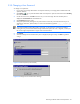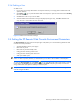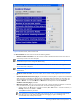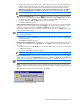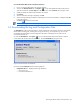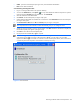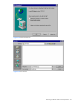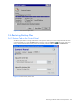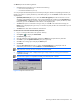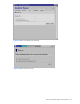HP StorageWorks XP Remote Web Console user guide for the XP12000/XP10000 (December 2005)
Performing XP Remote Web Console Operations 81
3-3-5 Changing a User Password
To change a user password:
1. Log on either as a storage administrator with superuser authority or a storage partition administrator with
superuser authority.
2. Click Option (
) on any of the XP Remote Web Console panes to open the Control Panel. The User Entry
tab is the default view.
3. On the User Account List, click Edit next to the user you want to change. The User List Editor pane is
displayed. The Permission tab is the default view.
4. Click Password (see Figure 3-25).
5. Change the password by entering the new password twice. Each entry can be at least 6 and up to 16
alphanumeric characters, (ASCII codes). You cannot use the following symbols: ", \, ;, :, ,, *, ?, <, >, |, /,
#, &, + or =.
To change the default storage administrator’s password, you must enter the current password before
entering the new password. If the default storage administrator password is lost or forgotten, contact your
HP account support representative to regain access to those functions.
6. Click Submit.
7. When the Change Password Confirmation pane is displayed (see Figure 3-26), click OK to register the
change.
Figure 3-25 User Entry Pane (Password Tab)
Figure 3-26 Change Password Confirmation Message