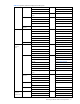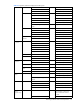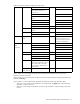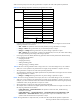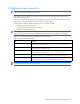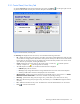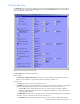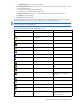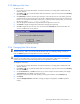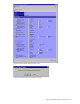HP StorageWorks XP Remote Web Console user guide for the XP12000/XP10000 (December 2005)
Performing XP Remote Web Console Operations 77
3-3-2 User Entry Pane
The User Entry pane (see Figure 3-21) allows you to add a new XP Remote Web Console user and assign a
user's write permission. You open the User Entry pane by clicking the New Entry button on the Control Panel,
User Entry Tab (refer to Figure 3-20).
Figure 3-21 User Entry Pane, Permission Tab
The User Entry pane has the following features:
Password tab:
• The Password and Re-enter Password boxes allow you to enter and confirm the password for this user.
Note: For more information on password format and requirements, see Table 3-7.
Permission Tab:
• The User ID box allows you to enter a unique user name.
• The SLPR ID box allows you to specify whether this user has access to the entire subsystem or is limited to a
particular storage logical partition (SLPR). For more information on user access, see section 1-3.
• Selecting SA creates a storage administrator. This user will have access to the entire subsystem.
• Selecting a SLPR number and name creates a storage partition administrator, which limits that user to
that storage logical partition.
• The Authorization box allows you to select the kind of user authority from the drop-down list. For detailed
information on the user authority and the user type, see section 1-3.
• Super Users allows for superusers authority, which gives the user access to administrator functions.