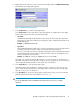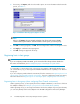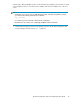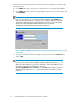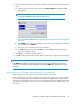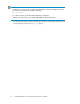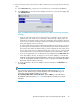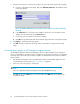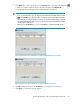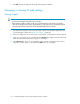HP StorageWorks XP LUN Configuration and Security Manager User Guide: HP XP12000 Disk Array HP XP10000 Disk Array HP 200 Storage Virtualization System (T1714-96030, June 2010)
2. If the desired host has previously been connected via a cable to another port in the array, take
the following steps:
a. In the WWN name table, select the port to which the host is connected from the Port list.
b. In the WWN name table, select the host bus adapter. From the tree, select a host group, and
click Add WWN.
NOTE:
If you are using Windows, you can drag the host bus adapter from the WWN name
table to the host group in the tree. To drag two or more host bus adapters, see the
HP
StorageWorks XP Command View Advanced Edition Software user guide for XP Disk
Arrays
or the
HP StorageWorks XP Remote Web Console user guide for
XP12000/XP10000 Disk Arrays and SVS 200
for instructions.
Figure 39 Add New WWN dialog box (when registering a host that was previously connected
to the array)
.
c. To assign a nickname to the host bus adapter, enter the nickname in the Nickname box,
and click OK.
NOTE:
If you select two or more host bus adapters, Add New WWN dialog boxes (Figure 39)
appear one after another to let you assign a nickname to each selected HBA. If you do
not need to assign nicknames to HBAs, you can select
The remaining WWNs do not need names, and click OK. If you select this option, the
Add New WWN dialog box (Figure 39) no longer appears to prompt you to assign
nicknames.
XP LUN Configuration and Security Manager Software operations94