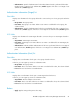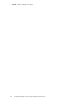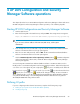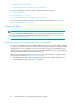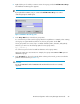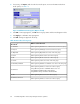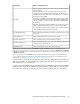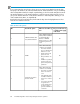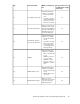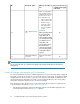HP StorageWorks XP LUN Configuration and Security Manager User Guide: HP XP12000 Disk Array HP XP10000 Disk Array HP 200 Storage Virtualization System (T1714-96030, June 2010)
5. If necessary, click Option, and select the host mode options. For more information about host
mode options, see Table 16.
Figure 36 Add New Host Group pane (Option selected)
.
6. Click OK. If a message appears, click OK. The host group name and host mode appear in blue.
7. Click Apply. A confirmation message appears.
8. Click OK. Settings are applied to the array.
Table 15 Host modes for host groups
When to select this mode
Host mode
1
When registering Red Hat Linux or IRIX server hosts in the host group00 Standard
When registering DYNIX/ptx server hosts in the host group04 Sequest
When registering OpenVMS server hosts in the host group05 OpenVMS
When registering Tru64 server hosts in the host group07 Tru64
When registering HP-UX server hosts in the host group08 HP
When registering Solaris server hosts in the host group09 Solaris
When registering NetWare or VMWare server hosts in the host group0A NetWare/VMWare
When registering Windows server hosts in the host group
2
Using I/O fencing function of VERITAS Cluster Server 4.0
Using VERITAS DataBase Edition/Active Cluster
Using VERITAS Storage Foundation for Oracle RAC
0C Windows
When registering AIX server hosts in the host group0F AIX
When registering Windows server hosts in the host group
2
2C Windows Extension
XP LUN Configuration and Security Manager Software operations86