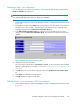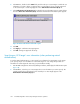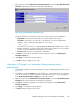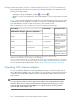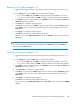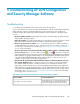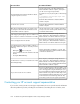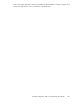HP StorageWorks XP LUN Configuration and Security Manager User Guide: HP XP12000 Disk Array HP XP10000 Disk Array HP 200 Storage Virtualization System (T1714-96030, June 2010)
Restarting a NAS channel adapter's OS
1. Start XP LUN Configuration and Security Manager Software, and display the Port pane (Figure
23).
2. In the Package tree, select the NAS folder or a NAS channel adapter.
• If you select the NAS folder, the CHN list displays the NAS channel adapters in the array.
• If you select a channel adapter, the CHN list displays information about that channel adapter.
3. In the CHN list, select the channel adapter whose OS Status column contains UP. The Reboot and
Shut Down buttons are activated.
4. Click Reboot. A confirmation message appears.
5. Click OK. The row selected in the CHN list appears in blue and the operation (Reboot) appears
in the Setting column. Also, the channel adapter name to be operated appears in blue in the
Package tree.
6. Click Apply. A confirmation message appears.
7. Click OK. The selected NAS channel adapter's OS restarts.
When the reboot starts, BUSY (Shutdown) appears in the OS Status column. If the OS restarted,
UP appears.
NOTE:
You can stop the OS by right-clicking the channel adapter in the Package list and selecting Reboot
instead of using the Reboot button.
Stopping a NAS channel adapter's OS
1. Start XP LUN Configuration and Security Manager Software, and display the Port pane (Figure
23).
2. In the Package tree, select the NAS folder or a NAS channel adapter.
• If you select the NAS folder, the CHN list displays the NAS channel adapters in the array.
• If you select a channel adapter, the CHN list displays information about that channel adapter.
3. In the CHN list, select the channel adapter whose OS Status column contains UP. The Reboot and
Shut Down buttons are activated.
4. Click Shut Down. A confirmation message appears.
5. Click OK. The row selected in the CHN list appears in blue and the operation (Shut Down) appears
in the Setting column. Also, the channel adapter name to be stopped appears in blue in the
Package tree.
6. Click Apply. A confirmation message appears.
7. Click OK. The selected NAS channel adapter's OS stops.
During stop processing, BUSY (Shutdown) appears in OS Status column. If the OS stops, DOWN
appears.
XP LUN Configuration and Security Manager User Guide 145