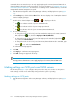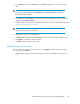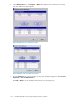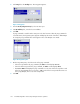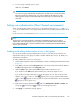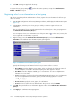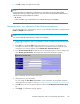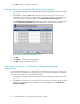HP StorageWorks XP LUN Configuration and Security Manager User Guide: HP XP12000 Disk Array HP XP10000 Disk Array HP 200 Storage Virtualization System (T1714-96030, June 2010)
command device. Be aware that you can only apply High Speed or Initiator/External MIX mode to
channel adapters that satisfy certain requirements. For more information, see Standard, High Speed,
and Initiator/External MIX modes. For instructions on defining remote command devices, see the HP
StorageWorks External Storage XP user guide.
1. Start XP LUN Configuration and Security Manager Software, and display the Port pane (Figure
21).
2. In the Package tree, double-click the Fibre folder. The tree displays a list of CHA (Fibre Channel
channel adapter) packages.
3.
Double-click a channel adapter icon ( , , or ) to display port blocks.
•
The icon indicates a block of ports in Standard mode.
•
The icon indicates a block of ports in High Speed mode.
•
The icon indicates a block of ports in Initiator/External MIX mode.
4. Do one of the following:
• To change the mode of a block of ports from Standard to High Speed or Initiator/External
MIX, right-click the icon, and select High Speed Mode/MIX Mode.
•
To change the mode of a block of ports from High Speed to Standard, right-click the
icon, and select Standard Mode.
• To change the mode of a block of ports from Initiator/External MIX mode to Standard, right-
click the icon, and select Standard Mode.
A confirmation message appears.
5. Click OK.
6. Click Apply. A confirmation message appears.
7. Click OK. Settings are applied to the array.
NOTE:
Storage partition administrators cannot apply High Speed or Initiator/External MIX mode.
Making settings on iSCSI ports and iSNS servers
Use the Port pane (Figure 22) to configure iSCSI ports in the array. You can also use this pane to
make settings on iSNS servers and modify settings when the system is operating.
Making settings on iSCSI ports
1. Start XP LUN Configuration and Security Manager Software, and display the Port pane (Figure
22).
XP LUN Configuration and Security Manager Software operations122