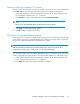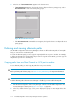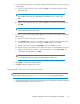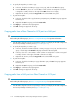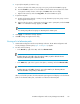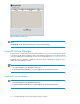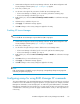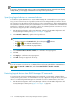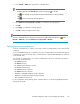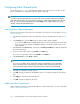HP StorageWorks XP LUN Configuration and Security Manager User Guide: HP XP12000 Disk Array HP XP10000 Disk Array HP 200 Storage Virtualization System (T1714-96030, June 2010)
2. To specify the LU paths you want to copy:
a. In the tree, double-click a NAS port (copy source port), and select the User host group.
b. From the LU Path list, select one or more LUNs to which volumes are assigned. If a volume
is assigned to a LUN, columns on the right of the LUN column are not empty.
c. Right-click the selection, and select Copy Paths. The selected LUNs turn green.
3. To paste the LU paths:
a. In the tree, double-click the copy destination port (NAS port). The User host group appears
below the port.
b. Right-click the User host group, and select Paste Paths.
4. Click Apply. A confirmation message appears.
5. Click OK. Settings are applied to the array.
Copying paths from a Fibre Channel or iSCSI port to a NAS port
CAUTION:
Before taking the following steps, see Notes on using LUN Manager for important information.
1. Start XP LUN Configuration and Security Manager Software, and display the XP LUN Configuration
and Security Manager Software pane (Figure 14 or Figure 15).
2. To specify the LU paths you want to copy:
a. In the tree, double-click a Fibre Channel or iSCSI port (copy source port), and select a host
group or iSCSI target. The LU Path list displays information about LU paths.
b. In the list, select one or more LUNs to which volumes are assigned. If a volume is assigned
to a LUN, columns on the right of the LUN column are not empty.
c. Right-click the selection, and select Copy Paths. The selected LUNs turn green.
3. To paste the LU paths:
a. In the tree, double-click a NAS port (copy destination port). The User host group appears
below the port.
b. Right-click the User host group, and select Paste Paths.
4. Click Apply. A confirmation message appears.
5. Click OK. Settings are applied to the array.
Copying paths from a NAS port to a Fibre Channel or iSCSI port
CAUTION:
Before taking the following steps, see Notes on using LUN Manager for important information.
1. Start XP LUN Configuration and Security Manager Software, and display the XP LUN Configuration
and Security Manager Software pane (Figure 14 or Figure 15).
XP LUN Configuration and Security Manager Software operations114