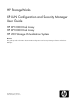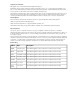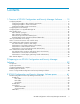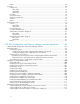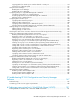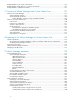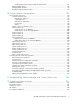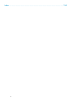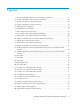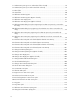HP StorageWorks XP LUN Configuration and Security Manager User Guide HP XP12000 Disk Array HP XP10000 Disk Array HP 200 Storage Virtualization System nl nl Abstract This guide provides information about XP LUN Configuration and Security Manager Software and Volume Manager.
Legal and notice information © Copyright 1999, 2010 Hewlett-Packard Development Company, L.P. Confidential computer software. Valid license from HP required for possession, use or copying. Consistent with FAR 12.211 and 12.212, Commercial Computer Software, Computer Software Documentation, and Technical Data for Commercial Items are licensed to the U.S. Government under vendor's standard commercial license. The information contained herein is subject to change without notice.
Contents 1 Overview of XP LUN Configuration and Security Manager Software ....... 15 Configuring LU paths ................................................................................................................. Configuring LU paths in Fibre Channel environments ............................................................... Configuring LU paths in iSCSI environments ........................................................................... Configuring LU paths in NAS environments .................
Buttons .............................................................................................................................. Port pane ................................................................................................................................. Package tree ...................................................................................................................... Fibre folder ............................................................................................
Copying paths from a NAS port to a Fibre Channel or iSCSI port ........................................... Viewing a list of alternate paths ......................................................................................... Using XP Secure Manager ....................................................................................................... Enabling XP Secure Manager ............................................................................................ Disabling XP Secure Manager .....
Finding WWNs in Sun Solaris environments .............................................................................. 152 Finding WWNs in AIX, SGI Irix, or Sequent environments ............................................................ 153 Finding WWNs in HP-UX environments ..................................................................................... 153 7 Overview of Volume Manager and Custom Volume Size ..................... 157 Overview of Volume Manager .....................................
Creating LUSE volumes using the LDEV information table ................................................. Releasing LUSE volumes .................................................................................................... Changing LUSE capacities ................................................................................................. Resetting unregistered LUSE volumes ...................................................................................
Index ...............................................................................................
Figures 1 Array integrating Fibre Channel, iSCSI, and NAS environments .................................... 16 2 LU path configuration in Fibre Channel environments ................................................... 18 3 LU path configuration in iSCSI environments ............................................................... 20 4 LU path configuration in NAS environments ................................................................ 23 5 Enabling XP Secure Manager ......................................
31 Authentication pane (port icon under Fibre folder selected) ........................................... 78 32 Authentication pane (icon under iSCSI folder selected) ................................................. 78 33 Fibre folder ............................................................................................................ 79 34 iSCSI folder ............................................................................................................ 80 35 Add New Host Group pane ........
65 Delete Authentication Information pane .................................................................... 130 66 Specify Authentication Information pane .................................................................. 131 67 Set Port Information pane ....................................................................................... 134 68 Default Setting(User Name/Secret) pane .................................................................. 135 69 Specify Authentication Information pane ......
102 Volume Initialize pane (1) ...................................................................................... 218 103 Volume Initialize pane (2) for setting SSIDs ............................................................... 220 104 Volume Initialize pane (3) for confirming Volume Initialize settings ............................... 221 105 Concatenation List pane ......................................................................................... 223 106 Format All pane ......................
Tables 1 Available addresses for Fibre Channel ports ............................................................... 27 2 Port serial numbers and names (4-port channel adapters) ............................................. 31 3 Port serial numbers and names (8-port channel adapter) .............................................. 35 4 Port serial numbers and names (16-port channel adapter) ............................................ 40 5 Port serial numbers and names (XP10000/SVS200) .......................
33 VDEV status icons ................................................................................................. 196 34 LDEV status icons .................................................................................................. 197 35 Volume status ....................................................................................................... 198 36 Volume attributes ..................................................................................................
1 Overview of XP LUN Configuration and Security Manager Software The XP12000/XP10000/SVS200 arrays integrate the following storage environments to provide advanced storage solutions: • Fibre Channel: Fibre Channel is a protocol that enables fast data transfers and can be used for configuring a storage area network (SAN). To use an array as SAN storage, you should attach host servers to the array's Fibre Channel ports.
Figure 1 Array integrating Fibre Channel, iSCSI, and NAS environments . You can connect the array to open-system server hosts on different platforms (for example, UNIX and PC servers). To configure a system that includes open-system hosts and an array, you must use XP LUN Configuration and Security Manager Software to configure logical volumes and ports. One of the important tasks with logical volume configuration is to define I/O paths from hosts to logical volumes.
Configuring LU paths Use XP LUN Configuration and Security Manager Software to make various settings for logical volumes (LUs), including LU path settings. When you configure a system, you must define LU paths to let hosts transfer data to and from storage. CAUTION: When defining LU paths, you must not use RAID Manager XP and XP Remote Web Console at the same time.
Figure 2 LU path configuration in Fibre Channel environments . Use XP LUN Configuration and Security Manager Software to define paths between a single server host and multiple LUs. In Figure 2, both hosts in the hg-lnx host group can access the three LUs. Use XP LUN Configuration and Security Manager Software to define paths between multiple server hosts and a single LU. In Figure 2, the LU identified by CU-LDEV number 00:00 is accessible from both hosts belonging to the hg-lnx host group.
For more information, see: • Defining LU paths • Changing or viewing LU path settings • Defining and viewing alternate paths NOTE: • In Fibre Channel environments, you can define up to 1,024 LU paths for one host group and up to 1,024 LU paths for one port. • You cannot define LU paths to LUN On-Demand volumes. • You cannot define LU paths to volumes reserved by Auto LUN XP. • You can create up to 255 host groups for one Fibre Channel port. • You cannot define LU paths to journal volumes.
Figure 3 LU path configuration in iSCSI environments . Use XP LUN Configuration and Security Manager Software to define paths between a single server host and multiple LUs. In Figure 3, both hosts in the hg-lnx iSCSI target can access the three LUs. Use XP LUN Configuration and Security Manager Software to define paths between multiple server hosts and a single LU. In Figure 3, the LU identified by CU-LDEV number 00:00 is accessible from both hosts belonging to the hg-lnx iSCSI target.
If a hardware failure (such as a CHA failure) occurs, some LU paths might be disabled and some I/O operations might be stopped. To avoid this situation, the system administrator can define alternate LU paths. If one LU path fails, the alternate path takes over the host I/O.
NOTE: • In NAS environments, you can define up to 256 LU paths for one NAS port. • In NAS environments, you cannot define LU paths to logical volumes that do not have the Read/Write or Read/Write (S-VOL Disable) access attribute. • You cannot define LU paths to LUN On-Demand volumes. • You cannot define LU paths to volumes reserved by Auto LUN XP. • The XP LUN Configuration and Security Manager Software pane displays two host groups (that is, User and NAS-Sys) below each NAS port.
Figure 4 LU path configuration in NAS environments . Configuring XP Secure Manager To protect mission-critical data in the array from illegal access, you must apply security policies to logical volumes. Use XP LUN Configuration and Security Manager Software to enable XP Secure Manager on ports to safeguard LUs from illegal access.
NOTE: • You cannot apply XP Secure Manager to NAS ports. • If a port has the External attribute, you cannot apply XP Secure Manager to the port. If XP Secure Manager is enabled, host groups affect which host can access which LUs. Hosts can only access LUs associated with the host group the hosts belong to. Hosts cannot access LUs associated with other host groups. For example, hosts in the hp-ux host group cannot access LUs associated with the Windows host group.
Figure 6 Disabling XP Secure Manager . Host group 0 is the only host group reserved for each port by default. If you use the XP LUN Configuration and Security Manager Software pane to view a list of host groups in a port, host group 0 usually appears at the top of the list and is indicated by 00 (see Figure 2). NOTE: By default, the name of host group 0 consists of the port name, a hyphen, and 00. For example, host group 0 for port 1A is named 1A-G00 by default. You can change the name of host group 0.
NOTE: You cannot use the following volumes as command devices: • Volumes that do not have the Read/Write access attribute • Volumes reserved by Auto LUN XP • Continuous Access XP volumes • Business Copy XP volumes • External LUs • Volumes on which a VMA is set • Virtual volumes Fibre Channel ports When configuring Fibre Channel environments, you must configure the Fibre Channel topology and set addresses to the Fibre Channel ports.
Figure 7 FC-AL and Point-to-point topologies . When configuring the system, use the XP LUN Configuration and Security Manager Software pane to specify whether the hosts and array are connected by a fabric switch. If you use a fabric switch, you must specify FC-AL or point-to-point in the XP LUN Configuration and Security Manager Software pane (by default, FC-AL is specified). If you use a fabric switch, see the fabric switch's documentation to learn whether you should use FC-AL or point-to-point.
Port address (AL-PA) Loop ID Port address (AL-PA) Loop ID Port address (AL-PA) Loop ID Port address (AL-PA) Loop ID E4 2 AE 34 6E 66 36 98 E2 3 AD 35 6D 67 35 99 E1 4 AC 36 6C 68 34 100 E0 5 AB 37 6B 69 33 101 DC 6 AA 38 6A 70 32 102 DA 7 A9 39 69 71 31 103 D9 8 A7 40 67 72 2E 104 D6 9 A6 41 66 73 2D 105 D5 10 A5 42 65 74 2C 106 D4 11 A3 43 63 75 2B 107 D3 12 9F 44 5C 76 2A 108 D2 13 9E 45 5A 77 29 109 D1
Port address (AL-PA) Loop ID Port address (AL-PA) Loop ID Port address (AL-PA) Loop ID B3 31 73 63 3C 95 Port address (AL-PA) Loop ID Data transfer speed for Fibre Channel ports As the system continues operating, you might notice that a larger amount of data is transferred at some ports, but a smaller amount is transferred at other ports. If you set a faster data transfer speed for ports where a larger amount of data is transferred, you can optimize system performance.
Figure 8 Ports in High Speed or Initiator/External MIX mode . If High Speed mode is applied to the four ports in a port block, only two of the ports can be used for connecting the host. These two ports can exclusively use channel processors and fibre optic processors (FOPs) that would otherwise be reserved for the other two ports. Therefore, system performance improves. By balancing workloads on processors, you can expect a greater improvement in system performance.
NOTE: • Sometimes Standard, High Speed, and Initiator/External MIX modes are collectively referred to as Fibre PCB modes. PCB is an acronym for printed circuit board. The array documentation sometimes uses the term PCB when referring to a channel adapter, which is a printed circuit board used for connecting hosts and an array. • Storage partition administrators cannot apply High Speed or Initiator/External MIX mode.
Port serial number Standard mode1 High Speed or Initiator/External MIX mode1 Port serial number Standard mode1 High Speed or Initiator/External MIX mode1 22 – – 150 – – 23 – – 151 – – 24 CL1-G CL1-G 152 CL2-G CL2-G 25 CL3-G CL3-G [1-G 2nd] 153 CL4-G CL4-G [2-G 2nd] 26 – – 154 – – 27 – – 155 – – 28 – – 156 – – 29 – – 157 – – 30 – – 158 – – 31 – – 159 – – 32 CL1-J CL1-J 160 CL2-J CL2-J 33 CL3-J CL3-J [1-J 2nd] 161 CL4-J CL4-J [2-J 2n
Port serial number Standard mode1 High Speed or Initiator/External MIX mode1 Port serial number Standard mode1 High Speed or Initiator/External MIX mode1 51 – – 179 – - 52 – – 180 – - 53 – – 181 – - 54 – – 182 – - 55 – – 183 – - 56 CL1-Q CL1-Q 184 CL2-Q CL2-Q 57 CL3-Q CL3-Q [1-Q 2nd] 185 CL4-Q CL4-Q [2-Q 2nd] 58 – – 186 – – 59 – – 187 – – 60 – – 188 – – 61 – – 189 – – 62 – – 190 – – 63 – – 191 – – 64 CL9-A CL9-A 192 CLA-
Port serial number Standard mode1 High Speed or Initiator/External MIX mode1 Port serial number Standard mode1 High Speed or Initiator/External MIX mode1 80 CL9-E CL9-E 208 CLA-E CLA-E 81 CLB-E CLB-E [9-E 2nd] 209 CLC-E CLC-E [A-E 2nd] 82 – – 210 – – 83 – – 211 – – 84 – – 212 – – 85 – – 213 – – 86 – – 214 – – 87 – – 215 – – 88 CL9-G CL9-G 216 CLA-G CLA-G 89 CLB-G CLB-G [9-G 2nd] 217 CLC-G CLC-G [A-G 2nd] 90 – – 218 – – 91 – – 219 –
Port serial number Standard mode1 High Speed or Initiator/External MIX mode1 Port serial number Standard mode1 High Speed or Initiator/External MIX mode1 109 – – 237 – – 110 – – 238 – – 111 – – 239 – – 112 CL9-N CL9-N 240 CLA-N CLA-N 113 CLB-N CLB-N [9-N 2nd] 241 CLC-N CLC-N [A-N 2nd] 114 – – 242 – – 115 – – 243 – – 116 – – 244 – – 117 – – 245 – – 118 – – 246 – – 119 – – 247 – – 120 CL9-Q CL9-Q 248 CLA-Q CLA-Q 121 CLB-Q CLB-Q [9
Port serial number Standard mode1 High Speed or Initiator/External MIX mode1 Port serial number Standard mode1 High Speed or Initiator/External MIX mode1 6 – – 134 – – 7 – – 135 – – 8 CL1-C CL1-C 136 CL2-C CL2-C 9 CL3-C CL3-C [1-C 2nd] 137 CL4-C CL4-C [2-C 2nd] 10 CL5-C CL5-C 138 CL6-C CL6-C 11 CL7-C CL7-C [5-C 2nd] 139 CL8-C CL8-C [6-C 2nd] 12 – – 140 – – 13 – – 141 – – 14 – – 142 – – 15 – – 143 – – 16 CL1-E CL1-E 144 CL2-E CL2-E 17 C
Port serial number Standard mode1 High Speed or Initiator/External MIX mode1 Port serial number Standard mode1 High Speed or Initiator/External MIX mode1 35 CL7-J CL7-J [5-J 2nd] 163 CL8-J CL8-J [6-J 2nd] 36 – – 164 – – 37 – – 165 – – 38 – – 166 – – 39 – – 167 – – 40 CL1-L CL1-L 168 CL2-L CL2-L 41 CL3-L CL3-L [1-L 2nd] 169 CL4-L CL4-L [2-L 2nd] 42 CL5-L CL5-L 170 CL6-L CL6-L 43 CL7-L CL7-L [5-L 2nd] 171 CL8-L CL8-L [6-L 2nd] 44 – – 172 – – 45
Port serial number Standard mode1 High Speed or Initiator/External MIX mode1 Port serial number Standard mode1 High Speed or Initiator/External MIX mode1 64 CL9-A CL9-A 192 CLA-A CLA-A 65 CLB-A CLB-A [9-A 2nd] 193 CLC-A CLC-A [A-A 2nd] 66 CLD-A CLD-A 194 CLE-A CLE-A 67 CLF-A CLF-A [D-A 2nd] 195 CLG-A CLG-A [E-A 2nd] 68 – – 196 – – 69 – – 197 – – 70 – – 198 – – 71 – – 199 – – 72 CL9-C CL9-C 200 CLA-C CLA-C 73 CLB-C CLB-C [9-C 2nd] 201 CLC-C CLC
Port serial number Standard mode1 High Speed or Initiator/External MIX mode1 Port serial number Standard mode1 High Speed or Initiator/External MIX mode1 93 – – 221 – – 94 – – 222 – – 95 – – 223 – – 96 CL9-J CL9-J 224 CLA-J CLA-J 97 CLB-J CLB-J [9-J 2nd] 225 CLC-J CLC-J [A-J 2nd] 98 CLD-J CLD-J 226 CLE-J CLE-J 99 CLF-J CLF-J [D-J 2nd] 227 CLG-J CLG-J [E-J 2nd] 100 – – 228 – – 101 – – 229 – – 102 – – 230 – – 103 – – 231 – – 104 CL9-L C
Port serial number Standard mode1 High Speed or Initiator/External MIX mode1 Port serial number Standard mode1 High Speed or Initiator/External MIX mode1 122 CLD-Q CLD-Q 250 CLE-Q CLE-Q 123 CLF-Q CLF-Q [D-Q 2nd] 251 CLG-Q CLG-Q [E-Q 2nd] 124 – – 252 – – 125 – – 253 – – 126 – – 254 – – 127 – – 255 – – 1 A hyphen (-) indicates that the port is not available.
Port serial number Standard mode High Speed or Initiator/External MIX mode Port serial number Standard mode High Speed or Initiator/External MIX mode 19 CL7-E CL7-E [5-E 2nd] 147 CL8-E CL8-E [6-E 2nd] 20 CL1-F CL1-F 148 CL2-F CL2-F 21 CL3-F CL3-F [1-F 2nd] 149 CL4-F CL4-F [2-F 2nd] 22 CL5-F CL5-F 150 CL6-F CL6-F 23 CL7-F CL7-F [5-F 2nd] 151 CL8-F CL8-F [6-F 2nd] 24 CL1-G CL1-G 152 CL2-G CL2-G 25 CL3-G CL3-G [1-G 2nd] 153 CL4-G CL4-G [2-G 2nd] 26 CL5-G CL5-G
Port serial number Standard mode High Speed or Initiator/External MIX mode Port serial number Standard mode High Speed or Initiator/External MIX mode 48 CL1-N CL1-N 176 CL2-N CL2-N 49 CL3-N CL3-N [1-N 2nd] 177 CL4-N CL4-N [2-N 2nd] 50 CL5-N CL5-N 178 CL6-N CL6-N 51 CL7-N CL7-N [5-N 2nd] 179 CL8-N CL8-N [6-N 2nd] 52 CL1-P CL1-P 180 CL2-P CL2-P 53 CL3-P CL3-P [1-P 2nd] 181 CL4-P CL4-P [2-P 2nd] 54 CL5-P CL5-P 182 CL6-P CL6-P 55 CL7-P CL7-P [5-P 2nd] 183 CL8-
Port serial number Standard mode High Speed or Initiator/External MIX mode Port serial number Standard mode High Speed or Initiator/External MIX mode 77 CLB-D CLB-D [9-D 2nd] 205 CLC-D CLC-D [A-D 2nd] 78 CLD-D CLD-D 206 CLE-D CLE-D 79 CLF-D CLF-D [D-D 2nd] 207 CLG-D CLG-D [E-D 2nd] 80 CL9-E CL9-E 208 CLA-E CLA-E 81 CLB-E CLB-E [9-E 2nd] 209 CLC-E CLC-E [A-E 2nd] 82 CLD-E CLD-E 210 CLE-E CLE-E 83 CLF-E CLF-E [D-E 2nd] 211 CLG-E CLG-E [E-E 2nd] 84 CL9-F CL9-F
Port serial number Standard mode High Speed or Initiator/External MIX mode Port serial number Standard mode High Speed or Initiator/External MIX mode 106 CLD-L CLD-L 234 CLE-L CLE-L 107 CLF-L CLF-L [D-L 2nd] 235 CLG-L CLG-L [E-L 2nd] 108 CL9-M CL9-M 236 CLA-M CLA-M 109 CLB-M CLB-M [9-M 2nd] 237 CLC-M CLC-M [A-M 2nd] 110 CLD-M CLD-M 238 CLE-M CLE-M 111 CLF-M CLF-M [D-M 2nd] 239 CLG-M CLG-M [E-M 2nd] 112 CL9-N CL9-N 240 CLA-N CLA-N 113 CLB-N CLB-N [9-N 2nd] 2
Port serial number Standard mode High Speed or Initiator/External MIX mode Port serial number Standard mode High Speed or Initiator/External MIX mode 67 CL7-A CL7-A[5-A 2nd] 195 CL8-A CL8-A[6-A 2nd] 68 CL1-B CL1-B 196 CL2-B CL2-B 69 CL3-B CL3-B[1-B 2nd] 197 CL4-B CL4-B[2-B 2nd] 70 CL5-B CL5-B 198 CL6-B CL6-B 71 CL7-B CL7-B[5-B 2nd] 199 CL8-B CL8-B[6-B 2nd] 72 – – 200 – – 73 – – 201 – – 74 – – 202 – – 75 – – 203 – – 76 – – 204 – – 77 – – 20
iSCSI port and iSNS server settings You must make settings on iSCSI ports (and iSNS servers, if necessary) when configuring iSCSI environments. Use XP LUN Configuration and Security Manager Software to specify the following items when configuring iSCSI environments. For instructions, see Defining LU paths and Making settings on iSCSI ports and iSNS servers. • IP address: You must specify the iSCSI port's IP address when configuring iSCSI environments.
communications occurred between an iSCSI port and another iSCSI node (such as a host bus adapter or switching hub) every 60 seconds. Use XP LUN Configuration and Security Manager Software to specify a value within the range of 0 to 64,800 seconds. The Keep-alive timer's initial value is 60 seconds. • Whether to register iSCSI ports in iSNS servers: The iSNS server is a server computer on which an iSNS service is installed. iSNS is an acronym for Internet Storage Name Service.
2. The host authenticates the connection-target host group of the array (authentication of host groups). CAUTION: Because host bus adapters currently do not support this function, this authentication phase is not used in Fibre Channel environments. 3. A target port of the array authenticates a Fibre Channel switch attempting to connect (authentication of Fibre Channel switches). The array performs user authentication by host groups.
The next section explains authentication of hosts and host groups. Authentication of hosts (Fibre Channel environments) When a host attempts to connect to the array, the connection results of the authentication of the host differs depending on the host group settings. Figure 9 illustrates the relationship between host group settings and the connection results. Figure 9 Authentication of hosts (Fibre Channel environments) .
The host group does not perform authentication of the host. The host connects to the array without authentication regardless of whether or not the host is configured for authentication by host groups with CHAP. • Case C: If the host's user information is not registered on the host group Regardless of the setting on the host, the host group performs authentication of the host, but results in failure. The host cannot connect to the array.
Figure 10 Example of authentication of hosts (Fibre Channel environments) . In Figure 10, host group 1 performs authentication of hosts, but host group 2 does not. Host A's user information is registered on host group 1, and the authentication setting is enabled. Therefore, if the authentication of the host succeeds, Host A can connect to the array (or processing goes to the authentication of the host group).
Figure 11 Authentication of Fibre Channel switches . Case A to Case D in Figure 11 are explained as follows: • Case A through Case C: When performing authentication of Fibre Channel switches by ports • Case A: If the Fibre Channel switch's user information is registered on the port, and authentication of the Fibre Channel switch is enabled Each port authenticates the Fibre Channel switch.
Regardless of the Fibre Channel switch's setting, the port performs authentication of the Fibre Channel switch, but results in failure. The Fibre Channel switch cannot connect to the array. • Case D: When not performing authentication of Fibre Channel switches by ports The Fibre Channel switch connects to the array without authentication of the host regardless of whether or not the Fibre Channel switch is configured for authentication with CHAP.
the iSCSI target. A secret is a password used in CHAP authentication. When registering user information, you can also enable or disable authentication on a host basis. For more information about the settings, see Enabling and disabling authentication of hosts on iSCSI targets and Registering a host's user information on an iSCSI target. • On hosts: Configure the operating system and iSCSI driver for authentication by iSCSI targets with CHAP. You must specify the host's user name and secret used for CHAP.
Figure 12 Authentication of hosts (iSCSI environments) . Case A to Case D in Figure 12 are explained as follows: • Case A through Case C: When connecting via an iSCSI target that performs authentication of hosts • Case A: If the host's user information is registered on the iSCSI target, and authentication of the host is enabled The iSCSI target authenticates the user information sent from the host.
CAUTION: If a host uses Microsoft iSCSI Initiator and is configured for authentication by iSCSI targets with CHAP, authentication of the host fails. To allow such a host to connect to the iSCSI target without authentication, do not configure it for authentication by ports with CHAP. • Case C: If the host's user information is not registered on the iSCSI target Regardless of the setting on the host, the iSCSI target performs authentication of the host, but results in a failure.
Figure 13 Example of authentication of hosts (iSCSI environments) . In Figure 13, iSCSI target 1 performs authentication of hosts, but iSCSI target 2 does not. Host A's user information is registered on iSCSI target 1, and the authentication setting is enabled. Therefore, if authentication of the host succeeds, Host A can connect to the array (or processing goes to the authentication of the iSCSI target).
• Enabling and disabling authentication of hosts on iSCSI targets • Registering a host's user information on an iSCSI target • Settings and connection results in authentication of hosts (iSCSI environments). For more information about configuring hosts, see the documentation for the operating system and iSCSI driver in your environment.
2 Preparing to use XP LUN Configuration and Security Manager Software Prerequisites Prerequisites for installing or using this product include: • Installing the HP StorageWorks disk array(s) • Installing the license key for this product System requirements To use XP LUN Configuration and Security Manager Software, you need: • XP12000/XP10000/SVS200 array • XP LUN Configuration and Security Manager Software optional program • WWW client computer connected to the array via a LAN To use XP LUN Configuration a
Notes on using XP LUN Configuration and Security Manager Software • If you attempt to apply numerous settings in the XP LUN Configuration and Security Manager Software panes, the SVP might be unable to continue processing. HP recommends that you make up to approximately 1,000 settings. Numerous settings are likely to be made when alternate paths are defined (see Copying paths from one Fibre Channel or iSCSI port to another), even though only two commands are required for defining alternate paths.
3 XP LUN Configuration and Security Manager Software panes When you start XP LUN Configuration and Security Manager Software, the XP Command View Advanced Edition Software or XP Remote Web Console main pane displays the XP LUN Configuration and Security Manager Software, Port, and Authentication panes. This chapter describes these panes.
Figure 14 XP LUN Configuration and Security Manager Software pane (icon under Fibre folder selected) . Figure 15 XP LUN Configuration and Security Manager Software pane (icon under iSCSI folder selected) . LU Path tree Use this tree to find information about LU paths. When you select a host group from this tree, the table on the right displays information about LU paths associated with the selected host group. The Subsystem folder is located at the top of the tree.
Fibre folder If you double-click the Fibre folder, Fibre Channel ports in the array appear as icons. The port name, port address, XP Secure Manager status, and port attribute (that is, whether the port is an initiator, target, RCU target, or external port) appear on the right of each icon. NOTE: The Fibre folder does not appear if the array does not contain any Fibre Channel adapters. Figure 16 Fibre folder . Table 6 Fibre Channel port icons Icon Status Port in Standard mode.
NOTE: Host bus adapters are adapters contained in host computers and are used as ports for connecting hosts and the array. When you double-click a port on which XP Secure Manager is disabled to display a list of host groups, host groups except the first host group (that is, host group 0) are grayed out. NAS folder If you double-click the NAS folder, NAS ports in the array appear as icons. Four port names appear on the right of each icon. The channel adapter name appears on the right of the port names.
iSCSI folder If you double-click the iSCSI folder, iSCSI ports in the array appear as icons. The port name and attribute appear on the right of each icon. NOTE: • The iSCSI folder does not appear if the array does not contain iSCSI channel adapters. • iSCSI ports always have the Target attribute. Figure 18 iSCSI folder . Table 8 iSCSI port icons Icon Status XP Secure Manager is not applied to the port.
LU Path table A table appears on the right side and displays LU path information about the host group selected in the tree. • LUN: LUNs assigned to logical volumes. LUNs (logical unit numbers) are addresses assigned to logical units (LUs), which are logical volumes that open-system hosts can access. If no paths are defined, the other columns on the right are blank.
Indicates the number of LU paths you can add to the port specified in the tree. • Remaining LUNs (GRP): Number of LUNs to which no LU path has been defined. Indicates the number of LU paths you can add to the host group specified in the tree. Lower-left list The WWN name table or iSCSI name table appears at the lower left of the XP LUN Configuration and Security Manager Software pane. The WWN name table appears when you select an item related to a Fibre Channel port from the tree.
Figure 20 iSCSI name table . • Port: List of ports. • Target name: iSCSI targets are used to classify server hosts connected to the array. You must create iSCSI targets in the XP LUN Configuration and Security Manager Software pane. • Name: Host bus adapter's nickname. You can specify nicknames in the XP LUN Configuration and Security Manager Software pane. • iSCSI name: Host bus adapter's iSCSI name. LDEV table Lists logical volumes in the array. • CU: List of CU images. • LDEV: Logical volumes.
For CV volumes, CVS appears on the right of the emulation type. For LUSE volumes, an asterisk (*) and a number appear on the right of the emulation type. For example, OPEN-9*3 indicates that three OPEN-9 volumes are combined. • Capacity: Logical volume's size. • RAID: Logical volume's RAID level. If the logical volume is an external LU or virtual volume, the RAID column displays a hyphen (-) instead of a RAID level. • Parity Group: Parity group's name.
Port pane When you click the icon in the XP Command View Advanced Edition Software or XP Remote Web Console main pane, XP LUN Configuration and Security Manager Software starts. XP LUN Configuration and Security Manager Software includes the Port pane, which you use to make settings for Fibre Channel and iSCSI ports. Also, in NAS environments, you can operate the NAS channel adapter's OS from the Port pane. The content of the Port pane changes depending on the selection in the Package tree.
Figure 22 Port pane (icon under iSCSI folder selected) . Figure 23 Port pane (icon under NAS folder selected) . Package tree Use this tree to select the port to be operated on. The Fibre, NAS, and iSCSI folders appear under the Subsystem folder at the top of the tree.
Fibre folder When you double-click the Fibre folder, the folder opens and lists Fibre Channel channel adapters (CHAs). When you double-click a channel adapter, port blocks appear below the channel adapter. The following icons are used. Table 11 Channel adapter and port block icons (Fibre folder) Icon Status Channel adapter package. All ports in this channel adapter package are in Standard mode. Channel adapter package. All or some ports in this channel adapter package are in High Speed mode.
• If you select a Fibre Channel channel adapter, the list displays information about Fibre Channel ports. Figure 24 Port table (Fibre Channel ports) . • Port Name: Port name. For more information, see Table 2, Table 3, Table 4, and Table 5. • Type: Port‘s type. Fibre indicates a Fibre Channel port, which is used for connecting opensystem hosts. • Host Speed: Fibre Channel port's data transfer speed. The unit is Gbps (gigabits per second). • Addr (Loop ID): Port‘s address.
• Disable: You cannot register the iSCSI port. • • • • iSNS IP Address: iSNS server's IP address. iSNS Port No.: iSNS server's TCP port number. MAC Address: iSCSI port's MAC address (media access control address). Attribute: Port's attribute. NOTE: iSCSI ports always have the Target attribute. iSCSI Function box Use this box to perform iSCSI-related operations. Figure 26 iSCSI Function box . • Ping: Issues a ping command from an iSCSI port to a host.
• Select a Port: To change settings for a port, select the port from this list. • Host Speed: The text box on the left displays the selected port's data transfer speed. Use the list on the right to specify the selected port's data transfer speed. If you select Auto, the array automatically sets the data transfer speed to 1 Gbps, 2 Gbps, or 4 Gbps. NOTE: If you are using a 2 Gbps HBA and switch, set the CHF port's transfer speed to 2 Gbps.
• • • • Gateway: Gateway address. Port Number: Port number. Keep Alive Timer: Keep-alive timer value. The unit is seconds. iSNS Server: Specifies whether to register information about the iSCSI port in the iSNS server. • Enable: Registers the iSCSI port. • Disable: Does not register the iSCSI port. • IP Address of iSNS Server: iSNS server's IP address. • Port Number of iSNS Server: iSNS server's TCP port number. • Set: Applies settings in the Change Port Mode box to the Port table.
• Setting: Specified operation for the channel adapter's OS. This column is blank before specifying an operation. After specifying an operation, Reboot, Boot, or Shut Down appears. If you click Apply, this column returns to a blank. Buttons • Apply: Applies settings in the pane to the array. • Cancel: Cancels settings in the pane. • Reboot: Appears when select an icon under the NAS folder in the Package tree. Restarts an OS in UP status selected in the CHN list.
Figure 31 Authentication pane (port icon under Fibre folder selected) . Figure 32 Authentication pane (icon under iSCSI folder selected) . Port tree Use this tree to find information about user authentication on each port.
registered on the port. In addition, the Authentication information (Host) list displays the selected port's user information. The iSCSI folder appears below the Subsystem folder located at the top of the tree. Fibre folder If you double-click the Fibre folder, Fibre Channel ports in the array appear as icons. If you double-click a Fibre Channel port, host groups appear as icons. The host group name appears on the right of each icon. When the icon appears, the host group performs authentication of hosts.
NOTE: The iSCSI folder appears only if the array contains an iSCSI channel adapter. Figure 34 iSCSI folder . Table 14 iSCSI port and iSCSI target status icons Icon Status CLX-Y iSCSI name iSCSI name iSCSI port. iSCSI target performs authentication of hosts. iSCSI target does not perform authentication of hosts. Port Information list • Port Name: Fibre Channel port name. For more information, see Table 2, Table 3, Table 4, and Table 5.
• Authentication: Specifies if authentication for the Fibre Channel switch is performed. If the Fibre Channel switch is a target of user authentication, Enable appears. If the host is not a target of user authentication, Disable appears. Authentication information (Target) list Fibre folder Displays user information for host groups allowed to connect to the port or host group selected in the tree. • Group Name: Host group name. • User Name: Host group's user name.
• Cancel: Cancels settings in the pane.
4 XP LUN Configuration and Security Manager Software operations This chapter describes how to start XP LUN Configuration and Security Manager Software and various XP LUN Configuration and Security Manager Software operations, such as defining LU paths. Starting XP LUN Configuration and Security Manager Software 1. Start the Web browser. 2. Enter the following URL in the Web browser, and press Enter. The Storage Device List appears. http://IP-address-of-main-SVP (Web server)/cgi-bin/utility/sjc0000.
3. Registering hosts in host groups 4. Associating host groups or iSCSI targets to logical volumes If you are configuring an iSCSI environment, complete the following major steps: 1. Creating host groups 2. Registering hosts in host groups 3. Associating host groups or iSCSI targets to logical volumes If you are configuring a NAS environment, complete the procedure described in Associating host groups or iSCSI targets to logical volumes.
2. Right-click the port for which you want to create a host group, and select Add New Host Group. The Add New Host Group pane appears. NOTE: If you right-click an initiator port, you cannot select Add New Host Group. You cannot create host groups for initiator ports. Figure 35 Add New Host Group pane . 3. In the Group Name box, enter the host group name. It is convenient if you name each host group after the host platform.
5. If necessary, click Option, and select the host mode options. For more information about host mode options, see Table 16. Figure 36 Add New Host Group pane (Option selected) . 6. Click OK. If a message appears, click OK. The host group name and host mode appear in blue. 7. Click Apply. A confirmation message appears. 8. Click OK. Settings are applied to the array.
Host mode1 When to select this mode When registering another array in the host group for mapping by XP External Storage . Use this mode when the XP12000 Disk Array is being used as an external storage for another XP12000 Disk Array, the data for the MF-VOL in the XP12000 Disk Array can be transferred. See emulation types below for the MF-VOL.
NOTE: If you register Windows server hosts in a host group, you need to ensure that the host mode of the host group is 0C: Windows, 2C: Windows Extension or 6C: Windows Extension 2. If you are thinking about creating LUSE volumes (for example, expanded LUs), you should consider setting the host mode 2C: Windows Extension or 6C: Windows Extension 2 to the host group.
No. Host mode option When to select this option Do you need to turn on or off the power supply of the host? When all the following conditions are satisfied: 12 13 No display for ghost LUN SIM report at link failure • Host mode 08 HP is used • You want to suppress creation of device files for devices to which paths are not defined When you want to be informed by service information message (SIM) that the number of link failures detected between ports exceeds the threshold.
No. Host mode option When to select this option Do you need to turn on or off the power supply of the host? When one of the following operating systems is installed on the hosts, and the hosts are to access LUs larger than 2 TB: • AIX 5.2 TL08 or later • AIX 5.3 TL04 or later • Windows Server 2003 SP1 or later • Red Hat Enterprise Linux AS 4 Update 1 or later 2TB or Larger LUN Support 24 CAUTION: Other operating systems do not support LUs larger than 2 TB.
2. Right-click the port for which you want to create an iSCSI target, and select Add New iSCSI Target. The Add New iSCSI Target pane appears. Figure 37 Add New iSCSI Target pane . 3. In the Target name box, enter the iSCSI target name. In the Target name box, the initial value in iqn format appears as a default value. iSCSI target names must be specified in either of the following formats: • eui format: An IEEE 64-bit Extended Unique Identifier used to specify an iSCSI name.
6. If necessary, click Option, and select host mode options. For more information about host mode options, see Table 16. Figure 38 Add New iSCSI Target pane (Option selected) . NOTE: After you click Option, the pane expands to display a list of host mode options. The No. column indicates option numbers. Select the check box for the option you want to specify. 7. Click OK. If a message appears, click OK. The iSCSI target name and host mode appear in blue. 8. Click Apply. A confirmation message appears.
Software pane. Although WWNs are also used to identify host bus adapters, the nickname you assign is more helpful because you can name host bus adapters after the host installation site or the host owners. NOTE: • A nickname can consist of up to 32 ASCII characters (letters, numerals, and symbols). However, you cannot use the following characters for nicknames: \/:,;*?"<>| • You cannot use spaces for the first or last character in nicknames. • Nicknames are case-sensitive.
2. If the desired host has previously been connected via a cable to another port in the array, take the following steps: a. In the WWN name table, select the port to which the host is connected from the Port list. b. In the WWN name table, select the host bus adapter. From the tree, select a host group, and click Add WWN. NOTE: If you are using Windows, you can drag the host bus adapter from the WWN name table to the host group in the tree.
3. If the desired host has never been connected via a cable to any port in the array, take the following steps: a. In the tree, right-click the host group, and select Add New WWN. The Add New WWN pane appears. NOTE: You cannot add WWNs to host groups for initiator ports. Figure 40 Add New WWN dialog box (registering a host that has never been connected to the array) . b. In the WWN list, select the host bus adapter. If the list does not include the host bus adapter, enter the WWN in the WWN box. c.
NOTE: • A nickname can consist of up to 32 ASCII characters (letters, numerals, and symbols). However, you cannot use the following characters for nicknames: \/:,;*?"<>| • You cannot use spaces for the first and last characters in nicknames. • Nicknames are case-sensitive. For example, hp and HP are different nicknames. 1. 96 Start XP LUN Configuration and Security Manager Software. The XP LUN Configuration and Security Manager Software pane (Figure 15) appears.
2. If the host was previously connected via a cable to another port in the array, take the following steps: a. In the iSCSI name table, select the port to which the host is connected from the Port list. b. In the iSCSI name list, select the host bus adapter. From the tree, select an iSCSI target, and click Add iSCSI name. Figure 41 Add New iSCSI name pane (registering a host that was previously connected to the array) .
3. If the host has never been connected via a cable to any port in the array, take the following steps: a. In the tree, right-click the iSCSI target, and select Add New iSCSI name. The Add New iSCSI name pane appears. Figure 42 Add New iSCSI name pane (registering a host that has never been connected to the array) . b. In the iSCSI name list, select the host bus adapter. If the list does not include the host bus adapter, enter the iSCSI name in the iSCSI name box. c.
4. In the LDEV table, select a logical volume. In the LU Path table, select LUNs indicated by the icon (this icon indicates a LUN to which no LU path is defined). Click Add LU Path. A message appears displaying information about LU paths to be defined. NOTE: • If you are using Windows, you can drag a logical volume from the LDEV table to a LUN ( ) in the LU Path tree.
7. Click OK. Settings are applied to the array, and LU paths are defined. Changing or viewing LU path settings Deleting LU paths CAUTION: • Do not remove LU paths when host I/O is in progress. • Before deleting a path to a NAS user LU, you must release the device file for the user LU if the device file is already reserved as the copy destination of a file system. For more information about releasing and reserving a device file, see the NAS Backup Restore User's Guide. 1.
5. Right-click the selection, and select Release LU Path. A confirmation message appears. Figure 45 Information about LU paths to be deleted (Fibre Channel environments) . Figure 46 Information about LU paths to be deleted (iSCSI environments) . 6. Click OK. The selected LU path is removed from the table. 7. Click Apply. A confirmation message appears. 8. Click OK. Settings are applied to the array, and the specified LU paths are deleted.
Changing a host group's name and host mode NOTE: • You cannot perform this operation on host groups for initiator ports. • You cannot perform this operation on host groups for NAS ports. CAUTION: Before changing a host group's host mode, HP recommends that you first back up data on the port the host group belongs to. The operation for changing the host mode should not be destructive, but data integrity cannot be guaranteed without a backup. 1. Start XP LUN Configuration and Security Manager Software.
4. If necessary, click Option, and select host mode options. For more information about host mode options, see Table 16. Figure 48 Change Host Group dialog box (Option selected) . NOTE: After you click Option, the pane expands to display a list of host mode options. The No. column indicates option numbers. Select the check box for the option you want to specify. 5. Click OK. Changes are indicated in blue in the table. 6. Click Apply. A confirmation message appears. 7. Click OK.
2. In the tree, right-click the iSCSI target, and select Change iSCSI Target. The Change iSCSI Target pane appears. Figure 49 Change iSCSI Target pane . 3. To change the iSCSI target's name, enter a new name in the Target name box. To change the alias, enter a new alias in the Target alias box. iSCSI target aliases can include letters, numbers, periods (.), hyphens (-), and colons (:); but cannot include double-byte characters. iSCSI target aliases are case-sensitive.
Deleting host groups NOTE: • You cannot perform this operation on host groups for NAS ports. • You cannot delete host group 0 (zero). To remove all WWNs and LU paths from host group 0, you must initialize host group 0 (for more information, see Initializing host group 0 (zero)). 1. Start XP LUN Configuration and Security Manager Software. The XP LUN Configuration and Security Manager Software pane (Figure 14) appears. 2. In the tree, right-click the desired group, and select Delete Host Group.
NOTE: You cannot perform this operation on host groups for NAS ports. 1. Start XP LUN Configuration and Security Manager Software. The XP LUN Configuration and Security Manager Software pane (Figure 14) appears. 2. In the tree, right-click host group 0, which is preceded by 00, and select Clear Host Group. A confirmation message appears. 3. Click Yes. Host group 0's host mode and host group name change in the tree. WWNs are also removed from host group 0.
4. In the tree, right-click a host bus adapter ( ), and select Change WWN & Nickname. The Change WWN & Nickname dialog box appears. Figure 51 Change WWN & Nickname dialog box . 5. To change the WWN, enter a new WWN or select another WWN from the WWN list. To change the nickname, enter a new nickname In the Nickname box. 6. If necessary, select Apply this change to other ports, too. If this check box is selected, the change in the pane also affects other ports.
7. Click OK. If a confirmation message appears, click OK. Changes appear in blue in the tree. NOTE: If you select Apply this change to other ports, too, and click OK, the Check WWNs dialog box appears and lists the host bus adapters to be changed. To make the changes, click OK. If not, click Cancel. Figure 52 Check WWNs dialog box . 8. Click Apply. A confirmation message appears. 9. Click OK. Settings are applied to the array.
5. If necessary, select Apply this change to other ports, too. If this check box is selected, the change in the pane also affects other ports. For example, suppose the same host bus adapter (that is, the same iSCSI name) is located below ports CL1-A and CL2-A in the tree. If you select the host bus adapter (or iSCSI name) from below one of the ports and change the nickname to hba1, the host bus adapter below the other port is also renamed to hba1.
Deleting host bus adapters from host groups NOTE: You cannot perform this operation on host groups for NAS ports. 1. 2. Start XP LUN Configuration and Security Manager Software. The XP LUN Configuration and Security Manager Software pane (Figure 14) appears. In the tree, right-click a host bus adapter ( appears. ), and select Delete WWN. A confirmation message 3. Click Yes. 4. Click Apply. A confirmation message appears. 5. Click OK. Settings are applied to the array.
Deleting (initializing) unneeded iSCSI names If you disconnect a host that was connected via a cable to the array, the host's iSCSI name remains in the iSCSI name list on the XP LUN Configuration and Security Manager Software pane. 1. Start XP LUN Configuration and Security Manager Software. The XP LUN Configuration and Security Manager Software pane (Figure 14) appears. 2. In the LU Path tree, right-click the iSCSI folder, and select Initialize iSCSI name.
3. Check to see if Concatenation List appears in the shortcut menu. • If Concatenation List appears, the logical volume is dispersed across parity groups. Select Concatenation List to view a list of the parity groups. Figure 55 Concatenation List pane . • If the Concatenation List command does not appear, the logical volume is not dispersed across parity groups. Defining and viewing alternate paths Use XP LUN Configuration and Security Manager Software to define alternate paths.
3. To copy all LU paths defined to a host group, complete the following steps to copy the host group or iSCSI target: a. In the tree, right-click the host group, and select Copy. The selected host group or iSCSI target turns green. NOTE: If you right-click a host group or iSCSI target for an initiator port, you cannot copy paths. b. Right-click the copy destination port, and select Paste. If a confirmation message appears, click OK. NOTE: You cannot paste paths to initiator port. 4.
2. 3. To specify the LU paths you want to copy: a. In the tree, double-click a NAS port (copy source port), and select the User host group. b. From the LU Path list, select one or more LUNs to which volumes are assigned. If a volume is assigned to a LUN, columns on the right of the LUN column are not empty. c. Right-click the selection, and select Copy Paths. The selected LUNs turn green. To paste the LU paths: a. In the tree, double-click the copy destination port (NAS port).
2. 3. To specify the LU paths you want to copy: a. In the tree, double-click a NAS port (copy source port), and select the User host group. b. From the LU Path list, select one or more LUNs to which volumes are assigned. If a volume is assigned to a LUN, columns on the right of the LUN column are not empty. c. Right-click the selection, and select Copy Paths. The selected LUNs turn green. To paste the LU paths: a. Double-click the Fibre Channel or iSCSI port (copy destination port).
Figure 56 Alternate Paths pane . NOTE: The Group ID column indicates the host group's group numbers (G-IDs). Using XP Secure Manager To protect mission-critical data in the array from illegal access, you must secure the logical volumes in the array. Use XP LUN Configuration and Security Manager Software to secure LUs from illegal access by enabling XP Secure Manager on ports. For more information, see Configuring LUN security. By default, XP Secure Manager is disabled on each port.
1. Start XP LUN Configuration and Security Manager Software. The XP LUN Configuration and Security Manager Software pane (Figure 14 or Figure 15) appears. 2. In the tree, locate the port. 3. See the text on the right of the port name to find the XP Secure Manager status. 4. • If XP Secure Manager is enabled, you do not need to perform the remaining steps. • If XP Secure Manager is disabled, go to step 4. Right-click the port, and select XP Secure Manager: Disable->Enable.
NOTE: If an array is divided into SLPRs and you want to prevent RAID Manager XP commands from affecting multiple SLPRs, you must apply command device security to the logical volumes. Specifying logical devices as command devices To enable the system administrator to execute RAID Manager XP commands from an open-system host, you must select at least one logical device that will not be manipulated by Continuous Access XP or Business Copy XP, and then specify the devices as the command devices.
2. In the LU Path or LDEV table, right-click the command device. NOTE: • If nothing appears in the LU Path table, select a host group ( ) in the tree. • The icon indicates a logical volume to which command device security is already applied. • The icon does not indicate any logical device. 3. Select Cmd. Dev. Security: Disable -> Enable. A confirmation message appears. 4. Click OK. 5. Click Apply. A confirmation message appears. 6. Click OK. Settings are applied to the array.
Configuring Fibre Channel ports Use the Port pane (Figure 21) to configure Fibre Channel ports in the array. You can also use this pane to modify the port configuration when the system is operating. NOTE: You cannot configure Fibre Channel ports and perform operations related to NAS channel adapters at the same time. Therefore, when you perform operations on a NAS channel adapter first in the Port pane, you cannot configure Fibre Channel ports.
NOTE: For more information about Fibre Channel device addressing, see the array's documentation. 1. Start XP LUN Configuration and Security Manager Software, and display the Port pane (Figure 21). 2. In the Package tree, select the Fibre folder or select a Fibre Channel channel adapter. 3. • If you select the Fibre folder, the Port table displays a list of Fibre Channel ports in the array. • If you select a channel adapter, the Port table displays a list of Fibre Channel ports on the channel adapter.
command device. Be aware that you can only apply High Speed or Initiator/External MIX mode to channel adapters that satisfy certain requirements. For more information, see Standard, High Speed, and Initiator/External MIX modes. For instructions on defining remote command devices, see the HP StorageWorks External Storage XP user guide. 1. Start XP LUN Configuration and Security Manager Software, and display the Port pane (Figure 21). 2. In the Package tree, double-click the Fibre folder.
2. In the Package tree, select the iSCSI folder. The Port table displays a list of iSCSI ports in the array. NOTE: If you specify a channel adapter in the Package tree, the Port table displays only ports in the specified channel adapter. 3. In the Port table or Select a Port list, select an iSCSI port. The iSCSI port's current configuration appears below the Select a Port list. 4. To make settings on the iSCSI port, edit items below the list.
2. In the iSCSI Function box, click Register or Delete. The Register Ports to iSNS Server or Delete Ports from ISNS Server pane appears. Figure 57 Register Ports to iSNS Server pane . Figure 58 Delete Ports from iSNS Server pane . 3. From the iSCSI Ports list, select an iSCSI port. iSCSI port information appears in the Ports to be Registered or Ports to iSNS Deleted list. Use Add or Delete to move information between the lower and upper lists.
4. Click OK. The Result of Registration to iSNS Server or Result of Deletion from iSNS Server pane appears. Information about the iSCSI port is removed from the iSNS server; the iSCSI port is unregistered from the iSNS server. Figure 59 Result of Registration to iSNS Server pane . Figure 60 Result of Deletion from iSNS Server pane .
2. Click Ping below the Package tree. The Ping pane appears. Figure 61 Ping pane . 3. From the From (Subsystem Port) list, select an iSCSI port. 4. In To (IP Address) box, enter the host's IP address. 5. Click OK. A ping command is issued from the iSCSI port to the host five times. After the ping command is issued five times, the Ping Status pane appears and displays the results of the first to fifth attempts at issuing the ping command. The results appear in the order attempts were made.
8. To issue a ping command, return to step 3. Otherwise, click Cancel. TIP: You can issue a ping command from an iSCSI port to an iSNS server. To verify connectivity between an iSNS server and the array, issue a ping command to the iSNS server. If the iSNS responds to the ping command, the iSNS server and array can communicate with each other.
6. Click OK. Settings are applied to the array. To return the host group setting to Enable -> Disable in step 4. , perform the same operation, except select Authentication : Registering a host's user information on a host group On a host group that performs authentication of hosts, register the user information for all hosts you allow to connect. 1. Start XP LUN Configuration and Security Manager Software, and display the Authentication pane (Figure 31). 2.
6. Click OK. Settings are applied to the array. NOTE: You should register user information for all hosts to be connected to a host group that performs authentication of hosts. To allow a specific host to connect to such a host group without authentication, configure the host group and the host as follows. • On the host: It does not matter if you configure the host for authentication by ports with CHAP.
7. Click OK. Settings are applied to the array. Deleting a host's user information (Fibre Channel environments) 1. Start XP LUN Configuration and Security Manager Software, and display the Authentication pane (Figure 31). 2. In the Port tree, expand the Fibre folder, and select the port or host group on which the user information you want to delete is registered. The user information for hosts currently registered on the selected port or host group appears in the Authentication Information (Host) list.
3. Right-click any point in the Authentication Information (Target) list, and select Specify Authentication Information. The Specify Authentication Information pane appears. Figure 66 Specify Authentication Information pane . Specify the following user information for the port or host group selected in the Port tree: • Port Name: Selected port's port name. You cannot change the port name. • User Name: Host group's user name, up to 16 characters. You can use specified alphanumeric characters.
• Host group's setting in the Port tree: enable ( ) or disable ( ) • Whether or not the user information for the host that attempts to connect is registered on the host group Table 17 shows the relationship between combinations of host group settings and connection results in authentication of hosts. Regardless of whether or not the host is configured for authentication by ports with CHAP, the connection results are as follows, unless otherwise noted.
authentication by Fibre Channel switches with CHAP, the connection results are as follows, unless otherwise noted.
3. Right-click any point in the Port Information list, and select Port Information. The Set Port Information pane appears. Figure 67 Set Port Information pane . Specify the following port information: 4. • Time out: Time period starting when authentication fails and ending when the next authentication session ends. This time period is between 15 to 60 seconds. The initial value is 45 seconds.
4. Right-click any port icon in the Port tree, and select Default Setting(User Name / Secret). The Default Setting(User Name/Secret) pane appears. Figure 68 Default Setting(User Name/Secret) pane . Specify the following user information: 5. • User Name: Fiber Channel's user name, up to 16 characters. You can use alphanumeric characters in a user name. User names are case-sensitive. • Secret: Secret (that is, a password used in CHAP authentication) between 12 to 32 characters.
4. Right-click any point in the FC Switch Information list, and select Specify User Information. The Specify Authentication Information pane appears. Figure 69 Specify Authentication Information pane . Specify the following user information for the host you want to allow to connect: 5. • User Name: Fibre Channel switch's user name, up to 16 characters. You can use alphanumeric characters in a user name. • Secret: Secret (that is, a password used in CHAP authentication) between 12 to 32 characters.
4. Right-click any point in the FC Switch Information list, and select Clear User information. The Clear Authentication Information pane appears. Figure 70 Clear Authentication Information pane . 5. Click OK. 6. Click Apply. A confirmation message appears. 7. Click OK. Settings are applied to the array. Specifying a Fibre Channel switch's authentication mode 1. Start XP LUN Configuration and Security Manager Software, and display the Authentication pane (Figure 30). 2.
2. In the Port tree, double-click the Subsystem folder. If the array contains Fibre Channel adapters, the Fibre folder appears below the Subsystem folder. 3. In the Port tree, double-click the Fibre folder. Information about the Fibre Channel switch appears in the FC Switch Information list. 4. Right-click any point in the FC Switch Information list, and select Authentication Disable->Enable. 5. Click Apply. A confirmation message appears. 6. Click OK. Settings are applied to the array.
4. Right-click an iSCSI target displayed with iSCSI target's icon changes to , and select Authentication Disable -> Enable. The , and the port name appears in blue. 5. Click Apply. A confirmation message appears. 6. Click OK. Settings are applied to the array. To return the iSCSI target setting to Enable -> Disable in step 4.
3. Right-click any point in the Authentication information (Host) list, and select Add New User Information (Host). The Add New User Information (Host) pane appears. Figure 71 Add New User Information (Host) pane . NOTE: You should register user information for all hosts to be connected to an iSCSI target that performs authentication of hosts.
Changing a host's user information You can change a host's registered user name or secret and switch authentication settings between Enable and Disable after registration. NOTE: You cannot change iSCSI names when you change user information. 1. Start XP LUN Configuration and Security Manager Software, and display the Authentication pane (Figure 30). 2. In the Port tree, double-click the iSCSI folder, and select the port or iSCSI target on which the user information you want to change is registered.
2. In the Port tree, double-click the iSCSI folder, and select the port or iSCSI target on which the user information you want to delete is registered. The user information for hosts currently registered on the selected port or iSCSI target appears in the Authentication information (Host) list. 3. In the Authentication information (Host) list, right-click the user information item you want to delete, and select Delete User Information (Host). The Delete Authentication Information pane appears.
3. Right-click any point in the Authentication information (Target) list, and select Specify Authentication Information. The Specify Authentication Information pane appears. Figure 74 Specify Authentication Information pane . Specify the following user information for the port or iSCSI target selected in the Port tree: • Target Name: Selected port's iSCSI name. You cannot change the iSCSI name. • User Name: iSCSI target's user name up to 128 characters.
Settings and connection results in authentication of hosts (iSCSI environments) During authentication of hosts, the connection result is determined based on the combination of the following iSCSI target settings: • iSCSI target's setting in the Port tree: enable ( ) or disable ( ) • Whether or not the user information for the host that attempts to connect is registered on the iSCSI target Table 19 shows the relationship between combinations of iSCSI target settings and connection results in authentication
Restarting a NAS channel adapter's OS 1. Start XP LUN Configuration and Security Manager Software, and display the Port pane (Figure 23). 2. In the Package tree, select the NAS folder or a NAS channel adapter. 3. • If you select the NAS folder, the CHN list displays the NAS channel adapters in the array. • If you select a channel adapter, the CHN list displays information about that channel adapter. In the CHN list, select the channel adapter whose OS Status column contains UP.
NOTE: You can stop the OS by right-clicking the channel adapter in the Package list and selecting Shut Down instead of using the Shut Down button. Starting a NAS channel adapter's OS 1. Start XP LUN Configuration and Security Manager Software, and display the Port pane (Figure 23). 2. In the Package tree, select the NAS folder or a NAS channel adapter. 3. • If you select the NAS folder, the CHN list displays the NAS channel adapters in the array.
5 Troubleshooting XP LUN Configuration and Security Manager Software Troubleshooting For troubleshooting information on the array, see the array's documentation. You are responsible for the operation and normal maintenance of the XP Command View Advanced Edition Software computer or XP Remote Web Console.
Error Condition Recommended Action Save the Java log file on the XP Command View Advanced Edition Software computer, and report to your HP account support representative. The XP Command View Advanced Edition Software computer experiences an error. For Windows 2000, the Java log file is in the following place: c:\Documents and Settings\login user ID\plugin131.trace Restart the XP Command View Advanced Edition Software computer. A network error occurred.
content of messages displayed on the XP Command View Advanced Edition Software computer, and severity levels and reference codes of the R-SIMs on the R-SIM pane.
Troubleshooting XP LUN Configuration and Security Manager Software
6 Finding an open-system host's World Wide Name (WWN) If you are configuring a Fibre Channel environment, you must verify that the fibre adapters and Fibre Channel device drivers are installed on the open-system hosts. Next, you must find the World Wide Name (WWN) of the host bus adapter used in each open-system host. The WWN is a unique identifier for a host bus adapter in a open-system host, consisting of 16 hexadecimal digits. This chapter describes how to find a host's WWN.
3. Go to the LightPulse™ Utility to open the LightPulse Utility/NT pane. Figure 75 LightPulse Utility/NT pane . If you do not have a shortcut to the Utility, do the following: a. Go to the Start menu, select Find, and choose Files and Folders. The Find pane opens. b. In the Named field, enter lputilnt.exe. In the Look in box, choose the hard drive containing the Emulex mini-port driver. c. Click Find Now to search for the LightPulse Utility.
3. Enter dmesg |grep Fibre. A list of installed Fibre Channel devices and their WWNs appears. # dmesg |grep Fibre : fcaw1: JNI Fibre Channel Adapter model FCW fcaw1: Fibre Channel WWN: 200000e0694011a4 fcaw2: JNI Fibre Channel Adapter model FCW fcaw2: Fibre Channel WWN: 200000e06940121e # 4. <– Enter the dmesg command. <– Record the WWN. <– Record the WWN. Verify that the listed Fibre Channel adapters are correct, and record the listed WWNs.
4. A list of attached Fibre Channel devices and their device file names appears. # /usr/sbin/ioscan -fnC lan <– Enter the ioscan command. Class I H/W Path Driver S/W State H/W Type Description ======================================================================== lan 0 8/0.5 fcT1_cntl CLAIMED INTERFACE HP Fibre Channel Mass Storage Cntl /dev/fcms0 <– Device file name. lan 4 8/4.5 fcT1_cntl CLAIMED INTERFACE HP Fibre Channel Mass Storage Cntl /dev/fcms4 <– Device file name. lan 5 8/8.
6. Record the Fibre Channel device file name (for example, /dev/td0). NOTE: When the A5158 Fibre Channel adapter is used, enter the following to list the WWN for the device with the device file name: /opt/fcms/bin/fcmsutil 7. Record the WWN and repeat the above steps for each Fibre Channel device you want to use.
Finding an open-system host's World Wide Name (WWN)
7 Overview of Volume Manager and Custom Volume Size Volume Manager and Custom Volume Size (CVS) are functions for open systems and mainframe systems. To use these functions, you need the software called HP StorageWorks LUN Configuration and Security Manager XP. This chapter describes Volume Manager and CVS. Overview of Volume Manager This section describes the Volume Manager function and configuration of LUSE volumes (expanded LUs).
Figure 76 LUSE configuration . Volume Manager guidelines The following are the specifications and restrictions on LDEVs used to configure a LUSE volume: • Open volumes (OPEN-3, OPEN-8, OPEN-9, OPEN-E, OPEN-L, and OPEN-V) are supported. • The number of LDEVs combined into a LUSE volume must be within the range of 2 to 36. NOTE: The number of expanded LUs (LDEVs) should not exceed 36, even if the LUSE volume contains another LUSE volume.
NOTE: If you combine LDEV00, LDEV03, and LDEV05 into LUSE 1, combine LDEV02 and LDEV04 into LUSE 2, and combine LDEV06 and LDEV07 into LUSE 3, you can also combine LUSE 1 and LUSE 3. However, you cannot combine LUSE 1 and LUSE 2, because the LDEV range in LUSE 1 and LUSE 2 overlap. • The maximum capacity of a LUSE volume is 60 TB. NOTE: When a host accesses a LUSE volume, the host can only access less than 2 TB of the LUSE volume's address area.
NOTE: You cannot combine a path-defined LDEV or LUSE volume with another path-defined LDEV or LUSE volume. NOTE: When you start the Volume Manager operation to combine a path-defined LDEV or LUSE volume with another path-defined LDEV or LUSE volume, a confirmation pane appears. Click OK if you want to continue or Cancel if you do not.
also divide a logical volume into smaller ones for a command device, which efficiently exploits the disk's capacity. CVS operations include: Volume to Space, Install CV, Volume Initialize, and Make Volume. The Volume to Space function formats one or more LDEVs on a selected Virtual Device (VDEV) into free space. That free space can either be used to install one or more variable-sized volumes (CVs) using the Install CV function, or left as free space for future use.
CVS functions (Volume to Space, Install CV, Volume Initialize, and Make Volume) are performed on each VDEV. VDEVs are also separated from each other by the boundary limitation. Therefore, you cannot define a volume across two or more VDEVs beyond the boundaries. Figure 79 Parity group configuration . As the result of CVS operations, a VDEV contains FVs, CVs, and free spaces that are delimited in logical cylinders. Sequential free spaces are combined into a single free space (see Figure 80).
The following are the restrictions on LDEVs and LUSE volumes for the Volume to Space operation: • The LDEV must not be path-defined (including Hitachi TrueCopy for z/OS, Continuous Access XP, Hitachi ShadowImage for z/OS, Business Copy XP, and Continuous Access XP Journal pair volumes). • The LDEV must not be a component of a LUSE volume. • The LDEV must not be reserved for Auto LUN XP. • The LDEV must be read/write-enabled. • The LDEV or LUSE volume must not be a pool volume (pool-VOL).
Install CV method Description Divide free space by number Used to create CVS volumes by specifying the number of CVs in the CVS volume to be created. Divide free space by size Used to create CVS volumes by specifying the capacity of CVs in the CVS volume to be created. Set remaining space as volume Used to create a CVS volume using the remaining space on the VDEV. NOTE: CVS functions are not available for OPEN-L and OPEN-M volumes.
Parameter Mainframe systems Open systems Maximum number of volumes (normal and CVS) per VDEV 512 for RAID5 (7D+1P) or RAID6 (6D + 2P) 512 for RAID5 (7D+1P) or RAID6 (6D + 2P) 512 for RAID5 (7D+1P) or RAID6 (6D + 2P) 256 for other RAID levels 256 for other RAID levels 256 for other RAID levels Maximum number of volumes (normal and CVS) per array 16,384 16,384 16,384 Minimum size for one CVS volume 1 user cylinder (+ control cylinders) 36,000 KB (+ control cylinders) 48,000 KB (50 cylinders)
Emulation type Minimum CV capacity (Cyl) Maximum CV capacity (Cyl) Number of control cylinders (Cyl) 3390-9C 1 10,017 25 3390-L 1 32,760 23 3390-LA 1 32,760 23 3390-LB 1 32,760 23 3390-LC 1 32,760 23 3390-M 1 65,520 53 3390-MA 1 65,520 53 3390-MB 1 65,520 53 3390-MC 1 65,520 53 NF80-F 1 3,983 22 NF80-K 1 2,655 7 NF80-KA 1 2,655 7 NF80-KB 1 2,655 7 NF80-KC 1 2,655 7 Table 24 CV capacity by emulation type (open systems) Emulation type Minimum CV cap
(user-specified-CV-capacity + management-area-capacity) x 15 x capacity-of-a-slot \ boundary-value x boundary-value \ 1024 NOTE: • Round up the value enclosed by two up arrows ( ) to the nearest whole number. • The user-specified CV capacity is expressed in cylinders. • The management area capacity is expressed in cylinders (see Table 25). • The boundary value is expressed in kilobytes. The boundary value depends on volume emulation types and RAID levels (see Table 27).
To calculate the CV's user area capacity, use the following formula. The resulting user area capacity is expressed in kilobytes. user-specified-CV-capacity x 64 x 15 NOTE: The user-specified CV capacity is expressed in cylinders. To calculate the CV's entire capacity, use the following formula. The resulting entire capacity is expressed in megabytes. user-area-capacity \ boundary-value x boundary-value \ 1024 NOTE: • Round up the value enclosed by two up arrows ( ) to the nearest whole number.
NOTE: • Round up the value enclosed by two up arrows ( ) to the nearest whole number. • The user-specified CV capacity is expressed in megabytes. • The slot capacity is expressed in kilobytes. The slot capacity depends on volume emulation types (see Table 28). To calculate the CV's entire capacity, use the following formula. The resulting entire capacity is expressed in megabytes.
NOTE: • Round up the value enclosed by two up arrows ( ) to the nearest whole number. • The user-specified CV capacity is expressed in blocks. • The management area capacity is expressed in kilobytes. The management area capacity depends on volume emulation types (see Table 26). • The boundary value is expressed in kilobytes. The boundary value depends on volume emulation types and RAID levels (see Table 27).
NOTE: An open-system volume's management area capacity is expressed in kilobytes. Table 27 Boundary value for RAID levels Emulation type Boundary value for RAID1 (2D+2D) Boundary value for RAID5 (3D+1P) Boundary value for RAID5 (7D+1P) Boundary value for RAID6 (6D+2P) 3380-xx 768 1,152 2,688 2,304 3390-xx 928 1,392 3,248 2,784 OPEN-xx (except for OPEN-V) 768 1,152 2,688 2,304 OPEN-V 1,024 1,536 3,584 3,072 NOTE: • The xx is a variable indicating one or more numbers or letters.
The Make Volume operation deletes all volumes in a VDEV, and creates new variable-sized volumes (CVs) according to the specified settings. You can specify the following settings (see Table 29). Table 29 Settings for the Make Volume operation (OPEN-V only) No. Setting CVS volumes to be created 1 Specify the capacity and number of variable-sized volumes (CVs) under a CVS volume. A CVS volume that has the specified number of CVs of the specified capacity is created.
is set to a volume, VLL and LUSE functions cannot be used for the volume. In other words, the volume cannot be combined with other volumes and cannot be divided into multiple volumes. To use the VLL and LUSE functions for such a volume, you must delete Data Retension Utility extent from the volume by using XP Remote Web Console or XP RAID Manager library If the VDEV contains a CV that violates any of the restrictions, the Volume Initialize and Make Volume functions are disabled.
more information about CU groups, see the HP StorageWorks XP Remote Web Console user guide for XP12000/XP10000 Disk Arrays and SVS 200.
8 Preparing to use Volume Manager or Custom Volume Size This chapter describes the environment you must prepare to operate Volume Manager or Custom Volume Size (CVS).
2. Select the desired array. 3. Enter the user ID and password, and click OK. The XP Command View Advanced Edition Software PC is connected to the array, and the XP Command View Advanced Edition Software main pane appears. For more information about using the XP Command View Advanced Edition Software PC, see the HP StorageWorks XP Command View Advanced Edition Software user guide for XP Disk Arrays. Starting Volume Manager and CVS 1.
NOTE: Only one user at a time can be in Modify mode. 1. You must have write permission for Volume Manager. For more information about assigning write permission to a user ID, see the HP StorageWorks XP Command View Advanced Edition Software user guide for XP Disk Arrays or the HP StorageWorks XP Remote Web Console user guide for XP12000/XP10000 Disk Arrays and SVS 200. 2. Verify that the array is unlocked. If all users are operating in View mode, the Unlocked ( View Mode ( ) icons appear (Figure 81).
Preparing to use Volume Manager or Custom Volume Size
9 Volume Manager operations This chapter describes Volume Manager operations. Volume Manager panes This section describes components of the Volume Manager panes. Volume Manager main pane To open the Volume Manager pane, click the Volume Manager button ( ). Figure 84 Volume Manager pane . The Volume Manager pane has the following features. LDEV Information tree This tree is on the upper-left of the Volume Manager pane.
volume (for example, if LDEV volume 01:00 consists of five concatenated LDEVs, its number is 01:00*5). One of the following icons appear. Table 31 LDEV status icons Icon LDEV status Normal LDEV Variable-sized volume (CV) Expanded (LUSE) volume LDEV Information table This table is in the upper-right of the Volume Manager pane, and displays data for the LDEV you select in the LDEV Information tree. The LDEV Information table displays detailed information for all open-system LDEVs in the selected CU.
NOTE: If a parity group number starts with E (for example, E1-1), the parity group consists of one or more external LUs. NOTE: If a parity group number starts with V (for example, V1-1), the parity group consists of one or more virtual volumes (V-VOLs). • Paths: Number of paths set for the LDEV. If this column displays the number of paths for an LDEV, you can use the LDEV as the top LDEV of a LUSE volume (see Volume Manager operations using a path-defined LDEV).
NOTE: You can select only LDEVs from the Volume Count list. You cannot select LUSE volumes. Free LDEVs table Displays the LDEVs, CVS volumes, or LUSE volumes selected in the Select an LDEV list that are eligible to become part of a LUSE volume. • LDEV: LDEV status icon (Table 31) and CU and LDEV numbers. If the selected LDEV is a LUSE volume, the LDEV number of the top LDEV in the LUSE volume appears. NOTE: If an LDEV number ends with # (for example, 00:01#), the LDEV is an external LU.
Expanded LDEVs list Displays LDEVs selected as LUSE volume components. An LDEV is added to this list by clicking Add. • Selected LDEVs: Number of LDEVs selected in the Expanded LDEVs list. • Number of LDEVs: Number of LDEVs displayed in the Expanded LDEVs list. • Size: Total capacity of LDEVs displayed in the Expanded LDEVs list, in either GB or MG. Buttons • Add: Moves the selected LDEV from the Free LDEVs table to the Expanded LDEVs list.
Set LUSE Confirmation pane When you right-click the free LDEVs you want to form the LUSE volume in the LDEV Information table, and select Set LUSE Volume, the Set LUSE Confirmation pane appears. You can verify that the LDEVs listed in the confirmation pane are the ones you want to create a LUSE volume. Figure 86 Set LUSE Confirmation pane . • LUSE components list Displays information about LDEVs that constitute the LUSE volume. • LDEV: LDEV icon, CU number, and LDEV number.
Release LUSE Confirmation pane When you select Release LUSE Volume, the Release LUSE Confirmation pane appears. You can verify that the LUSE volumes listed in the confirmation pane are the ones you want released. NOTE: If the selected LUSE volume has a path or if you selected anything other than a LUSE volume, this pane lists only LDEVs containing a LUSE volume to be released. Figure 87 Release LUSE Confirmation pane .
Reset LUSE Confirmation pane When you select Reset LUSE Volume from the Volume Manager operation shortcut menu, the following pane appears. You can confirm the LDEV that is still not registered to the array as a LUSE volume and whether or not you want to reset this unregistered LUSE volume to the state it was in before it was created. Figure 88 Reset LUSE Confirmation pane .
To view a concatenated parity group, right-click the free LDEVs you want to form the LUSE volume in the LDEV Information table. If parity groups are concatenated, a shortcut menu appears. Select Concatenation List to display the Concatenation List pane. Figure 89 Concatenation List pane . NOTE: If a parity group number starts with E (for example, E1-1), the parity group consists of one or more external LUs.
NOTE: If the following operations are being performed, do not perform the Volume Manager operation: • Volume migration operation by using XP Auto LUN Software On the XP Auto LUN Software panel, confirm whether the volume migration operation is being performed or not. For details on procedures, see HP StorageWorks XP Auto LUN user guide: HP XP12000 Disk Array, HP XP10000 Disk Array.
2. In the LDEV Information table, right-click the free LDEVs you want to form the LUSE volume. If parity groups are concatenated, a shortcut menu appears. NOTE: Concatenation List does not appear if the selected LDEV does not extend over concatenated parity groups. 3. Select Concatenation List. The Concatenation List pane (Figure 89) appears. 4. When you are finished viewing the list, click OK (or Cancel).
4. Click Set. A pane appears. If the displayed pane asks if you want to perform a Volume Manager operation on a volume that has a path definition (see Volume Manager operations using a path-defined LDEV for more information about this operation), follow step 4a. If the Set LUSE Confirmation pane appears, follow step 4b. a. If the displayed pane asks if you want to perform a Volume Manager operation on a volume that has a path definition, click OK. A confirmation message appears. Go to step 5.
5. Click Set. A pane appears. If the displayed pane asks if you want to perform a Volume Manager operation on a volume that has a path definition (see Figure 85), follow step 5a. If the displayed pane asks if you want to perform an Volume Manager operation that affects more than one SLPR or CLPR, follow step 5b. If the Set LUSE Confirmation pane appears, follow step 5c. a. To perform a Volume Manager operation on a volume that has a path definition (see Figure 85), click OK.
2. In the LDEV Information table, right-click the normal LDEVs, CVS volumes, or LUSE volumes you want to form the LUSE volume, and select Set LUSE Volume. A pane appears. If the displayed pane asks if you want to perform a Volume Manager operation on a volume that has a path definition (see Figure 85), follow step 2a. If the displayed pane asks if you want to perform a Volume Manager operation that affects more than one SLPR or CLPR, follow step 2b.
4. Click OK (or Cancel). NOTE: New settings appear on the Volume Manager pane in blue bold italics, but are not yet implemented. 5. Click Apply (or Cancel). 6. Click OK (or Cancel). Changing LUSE capacities There are two ways to change a LUSE volume's capacity: • Expanding LUSE capacities To expand a LUSE volume's capacity, select the LUSE volume you want to expand, and add LDEVs or LUSE volumes; or first select the LDEVs or LUSE volumes you want to add, and select a LUSE volume to be expanded.
Volume Manager operations
10 Custom Volume Size operations This chapter describes Custom Volume Size (CVS) operations. Custom Volume Size panes This section describes components of the Customized Volume pane. Customized Volume pane To open the Customized Volume pane: 1. 2. Click the Volume Manager button ( ). The Volume Manager pane appears. Click the Customized Volume tab. The Customized Volume pane appears. Figure 90 Customized Volume pane . Parity Group - LDEV tree Displays the hierarchical structure of an array.
NOTE: If a parity group number starts with V (for example, V1-1), the parity group consists of one or more virtual volumes (V-VOLs). NOTE: If an LDEV number ends with # (for example, 00:01#), the LDEV is an external LU. For more information about external LUs, see the HP StorageWorks External Storage XP user guide. NOTE: The RAID level is left unspecified with a hyphen (-) when the LDEV is an external LU. The following icons indicate parity group status.
• No.: Volume number. • CU:LDEV: Icon and CU:LDEV number. Free indicates a free space. NOTE: When free spaces appear in the Parity Group - LDEV table, you can convert any of them into a customized volume (CV). To convert free spaces, right-click a free space, and select Install CV. For more information, see Creating CVS volumes (Install CV operation). NOTE: If an LDEV number ends with # (for example, 00:01#), the LDEV is an external LU.
• Status: Volume's status. You must click LDEV Status to display the volume's status. Table 35 Volume status Status Description Normal Volume is in a normal status. Blocked Volume is in a blocked status. Hosts cannot access the blocked volume. Warning Volume has a problem. Format Volume is being formatted. Correction Access Volume's access attribute is being changed. Copying Volume's data is being copied. Read Only Hosts can only read the volume.
NOTE: An error occurs if volumes selected as targets of the Volume to Space function include a volume that cannot be processed by the Volume to Space function (see Volume Manager guidelines). Figure 91 Volume to Space Confirmation pane . • VDEV information table: Displays information about volumes that will be converted to space areas. • VDEV: Set of a disk group, parity group, and VDEV number.
NOTE: Different panes are used for OPEN-V and other emulation types (see Install CV pane (1) for OPEN-V and Install CV pane (1) for other than OPEN-V). Install CV pane (1) for OPEN-V Figure 92 shows the first Install CV pane that appears when the selected emulation type is OPEN-V. Figure 92 Install CV pane (1) for OPEN-V . The Install CV pane (1) has the following features: • Parity Group: Selected free space's VDEV number. The VDEV number indicates the parity group where the VDEV belongs.
• LDEV information table: Displays the following information about the CVS volume settings: • No.: CVS volume's setting number. • Emulation: CVS volume's emulation type (OPEN-V). • Capacity: CVS volume's capacity displayed in the unit selected from the Capacity Unit list. • available LDEVs: Number of LDEVs that can be created in the VDEV. The maximum is 512 LDEVs for RAID5 (7D+1P) or RAID6 (6D+2P), and 256 LDEVs for other RAID levels. • Capacity Unit: Unit the CVS volume's capacity is displayed in.
Figure 93 Install CV pane (1) for other than OPEN-V . This pane has the following features: • Parity Group: Selected free space's VDEV number. NOTE: If a parity group number starts with E (for example, E1-1), the parity group consists of one or more external LUs. NOTE: If a VDEV number starts with V (for example, V1-1-(1)), the VDEV belongs to a parity group that consists of one or more virtual volumes (V-VOLs). • Emulation Type: Emulation type.
• Available LDEVs: Number of LDEVs that can be created in the VDEV. The maximum is 512 LDEVs for RAID5 (7D+1P) or RAID6 (6D+2P), and 256 LDEVs for other RAID levels. • Next: Displays the Install CV pane (2). • Cancel: Cancels the selected settings and returns to the Customized Volume pane. Install CV pane (2) This pane displays the CVS volumes to be created in the table on the top. You can specify the CVS volume's CU and LDEV numbers. Figure 94 Install CV pane (2) .
NOTE: If a VDEV number starts with V (for example, V1-1-(1)), the VDEV belongs to a parity group that consists of one or more virtual volumes (V-VOLs). • No.: CVS volume's setting number. • Emulation: CVS volume's emulation type. • Capacity: CVS volume's capacity displayed in the unit selected from the Capacity Unit list on the Install CV pane (1). • CU:LDEV: CU and LDEV numbers for the CVS volume to be created. The default is blank.
NOTE: If an LDEV number ends with # (for example, 00:01#), the LDEV is an external LU. For more information about external LUs, see the HP StorageWorks External Storage XP user guide.
Figure 95 Install CV pane (3) for setting SSIDs . This pane has the following features: • Set SSID tree: Displays a hierarchical structure of SSID setting information containing CU numbers (for example, CU 00), SSID boundary areas (for example, 00-3F), and SSIDs (for example, 0004). When the selected LDEV number's SSID boundary area has no SSID, the following icons appear before the related CU number and LDEV boundary area. The SSID of a boundary area having no SSID is ----.
NOTE: The SSID number of another SLPR is used check box appears only when you log in as a storage administrator and when there are two or more SLPRs. NOTE: You cannot enter a number in the Input SSID list when the SSID number of another SLPR is used check box is cleared. • Set: Sets the SSID you select or enter in the Input SSID list to the table. The Set SSID table displays the new SSID. • Back: Returns to Install CV pane (2). • Next: Opens the Install CV pane (4) (confirmation pane).
NOTE: If a VDEV number starts with V (for example, V1-1-(1)), the VDEV belongs to a parity group that consists of one or more virtual volumes (V-VOLs). • Emulation: Emulation type of the CVS volume to be created. • Capacity: CVS volume's capacity displayed in the unit selected from the Capacity Unit list in the Install CV pane (1). • CU:LDEV: CU:LDEV number of the CVS volume to be created. NOTE: If an LDEV number ends with # (for example, 00:01#), the LDEV is an external LU.
Figure 97 Make Volume pane (1) for OPEN-V . This pane has the following features: • Parity Group: VDEV number of the CVS volume to be initialized. The VDEV number indicates the parity group where the VDEV belongs. For example, if VDEV number 1-1-(1) appears, the VDEV belongs to parity group number 1-1. NOTE: If a VDEV number starts with E (for example, E1-1-(1)), the VDEV belongs to a parity group that consists of one or more external LUs.
NOTE: This unit can also be used for specifying the capacity of OPEN-V volumes. • Block: Blocks. This unit is used for specifying the capacity of external LUs. For more information about external LUs, see the HP StorageWorks External Storage XP user guide. • Specify capacity and number: Used to specify the capacity and the number of CVs in the CVS volume you want to create. • Capacity: CVS volume's capacity in the unit selected in the Capacity Unit list.
Figure 98 Make Volume pane (1) for other than OPEN-V . This pane has the following features: • Parity Group: Selected free space's VDEV number. The VDEV number indicates the parity group where the VDEV belongs. For example, if VDEV number 1-1-(1) appears, the VDEV belongs to parity group number 1-1. NOTE: If a parity group number starts with E (for example, E1-1), the parity group consists of one or more external LUs.
• Capacity: CVS volume's capacity displayed in the unit selected from the Capacity Unit list. • Available LDEVs: Number of LDEVs that can be created in the VDEV. The maximum is 512 LDEVs for RAID5 (7D+1P), and 256 LDEVs for other RAID levels. • Next: Displays the Make Volume pane (2). When no CV is set, no volume is made in the VDEV by the Make Volume operation. In this case, this button displays a message, and returns to the Customized Volume pane.
NOTE: If a VDEV number starts with V (for example, V1-1-(1)), the VDEV belongs to a parity group that consists of one or more virtual volumes (V-VOLs). • No.: CVS volume's setting number. • Emulation: CVS volume's emulation type. • Capacity: CVS volume's capacity displayed in the capacity unit selected from the Capacity Unit list on the Make Volume pane (1). • CU:LDEV: CU and LDEV numbers for the CVS volume to be created. The default is blank.
NOTE: If an LDEV number ends with # (for example, 00:01#), the LDEV is an external LU. For more information about external LUs, see the HP StorageWorks External Storage XP user guide. NOTE: If an LDEV number ends with V (for example, 00:00V), the LDEV is a virtual volume (V-VOL). For more information about virtual volumes, see the HP StorageWorks Snapshot XP user guide.
Figure 100 Make Volume pane (3) for setting SSIDs . This pane has the following features: • Set SSID information tree: Displays a hierarchical structure of SSID setting information that contains CU numbers (for example, CU 00), SSID boundary areas (for example, 00-3F), and SSID (for example, 0004). When the selected LDEV number's SSID boundary area has no SSID, the following icon appears before the related CU number and the related LDEV boundary area. The SSID of the boundary area having no SSID is ----.
NOTE: The SSID number of another SLPR is used check box appears only when you log in as a storage administrator and when there are two or more SLPRs. NOTE: You cannot enter the number in the Input SSID list when the SSID number of another SLPR is used check box is cleared. • Set: Sets the SSID you select or enter in Input SSID list to the table. The Set SSID table displays the new SSID. • Back: Cancels the SSID setting, and returns to the Make Volume pane (2).
NOTE: If a VDEV number starts with E (for example, E1-1-(1)), the VDEV belongs to a parity group that consists of one or more external LUs. NOTE: If a VDEV number starts with V (for example, V1-1-(1)), the VDEV belongs to a parity group that consists of one or more virtual volumes (V-VOLs). • Emulation: Emulation type of the CVS volume to be created (OPEN-V). • Capacity: CVS volume's capacity displayed in the unit selected from the Capacity Unit list in the Make Volume pane (1).
Figure 102 Volume Initialize pane (1) . This pane has the following features: • Normal volume-setting information table: On the upper right of the pane, displays detailed information about the CVS volumes to be initialized. • Parity Group: Number of the VDEV to be initialized. The VDEV number indicates the parity group where the VDEV belongs. For example, if VDEV number 1-1-(1) appears, the VDEV belongs to parity group number 1-1.
• Select CU No.: CU number. The default is CU 00. The LDEV number settings for the selected CU number appear in the Select LDEV No. table. • Interval: When selecting more than one volume, used to set the interval between the LDEV numbers to be assigned to the newly created volumes. The default value is 0. When you select 0, consecutive LDEV numbers are assigned. NOTE: The value you specify as the interval between LDEV numbers counts only available LDEV numbers and skips those that are not selectable.
Volume Initialize pane (2) This pane appears during the initialization of CVS volumes if the selected LDEV number's boundary area does not have an SSID. You can set an SSID on the Volume Initialize pane (2). Figure 103 Volume Initialize pane (2) for setting SSIDs . This pane has the following features: • Set SSID tree: Displays a hierarchical structure of SSID setting information containing CU numbers (for example, CU 00), SSID boundary areas (for example, 00-3F), and SSID (for example, 0004).
• SSID number of another SLPR is used: When selected, you can select the number of an SSID that does not exist in the SLPR to which the parity group does not belong. When cleared, you can select only the number of the SSID in the SLPR to which the parity group belongs. NOTE: The SSID number of another SLPR is used check box appears only when you log in as a storage administrator and when there are two or more SLPRs.
NOTE: If a VDEV number starts with E (for example, E1-1-(1)), the VDEV belongs to a parity group that consists of one or more external LUs. NOTE: If a VDEV number starts with V (for example, V1-1-(1)), the VDEV belongs to a parity group that consists of one or more virtual volumes (V-VOLs). • Emulation: Emulation type of the CVS volume to be initialized. • Capacity: Capacity of the CVS volume to be initialized, either in MB for open-system volumes or cylinders (Cyl) for mainframe volumes.
Figure 105 Concatenation List pane . • Parity Group: Displays concatenated parity groups. NOTE: If a parity group number starts with E (for example, E1-1), the parity group consists of one or more external LUs. NOTE: If a VDEV number starts with V (for example, V1-1-(1)), the VDEV belongs to a parity group that consists of one or more virtual volumes (V-VOLs). • OK: Closes the Concatenation List pane.
Figure 106 Format All pane . • Parity Group Type: Used to specify volumes to be formatted. • All Type: Blocked volumes in all parity groups in the local and external arrays are formatted. • Internal PG: Blocked volumes in all parity groups in the local array are formatted. • External PG: Blocked volumes in all parity groups in the external array are formatted. • List: Displays information about volumes to be formatted. • PG: Parity groups containing the volumes to be formatted.
Figure 107 Write to Control Blocks pane . • Target ExG: External LU groups containing volumes to be made usable. • ExG: External LU group numbers. • External Storage: Information about external arrays. • Add: Moves external LU groups selected in the Candidate ExG list to the Target ExG list. • Delete: Moves external LU groups selected in the Target ExG list to the Candidate ExG list. • Candidate ExG: List of external LU groups. • ExG: External LU group numbers.
Viewing current CVS configuration information You can view current CVS configuration information on the Customized Volume pane. • Viewing VDEV and LDEV configuration information You can view configuration information for VDEVs and LDEVs on the Customized Volume pane (Figure 90). This pane shows an outline of group numbers, parity group numbers, RAID levels, and VDEV numbers and a table of CU:LDEV numbers, emulation types, LDEV capacities, and path settings of VDEVs selected in the tree.
4. From the CU:LDEV list, select one or more LDEVs. NOTE: For the OPEN-V emulation type, you can also convert LUSE volumes into free space. If the available LDEV is a LUSE volume, the emulation type appears with an asterisk and the number of volumes in the LUSE volume (for example, OPEN-V*3) in the Emulation column of the table. NOTE: To select two or more adjacent LDEVs, select the LDEVs while pressing the Shift key. To select two or more discrete LDEVs, select the LDEVs while pressing the Ctrl key. 5.
2. From the Customized Volume pane, select the LDEV folder in the Parity Group - LDEV tree to display a list of Control Units. From the LDEV Information table, select a VDEV to display detailed information about LDEVs in the selected VDEV. 3. Right-click any part of the Parity Group - LDEV tree, and select Install CV. If the selected VDEV is an OPEN-V volume, the Install CV pane (1) for OPEN-V appears (Figure 92). Go to step 4.
5. From the Install CV pane (1) for other than OPEN-V, do the following: a. In the Emulation Type list, select the emulation type. b. In the Capacity box, enter the capacity of the CVS volume you want to create, either in MB or blocks for open systems or in cylinders (Cyl) for mainframe volumes. The available capacity range (minimum - maximum) appears on the right of the Capacity box. The value can be incremented by 1 MB or block for open systems or by 1 Cyl for mainframe systems.
13. In the Input SSID list, select a new SSID. NOTE: When you log in as a storage administrator and the SSID number of another SLPR is used check box is selected, you can also enter an SSID in the Input SSID list. 14. Click Set. The SSID appears in the SSID box of the SSID setting area. 15. To set two or more SSIDs, repeat step 12 through step 14. 16. After setting all SSIDs, click Next. The Install CV confirmation dialog box appears. 17.
CAUTION: An error message might appear if a Volume Initialize and Make Volume operation are performed concurrently. For this error message, the part code is 0003 and the error number is 1041. If this message appears, ensure that these operations are performed separately. 1. On the upper right of the XP Remote Web Console main pane, select a CU group from the drop-down list. 2.
9. To set two or more SSIDs, repeat step 6 through step 8. 10. After setting all SSIDs, click Next. The Volume Initialize confirmation pane appears. 11. Verify that the information in the Volume Initialize confirmation pane is correct, and click OK. A notation appears across the top of the pane indicating the volume has been initialized. The color of the VDEV icon you manipulated in the Parity Group - LDEV tree changes from red to blue. NOTE: Setting changes are not yet implemented in the array.
2. From the Customized Volume pane, select the LDEV folder in the Parity Group - LDEV tree to display a list of VDEVs, and select a VDEV for OPEN-V. The LDEV Information table displays detailed information about the LDEVs. NOTE: If the selected VDEV contains one or more CVs that violate any restriction for the Make Volume function (see Volume Initialize and Make Volume functions), you cannot perform the Make Volume operation. Remove all invalid CVs before performing the Make Volume operation. 3.
5. On the Make Volume pane (1) for other than OPEN-V, do the following: a. In the Emulation Type list, select the emulation type. b. In the Capacity field, enter the capacity of the CVS volume you want to create, either in MB or block for open systems or in cylinders (Cyl) for mainframe volumes. The available capacity range (minimum - maximum) is shown on the right of the Capacity field. The value can be incremented by 1 MB or block for open systems or 1 Cyl for mainframe systems. c.
13. In the Input SSID box, select a new SSID. NOTE: When you are logged in as a storage administrator and the SSID number of another SLPR is used check box is selected, you can also enter an SSID in the Input SSID list. 14. Click Set. The SSID appears in the SSID box of the SSID setting area. 15. To set two or more SSIDs, repeat step 12 through step 14. 16. After setting all SSIDs, click Next. The Make Volume confirmation pane appears. 17. Verify that the information is correct, and click OK.
NOTE: You cannot format virtual volumes. 1. On the upper right of the XP Remote Web Console main pane, select a CU group from the drop-down list. 2. From the Customized Volume pane, click LDEV Status. 3. Confirm that the current status of the desired volume (external mainframe volume) is Normal in the Status column of the Parity Group - LDEV table. 4. Right-click the selected volume, and select Blockade. 5.
CAUTION: Only storage administrators can perform the following operation. Storage partition administrators cannot perform this operation. 1. Zero-format the external mainframe volumes. NOTE: The term “zero-formatting” refers to a formatting operation that writes the number 0 (zero) to the entire disk area. For more information about zero-formatting volumes, see the documentation for the mainframe system or external array you are using. 2.
4. Click OK. 5. Click Apply. A confirmation message appears. CAUTION: Cancel the operation if the external LU group includes volumes that are not zero-formatted. If you continue the operation, hosts cannot access the volumes. 6. 238 Click OK. Volume Manager starts overwriting the control blocks.
11 Troubleshooting Volume Manager and Custom Volume Size • For troubleshooting information about an array, see the array's documentation. • For troubleshooting information about XP Command View Advanced Edition Software or XP Remote Web Console, see the HP StorageWorks XP Command View Advanced Edition Software user guide for XP Disk Arrays or the HP StorageWorks XP Remote Web Console user guide for XP12000/XP10000 Disk Arrays and SVS 200.
Troubleshooting Volume Manager and Custom Volume Size
12 Support and other resources Related documentation The following documents [and websites] provide related information: • HP StorageWorks • HP StorageWorks SVS 200 • HP StorageWorks 200 • HP StorageWorks XP glossary XP Remote Web Console user guide for XP12000/XP10000 Disk Arrays and XP External Storage user guide for XP12000/XP10000 Disk Arrays and SVS XP Secure Manager XP Extension user guide • HP StorageWorks XP Snapshot XP user guide for XP12000/XP10000 Disk Arrays and SVS 200 • HP StorageWorks XP Di
HP websites For additional information, see the following HP websites: • • • • http://www.hp.com http://www.hp.com/go/storage http://www.hp.com/support/manuals http://www.hp.com/storage/spock Documentation feedback HP welcomes your feedback. To make comments and suggestions about product documentation, send a message to storagedocs.feedback@hp.com. All submissions become the property of HP.
Index Symbols 16-port channel adapters, serial numbers and names, 4-port channel adapters, serial numbers and names, 8-port channel adapters, serial numbers and names, authentication, user iSCSI environments, B block volumes, formatting, 223 Blockade function, 235 boundary values for RAID levels, 171 A C Add iSCSI name button, 69 Add LU Path button, 69 Add WWN button, 69 addresses, Fibre Channel ports, 27, 120 AIX environments server host modes, AIX environments WWNs, findings, AL-PA addresses, 27 alte
CVS operations capacities, 166 concatenated parity groups, viewing, configuration information, viewing, Customized Volume pane, emulation types, functions, 160 Install CV function, Install Custom Volume function, 163 Install CV pane (1), 199 Install CV pane (2), 203 Install CV pane (3), 205 Install CV pane (4), 207 installing software, 175 Make Volume pane (1), Make Volume function, 171, 172, 232 Make Volume pane (2), 212 Make Volume pane (3), 214 Make Volume pane (4), 216 management area capacities, 170 pe
Fibre Channel environments copying paths, 112 creating host groups, 84 data transfer speed, 29, 121 finding WWNs, 151 host authentication, host authentication, 49, 79, 127 host information, 129 host settings and connection results, 131 LU paths, 17, 83 LUN Path tree, 62 mutual authentication, Package tree, 71 Port Information list, port addresses, 27, 120 port information, specifying, 133 Port pane, 70 Port table, 72 registering hosts in host groups, 92 registering port user information, 134 switch authenti
iSCSI environments Add button, mutual authentication, settings, status, connection, user authentication, iSCSI environments Change Port Mode box, 75 channel adapter packages, 72 configuring, 15 connection results, 144 copying paths, 112 host authentication, host authentication, 54, 79, 81 host groups, registering hosts in, 95 LU paths, 19, 83 names, changing, 108 Package tree, 71 port status, Port pane, 70 Port table, 72 settings, 46, 122 user authentication, user authentication, 53, 77, 138 iSCSI folder, 6
LUSE volumes capacities, changing, concatenated parity groups, creating with LDEV Information table, Select an LDEV list, Volume Count list, guidelines, 158 releasing, 185, 192 reset confirmation pane, 186 resetting unregistered, setting, 184 viewing configuration information, OPEN-V CV capacity, 166 Install Custom Volume function, Install CV pane (1), Make Volume function, Make Volume operation, Make Volume pane (1), 208 management area capacity, 170 parity group configuration, 161 OpenVMS host modes, ove
ports alternate paths, defining, 112 Change Port Mode box, channel adapter packages, copying paths, 112 Fibre Channel switch authentication, Fibre Channel, specifying information, iSCSI settings, iSCSI targets, creating, iSCSI settings, 46, 122 LU paths, 83 mutual authentication, security, 23 speed modes, WWN name table, XP Secure Manager, prerequisites, 59 R RAID levels, boundary values, RAID Manager XP command devices, 25, 117 RAID parity group status, 195 RAID volumes status table, 69 related documentat
Sun Solaris, finding WWNs, 152 switch authentication, Fibre Channel environments, switch authentication, Fibre Channel environments, switch authentication, Fibre Channel environments, 51, 80, 132, 135 system requirements CVS and Volume Manager, 175 XP LUN Configuration and Security Manager Software, 59 T Target list, authentication, 81 targets, creating iSCSI, 90 technical support HP, technical support, 242 troubleshooting CVS, 239 Volume Manager, XP LUN Configuration and Security Manager Software, Tru64 h