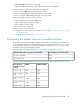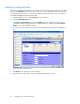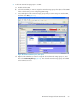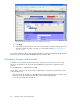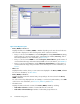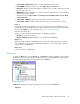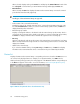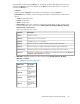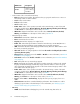HP StorageWorks XP External Storage user guide: HP XP12000 Disk Array, HP XP10000 Disk Array, HP 200 Storage Virtualization System (T1706-96017, June 2010)
Creating cache partitions
Ensure the XP Disk/Cache Partition license is installed, you have Administrator authority on the array,
and you are in Modify mode in Remote Web Console. For more information about license keys and
user administration procedures, see the HP StorageWorks XP Remote Web Console user guide for
XP12000/XP10000 Disk Arrays and SVS 200.
1. In Remote Web Console, click the Install button in the left pane.
2. Click the Partition Definition tab.
3. In the Cache Logical Partition tree, right-click SLPR0 (if you have additional storage partitions
configured, click the storage partition you want the CLPR to be created in), and select Create
CLPR. The new CLPR is added to the tree.
4. Select the new CLPR in the tree, and change the size and other CLPR settings as needed (Figure
24).
Figure 24 Partition Definition pane
.
5. Click Apply for the changes to becomes effective.
6. Repeat step 3 through step 5 to define any additional CLPRs that you need.
Managing cache with external storage62