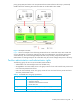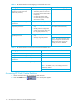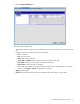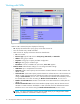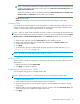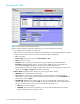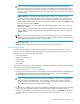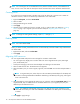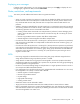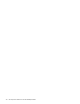HP StorageWorks XP Disk/Cache Partition user guide for the XP10000/XP12000 (September 2005)
XP Disk/Cache Partition user guide 15
NOTE: The maximum available cache capacity (capacity of mounted cache minus total amount of
usage for other CLPRs) is displayed for each upper limit of Cache Size, Cache Residency Size, and
Partial Cache Residence Size.
The remaining capacity, which is calculated by subtracting Cache Residency Size and Partial Cache
Residence Size from Cache Size, must be 4 GB or more in CLPR0.
• Apply: Applies settings.
• Cancel: Cancels settings that were entered or selected, and restores settings to initial values.
Creating CLPRs
If you have not yet created a CLPR, the entire cache appears in CLPR0 in the Partition Definition pane. To
partition the cache, create a CLPR. The created CLPR can be allocated to each SLPR, and CLPRs can be
created in a selected SLPR. Only the Administrators can create CLPRs.
NOTE: When you create a CLPR, the default cache size is 4 GB. To create a CLPR, the desired cache size
is allocated from CLPR0 (entire cache). The remaining cache size, which is calculated by subtracting Cache
Residency Size and Partial Cache Residence Size from the Cache Size of CLPR0, must be 8 GB or more.
1. Select an SLPR, right-click, and select Create CLPR. The CLPR is added to the tree.
2. Select a CLPR. Information about the selected CLPR is displayed in the Detail For CLPR section.
3. Change CLPR settings as needed.
4. Click Apply.
5. To allocate parity groups to a CLPR, migrate the parity groups from another CLPR (see ”Migrating
parity groups across CLPRs” on page 15).
NOTE: To change an existing CLPR’s settings, repeat step 3 and step 4.
Deleting CLPRs
When you delete a CLPR, the parity groups in the CLPR are automatically returned to CLPR0. You cannot
delete CLPR0.
1. Right-click the CLPR, and select Delete CLPR.
2. Click Apply. A progress bar appears.
Migrating parity groups across CLPRs
You can migrate parity groups in a CLPR to another CLPR.
NOTE: Multiple parity groups in a concatenated parity group must belong to the same CLPR.
1. Double-click the SLPR in the tree.
2. Select a CLPR from the tree. The selected CLPR’s resource list appears.
3. Select the parity groups you want to migrate, right-click, and select Cut. You can select the multiple
parity groups.
4. Select the CLPR you want to migrate the parity groups to, right-click, and select Paste Parity Group. The
selected parity groups are added to the CLPR’s resource list.
5. Click Apply.