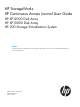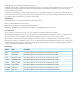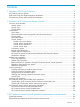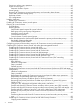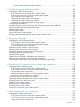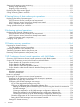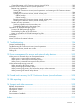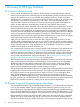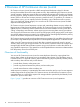HP StorageWorks XP Continuous Access Journal User Guide HP XP12000 Disk Array HP XP10000 Disk Array HP 200 Storage Virtualization System nl nl Abstract This document provides information about HP StorageWorks XP Continuous Access Journal on HP XP12000/XP10000 and SVS 200 storage systems.
© Copyright 1999, 2011 Hewlett-Packard Development Company, L.P. Confidential computer software. Valid license from HP required for possession, use or copying. Consistent with FAR 12.211 and 12.212, Commercial Computer Software, Computer Software Documentation, and Technical Data for Commercial Items are licensed to the U.S. Government under vendor's standard commercial license. The information contained herein is subject to change without notice.
Contents 1 Overview of HP Copy Solutions....................................................................8 XP Continuous Access Journal....................................................................................................8 XP Business Copy and ShadowImage for Mainframe.....................................................................8 XP Continuous Access and TrueCopy for Mainframe......................................................................
One-to-one volume copy operations.....................................................................................41 Logical unit (LU) types.........................................................................................................41 Maximum number of pairs.............................................................................................43 Journal groups...................................................................................................................
XP LUN Security Extension license capacity.......................................................................87 4 Configuring arrays and logical paths..........................................................88 Displaying the DKC Operation pane.........................................................................................88 If XP Continuous Access Journal has not been started..............................................................
Starting and stopping usage monitoring..................................................................................151 Starting usage monitoring.................................................................................................151 Stopping usage monitoring...............................................................................................151 Displaying the usage monitor graph........................................................................................
Create file systems in XP Continuous Access Journal P-VOLs...................................................183 Overview of XP Continuous Access Journal operations...............................................................183 Remote copy operations....................................................................................................183 Starting XP Continuous Access Journal operations. and creating an XP Continuous Access Journal pair........................................................
1 Overview of HP Copy Solutions XP Continuous Access Journal You can use HP StorageWorks XP Continuous Access Journal to create and maintain duplicate copies of all user data stored on a distant array for data duplication, backup, and disaster recovery purposes. This enables you to recover valuable data and protect it from a disaster, such as an earthquake, fire, or system failure.
backup and duplication activities. See “Combining XP Continuous Access Journal and XP Business Copy” (page 61) for more information. This guide does not cover XP Business Copy operations. For information and instructions on performing XP Business Copy operations, see the HP StorageWorks XP Business Copy user guide for the XP12000/XP10000/SVS200 or contact your HP account support representative.
2 Overview of XP Continuous Access Journal XP Continuous Access Journal provides a RAID storage-based hardware solution for disaster recovery that enables fast and accurate system recovery. After establishing XP Continuous Access Journal operations, duplicate copies of data are automatically maintained for backup and disaster recovery purposes. During normal XP Continuous Access Journal operations, primary data volumes remain online to all hosts and continue processing read and write I/O operations.
Figure 1 XP Continuous Access Journal components for Fibre Channel connections Journal obtain This function stores pre-existing primary volume data contents as the base-journal in the primary site journal volume. This function then stores write data in the journal volume every time the host updates the primary data volume. The journal obtain operation is performed when a paircreate or pairresync operation command is issued from the primary site.
Components XP Continuous Access Journal operations involve local arrays at the primary and secondary sites, physical communications paths between these arrays, and XP Command View Advanced Edition Software or XP Remote Web Console. XP Continuous Access Journal copies the original online data at the primary site to backup volumes at the secondary site through dedicated Fibre Channel remote copy connections using a journal volume.
Figure 3 Connection configuration for multiple secondary arrays Local arrays XP Continuous Access Journal operations involve local arrays at the primary and secondary sites. The primary array consists of the main control unit (primary array) and SVP. The secondary array consists of the remote control unit (secondary array) and SVP.
in managing the XP Continuous Access Journal pair status and configuration (for example, rejects write I/Os to XP Continuous Access Journal secondary data volumes). The secondary array continuously issues read journal commands to the primary array in order to copy journals. For XP Command View Advanced Edition Software, the secondary management station should be connected to the secondary array at the secondary site on a separate LAN.
Journal volumes When using XP Continuous Access Journal, updates to primary data volumes are stored in other volumes, which are called journal volumes. Updates (which are sometimes referred to as update data) that are stored in journal volumes are called journal data. Because journal data is stored in journal volumes, you can perform and manage highly reliable remote copy operations without suspension of remote copy operations.
Volumes in parity groups with a RAID-5 (7D+1P) configuration are usually used as journal volumes. • Support for optional programs CAUTION: You cannot use volumes containing a volume management area (VMA) as journal volumes. For more information, see the HP StorageWorks LUN Security XP Extension user guide. Journal volume restrictions • Registering journal volumes CAUTION: You must register journal volumes in a journal group before creating a data volume pair in the journal group for the first time.
You cannot define paths from hosts to journal volumes. This means that hosts cannot read from and write to journal volumes. Journal volume areas A journal volume consists of a metadata area and a journal data area. The ratio of the metadata area to the journal data area is the same on all journal volumes within the journal group. Metadata that manages the journal data is stored in the metadata area. For more information about the metadata area, see Table 2 (page 23).
Figure 4 Corresponding consistency group and journal group numbers Remote copy connections Remote copy connections are the physical paths that primary arrays use to communicate with secondary arrays. Remote copy connections enable communications between primary and secondary arrays. Primary and secondary arrays are connected through Fibre Channel interface cables. You must establish paths from the primary array to the secondary array, and also from the secondary array to the primary array.
The XP Continuous Access Journal remote copy configuration between the primary and secondary arrays has the following requirements (see Remote copy connections): • XP Continuous Access Journal supports a 1-to-1 remote copy connection in one journal group pair. In one journal group pair, one primary array can be connected to only one secondary array. This configuration ensures the backup data consistency of two or more volumes (for example, large databases) within the same array.
View Advanced Edition Software or XP Remote Web Console software products do not provide host failover functions. When using XP Continuous Access Journal as a data migration tool, host failover is recommended but not required. When using XP Continuous Access Journal as a disaster recover tool, host failover is required to ensure effective disaster recovery operations.
changed tracks involved in host data writes to the primary and secondary data volumes are noted in difference bitmaps. The primary array's base-journal data is sent to the secondary array journal volume and then the secondary data volume (in response to a read command) issued from the secondary array. The initial copy operation finishes when all base-journals have been destaged to the remote secondary volume.
During normal XP Continuous Access Journal operations, the secondary array does not allow XP Continuous Access Journal secondary data volumes to be online (mounted) and, therefore, hosts cannot read from or write to secondary data volumes. The XP Continuous Access Journal secondary data volume's write enable option allows write access to a secondary data volume while the pair is split (see Secondary data volume write option).
Table 2 Metadata information Type Description Journal type Journal type (for example, base-journal or update journal) LDEV No. (data) Number of the primary data volume that stores the original data Original data storing position Primary data volume's slot number, and start and end of sub-block number (data length) LDEV No.
1. 2. 3. The secondary array provides a status indicator number as management information to distinguish (by sequence number), those data entries that have successfully been received at the remote site. If the status is 1, that journal data has arrived at the secondary array. If the status is 0, journal data has not arrived yet. The secondary array determines whether or not journal data still needs to be settled according to this status indicator number.
Journal types In addition to sending journal data for updating, the primary array sends control information to the secondary array. This control information: • Indicates volume pair status changes. • Indicates when a primary array power-off sequence is has been initiated. • Maintains sequence numbers in periods of low host activities. Journal group operations Journal groups maintain update sequence consistency across a group of journal volumes.
Continuous Access Journal data volumes are quickly synchronized between DC2 and DC3 and made available for use.
creating XP Continuous Access Journal pairs for delta resync operations, see Requirements for creating XP Continuous Access Journal pairs for delta resync operations. For information about the delta resync operation that is performed when a failure occurs in the configuration shown in Figure 7 (page 26), see Switching XP'sContinuous Accessmaster journal group. The contingency XP Continuous Access Journal pair must be in HOLD status when the failure occurs in order to perform a delta resync operation.
the contingency DC2-to-DC3 XP Continuous Access Journal pair for the delta resync operation in Figure 7 (page 26) becomes synchronized and usable. When performing a DC2-to-DC3 delta resync operation, first the journal data in DC2 primary site B is copied to the XP Continuous Access Journal secondary site via a journal copy.
data volumes, but not the primary data volume. The primary array detects when the secondary array changes the secondary data volume's status (if the path status is normal) and changes the primary data volume's status accordingly. You can display detailed pair status information using XP Command View Advanced Edition Software or XP Remote Web Console (XP Continuous Access Journal Pairdisplay pane) or a UNIX/PC host (XP RAID Manager Pairdisplay command).
Command View Advanced Edition Software or XP Remote Web Console, this SIM results in an SNMP trap indicating the reason for the suspension.
• XP Continuous Access Journal pair status The XP Continuous Access Journal Suspending and Deleting transitional states occur when a request to change the XP Continuous Access Journal pair status is accepted, but the requested status change (PSUS, PSUE, or SMPL) is not complete yet. These states are not reported to the host. For Suspending, either you or the primary array can request the status change. For Deleting, only you can request the status change.
Table 3 XP Continuous Access Journal data volume pair status (continued) Pair status Description PSUS (pair suspended-split) Data volume pair is not Read / Write synchronized because you split this pair (pairsplit-r) or deleted this pair from the secondary array (pairsplit-S). For XP Continuous Access Journal pairs, the primary and secondary arrays keep track of any journal data discarded during the pairsplit-r operation.
Table 3 XP Continuous Access Journal data volume pair status (continued) Pair status Description PSUE (pair suspended-error) Data volume pair is not Read/write; Read only if synchronized because the fenced. primary or secondary array suspended the pair due to an error condition. For XP Continuous Access Journal pairs, the primary and secondary arrays keep track of any journal data discarded during the suspension operation.
Table 3 XP Continuous Access Journal data volume pair status (continued) Pair status Description Primary data volume access PFUL XP Continuous Access Read / Write Journal monitors the total amount of data in the journal volume. If the amount of data exceeds the threshold (80%), the pair status changes from COPY or PAIR to PFUL. The write data that inflows is monitored during the specified time (Data Overflow Watch).
Table 3 XP Continuous Access Journal data volume pair status (continued) Pair status Description Primary data volume access Secondary data volume access Read / Write Read Only Pair is not synchronized and is in transition from PAIR or COPY to PSUS/PSUE. When the split/suspend pair operation is requested, the status of all affected pairs changes to Suspending. When the split/suspend operation is complete, the status changes to PSUS/PSUE.
1 2 3 XP RAID Manager displays the PFUL status. XP Command View Advanced Edition Software or XP Remote Web Console displays this status as PAIR. Whether you can or cannot access the primary data volume depends on the status of the XP Continuous Access Synchronous pair that shares the volume. The secondary data volume of an XP Continuous Access Journal pair in HOLD status uses two mirrors.
Table 4 XP Continuous Access Journal split types (PSUS) (continued) Type Applies to Description PSUS, Pairsplit-S to RCU Primary data volume The primary array detected that the secondary data volume's status changed to SMPL because you deleted the pair (pairsplit-S) from the secondary array. The pair cannot be resumed because the secondary data volume does not have the PSUS/PSUE status.
The primary array suspends an XP Continuous Access Journal pair when it detects any of the following suspension conditions: • You deleted the data volume pair from the secondary array • An error condition related to the secondary array, secondary data volume, or XP Continuous Access Journal update copy operation • The primary array cannot communicate with the secondary array • an XP Continuous Access Journal suspension condition When an XP Continuous Access Journal pair is suspended, the primary arr
secondary data volume in shared memory. When an XP Continuous Access Journal pair is suspended, tracks containing the following journal are marked in the differential bitmap as modified (to be copied during the pairresync operation): • Journal data the primary array has created, but has not sent to the secondary array yet After marking these primary data volume tracks as modified, the primary array discards the journal data.
3 XP Continuous Access Journal operations requirements and restrictions System requirements XP Continuous Access Journal operations involve primary and secondary arrays containing the primary and secondary volumes, remote copy connections between primary and secondary arrays, hosts at the primary and remote sites, and the licensed XP Continuous Access Journal.
NOTE: Administrator or XP Continuous Access Journal write access to XP Command View Advanced Edition Software or XP Remote Web Console is required to perform XP Continuous Access Journal operations. Users without Administrator or XP Continuous Access Journal write access can only view XP Continuous Access Journal information.
NOTE: The capacity of a journal volume is not included in the accounting capacity. Table 9 Supported data and journal volumes Type Support specifications Data volume Journal volume Custom Volume Size volume Available XP Cache LUN volume Available Maximum volume capacity Maximum capacity of volume for each emulation type Minimum volume capacity Minimum capacity of a Custom Volume Size volume. Unavailable Minimum capacity of a Custom Volume Size volume.
Table 11 Journal volume specifications Item Support specifications Emulation type Same NOTE: Only OPEN-V can be used for journal volumes. Volume capacity Same or different amount of capacity is available Table 12 (page 43) list the RAID-level combination of data and journal volumes in the journal group that can be used for XP Continuous Access Journal.
NOTE: • If you use LUSE volumes, you must add 1 to the value calculated by the above formula. Maximum number of pairs that can be created: Use the following formulas to calculate the maximum number of pairs you can create: ◦ When one pair of extended shared cache memories is used Maximum number of pairs = ( (11,605 /Number of bitmap areas) ) The ... symbols around a value indicate the value should be rounded down to the nearest integer.
Table 13 Journal group specifications (continued) Item Support specifications Number of journal volumes in a journal group Up to 16 Number of Mirror IDs Up to 4 (ID No.: 0 to 3) NOTE: If XP Continuous Access Synchronous uses No. 0, No. 1 to No. 3 are available for XP Continuous Access Journal. 1 Only the HP service engineer can install shared memory options and apply High Performance mode. If necessary, contact your HP account support representative.
paircreate operation fails. The remote array cache should be configured to adequately support XP Continuous Access Journal remote copy workloads and local workload activity. Duplicate volumes Because the contents of an XP Continuous Access Journal pair's primary and secondary data volumes are identical, the secondary data volume can be considered a duplicate of the primary data volume.
Table 15 Illegal port combinations (for FRONT CL1) Location Illegal port combinations Location (channel adapter number) 1F (Add.
Table 15 Illegal port combinations (for FRONT CL1) (continued) Location Illegal port combinations (channel adapter number) 1K (Add.4) 1L (Add.
Table 16 Illegal port combinations (for REAR CL2) Location Illegal port combinations Location (channel adapter number) 2R (Add.
Table 16 Illegal port combinations (for REAR CL2) (continued) Location Illegal port combinations (channel adapter number) 2W (Add.4) 2X (Add.
Installing hardware You and the HP representative initially install the XP Continuous Access Journal hardware. To install the hardware required for XP Continuous Access Journal operations: 1. 2. 3. 4. 5. 6. User: Identify the locations of the XP Continuous Access Journal primary and secondary data volumes, so the XP Continuous Access Journal hardware can be installed and configured properly.
Figure 9 XP Continuous Access Journal remote copy connection configuration The remote copy connection between primary and secondary array provides the following configurations: • Direct connections Figure 10 Direct remote copy connections • 52 Switch connections XP Continuous Access Journal operations requirements and restrictions
Figure 11 Switch remote copy connections • Extender connections Figure 12 Extender remote copy connections CAUTION: When an MCU and RCU are connected via switches with a channel extender and multiple remote copy paths are assembled, the majority of data to be transmitted might be concentrated on particular switches, depending on the switch routing's configuration and settings.
The following factors affect the speed of writing to and reading from journal volumes, particularly when a temporary communications path failure occurs between the primary and the secondary arrays or when the amount of data transferred from hosts to the primary array increases: • RAID configuration of the RAID groups that will contain journal volumes • Types of physical volumes in the RAID groups that will contain journal volumes • Frequency of access to non-journal volumes in the RAID groups that will
A journal volume's data transfer speed depends on the data transfer speed of the RAID group to which the journal volume belongs. One RAID group can consist of one or more logical volumes, including journal volumes. Therefore, if frequent accesses are made to non-journal volumes in a RAID group, relatively fewer accesses can be made to journal volumes in the same RAID group, which can cause a drop in the journal volumes' data transfer speed.
Journal volume capacity > VH-M - VM-R x t where: • VH-M is the data transfer speed between the hosts and primary array • VM-R is the data transfer speed between the primary and secondary arrays • t is the length of time during which data transfer can continue To calculate the journal volume capacity required when a communications path failure occurs between the primary and secondary arrays, assign 0 (zero) to VM-R.
Bandwidth of data transfer paths The bandwidth (that is, the data transfer speed) of data transfer paths between the primary and secondary arrays depends on your environment. The bandwidth must exceed the data transfer speed in “normal status” mentioned previously. Journal transfer speed of DKCs A DKC's journal transfer speed depends on the number of paths used for transferring journals.
12. Repeat step 3 through step 11 for each array that will function as an XP Continuous Access Journal primary array. After configuring the primary arrays, adding the secondary arrays, and configuring the XP Continuous Access Journal options and journal groups, you are ready to begin XP Continuous Access Journal volume pair operations.
Table 17 Whether non-XP Continuous Access Journal volumes can be used as XP Continuous Access Journal volumes (continued) Functions and volumes Can volumes be used as primary data volumes? Can volumes be used as secondary data volumes? Can volumes be used as journal volumes? Source volume (when volume migration is in progress) No. Yes. No. NOTE: If the source volume is used as a primary data volume, volume migration stops.
Table 17 Whether non-XP Continuous Access Journal volumes can be used as XP Continuous Access Journal volumes (continued) Functions and volumes Can volumes be used as primary data volumes? Can volumes be used as secondary data volumes? Can volumes be used as journal volumes? No. No. No. No. No. No. Yes. Yes. No. Yes. Yes. No. Yes. Yes. Yes. Volume to which a path is defined Yes. Yes. No. Volume to which no path is defined No. No. No. Volume to which LUN security is applied Yes.
Combining XP Continuous Access Journal with LUN Manager LUN Manager operations do not affect XP Continuous Access Journal operations. You can also assign volumes under secure ports and/or assigned to host groups or iSCSI targets to XP Continuous Access Journal pairs. You can use LUN Manager to protect volumes assigned to XP Continuous Access Journal pairs. NOTE: A UNIX or PC server cannot access XP Continuous Access Journal secondary data volumes unless the pair is split.
Table 19 Data currency of a shared XP Continuous Access Journal/XP Business Copy volume XP Continuous XP Business Copy pair status Access Journal COPY (PD) PAIR pair status COPY (SP) PSUS COPY (RS/RS-R) PSUE COPY Not current Not current Not current CURRENT Not current Not current PAIR Not current Not current Not current CURRENT Not current Not current PSUS/PSUE Not current CURRENT CURRENT CURRENT CURRENT Not current Figure 16 (page 62) through Figure 19 (page 64) show various XP Co
Figure 17 Shared XP Continuous Access Journal secondary data volume and XP Business Copy P-VOL CAUTION: When you share an XP Continuous Access Journal secondary data volume with an XP Business Copy P-VOL as shown in Figure 17 (page 63), the write operation to the XP Continuous Access Journal primary data volume takes time.
Figure 19 XP Business Copy S-VOL in PSUS status functioning as XP Continuous Access Journal primary data volume If a failure occurs and the XP Business Copy P-VOL is damaged (as shown in Figure 19 (page 64)), take the following steps to copy data from the XP Continuous Access Journal secondary data volume to the XP Business Copy P-VOL so data can be restored to the XP Business Copy P-VOL: 1. Execute the XP RAID Manager pairsplit -S command on the XP Business Copy pair to release the pair.
4. Execute the XP RAID Manager pairsplit -r command on the XP Continuous Access Journal pair to suspend the pair. Figure 23 Restoring XP Business Copy P-VOLs, step 4 5. Execute the XP RAID Manager paircreate command on the XP Business Copy pair to copy in the reverse direction. Figure 24 Restoring XP Business Copy P-VOLs, step 5 6. Execute the XP RAID Manager pairsplit -S command on the XP Business Copy pair to release the pair. Figure 25 Restoring XP Business Copy P-VOLs, step 6 7.
Figure 27 Restoring XP Business Copy P-VOLs, step 8 9. Execute the XP RAID Manager pairresync command on the XP Continuous Access Journal pair to resynchronize the pair. Figure 28 Restoring XP Business Copy P-VOLs, step 9 Combining XP Continuous Access Journal with XP Continuous Access (3DC cascading configuration) The local array allows XP Continuous Access Journal and XP Continuous Access Synchronous to be combined.
Figure 29 3DC cascading configuration (combining XP Continuous Access Journal with XP Continuous Access Synchronous) Data that XP Continuous Access Synchronous copies is stored in the XP Continuous Access Journal primary data volume. If a failure occurs at the XP Continuous Access Synchronous P-VOL, you can continue your business tasks using data in the XP Continuous Access Journal secondary data volume, which contains data in the XP Continuous Access Synchronous P-VOL.
Figure 30 Basic behavior in 3DC cascading configuration If an XP Continuous Access Synchronous pair is suspended in a 3DC cascading configuration, you can resynchronize the pair using a differential copy. If an XP Continuous Access Journal pair is suspended, you can resynchronize the pair using a differential copy. NOTE: To perform disaster recovery from a failure in the primary site in a 3DC cascading configuration, ensure that the XP Continuous Access (synchronous) P-VOL's fence level is Data.
Setup procedure This section explains the procedure for setting up a 3DC cascading configuration using XP Continuous Access Synchronous and XP Continuous Access Journal. 1. 2. 3. 4. Install XP Continuous Access Synchronous and XP Continuous Access Journal. Configure ports and journal groups. Issue a request for creating an XP Continuous Access Synchronous pair to the primary array where XP Continuous Access Synchronous is installed.
combined, there are one primary and two secondary sites. One secondary site is for synchronous remote copy, and is usually located a short distance from the primary site. The other secondary site is for asynchronous remote copy, and is usually located a long distance from the primary site. This system configuration is called a three data center (3DC) multi-target configuration. A 3DC multi-target configuration provides a solution for disaster recovery and business continuity.
In addition, you can create an XP Continuous Access Journal pair for delta resync operations in 3DC multi-target configurations by specifying: • A XP Continuous Access Synchronous S-VOL in the XP Continuous Access Synchronous secondary site as the XP Continuous Access Journal delta resync primary data volume • The volume in the XP Continuous Access Journal secondary site as the XP Continuous Access Journal delta secondary data volume If you create an XP Continuous Access Journal pair for delta resync op
The following hardware configuration is required for the local array at these sites: • • Local array at the primary site ◦ XP Continuous Access Synchronous installed ◦ XP Continuous Access Journal installed ◦ Volume used as an XP Continuous Access Synchronous primary volume and as an XP Continuous Access Journal primary data volume ◦ XP Continuous Access Journal master journal volume Local array at the XP Continuous Access Synchronous secondary site ◦ XP Continuous Access Synchronous installed ◦
6. To create the XP Continuous Access Journal pair for delta resync operations, specify the XP Continuous Access Synchronous S-VOL in the XP Continuous Access Synchronous secondary site as the primary XP Continuous Access Journal delta resync data volume, and specify the XP Continuous Access Journal delta resync secondary data volume in the XP Continuous Access Journal secondary site as the secondary data volume.
If you use the XP Continuous Access Synchronous S-VOL, the pair status should be SSWS. NOTE: Check the pair status after executing the XP RAID Manager horctakeover command. • Secondary data volume uses two mirror IDs; the status of the secondary volume using one of the two mirror IDs is HOLD, and the status of the secondary volume using the other mirror ID is PAIR, PSUS, or PSUE. • All differential data between the primary and secondary data volume is stored in the master journal group.
To transfer your business tasks to the XP Continuous Access Synchronous secondary site: 1. 2. 3. 4. Use XP RAID Manager to delete the XP Continuous Access Journal pair. Use XP RAID Manager to execute the horctakeover command on the XP Continuous Access Synchronous pair. Use the XP Continuous Access Synchronous secondary volume to resume your business tasks. Check the execution results of the horctakeover command, and do either of the following: a.
NOTE: • If you followed step 4a, transfer your business tasks back to the primary site by removing failures in the primary site and other locations and changing the system to a 3DC multi-target configuration, see (page 78). Then follow the instructions in Transfer tasks from C A XP secondary sites to primary sites .
1. Use XP RAID Manager to execute the horctakeover command on the XP Continuous Access Synchronouspair. NOTE: Unlike the procedure on the prior page, the XP Continuous Access Journal pair was not deleted. 2. 3. 4. Use the XP Continuous Access Synchronous S-VOL to resume your business tasks. Check the execution result of the horctakeover command.
NOTE: To transfer your business tasks back to the primary site: • Repair failures at the primary site and other locations. • Follow instructions in “Transfer tasks-DC1 without jrnl pr to DC1 with jrnl pr (delta resync/3DC multi-target)” (page 80).
Figure 34 Changing to a 3DC multi-target configuration after recovering from primary site failures Transfer tasks from XP Continuous Access secondary sites to primary sites (3DC cascade) If you follow the instructions in Recovering from primary site failures and the system changes to a 3DC cascading configuration, you can transfer your business tasks back to the primary site after removing failures from the primary site and other locations. To transfer your business tasks back to the primary sites: 1. 2.
Transfer tasks from XP Continuous Access secondary sites to primary sites (3DC multi-target) If you remove failures from the primary site and other locations after the system changes to a 3DC multi-target configuration (see Recovering from primary site failures and “Change to 3DC multi-target configuration after primary site failure” (page 78)), you can transfer your business tasks back to the primary site. To transfer your business tasks back to the primary site: 1. 2. 3. 4. 5.
5. When you perform delta resync operation on the volume in XP Continuous Access Synchronous primary site, the status of the XP Continuous Access Journal pair's data volumes changes as explained in Table 21 (page 81). Table 21 Changes to XP Continuous Access Journal pair status by delta resync ops.
Table 22 Pair Status and Operation after Recovery of the Primary Site (continued) No If the Status of the Pair in the Primary Site is If the Status of the Pair Perform the Following Operation before Transferring Business in the UR Secondary Tasks Back to the Primary Site Site is 5 HLDE HOLD Change the status of the HLDE pair back to HOLD. For information about how to do this, see Restoring a pair of data volumes. 6 SMPL HOLD 1.
2. Use the volume at the XP Continuous Access Journal secondary site to resume your business tasks.
Figure 39 Transferring business tasks from XP Continuous Access Journal secondary sites to primary sites Combining XP Continuous Access Journal and XP LUN Security Extension You can create an XP Continuous Access Journal pair using volumes to which XP LUN Security Extension has assigned an access attribute. However, you cannot specify a volume with the S-VOL Disable attribute as the pair's secondary data volume.
Copying access attributes If you create an XP Continuous Access Journal pair using volumes to which the VMA is set with XP LUN Security Extension, the access attribute recorded in the VMA can be copied from of the primary data volume to the secondary data volume. The VMA, which is necessary for copying the access attribute, can be set to OPEN-V volumes only. For more information, see the HP StorageWorks LUN Security XP Extension user guide.
Figure 40 Copying access attributes In Figure 40 (page 86), if both primary and secondary data volumes have VMA, the primary data volume's VMA is copied to the secondary data volume. In Figure 40 (page 86), the secondary data volume's access attribute is Read/Write when the pair status is SMPL. After the primary data volume's VMA is copied to the secondary data volume, the secondary data volume's access attribute becomes Read Only, which is the same as the primary data volume's access attribute.
NOTE: If the pair is suspended or deleted during COPY status, the primary data volume's access attribute is not copied to the secondary data volume. To copy the primary data volume's access attribute to the secondary data volume, ensure that the pair status is PAIR, and then suspend or delete the pair. NOTE: When the primary data volume is in COPY or PAIR status, two access attributes can be changed and cannot be changed according to the existing access attribute.
4 Configuring arrays and logical paths To introduce XP Continuous Access Journal into your system and configure your system for remote copy operations, you must consider what data should be copied from which array to which array. The array containing data to be copied to another array is referred to as the primary array. The array to which data is copied from another array is referred to as the secondary array. The location of the primary array is referred to as the primary site.
2. On the XP Command View Advanced Edition Software or XP Remote Web Console main 3. pane, click the XP Continuous Access Journal button ( ). XP Continuous Access Journal starts. Select the DKC Operation tab. The DKC Operation pane appears. If XP Continuous Access Journal has already been started • Select the DKC Operation tab. The DKC Operation pane appears. NOTE: DKC is an acronym for disk controller, which controls an entire array.
• Apply: Applies settings in the Preset list to the arrays. • Cancel: Cancels settings displayed in the Preset list. NOTE: Information on the DKC Operation pane is updated when you do one of the following: • Select another tab, and reselect the DKC Operation tab. • Click Refresh ( ) (top right of XP Command View Advanced Edition Software or XP Remote Web Console pane). • Click Apply. • Select Modify mode when you are in View mode. • Open or close the DKC Status pane.
◦ ◦ Status: Indicates whether logical paths failed. – Normal: No failure occurred at the logical paths – Failed: All logical paths failed – Warning: Some logical paths failed Num of Path: Number of logical paths. Displaying information about logical paths Logical paths are communications paths that connect local array ports and remote array ports. 1. 2. In the Switch Display box, select DKC. Select a remote array from below Subsystem in the tree. The list displays logical paths.
Figure 42 DKC Operation pane, Port option • Tree: Lists channel adapters and ports on the local array. Channel adapter (Fibre Channel interface) Target port RCU target port Initiator port External port Port Initiator/External MIX mode • List: Displays ports on the local array. ◦ Port: Port number. ◦ Attribute: Port attribute (initiator, target, RCU target, external, or initiator/external). ◦ PCB Mode: Port mode. The mode is either Standard, High, or MIX. ◦ CU#: Currently, displays nothing.
Ports on the array have the target attribute by default. If you are configuring an array, determine which ports should be initiator or RCU target ports, and change the ports' attributes from target to initiator or RCU target. • Target: A target port is a Fibre Channel port used to connect an array and a host. When the host issues a write request, the request is sent to a volume through a target port on the array. You must configure target ports on primary arrays for XP Continuous Access Journal operations.
5. 6. Right-click the port you want to configure. Select the port type (that is, initiator, RCU target, or target). The right-most column of the list displays Modified to indicate you are modifying the port attribute. The Preset list displays the changes you made. These changes are not applied to the array yet. 7. In the Preset list, check the settings. • To change the port attribute, right-click the port from the upper-right list, and select the new attribute.
NOTE: • The controller ID for an XP12000/XP10000 is 4. Path group ID. The path group ID is within the range of 1-FF (hexadecimal). Up to 64 path group IDs can be registered per array. NOTE: In the current version, the path group IDs always take the default values and cannot be changed. 8. In the Add DKC pane, select a primary and remote array port to configure a logical path. 9. Click Option. 10. In the DKC Option pane, configure the logical path and array options.
NOTE: • The controller ID for an XP12000/XP10000 is 4. Path Gr. ID: Enter the path group ID. Path group IDs are used for identifying groups of logical paths. One path group can contain up to eight logical paths. Path group IDs are within the range of 0-FF (hexadecimal). If you select Default, the default path group IDs is set. NOTE: In the current version, you cannot enter path group IDs. Also, you cannot clear the Default check box. The number of path group per one remote array is always 1.
10. Click Apply to apply the settings. NOTE: If an error occurs, the right-most column of the Preset list displays the error code. To view detailed information about the error, right-click the error code, and select Error Detail. An error message appears providing detailed information about the error. Figure 44 DKC Option pane • Minimum Paths: Minimum number of paths required for each remote array connected to the local array (default is 1).
4. 5. 6. 7. 8. 9. In the Switch Display box, select DKC. Do one of the following: • In the tree, select a remote array. • In the list, right-click a remote array, and select Edit Path(s). The list displays information about logical paths. Right-click the list, and select Add Path. The Add Path pane appears. Use the Add Path pane to configure up to eight new logical paths. Click Set to close the Add Path pane. In the Preset list, check the settings you made.
NOTE: When specifying a port, use the keyboard to enter the port number. When entering the port number, you can abbreviate the port number to two characters. For example, you can enter 1A instead of CL1-A. You can use uppercase and lowercase letters. • Set: Closes the Add Path pane, and adds settings to the Preset list. • Cancel: Cancels settings.
9. Click Apply to delete the logical paths. NOTE: If an error occurs, the right-most column of the Preset list displays the error code. To view detailed information about the error, right-click the error code, and select Error Detail. An error message appears providing detailed information about the error. Figure 46 Logical paths list and Preset list (delete path operations) Viewing the status of logical paths The DKC Status pane displays the status of logical paths.
Figure 47 DKC Status pane • List: ◦ No.: Serial numbers used for rows in the list. ◦ Path Status: Logical path status (see Table 27 (page 102)). ◦ Port: Port on the local array. ◦ Pair-Port: Port on the remote array. • DKC S/N: Remote array's serial number. • Path Gr. ID: Path group ID. • M-R Path: Type of channel interface between the local and remote arrays. This column displays fibre. • Minimum Paths: Minimum possible number of paths between the local and remote arrays.
Table 27 Logical path status Status Remarks Normal This path was successfully established and can be used for XP Continuous Access Journal remote copy activities. Nothing An operation for configuring or deleting this logical path is in progress. Initialization Failed An error occurred with the initialization of the connection between the local and remote array. Probable causes are: • No cable is connected to the local array. • No cable is connected to the remote array.
7. 8. 9. Select DKC Operations and Delete DKC. A confirmation message appears. Click OK to close the message. In the Preset list, check the settings you made. • The Preset list displays the specified remote arrays. One row indicates one remote array. • To cancel removal of the relationship, right-click the remote array in the Preset list, and select Cancel. 10. Click Apply to remove the relationship.
5 Using journal groups To introduce XP Continuous Access Journal in your system and configure your system for remote copy operations, the primary and secondary site administrators must configure journal groups, ports, and logical paths. Also, these administrators must register journal volumes in journal groups. During XP Continuous Access Journal remote copy operations, data in primary volumes is copied via journal volumes to secondary volumes.
Journal Operation pane components Figure 48 Journal Operation pane (XP12000) Figure 49 Journal Operation pane (XP10000) • Tree: Lists journal groups in the local array you are logged into.
NOTE: The tree displays journal groups used with XP Continuous Access Journal, and does not display journal groups used with Hitachi Universal Replicator for z/OS. ◦ Journal Groups: Located at the top of the tree. When selected, the upper-right list displays journal groups in the local array. ◦ Registered: When selected, the upper-right list displays journal groups in which journal volumes are registered.
One row in this list represents one mirror (or one journal group). ◦ JNLG: Number of a journal group in the local array. ◦ Attribute: Attribute of a journal group in the local array. Initial Journal group in initial status. Journal volumes are registered in this journal group, but no data volumes (primary or secondary data volumes) are registered in this journal group. Master Master journal group. Journal groups and primary data volumes are registered in this journal group.
The primary and secondary data volumes are not synchronized. Either of the following: Stop – The operation for splitting the mirror is finished. – The operation for deleting the mirror is in progress. Hold an XP Continuous Access Journal pair for delta resync operation is created. Hold (Failure) An error occurred with the XP Continuous Access Journal pair for the delta resync operation. Blank ◦ Mirror ID: Mirror ID. This column is blank if the journal group's attribute is neither Master nor Restore.
◦ – Pairsplit -S: Delete a mirror – Blank: Nothing occurs when you click Apply Preset: The number to the left of the slash (/) is the number of items displayed in the Preset list. The number to the right of the slash is the maximum number of items that can be displayed in the Preset list. For example, if Preset 010/256 appears, you can add another 246 items to the Preset list. • Apply: Applies settings in the Preset list to the arrays. • Cancel: Cancels settings in the Preset list.
5. In the Free Volumes list of the Edit JNL Volumes pane (Figure 50 (page 111)), select the volumes you want to register. In the Free Volumes list, one row represents one volume. If you cannot find the volumes you want to register, do any of the following: • Select PG, enter a parity group number in the text boxes to the right, and click Show. The list displays volumes in the specified parity group. Select the volumes you want to register. • To register external LUs, select PG(Ext.
9. Click Apply to register journal volumes. After volumes are registered, the journal groups are displayed below Registered in the tree. NOTE: If an error occurs, the right-most column of the Preset list displays the error code. To view detailed information about the error, right-click the error code, and select Error Detail. An error message appears providing detailed information about the error. Figure 50 Edit JNL Volumes pane • JNL Volumes: Information about journal volumes.
• Free Volumes: Information about free volumes, which are not registered in journal groups. ◦ Parity Group: Parity group where a volume belongs. NOTE: ◦ CU:LDEV: Volume's CU and LDEV numbers. The CU number appears to the left of the colon (:). The LDEV number appears to the right of the colon. NOTE: • If a parity group name begins with E, the volume is an external LU. If a volume ends with #, the volume is an external LU. ◦ Capacity(GB): Volume's capacity in gigabytes.
• JNL Group: Journal group's number. • Current: Number and capacity of journal volumes that currently exist in the journal group. • Total: Estimated number and capacity of journal volumes after addition or deletion. • Set: Applies settings in the pane to the Journal Operation pane. • Cancel: Cancels settings. Deleting journal volumes from journal groups To delete journal volumes from the primary array, log into the primary array.
8. 9. In the Preset list, check the volumes you want to delete. • To add volumes to delete, right-click a volume in the Preset list, and select Modify. A pane appears where you can specify volumes to delete. • To cancel deleting a volume, right-click the volume, and select Cancel. • If necessary, repeat step 3 through step 8 to delete volumes from other journal groups. Click Apply to delete journal volumes. NOTE: If an error occurs, the right-most column of the Preset list displays the error code.
Figure 53 JNL Group Detail pane • JNL Group: Journal group's number. • Attribute: Journal group's attribute. When the journal group uses multiple mirror IDs, Attribute indicates the attribute of the data volume in the journal group whose mirror ID is not Hold or Hold(Failure). ◦ Initial: Journal group in initial status. Journal volumes are registered in this journal group, but no data volumes (primary or secondary data volumes) are registered in this journal group. ◦ Master: Master journal group.
• Inflow Control: Indicates whether inflow of update I/Os to the journal volume is restricted (in other words, whether to slow the delay response to hosts). ◦ Yes: Inflow is restricted. ◦ No: Inflow is not restricted. NOTE: • Inflow Control displays nothing if the journal group is a restore journal group. Data Overflow Watch (sec): Time (in seconds) for monitoring whether metadata and journal data are full.
◦ 10 is recommended if the line speed is from 10 Mbps to 99 Mbps. ◦ 100 is recommended if the line speed is from 100 Mbps to 255 Mbps. ◦ 256 is recommended if the line speed is 256 Mbps and more. CAUTION: This setting does not take effect on master journal groups. However, if you use the XP RAID Manager horctakeover command to change a master journal group to a restore journal group, this setting takes effect on the journal group. • • JNL Volumes: List of registered journal volumes.
◦ Status: Status of a journal group (or a mirror) in the local array. Initial Journal group in initial status. Journal volumes are registered in this journal group, but no data volumes (primary or secondary data volumes) are registered in this journal group. When creating an XP Continuous Access Journal volume pair, data volumes are registered in a journal group. The status of the journal group changes to Active. Active Either of the following: – Initial copy is in progress.
NOTE: The controller ID for an XP12000/XP10000 is 4. ◦ Path Watch Time (min): Time for monitoring blockade of paths to the remote array. If the status of a mirror where secondary data volumes in the local array are registered is Hold or Hold(Failure), this column is blank. ◦ Volume: Number of data volumes registered in the mirror. ◦ Capacity: Total capacity of data volumes registered in the mirror. • Previous: Displays detailed information about the previous journal group.
4. In the Change JNL Option pane (Figure 54 (page 120)), change journal group options, and click Set. CAUTION: If the journal group's status is Active or if the master journal group's status is Hold, you can change only the Line of Speed option. NOTE: If you selected two or more journal groups in step 3 and want to leave some options in the Change JNL Options pane unchanged, specify blank for the options. If you specify blank for an option, the option value remains unchanged.
• NOTE: If you select Yes and the metadata or journal data is full, update I/Os might stop. NOTE: Secondary array administrators cannot change this option. Data Overflow Watch (0 to 600 sec): Time (in seconds) for monitoring whether metadata and journal data are full. This value must be within the range of 0 to 600 seconds. NOTE: If Inflow Control is No, Data Overflow Watch does not take effect and does not display anything. • Copy Pace: Pace (speed) for an initial copy activity for one volume.
• Path Watch Time (1 to 60 min): Interval beginning when a path is blocked and ending when a mirror is split (suspended). This value must be from 1 to 59 minutes, 1 to 23 hours, or 1 to 30 days. You can specify a numeric value in Path Watch Time. CAUTION: If the DKCMAIN microcode version is 50-05-03-00/00 or later, the Path Watch Time setting does not take effect because SVP mode 449 is set to ON at the factory setting.
• Forward Path Watch Time: Specifies if the master journal group's Path Watch Time value is forwarded to the restore journal group. If the Path Watch Time value is forwarded from the master journal group to the restore journal group, the two journal groups have the same Path Watch Time value. ◦ Yes: Path Watch Time value is forwarded to the restore journal group. ◦ No: Path Watch Time value is not forwarded to the restore journal group. No is the default.
NOTE: You cannot delete master and restore journal groups. You can only delete journal groups whose attribute is Initial. 1. 2. 3. 4. 5. 6. Ensure that XP Command View Advanced Edition Software or XP Remote Web Console is in Modify mode. For more information, see the HP StorageWorks XP Command View user guide for XP Disk Arrays or the HP StorageWorks XP Remote Web Console user guide for XP12000/XP10000/SVS200. Display the Journal Operation pane (see Displaying the Journal Operation pane).
9. Click Apply. NOTE: If an error occurs, the right-most column of the Preset list displays the error code. To view detailed information about the error, right-click the error code, and select Error Detail. An error message appears providing detailed information about the error. Figure 55 Pairsplit-r pane • S-VOL Write: Specifies whether hosts can issue read and write I/Os to the secondary data volume after the mirror is split.
3. Do one of the following: • In the tree, select a master journal group ( • In the tree, select Journal Groups or Registered, and select a master journal group ( from the list to the right. ) or restore journal group ( ) from below ) A list of mirrors displays. One row in the list represents one mirror. 4. 5. 6. 7. 8. Locate mirrors that are in Stop, Hold, or Hold(Failure) status. From the mirrors, select and right-click the mirrors you want to restore.
5. 6. 7. Select and right-click the mirrors from which you want to delete data volumes. Select JNL Groups and Pairsplit-S. In the Preset list, check the settings you made. • To cancel a setting, right-click the setting, and select Cancel. • If necessary, repeat step 3 through step 7 to specify other mirrors. NOTE: The Range column indicates the unit used for splitting the mirror, and always displays Group. The Mode column indicates how data volumes are deleted. 8.
6 Performing XP Continuous Access Journal pair operations To perform remote copy operations with XP Continuous Access Journal, you must create pairs of a primary data volume and a secondary data volume. A primary data volume is a data volume to be copied. A secondary data volume is a data volume that is the copy destination for a primary data volume. To manipulate pairs of these data volumes, use the Pair Operation pane of XP Continuous Access Journal.
• Tree: Lists ports in the local array ( ). Host groups or iSCSI targets appear below each port. If you select a port, host group, or iSCSI target, the list displays volumes for the port, host group, or iSCSI target. You can select only one port, host group, or iSCSI target at one time and cannot select two or more simultaneously. • Upper-right buttons: The following buttons appear at the upper-right corner of the pane: • ◦ Display Filter: Displays the Display Filter pane (Figure 59 (page 133)).
NOTE: If a logical volume is an external LU, # appears after the LDEV number. For more information about external LUs, see the HP StorageWorks External Storage XP user guide. ◦ Status: Status of volume pairs. SMPL The volume is not currently assigned to a pair. When the initial copy is started by a paircreate operation, the volume status changes to COPY. COPY An initial copy operation is in progress. Data in the primary data volume is not synchronized with data in the secondary data volume.
Figure 58 Information in Pair Port-G-ID-LUN column in Pair Operation pane 1 Port 2 Group number of the host group or iSCSI target 3 LUN (logical unit number) 4 Logical volume ID NOTE: If a logical volume is an external LU, # appears after the LDEV number. For more information about external LUs, see the HP StorageWorks External Storage XP user guide. Pair Port-G-ID-LUN displays the port ID, G-ID, and LUN of the volume that you specified in the remote subsystem when creating the pair.
example, the synchronization rate is 100 percent if the contents of the secondary data volume is the same before and after the volume pair was split. CAUTION: If a failure in the initial copy operation causes the volume pair to be split, this column displays nothing. If a failure occurs in the initial copy operation, the Pairdisplay pane displays Initial copy failed. In the following cases, this column is blank: ◦ – When the volume in the local is not a primary or secondary data volume.
NOTE: Information on the Pair Operation pane is updated when you do one of the following: • Select another tab, and reselect the Pair Operation tab. • Click Refresh ( ) (top right of XP Command View Advanced Edition Software or XP Remote Web Console pane). • Click Apply. • Select Modify mode when you are in View mode. Filtering information in the list on the Pair Operation pane Use the Display Filter pane to filter information in the list on the Pair Operation pane.
• P-VOL/S-VOL: Type of volumes to be displayed. ◦ To display all primary data volumes, select P-VOL. ◦ To display all secondary data volumes, select S-VOL. ◦ To display all primary and secondary data volumes, select ALL. • CLPR: CLPR to be displayed. To display all CLPRs, select ALL. • Internal/External VOL: Specifies if internal or external volumes appear in the list. To display all internal and external volumes, select ALL. • Status: Pair statuses.
9 Port number in the remote array 10 Group number of the host group or iSCSI target in the remote array 11 LU number in the remote array 12 CU and LDEV numbers in the remote array 13 Journal group number in the remote array 14 Type of volumes in the local array 15 Consistency group number 16 Error level 17 Progress of copy operation or synchronization rate (that is, concordance rate) between data volume before pair was split and data volume after pair was split.
NOTE: 5. 6. 7. • Volumes with the • You can select and right-click more than one volume to create more than one pair at one time. You must choose all secondary data volumes from the same secondary array. • When selecting more than one volume, select volumes belonging to the same CLPR. To select volumes when the Preset list already contains a volume, select the CLPR where the volume belongs, and select volumes belonging to that CLPR. icon are already used as primary data volumes. Select Paircreate.
NOTE: If an error occurs, the right-most column of the Preset list displays the error code. To view detailed information about the error, right-click the error code, and select Error Detail. An error message appears providing detailed information about the error. 15. In the list on the Pair Operations pane, verify that the status of the pair is correct If you selected Entire or None in step 10, the pair status is COPY. If you selected Delta, the pair status is HOLD. 16.
NOTE: You can select only one secondary data volume even when two or more primary data volumes are selected in the Pair Operation pane. XP Continuous Access Journal automatically specifies the other secondary data volumes. For more information, see the explanation for the Select Other S-VOL(s) option. NOTE: If you selected more than one primary data volume, select the secondary data volume for the primary data volume being displayed.
NOTE: R-JNL does not display journal group numbers used by Hitachi Universal Replicator for z/OS. • CT Group: Consistency group. NOTE: • You cannot change his option after a pair is created. DKC: Secondary array's serial number and controller ID. You can also specify the path type (for example, channel type). NOTE: The secondary array must be the same for all pairs being created during one operation.
Displaying detailed information about a pair of data volumes Use the Pairdisplay pane to view detailed information about a pair of data volumes. To display detailed information about a pair of data volumes, the primary and secondary array administrators can perform the following procedure: 1. 2. Display the Pair Operation pane (see Displaying the Pair Operation pane). In the tree of the Pair Operation pane, right-click a pair. NOTE: 3. 4. 5. You cannot select more than one pair. Select Pairdisplay.
the synchronization rate is 100 percent if the contents of the secondary data volume is the same before and after the volume pair was split. CAUTION: If a failure in the initial copy operation causes the volume pair to be split, this column displays nothing. If a failure occurs in the initial copy operation, the Pairdisplay pane displays Initial copy failed. In the following cases, this column is blank: • ◦ When the volume in the local array is not a primary or secondary data volume.
NOTE: In the current version, the channel type is always displayed as Fibre. • Initial Copy Priority: Initial copy operations priority (scheduling order). The value can be within the range of 1 to 256 (disabled when the status becomes PAIR). • Error Level: Range used for splitting a pair when a failure occurs. ◦ Group: If a failure occurs with a pair, all pairs in the consistency group where the pair belongs are split. ◦ LU: If a failure occurs with a pair, only the pair is split.
NOTE: If you select two or more pairs in the list, the list on the pane might display blanks for option values. If you do not want to change the current option value for each pair, ensure that the list displays blanks. If you select a value other than blank from the list, the selected value is set to each of the pairs. 6. 7. See the Preset list in the Pair Operation pane to check the settings you made. • To modify a setting, right-click the setting, and select Modify.
8. 9. In the Preset list on the Pair Operation pane, check the settings you made. • To modify a setting, right-click the setting, and select Modify. • To cancel a setting, right-click the setting, and select Cancel. Click Apply to split pairs. NOTE: If an error occurs, the right-most column of the Preset list displays the error code. To view detailed information about the error, right-click the error code, and select Error Detail.
NOTE: If the following conditions are satisfied and you click Apply, a warning message appears and processing cannot continue: – The Preset list contains two or more pairs belonging to the same consistency group. – The Range column displays Group for at least one of the above pairs. To continue processing, do one of the following: • – Ensure that the Range column displays LU for all pairs in the same consistency group.
5. In the list, right-click the pair you want to restore. The result of this operation differs according to the selected mirror's status. 6. 7. 8. 9. • When you select a pair in PSUS or PSUE status, the split pair recovers. • When you select a pair in HOLD status, the delta resync operation is performed. • When you select a pair in HLDE status, the status changes to HOLD. Select Pairresync. The Pairresync pane (Figure 64 (page 146)) appears. Select the desired options for the pairs. Click Set.
NOTE: If the following two conditions are satisfied and you click Apply, a warning message appears and processing cannot continue: – The Preset list contains two or more pairs belonging to the same consistency group. – The Range column displays Group for at least one of the above pairs. To continue processing, do one of the following: • – Ensure that the Range column displays LU for all pairs in the same consistency group.
4. 5. 6. 7. 8. 9. In the list, right-click the pair you want to delete. Select Pairsplit-S. The Pairsplit-S pane (Figure 65 (page 148)) appears. Select the options for the pairs. Click Set. In the Preset list on the Pair Operation pane, check the settings you made. • To modify a setting, right-click the setting, and select Modify. • To cancel a setting, right-click the setting, and select Cancel. Click Apply to restore pairs.
NOTE: If you select pairs with PAIR status and pairs with other than PAIR status in the same consistency group, an unexpected suspension might occur during the pair operations (Pairsplit-r, Pairsplit-S, and Pairresync) under heavy I/O load conditions. You can estimate whether the I/O load is heavy or not from the frequency of host I/Os. The pair operations should be performed under light I/O load conditions. ◦ Group: All pairs in the same consistency groups as the selected pairs are deleted.
7 Monitoring remote copy operations Use the Usage Monitor pane to monitor remote copy usage for the connected local array. The usage monitoring function collects I/O statistics for all volumes on the connected array. Displaying the Usage Monitor pane The Usage Monitor pane (Figure 66 (page 150)) displays user-selected remote copy I/O statistics and status of remote copy usage monitoring, allowing you to monitor remote operations.
• Monitoring Switch: Usage monitor operation (see Starting and stopping usage monitoring). ◦ Enable: Monitoring is on. ◦ Disable: Monitoring is off. NOTE: When monitoring is stopped, the usage monitor graph is closed. The usage monitor graph only appears when monitoring is running. • Gathering Interval: Data collection interval for usage monitoring between 1 and 15 minutes in one minute increment. The default is 1.
The usage monitor graph plots user-selected I/O statistics (up to 65 data points) on an x-y graph. The x-axis displays time. The y-axis displays the number of I/Os during the last sampling period. The legend (right side of the graph) indicates data being displayed. A value on the y-axis varies according to the maximum value of the statistical data displayed.
5. Click Set. The Usage Operations pane now displays a graph showing the selected I/O statistics data for the selected LUs. To enlarge the displayed graph, right-click the graph, and select Large Size. To return the graph to normal size, right-click the graph, and select Normal Size. NOTE: The length of a host group or iSCSI target name in the upper portion of the graph is limited to a maximum of eight characters when the graph is normal size. To display a full host group name, enlarge the graph.
Table 30 Remote copy I/O statistics Statistic Host I/O Initial Copy Asynchronous Copy M-JNL R-JNL Description Read Record Count Number of read I/Os per second. Read Hit Record Count Number of read hit records per second. Write Record Count Number of write I/Os per second. Write Hit Record Count Number of write hit records per second. Read Transfer Rate Amount of data read per second. Unit is kilobytes per second. Write Transfer Rate Amount of data written per second.
8 Viewing history of data volume pair operations Use the History Operation pane (Figure 68 (page 156)) to view a history of operations for data volume pairs. For example, you can check the date and time data volume pairs were created or deleted. You can also save operation history in a text file. Displaying the History Operation pane Use the History Operation pane display history of operations for data volume pairs, such as the date and time when data volume pairs are created or deleted.
3. Select the History Operation tab. The History Operation pane appears. CAUTION: The History Operation pane might not display latest operation history. To view the latest operation history, go to Step 4. 4. Click Refresh ( NOTE: pane. ) to update the operation history. The Refresh button is located near the upper right corner of the History Operation If XP Continuous Access Journal has already been started 1. Select the History Operation tab. The History Operation pane appears.
NOTE: When the update is in progress, the checking process automatically continues until the update process completes. The update process is checked at 10-second intervals. • Last Update: Date and time operation history was last updated. • Snapshot: Saves operation history in a text file. For more information, see Saving operation history to a text file. NOTE: You cannot save the history file while operation history is being updated.
– Status Change by MCU(COPY to SMPL): Status of data volume pair was changed from COPY to SMPL because of an operation from the primary array. – Status Change by MCU(PSUS/PSUE to SMPL): Status of data volume pair was changed from PSUS or PSUE to SMPL because of an operation from the primary array. – Status Change by MCU(PSUS/PSUE to COPY): Status of data volume pair was changed from PSUS or PSUE to COPY because of an operation from the primary array.
Saving operation history to a text file Use the snapshot function to save operation history to a text file. This text file is called a snapshot file. NOTE: You can use the snapshot function only when client file access is enabled. When client file access is not enabled, the Snapshot button does not appear on the History Operation pane.
9 Performing optional operations Use the Optional Operations pane to perform the following procedures: • Displaying the Optional Operation pane • Changing array options Displaying the Optional Operation pane Use the Optional Operation pane to set options. If XP Continuous Access Journal has not been started 1. 2. Use your Web browser to display the storage device list. In the storage device list, select the array to log into. Enter a user name and password, and click OK.
• Operation: Operation that occurs when you click Apply. ◦ Change system option: Changes array options. ◦ Blank: Nothing occurs when you click Apply. • Preset: The number to the left of the slash (/) indicates the number of items displayed in the Preset list. The number to the right of the slash indicates the maximum number of items that can be displayed in the Preset list. • Apply: Applies settings in the Preset list to the array. • Cancel: Cancels settings in the Preset list.
8. Click Apply. NOTE: If an error occurs, the right-most column of the Preset list displays the error code. To view detailed information about the error, right-click the error code, and select Error Detail. An error message appears providing detailed information about the error. Figure 70 Array option settings in the Optional Operation pane • Max Initial Copy: Number of volumes that can be copied concurrently during the initial copy and resynchronization operations.
• Max Initial Copy: Number of volumes that can be copied concurrently during the initial copy and resynchronization operations. • Error Code: Displays an error code if an error occurs when you click Apply.
10 Disaster recovery operations Preparing for disaster recovery The type of disaster and the status of the XP Continuous Access Journal volume pairs determines the best approach for disaster recovery. Unfortunately, some disasters are not “orderly” and involve intermittent or gradual failures occurring over a longer time period. You should anticipate and plan for all types of failures and disasters. The major steps in preparing for disaster recovery are: 1. 2. 3. 4.
at) the secondary site, using secondary data volumes. For more information about using XP RAID Manager, see the HP StorageWorks XP RAID Manager user guide. Transferring operations back to the primary site After the disaster recovery procedure finishes and your business applications are running at the secondary site, the next activity is to restore the primary site and make arrangements for copying data from the secondary site back to the primary site.
2. 3. 4. 5. 6. 7. Ensure that pair status of primary and secondary data volumes in all XP Continuous Access Journal pairs is PAIR. This indicates that the XP Continuous Access Journal initial copy operations are complete and consistency is maintained. Stop the applications at the secondary site. Issue a request for splitting pairs to master journal groups (which were originally restore journal groups); use the Flush option when splitting pairs.
11 XP Continuous Access Journal operations with NAS Blade This chapter describes how to use XP Continuous Access Journal with the TagmaStore USP NAS Blade. This chapter assume you: • Are familiar with Linux or UNIX computers. • Have read all of the previous chapters and fully understand the overview, requirements, and restrictions for XP Continuous Access Journal. • Have read the HP StorageWorks XP RAID Manager user guide and have a thorough understanding of XP RAID Manager operations.
Scope of XP Continuous Access Journal functions with NAS Blade Scope related to XP Continuous Access Journal • Volume type You can use only user LUs as XP Continuous Access Journal primary data volumes (P VOLs) and secondary data volumes (S VOLs) in a NAS Blade system. You cannot use NAS system LUs (NAS OS LU, Cluster Management LU, and dump LU) as XP Continuous Access Journal P-VOLs or S-VOLs.
Table 32 Executing pairdisplay command using a shell script created with SSH Client (for SSH proto. ver. 2) $ ssh -2 nasroot@123.456.78.51 sudo pairdisplay -gg VG01 NOTE: Create a shell script on the OS the system administrator uses. For more information about creating shell scripts, see the appropriate documentation for that OS. • Special file names given from standard input to the XP RAID Manager command When giving special file names from standard input to the raidscan, inqraid, or mkconf.
Scope related to other Hitachi Network Attached Storage products • NAS Sync Image When using XP Continuous Access Journal or XP Business Copy to copy a file system managed by NAS Sync Image, you must copy LUs constituting the file system and LUs constituting differential-data storage devices. If you copy only LUs constituting a file system, you cannot connect them to the NAS Blade system on the secondary site. The setting for an automatic creation schedule for NAS Sync Image is not copied.
(as explained in the following sections) when you share the NFS/CIFS and set the quota or ACL in the target file system. ◦ Register the same user name (or group name) in both sites. The quota and ACL settings are also the same. For local authentication, assign the same UID (or GID) to the same user name (or group name) in both sites. For NIS, share the NIS server in both sites. For domain authentication, share the domain controller. ◦ Register the same user name (or group name) in both sites.
When the host name is specified in the XP RAID Manager configuration definition file and you change the following system configurations, you must change the configuration definition file: • ◦ Editing the /etc/hosts file (when resolving the host name using the /etc/hosts file) ◦ Changing registration information on NIS servers, or changing settings for NIS servers (when resolving the host name using NIS) ◦ Changing registration information on DNS servers, or changing settings for DNS servers (when res
You must perform these operations in each NAS package in CL1 and CL2 where the XP Continuous Access Journal P-VOL is connected and in each NAS package in CL1 and CL2 that uses the S VOL. Therefore, you must prepare a total of four XP RAID Manager configuration files, assuming one instance per NAS package. For two instances, you need a total of eight configuration files. In NAS Blade, you can define one or two XP RAID Manager instances per NAS package.
Access Journal P-VOLs. You must delete the temporarily created file system in the secondary site before creating a file system pair. The following explains how to create an XP RAID Manager configuration definition file in the NAS package in CL1 in the primary site in the sample configuration above. You must create XP RAID Manager configuration definition files for the other three NAS packages using the previously explained procedure.
NOTE: You can specify the host name instead of the fixed IP address if the fixed IP address and the corresponding host name are registered in /etc/hosts, an NIS server, or a DNS server. See the NAS Blade Manager User's Guide for information about registering the fixed IP address and the corresponding host name in /etc/hosts and how the NAS Blade system can search the host name using NIS or DNS. Based on Table 37 (page 174), change each entry of ip_address in HORCM_MON to an appropriate value.
Table 39 Command execution that lists LUs constituting the file system sample $ sudo horc_devlist | grep ':sample$' 11( 17) 64 OPEN-V(3.906GB) -- -- Normal Own File:sample 12( 18) 12 OPEN-V(3.906GB) -- -- Normal Own File:sample 13( 19) 66 OPEN-V(3.906GB) -- -- Normal Own File:sample The device file and device names of the LU entry (line) you want to control using XP RAID Manager are changed to an appropriate name.
Table 41 Config. def. file settings (HORCM_INST) & specif. vals. in NAS Blade system Section name Item Specified values in NAS Blade system HORCM_INST ip_address Fixed IP address of eth1 or eth2 in the NAS package in XP Continuous Access Journal's secondary site (But if you specify eth1 in HORCM_MON ip_address, specify eth1. If you specify eth2 in HORCM_MON ip_address, specify eth2.
Table 43 Procedure for starting XP RAID Manager $ sudo horc_setenv HORCMINST 16 (For instance number 16) or sudo horc_setenv HORCMINST 17 (For instance number 17) $ sudo horc_unsetenv HORCC_MRCF When you logged in to the target NAS package using SSH and performed the above setup, confirm the setup by once logging out of the NAS package and relogging in. $ sudo horcmstart.
Table 47 Locations of NAS pack. & port names specif. in RAID Mgr XP config. def. files (continued) Location of NAS package Port name CHA-2S CL2-J-1 CHA-2T CL2-N-1 After checking the XP RAID Manager configuration definition file, stop XP RAID Manager in both the NAS package in which the XP Continuous Access Journal P-VOL is connected and in the NAS package in which the S-VOL is used (see Table 48 (page 179)). Table 48 Stopping XP RAID Manager (for instance number 16) # sudo horcmshutdown.
Continuous Access Journal and XP Business Copy in the cascade configuration, you cannot operate the cascaded XP Business Copy using the GUI or CLI of the Snapshot feature. Table 49 Example of XP RAID Manager configuration definition file at primary site (instance 16) HORCM_MON #ip_address service poll(10ms) timeout(10ms) 123.456.78.
Table 50 Example of XP RAID Manager configuration definition file at secondary site (instance 16) HORCM_MON #ip_address service poll(10ms) timeout(10ms) 123.456.80.
Table 51 Example of XP RAID Manager configuration definition file at secondary site (instance 17) HORCM_MON #ip_address service poll(10ms) timeout(10ms) 123.456.80.
3. If you logged in to the target NAS package using SSH and set up as explained in step 1 and step 2, confirm the setup by logging out of the NAS package and then logging back in: exit ssh {-1|-2} nasroot@fixed-IP-address-of-the-NAS-package Enter the command shown in the following example to check the result of setting up the environment variable: $ sudo horc_printenv NAS Blade system allows you to set the following user environmental variables.
• Resynchronizing XP Continuous Access Journal volume pairs • Deleting XP Continuous Access Journal volume pairs Figure 76 Overview of remote copy operations Starting XP Continuous Access Journal operations. and creating an XP Continuous Access Journal pair If the XP Continuous Access Journal S-VOL contains a file system, you must delete the file system using the enas_fsdelete command in NAS Blade Manager before starting XP Continuous Access Journal operations.
4. At the primary site, check the completion of the XP Continuous Access Journal volume pair creation. sudo pairvolchk {-g group-name|-d volume-name} NOTE: You can also use the pairevtwait command, which waits for the volumes to be paired. pairvolchk: Volstat is P-VOL.[status = COPY] => Creating pairvolchk: Volstat is P-VOL.
7. 8. 9. At the primary site, mount the P-VOL using the enas_fsmount command in NAS Blade Manager, and create CIFS/NFS shares using the enas_nfscreate and enas_cifscreate commands. At the primary site, restart the program that accesses the P-VOL. At the secondary site, connect the target file system to the NAS package. • Non-LVM: sudo horc_svol_import -f Target-file-system-name -d Device-file-number • LVM: sudo horc_svol_vmimport -f Target-file-system-name -d Device-file-number, ... 10.
7. 8. Create a shared directory using the enas_dircreate command, or change the attributes of a shared directory using the enas_diredit command. Create CIFS/NFS shares using the enas_nfscreate and enas_cifscreate commands. NOTE: When the S-VOL is the file system managed by NAS Sync Image, mount the differential-data snapshots using the syncmount command, and create the CIFS/NFS shares using the enas_nfscreate and enas_cifscreate commands, if necessary. 9.
pairvolchk: Volstat is P-VOL.[status = COPY] => Deleting pairvolchk: Volstat is P-VOL.[status = SMPL] => Deleted 3. At the primary and secondary sites, stop XP RAID Manager. sudo horcmshutdown.sh (1-instance configuration) sudo horcmshutdown.
pairvolchk: Volstat is P-VOL.[status = COPY] => Deleting pairvolchk: Volstat is P-VOL.[status = SMPL] => Deleted 3. At the secondary site, release the device file used in the target file system. • Non-LVM: ?sudo horc_svol_delete -d Device-file-number • LVM: ?sudo horc_svol_vmdelete -d Device-file-number, ... 4. At the primary and secondary sites, stop XP RAID Manager. sudo horcmshutdown.sh (1-instance configuration) sudo horcmshutdown.
3. After logging in to the target NAS package using SSH and setting up as explained in Step 1 and Step 2, confirm the setup by logging out of the NAS package and relogging in. exit ssh {-1|-2} nasroot@fixed-IP-address-of-the-NAS-package 4. At the primary and secondary sites, start XP RAID Manager. sudo horcmstart.sh (1-instance configuration) sudo horcmstart.sh 16 17 (2-instances configuration) 5.
NOTE: When the old S-VOL is the file system managed by NAS Sync Image, delete CIFS/NFS shares under the differential-data snapshots, unmount the differential-data snapshots, and release the differential-data storage devices before deleting the file system in the old S-VOL. 15. At the secondary site, reserve the old S-VOL in preparation for reverse resynchronization of data from the primary site to the secondary site.
Table 52 Format of XP RAID Manager log files in the NAS Blade system (continued) Log file classification Log file name Log file format XP RAID Manager logs saved automatically XP RAID Manager starting log /home/nasroot/log*/tmplog/horcm_HOST.log Command log /home/nasroot/log*/horcc_HOST.log XP RAID Manager error log /home/nasroot/log*/tmplog/horcmlog_HOST/ horcm.log XP RAID Manager trace log /home/nasroot/log*/tmplog/horcmlog_HOST/ horcm_PID.
Commands The commands the Hitachi Network Attached Storage series products provide for XP Continuous Access Journal operations in the NAS Blade system are as follows: • • • Commands that NAS Backup Restore provides: ◦ horc_devlist ◦ horc_logremove ◦ horc_printenv, horc_setenv, horc_unsetenv ◦ horc_pvol_freeze ◦ horc_pvol_unfreeze ◦ horc_svol_define, horc_svol_vmdefine ◦ horc_svol_delete, horc_svol_vmdelete ◦ horc_svol_import, horc_svol_vmimport Commands that NAS Blade Manager provides: ◦
12 Troubleshooting General troubleshooting You are responsible for the operation and normal maintenance of the XP Command View Advanced Edition Software management station. For troubleshooting information on XP Command View Advanced Edition Software, see the Troubleshooting chapter of the HP StorageWorks XP Command View user guide for XP Disk Arrays. The following are guidelines for troubleshooting the XP Command View Advanced Edition Software management station: • Check the cabling and the LAN.
Table 53 General troubleshooting information for XP Continuous Access Journal Error Corrective action The XP Command View Advanced Edition Software management station hangs, or XP Continuous Access Journal operations do not function properly. Ensure that the problem is not caused by the management station or Ethernet hardware or software, and restart the management station.
Table 54 Troubleshooting problems with status of logical paths Pair status Description Corrective action Initialization Failed Link initialization procedure for the remote array failed. Ensure that the local and remote arrays are connected correctly via cables. Ensure that you entered the correct serial number (S/N) of the remote array and the correct path parameters (for example, local array port, remote array port, and controller ID).
Table 54 Troubleshooting problems with status of logical paths (continued) Pair status Description Corrective action Invalid Port Specified port is not configured as an Ensure that the topology settings of the initiator port, or this path already local and remote array ports are exists. correct. Ensure that you entered the correct remote array S/N and path parameters (for example, local array port, remote array port, and controller ID). After that, delete the failed path.
Table 54 Troubleshooting problems with status of logical paths (continued) Pair status Description Corrective action Program Error Program error detected. Delete the path using the Delete Path or Delete DKC command, and add the path and remote array again using the Add Path or Add DKC command. Path was not established. Delete the failed path. You might need to change the minimum paths setting or delete the remote array to delete the path.
Table 55 Troubleshooting suspended XP Continuous Access Journal pairs (continued) Suspend type Applies to Description Corrective action PSUE, Initial Copy Failed Primary data volume, secondary data volume Primary array suspended this pair during the initial copy operation. Data on the secondary data volume is not identical to data on the primary data volume. Delete the pair from the primary array.
Table 56 Resolving XP Continuous Access Journal pair suspension Classification Causes of suspension SIM Primary array hardware or secondary array hardware Hardware redundancy was DC0x lost due to some blockade DC1x condition. As a result, one DC2x of the following could not complete: primary-secondary array communications, journal creation, copy operation, restore operation, staging process, or de-staging process.
XP Continuous Access Journal error codes The XP Command View Advanced Edition Software management station or XP Remote Web Console displays an error message when an error occurs during XP Continuous Access Journal operations. The error message describes the error and displays an error code consisting of four digits. The error message might also include a local array SVP error code. If you need to contact your HP account support representative for assistance, report the error codes.
13 Power management for arrays and network relay devices This appendix explains power management for arrays and network relay devices during remote copy operations.
When powering off primary arrays To power off the primary array during remote copy operations, first ensure that all data volume pairs or mirrors (that is, pairs of journal groups) are split and the status of all data volume pairs is PSUS. CAUTION: To power off the primary array, contact your HP account support representative and ask them to power off the array.
1. 2. 3. 4. 5. 6. 7. Split data volume pairs that are affected by powering off the primary and secondary arrays. For example, if two primary arrays and one secondary array are connected to each other and you want to power off one of the primary arrays and the secondary array, split data volume pairs defined between the remaining one primary array and primary array, because these data volume pairs are affected by powering off of the arrays.
14 Pinned track recovery for XP Continuous Access Journal volumes If a hardware failure occurs when the array is in operation, some data in the array's cache memory might not be written to disk drives and might remain in cache memory. Data remaining in cache memory due to such a reason is referred to as a “pinned track. If a pinned track occurs on an XP Continuous Access Journal primary or secondary data volume, the primary array suspends the data volume pair (SIM reference code = D41x, D42x, DB1x, DB2x).
15 SIM reporting The local array generates service information messages (SIMs) to notify you of possible array service requirements. SIMs can be generated by the array's channel and storage path microprocessors and service processor (SVP). The SVP reports all SIMs related to XP Continuous Access Journal processing. Each time a SIM is generated, the amber Message LED on the array's control panel (under the Ready and Alarm LEDs) turns on as an additional alert.
Table 57 Typical SIM showing reference code and SIM type (continued) Reference code Byte 22 Byte 23 DC 0X Severity Description SIM generated by SVP log file Serious Volume being used by the primary data volume is suspended. Primary array* SIM Log Primary array SIM Log Primary array SIM Log Primary array SIM Log Primary array SIM Log Path recovery is impossible. DC 1X Serious Volume being used by the primary data volume is suspended. Failure detected in the primary array.
Table 57 Typical SIM showing reference code and SIM type (continued) Reference code Byte 22 Byte 23 DC 6X Severity Description SIM generated by SVP log file Serious Volume being used by the secondary data volume is suspended. Primary array SIM Log Secondary array SIM Log Path recovery is impossible. DC 7X Serious Volume being used by the secondary data volume is suspended. Failure detected in the secondary array.
16 Support and other resources Related documentation The following documents provide related information: • HP StorageWorks XP glossary • HP StorageWorks XP Remote Web Console user guide for XP12000/XP10000/SVS200 • HP StorageWorks XP Business Copy user guide for the XP12000/XP10000/SVS200 • HP StorageWorks XP LUN Configuration and Security Manager User Guide for XP12000/XP10000 Disk Arrays and SVS 200: LUN Manager and Volume Manager • HP StorageWorks LUN Security XP Extension user guide • HP Sto
• http://www.hp.com/support/manuals • http://www.hp.com/storage/spock Documentation feedback HP welcomes your feedback. To make comments and suggestions about product documentation, send a message to storagedocsFeedback@hp.com. All submissions become the property of HP.
Index Symbols 3DC configuration cascading, 66 multi-target, 70 A Add DKC pane, 94 applications, combining with, 58 B bandwidth, 57 base-journals, 20, 22 bitmap areas, number of, 43 bitmaps, difference, 20, 22 C cable length, maximum, 18, 40, 51 cache pinned track recovery, 205 requirements, 46 cascading configuration, 66 CKD-to-FBA conversions, 22 combining with other applications, 58 components, 12 concurrency, data, 10 consistency groups, 17 control units, 13 copy function, 11 copy operations overview,
initiator ports, 19, 92 installing hardware, 51 integrity, data, 10, 45 interface, 19 intermediate sites, 66 J JNL Group Detail pane, 115 journal copy function, 11 journal groups configuring, 104 consistency groups, 18 data update sequence, 14 defined, 14 deleting, 123 deleting data from mirrors, 126 deleting volumes from, 113 operations, 25 options, changing, 119 registering volumes, 109 remote copy connections, 19 restoring mirrors, 125 serial numbers, 13 specifications, 44 speed, data transfer, 53 split
P Pair Operation pane components, 128 displaying, 128 filtering list, 133 PAIR status, 29 pair status initial copy operations, 20 resuming normal operations, 165 snapshot, saving as, 134 switching operations back to primary site, 165 troubleshooting, 195 volumes, 29 XP Business Copy, 61 paircreate operation, 11, 135 Pairdisplay pane, 140 pairresync operation difference bitmaps, 22 journal obtain function, 11 restoring mirrors, 125 using, 145 pairresync-swaps command, 166 pairs creating, 135 deleting, 147 in
XP Business Copy, 9 PSUE status, 29, 33 PSUS status, 29, 36 R RAID groups, data transfer speed, 54 RAID-level configuration, 43 RCU target ports, 19, 92 read and write I/O operations, 21 registering journal volumes in groups, 109 related documentation, 209 remote arrays.
status, logical paths, 100 status, pair initial copy operations, 20 resuming normal operations, 165 snapshot, saving as, 134 switching operations back to primary site, 165 troubleshooting, 195 volumes, 29 XP Business Copy, 61 storing journal data, 22 Subscriber's Choice, HP, 209 Suspending status, 34 suspension conditions, 38, 39 switch connections, 51, 52 system requirements, 40 X XP Business Copy, 8, 61 XP Command View Advanced Edition Software troubleshooting management station, 194 XP Command View Adva