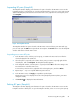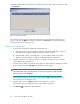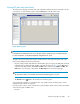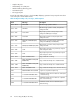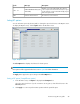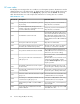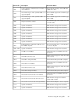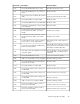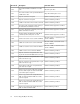HP StorageWorks XP Business Copy Software user guide: HP XP12000 Disk Array, HP XP10000 Disk Array, HP 200 Storage Virtualization System (T1713-96027, April 2010)
Suspending BC pairs (Pairsplit-E)
The Pairsplit-E window displays pair information for pairs selected on the BC main screen. Use the
Pairsplit-E window to suspend pairs. To open the Pairsplit-E window, select one or more pairs (except
SMPL and PSUE pairs) in the Volume list on the BC main screen, right-click the selected pairs, and
click Pairsplit-E.
Figure 38 Pairsplit-E window
.
The Pairsplit-E window lists pairs selected on the BC main screen and shows pair status and copy
pace for each pair. The OK button suspends the selected pairs. The Cancel button closes the Pairsplit-E
window and returns to the BC main screen.
Suspending one or more BC pairs
1. In the BC main screen, click the port, host group, or P-VOL in the Tree View box to filter the
volumes displayed in the Volume list.
2. Select the pairs to suspend (or the volumes whose pairs you want to suspend), right-click the
selected pairs, and click Pairsplit-E. The Pairsplit-E window appears.
3. In the Pairsplit-E window, select the pairs to suspend, and click OK to reflect the settings to the
Preset Volume list on the BC main screen.
To remove the pairs from the list, right-click while selecting the pairs, and select Delete.
4. Repeat step 2 — step 3 to suspend additional pairs in the list.
5. In the BC main screen, click Apply to suspend the specified pairs.
The BC main screen now displays the results of the pairsplit-E operations (that is, pair status
changed to PSUE).
6.
Click Refresh ( ) to display the latest information.
Deleting BC pairs (Pairsplit-S)
The Pairsplit-S window displays pair information for pairs selected on the BC main screen. Use the
Pairsplit-S window to delete pairs. To open the Pairsplit-S window, select one or more pairs (except
Business Copy XP user guide 81