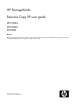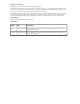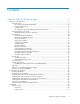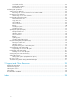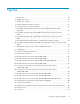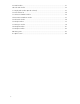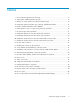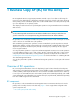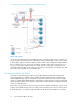HP StorageWorks Business Copy XP user guide XP12000 XP10000 SVS200 nl nl Abstract This guide provides information about using, preparing, starting, and performing Business Copy XP operations, and understanding Business Copy XP operation error codes.
Legal and notice information © Copyright 1999, 2009 Hewlett-Packard Development Company, L.P. Confidential computer software. Valid license from HP required for possession, use or copying. Consistent with FAR 12.211 and 12.212, Commercial Computer Software, Computer Software Documentation, and Technical Data for Commercial Items are licensed to the U.S. Government under vendor's standard commercial license. The information contained herein is subject to change without notice.
Contents 1 Business Copy XP (BC) for the Array ..................................................... 9 Overview of BC operations .......................................................................................................... 9 BC components .................................................................................................................... 9 BC volume pairs (P-VOLs and S-VOLs) ............................................................................. 10 Copy Threshold option ..
S-Vol Path window ....................................................................................................... Display Filter window ................................................................................................... Preset Volume list ......................................................................................................... Performing BC operations ..........................................................................................................
Figures 1 BC overview ........................................................................................................... 10 2 Adding a pair in BC ............................................................................................... 22 3 Update copy operation ............................................................................................ 23 4 Normal and quick pairresync operations ....................................................................
29 Detail window ........................................................................................................ 61 30 S-Vol Path window .................................................................................................. 62 31 Display Filter window (BC tab selected) ..................................................................... 63 32 Preset Volume list ....................................................................................................
Tables 1 BC operational requirements for the array .................................................................. 12 2 Total number of differential tables per pair ................................................................. 15 3 Number of control cylinders according to emulation types ............................................ 16 4 Relationship between emulation type, capacity, and differential tables ........................... 16 5 Number of differential tables used in OPEN-V .................
1 Business Copy XP (BC) for the Array HP StorageWorks Business Copy XP (BC) maintains internal copies of user data on disk arrays for purposes such as data backup or duplication. Duplicate volumes are created on the same disk array as the primary volume at hardware speeds. BC is used for UNIX and PC server data, and can provide up to nine duplicates of one primary volume. This chapter provides instructions for performing BC operations using Command View XP or XP Remote Web Console.
• BC software on the Command View XP management station Figure 1 BC overview . Use BC from the Command View XP management station or XP Remote Web Console to make local copies of volumes. The volume that has original data is called a P-VOL (primary volume), and a volume to which data is copied is called an S-VOL (secondary volume). Pairs of P-VOLs and S-VOLs made by BC are called BC pairs. You can specify an S-VOL as a P-VOL to make another two BC pairs.
or mirrored volumes containing backup data. Each S-VOL must be paired with only one P-VOL. During BC operations, P-VOLs remain available to all hosts for read and write I/O operations (except during reverse resync and quick restore). S-VOLs become available for host access only after the pair is split. When a BC volume pair is created, data on the P-VOL is copied to the S-VOL to synchronize the volumes.
Cascade pairs The BC cascade function adds a second layer of pairs onto the first layer of original BC pairs. Use these two layers of pairs (L1 and L2) to create and maintain up to nine copies of one original BC primary volume (P-VOL). See Cascade function for further information on the cascade function. BC software on the Command View XP management station When installed on the Command View XP management station, the BC software displays BC information and performs BC operations.
Parameter Requirement A maximum of 8,192 pairs (8,192 P-VOLs and 8,192 S-VOLs) can be created per disk array. NOTE: Maximum number of pairs1 The maximum number of pairs equals the total number of BC, Snapshot XP, ShadowImage for z/OS, Hitachi FlashCopy Mirroring, Hitachi FlashCopy Mirroring Version 2, Auto LUN XP, and Flex Copy XP volume pairs.
Parameter Requirement Maintenance/upgrade Under certain conditions, BC volume pairs may need to be re-established. 1 Maximum number of pairs per disk array depends on installed firmware version. Maximum number of pairs for the array When you create BC pairs, resources called differential tables are required. The number of differential tables available in one disk array depends on the array's amount of shared memory for differential tables.
If only BC uses differential tables, the following section describes how to calculate the number of differential tables required for one BC pair, and the conditions you need to consider when calculating the number of BC pairs that you can create. NOTE: You can use RAID Manager's inqraid command to query the number of differential tables required when you create BC pairs. You can also use this command to query the number of unused differential tables in the disk array.
Emulation type Equation Total number of differential tables per pair = (X ÷ 256) ÷ (Z) • (X): Volume capacity (KB)2 • (Z): Number of slots that can be managed by a differential table (61,312) NOTE: OPEN-V Round the result of the calculation up to the nearest whole number. For example, if the volume capacity (X) is the maximum OPEN-V volume capacity of 3,019,898,880 KB, the total number of differential tables is calculated as follows: (3,019,898,880 ÷ 256) ÷ 61,312 = 192.
Capacity1 Differential tables per pair Up to 13.5GB 5 OPEN-L 33.9GB 13 OPEN-V See Table 5 Emulation type 1 1 GB = 10243 Bytes Table 5 Number of differential tables used in OPEN-V Capacity1 Differential tables Capacity1 Differential tables Capacity1 Differential tables Up to 14.9GB 1 Up to 493.9GB 33 Up to 972.9GB 65 Up to 29.9GB 2 Up to 508.9GB 34 Up to 987.9GB 66 Up to 44.9GB 3 Up to 523.9GB 35 Up to 1,002.8GB 67 Up to 59.8GB 4 Up to 538.8GB 36 Up to 1,017.
Capacity1 Differential tables Capacity1 Differential tables Capacity1 Differential tables Up to 344.2GB 23 Up to 823.2GB 55 Up to 1,302.2GB 87 Up to 359.2GB 24 Up to 838.2GB 56 Up to 1,317.2GB 88 Up to 374.2GB 25 Up to 853.2GB 57 Up to 1,332.2GB 89 Up to 389.1GB 26 Up to 868.1GB 58 Up to 1,347.1GB 90 Up to 404.1GB 27 Up to 883.1GB 59 Up to 1,362.1GB 91 Up to 419.1GB 28 Up to 898.1GB 60 Up to 1,377.1GB 92 Up to 434.0GB 29 Up to 913.0GB 61 Up to 1,392.
Capacity1 Differential tables Capacity1 Differential tables Capacity1 Differential tables Up to 1,736.3GB 116 Up to 2,230.3GB 149 Up to 2,724.3GB 182 Up to 1,751.3GB 117 Up to 2,245.3GB 150 Up to 2,739.2GB 183 Up to 1,766.3GB 118 Up to 2,260.2GB 151 Up to 2,754.2GB 184 Up to 1,781.2GB 119 Up to 2,275.2GB 152 Up to 2,769.2GB 185 Up to 1,796.2GB 120 Up to 2,290.2GB 153 Up to 2,784.1GB 186 Up to 1,811.2GB 121 Up to 2,305.1GB 154 Up to 2,799.1GB 187 Up to 1,826.
Since 3,870 is less than 13,652, 10 pairs of OPEN-3 volumes and 20 pairs of OPEN-V volumes can be created. NOTE: When the emulation type is OPEN-3, and the capacity of the volume is 2,403,360 KB, the number of differential tables required for a pair is 1. When the emulation type is OPEN-V, and the capacity of the volume is 3,019,898,880 KB, the number of differential tables required for a pair is193.
NOTE: BC leaf volumes (L2 cascade pair) also function as S-VOLs and must be reserved prior to being assigned to an L2 cascade pair. Reset reserve attribute operation This operation unreserves a volume so it can be mounted and accessed by all hosts. After you reset the reserve attribute, the disk array accepts all subsequent I/O operations to the volume. Use the Reset Reserve Attribute window (see Resetting reserve attributes) to unreserve volumes.
Figure 2 Adding a pair in BC . Update copy operation This operation updates the S-VOL of a BC pair after the initial copy operation is complete. Since a P-VOL remains available to all hosts for read and write I/Os during the initial copy operation, the P-VOL might be updated during the operation. Therefore, when the status of the pair changes to PAIR after the initial copy operation is complete, the update copy operation takes place and the P-VOL's differential data is copied to the S-VOL.
NOTE: • Update copy operations are not performed for pairs with the following status: COPY(PD) (pending duplex), COPY(SP) (steady split pending), PSUS(SP) (quick split pending), PSUS (split), COPY(RS) (resync), COPY(RS-R) (resync-reverse), and PSUE (suspended). • Update copy operations do not occur every time a host issues a write I/O operation to the P-VOL of a BC pair. BC update copy operations are performed asynchronously according to the differential bitmap, which is stored in shared memory.
While the pair is split, the disk array establishes a track map for the split P-VOL and S-VOL, and records a list of the changed tracks for both volumes. The P-VOL remains fully accessible during the pairsplit operation, and the accessibility of the S-VOL depends on the split type (see Split type). Pairsplit operations cannot be performed on suspended (PSUE, COPY(RS), or COPY(RS-R)) pairs.
• Normal. This operation (see Figure 4) resynchronizes the S-VOL with the P-VOL. The copy direction for a normal pairresync operation is P-VOL to S-VOL. The pair status during a normal resync operation is COPY(RS), and the P-VOL remains accessible to all hosts for read and write operations during a normal pairresync. • Quick. This operation speeds up the normal pairresync operation without copying the P-VOL data to the S-VOL.
the requirements, the reverse copy or quick restore command is rejected. The pair status during a reverse resync operation is COPY(RS-R), and the P-VOL and S-VOL become inaccessible to all hosts for write operations during a reverse pairresync operation. When the reverse pairresync is complete, the P-VOL becomes accessible. The reverse pairresync operation can only be performed on split pairs (PSUS status), not on suspended pairs (PSUE status).
NOTE: The P-VOL remains read-enabled during the quick restore operation only to enable the host to recognize the volume. Data on the P-VOL is not guaranteed until the quick restore operation is complete and the status changes to PAIR. NOTE: When a quick restore operation is in progress, the array management user interface may display old configuration information. To update the information in the user interface, wait for the quick restore operation to finish, and click Refresh.
Parameter Requirements Pair type Whether you can execute a quick restore command for a pair consisting of customized and normal volumes depends on the volume's emulation type. Shared BC/Continuous Access XP volume If BC and Continuous Access XP pairs share the same volume, and the Continuous Access XP pair is not suspended, you cannot perform reverse and quick restore pairresync operations.
Figure 7 BC P-VOL forming pair with external S-VOL and shared as Continuous Access XP S-VOL . Figure 8 BC S-VOL forming pair with external P-VOL and shared as Continuous Access XP P-VOL . Figure 9 BC P-VOL forming pair with CA XP Jou. S-VOL and Ext. S-VOL, respectively . Figure 10 BC P-VOL forming pair with external S-VOL and shared as Continuous Access XP Journal S-VOL . Use the Pairresync window to resynchronize split and suspended BC pairs.
• Pairresync for split pair. When a normal/quick pairresync operation is performed on a split pair (status = PSUS), the disk array copies all flagged tracks from the P-VOL to the S-VOL. When a reverse or quick restore pairresync operation is performed on a split pair, the disk array copies all flagged tracks from the S-VOL to the P-VOL. This ensures that the P-VOL and S-VOL are properly resynchronized in the desired direction, and greatly reduces the time needed to resynchronize the pair.
Pairsplit-S operation (delete) This operation stops BC copy operations to the S-VOL of the pair and changes the pair status of both volumes to SMPL. The volumes are not deleted. A BC pair can be deleted at any time except during the quick pairsplit operation (or any status except SMPL status and PSUS(SP) status). After you delete a BC pair, the S-VOL is still not available for write operations until the reserve attribute is reset. Use the Pairsplit-S window to delete BC pairs.
Figure 11 Quick Restore operation with or without Swap&Freeze option . The Quick Restore pairresync operation on a pair with status of PSUS exchanges data in the pair's P-VOL and S-VOL. If you use the Swap&Freeze option when performing the Quick Restore pairresync operation, the update copy operation will not take place after the Quick Restore pairresync operation is complete. Therefore, data on the P-VOL and S-VOL is kept exchanged.
• MU=1 is the number of the same volume for its next pair. • MU=2 is the number of the same volume for its third pair. • The MU number of an S-VOL is always MU=0. For Level 1 (L1) pairs, the root volume could have MU=0, MU=1, and MU=2. For L1 pairs, the associated S-VOLs all have MU=0 because this is the first pair of which they are a member. For the Level 2 (L2) pairs, the L1 S-VOLs are now all acting as L2 P-VOLs.
Table 8 shows the relationship between L1 pair status and availability of BC pair operations on the associated L2 pairs. To split an L2 pair, you must first split the L1 pair (L1 status = PSUS). The reverse and quick restore pairresync operations cannot be used for L2 pairs. Table 9 shows the relationship between L2 pair status and availability of pair operations on the associated L1 pairs. (CMD RJT = command rejected.) If you delete an L1 pair containing an L2 pair, the L2 pair becomes the L1 pair.
Table 9 shows the relationship between the L2 pair status and availability of pair operations on the associated L1 pairs. (CMD RJT = command rejected.) If you delete an L1 pair containing an L2 pair, the L2 pair becomes the L1 pair.
L1 Pair Status L2 Pair Status COPY(PD) PAIR COPY(SP) PSUS(SP)/ PSUS COPY(RS) PSUE COPY(RS-R) Read Only Read Only Read Only Read Only Read Only Read Only PSUE Read Only Read Only Read Only Read Only Read Only Read Only Table 11 indicates the relationship between the read/write operation from the host to the leaf volume and the L2 pair status.
Figure 13 Overview of At-Time Split function . Enabling the At-Time Split function using RAID Manager 1. 2. Create BC At-Time Split pairs as follows: a. Define a consistency group for BC pairs. You cannot define L1 and L2 cascade pairs (see Cascade function) sharing the same node volume in a consistency group. If you specify such pairs in the same consistency group, the paircreate command will be rejected. b. Specify the At-Time Split option. c. Execute the paircreate command.
NOTE: • You can perform BC pair operations (see Performing BC operations) from the Command View XP management station or XP Remote Web Console on the BC At-Time Split pairs created by RAID Manager; however, the At-Time Split option is disabled (the pairsplit operation does not ensure creating S VOLs of the P-VOLs in the same consistency groups). • When the RAID Manager pairsplit operation ends abnormally, all BC pairs in the same consistency group are suspended (status = PSUE).
Figure 14 BC pair status transitions . The following describes BC pair status conditions: 1. If a volume is not assigned to a BC pair, its status is SMPL. 2. Select the SMPL volumes for the P-VOL and S-VOL to create a BC pair. When you create a BC pair, the initial copy operation starts. During the initial copy operation, the status of the P-VOL and S-VOL changes to COPY(PD). 3.
4. The following are the types of pair status (PSUS and PSUE) when the pair is not synchronized: • When you split a pair (pairsplit), the pair status changes to COPY(SP) or PSUS(SP) for quick pairsplit. During the pairsplit process, the pair status becomes COPY(SP). If you specify Quick Split pairsplit, the pair status becomes PSUS(SP) during the process. When the pairsplit operation is complete, the pair status changes to PSUS and you can access the split S-VOL.
5. When you start a pairresync operation, the pair status changes to COPY(RS) or COPY(RS-R). When the pairresync operation is complete, the pair status changes to PAIR. Table 12 BC pair status conditions Pair Status Description S-VOL Access SMPL The volume is not assigned to a BC pair. The disk array accepts read and write I/Os for all SMPL volumes that are not reserved. N/A (there is no S-VOL yet). COPY(PD) The initial copy operation is in progress.
Cautions on switching off the power supply To switch off the power supply of the disk array during BC operations, make sure to: • Complete copying for the BC pair in COPY(SP) or PSUS(SP) status first to change the pair status from COPY(SP) or PSUS(SP) to PSUS, and then switch off the power supply. If shared memory is volatilized when you switch on the power supply again, the pair in COPY(SP) or PSUS(SP) status changes to PSUE.
For more information about specifying the copy pace, see Copy Pace list. For more information about the Host I/O Performance option, see Host I/O Performance option. Preparing for BC operations System requirements BC operations involve the disk array containing the primary and secondary volumes and the licensed BC feature enabled on the Command View XP management station or XP Remote Web Console.
CU Port TID: LUN L1 PVOL Assoc. L1 S-VOLs L1 SVOL Assoc. L1 PVOL L2 PVOL Assoc. L2 S-VOLs L2 SVOL Assoc. L2 PVOL 0 1B 0:00 No — Yes 1A-0:00 Yes 3A-0:00, 3A-0:01 No — 0 1B 0:01 No — Yes 1A-0:01 Yes 3B-0:00, 3B-0:01 No — 0 2A 0:00 No — Yes 1A-0:00 Yes 4A-0:00, 3B-0:01 No — 0 2A 0:01 No — Yes 1A-0:01 Yes 4B-0:00, 3B-0:01 No — 0 3A 0:00 No — No — No — Yes 1B0:00 0 3A 0:01 No — No — No — Yes 1B0:00 etc. etc. etc.
• Continuous Access XP Journal. Continuous Access XP Journal volumes can be assigned to BC pairs, and BC volumes can be assigned to Continuous Access XP Journal pairs. • Continuous Access XP. Continuous Access XP volumes can be assigned to BC pairs, and BC volumes can be assigned to Continuous Access XP pairs. See Combining BC and Continuous Access XP operations for important information on BC and Continuous Access XP shared volume configurations. • Auto LUN.
Figure 15 BC and Continuous Access XP: Shared P-VOL/P-VOL . The configuration shown in Figure 16 is an example of a volume functioning as both a Continuous Access XP S-VOL and BC P-VOL. With this configuration, you can use BC to provide remote copies of Continuous Access XP S-VOLs. Figure 16 BC and Continuous Access XP: Shared P-VOL/S-VOL . CAUTION: When you share a BC P-VOL with a Continuous Access XP S-VOL as shown in Figure 16, the write operation to the Continuous Access XP P-VOL takes time.
Figure 17 BC and Continuous Access XP: Shared P-VOL/P-VOL and P-VOL/S-VOL . The configuration shown in Figure 18 is an example of a volume functioning as both a BC S-VOL and Continuous Access XP P-VOL. With this configuration, you can use Continuous Access XP to provide asynchronous remote copy. NOTE: This configuration does not allow BC and Continuous Access XP to copy at the same time. Create the BC pair first, and then split the pair before creating the Continuous Access XP pair.
Figure 19 BC, Continuous Access XP Journal, and Continuous Access XP: Shared S-VOL/P-VOL/S-VOL . Figure 20 is an example of a volume functioning as both a Continuous Access XP S-VOL and a Continuous Access XP Journal P-VOL. In this configuration, you cannot use this volume as the P-VOL of a BC pair. Figure 20 BC, Continuous Access XP, and Continuous Access XP Journal: Shared S-VOL/P-VOL/S-VOL .
Figure 21 BC and Continuous Access XP Journal: Shared P-VOL/P-VOL . The configuration shown in Figure 22 is an example of a volume that functions as both a Continuous Access XP Journal S-VOL and a BC P-VOL. This configuration allows you to use BC to provide remote copies of Continuous Access XP Journal S-VOLs. Figure 22 BC and Continuous Access XP Journal: Shared P-VOL/S-VOL .
Figure 23 BC and Continuous Access XP Journal: Shared P-VOL/P-VOL and P-VOL/S-VOL . The configuration shown in Figure 24 is an example of a volume that functions as both a BC S-VOL and a Continuous Access XP Journal P-VOL. This configuration allows you to use Continuous Access XP Journal to provide remote copies of BC S-VOLs. Figure 24 BC and Continuous Access XP Journal: Shared S-VOL/P-VOL .
Combining BC with LUN Security XP Extension BC can create pairs using volumes for which LUN Security XP Extension sets the access attribute. However, you cannot create a BC pair specifying a volume with the S-VOL Disable attribute as an S-VOL. Table 14 shows whether you can specify the volume with access attribute as a P-VOL or S-VOL of a BC pair.
Copying access attributes If you create a BC pair using volumes that LUN Security XP Extension has set to VMA (Volume Management Area), you can copy information about the access attribute in the P-VOL's VMA to the S-VOL. Table 16 VMA setting and availability of Paircreate operation P-VOL S-VOL Volume without VMA Volume with VMA Volume without VMA OK NO Volume with VMA NO OK NOTE: You can specify a volume with VMA as a reserve volume.
access attribute. When the pair status is PAIR, copied access attribute information is not effective, so the S-VOL's access attribute is still Read/Write. To make the copied access attribute information effective, split the pair and make the pair status PSUS. When the pair status is PSUS, the S-VOL's access attribute changes to Read Only. For more information about pair status and operations related to the access attribute, see Table 17.
Volume Reserve volume Pair status LUN Security XP Extension COPY (RS) No OK1, 2 COPY (RS-R) No OK1, 2 PSUE No OK1, 2 - OK OK 1 If the VMA copy is not completed, referred information might not be the same as the P-VOL’s information. 2 When the S-VOL’s mode is “noread”, you can refer to the access attribute only when the pair status is COPY(SP), PSUS, or PSUS(SP). For more information about the “noread” mode, see the HP StorageWorks RAID Manager XP user guide.
node and leaf volumes. If you set the access attribute to the root, node, or leaf volume, LUN Security XP Extension requires license capacity for the root, node, and leaf volumes. NOTE: If LUN Security XP Extension's license capacity is insufficient, you might not able to create BC pairs. For more information about LUN Security XP Extension's license capacity, see the HP StorageWorks LUN Security XP Extension user guide.
NOTE: The Snapshot XP tab appears only when Snapshot XP is installed. Although the BC main screen displays information about BC and Snapshot XP pairs, this section only explains BC pair items. For more information about Snapshot XP pair items, see the HP StorageWorks Snapshot XP user guide. The Display pane of the BC main screen has the following features: • Use the Tree View box on the left side to select the port, host group, or defined P-VOL (pair).
Icon LDEV status L2 pair S-VOL (node volume: Secondary, Leaf volume: Leaf) Reserved volume An error occurred during operations. This error icon is displayed in the Preset Volume list. • The Preset Volume list, below the Volume list, displays the content of the operations (volume/pair information) that have been set or specified, but are not yet applied to the disk array.
• Use the Display Filter button to filter volumes displayed in the Volume list. • The Previous button returns to the previous page of the Volume list. This button is available only when the number of volumes defined in the disk array exceeds 1,024, which is the maximum number of volumes that can be displayed on one page. The button is unavailable if the total number of defined volumes is less than 1,024. • The Next button displays the next page of the Volume list.
NOTE: An LDEV number ending with # (for example, 00:01#) indicates the LDEV is an external volume. • MU: MU number of a BC cascade pair formed with the volume. For more information about what appears if you select Snapshot XP pairs, see the HP StorageWorks Snapshot XP user guide. • Status: BC pair status of the volume pair: SMPL, COPY(PD), PAIR, PSUS, COPY(RS), PSUE, COPY(SP), COPY(RS-R), PSUS(SP), SMPL (PD), Secondary, and Leaf.
Pair Status Displayed Information COPY(PD) The copy pace (Slower, Medium, or Faster) for the pair being created PAIR - - - is displayed. COPY(SP) The copy pace (Slower, Medium, or Faster) for the pair being created PSUS(SP) PSUS - - - is displayed. COPY(RS) The copy pace (Slower, Medium, or Faster) for the pair being created COPY(RS-R) PSUE - - - is displayed. SMPL(PD) • Prog/Sync: If the volume pair is in COPY status, the copy progress (%) is displayed (for example, 0% or 45%).
Operation Pair status SMPL COPY (PD) PAIR COPY (SP) PSUS (SP) PSUS COPY (RS) COPY (RS-R) PSUE Pairsplit Yes Yes Yes No No No No No No Pairresync No No No No Yes Yes No No Yes Pairsplit-E No Yes Yes Yes Yes Yes Yes Yes No Pairsplit-S No Yes Yes Yes No Yes Yes Yes No Change Reserve Yes No No No No No No No No S-Vol Path No Yes Yes Yes Yes Yes Yes Yes Yes Detail window This window displays information for the selected volume or pair.
S-Vol Path window This window displays information on the selected pair (all paths defined for the S-VOL). To open the S-Vol Path window, select one or more pairs in the Volume list, right-click, and select S-Vol Path. Figure 30 S-Vol Path window . NOTE: The S-Vol Path command is not available when selecting SMPL volumes. Display Filter window This window filters volumes displayed in the Volume list by reserve attribute, pair condition, and pair status.
Figure 31 Display Filter window (BC tab selected) . The Display Filter window (BC tab selected) has the following features: • CLPR: Displays the specified cache logical partition (CLPR). • Volume Type: • Internal Vol: Displays or hides internal volumes. • External Vol: Displays or hides external volumes. NOTE: Both check boxes are selected by default. • Attribute: • Reserve(d): Displays reserved or unreserved volumes. If you select the Reserve(d) check box, only reserved volumes appear in the Volume list.
• Pair Status: • BC: Displays or hides BC pairs. • Snapshot XP: Displays or hides Snapshot XP pairs. NOTE: If a check box is not selected, all check boxes in each tab are grayed out. • BC: Check boxes for the pair statuses are available only when you select the Pair check box in the Attribute box. If you select the check boxes, you can display pairs in those statuses. You must also select the BC check box in the Pair Status tab to use these check boxes.
• MU: MU number of a BC cascade pair member volume. For more information about what appears if you select Snapshot XP pairs, see the HP StorageWorks Snapshot XP user guide. • Port: Port ID (cluster and channel number) of the first S-VOL of each volume. • Group (G-ID): Host group of the S-VOL. • S-Vol Path (LUNS): CU:LDEV (control unit image:logical device ID) of the S-VOL. NOTE: An LDEV number ending with # (for example, 00:01#) indicates the LDEV is an external volume.
The Set Reserve Attribute window displays unreserved volumes selected on the BC main screen. Clicking OK sets the reserve attribute for unreserved volumes. The setting is displayed in the Preset Volume list on the BC main screen. The Cancel button closes the Set Reserve Attribute window without reflecting the settings. To apply the settings to the disk array, click Apply on the BC main screen. Reserving one or more volumes for use as BC S-VOLs 1. Unmount the volumes you want to reserve.
Figure 34 Reset Reserve Attribute window . The Reset Reserve Attribute window displays the reserved volumes selected on the BC main screen. Clicking OK resets the reserve attribute for reserved volumes. The settings are displayed in the Preset Volume list on the BC main screen. The Cancel button closes the Reset Reserve Attribute window without reflecting the settings. To apply the settings to the disk array, click Apply on the BC main screen. Unreserving one or more volumes 1.
volumes or PSUS pairs in the Volume list on the BC main screen, right-click the selected volumes, and select Paircreate. Figure 35 Paircreate window .
NOTE: An LDEV number ending with # (for example, 00:01#) indicates the LDEV is an external volume. • • • • • MU: MU number of the P-VOL. Status: Status of the P-VOL. Port: Port ID (cluster and channel number) of the first S-VOL of each volume pair. G-ID: Host group ID of the S-VOL. SvolMode (LUN(S)): CU:LDEV of the S-VOL. NOTE: An LDEV number ending with # (for example, 00:01#) indicates the LDEV is an external volume. • Type: Emulation type of the P-VOL and S-VOL.
• External Vol: Select available S-VOLs that are external volumes. NOTE: You can select external volumes only when External Storage XP is available. • Attribute: Select available S-VOLs that are reserved when the Reserved check box is selected, or that are unreserved when the Not Reserved check box is selected. You can also select the pairs that can be set as L2 pairs when the Pair check box is selected.
• Cancel: Cancels the operations set in the Paircreate window and closes the Paircreate window. To remove any volumes from the Paircreate Volume List or S-VOL List, select the volumes, right-click the selected volumes, and select Delete. Creating L1 pairs To create new BC pairs and split them immediately so you can access the S-VOLs as soon as possible, use the pairsplit operation instead of the paircreate operation (see Splitting BC pairs (Pairsplit)). 1. Ensure that the S-VOLs are unmounted. 2.
CAUTION: The L2 paircreate operation overwrites all existing data on the L2 S-VOLs. You are responsible for backing up the data on the S-VOLs before creating BC pairs. Creating L2 pairs 1. Ensure that the L2 S-VOLs are unmounted. 2. In the BC main screen, select the L1 pairs to which you want to add the L2 pairs, right-click the selected L1 pairs, and select Paircreate. The Paircreate window appears. 3.
Figure 36 Pairsplit window .
NOTE: An LDEV number ending with # (for example, 00:01#) indicates the LDEV is an external volume. • • • • Type: Emulation type of the P-VOL and S-VOL Capacity (MB): Volume capacity displayed in megabytes (MB) CLPR(P): Cache logical partition of the P-VOL CLPR(S): Cache logical partition of the S-VOL Window options Copy Pace list Use this list to select the copy pace (Slower, Medium, or Faster) for all pairs you are splitting. The Set button applies the same copy pace to all pairs you are splitting.
NOTE: The number of secondary volumes that can be displayed in the S-VOL List at one time is limited to 1,024. If the number of volumes defined in the disk array exceeds this limit, use the Previous and Next buttons on the upper right of the S-VOL List to turn the pages of the S-VOL List and see the entire list. • Previous button: Returns to the previous page of the S-VOL List.
Splitting pairs 1. If you want the split S-VOLs to be identical to the P-VOLs, stop all write operations to the P-VOLs before splitting the pairs. This ensures there are no updates to the P-VOLs while the pairsplit operations are synchronizing the S-VOLs to the P-VOLs. CAUTION: The P-VOL and S-VOL are synchronized only when the pair status changes from COPY(SP) or PSUS(SP) to PSUS. Due to the BC asynchronous update copy operations, this status transition can take several minutes. 2.
4. Set the copy pace (Slower, Medium, or Faster) and split type (Quick or Steady) for all pairs being created and split. 5. Specify the S-VOLs as follows: a. Select the P-VOL. b. In the Select MU list, select the MU number (0, 1, or 2) for the L1 pair to be created. c. Select the port in the Port list, display either reserved or unreserved volumes, and click the S-VOL. d. Click Set to add the S-VOL to the selected P-VOL. The S-VOL is now displayed next to the selected P-VOL. e.
Figure 37 Pairresync window . The Pairresync window consists of the following components.
Window options • Use the Resync Type list to select the pairresync type for pairs being resynchronized (Normal Copy, Quick Resync, Reverse Copy, or Quick Restore). • Use the Copy Pace list to select the copy pace (Slower, Medium, or Faster) for all pairs being resynchronized. • The OK button adds the operation setting displayed in the Pairresync Volume List for resynchronizing the specified pairs to the Preset List on the BC main screen.
4. In the Pairresync window, select the pairs, and set the copy pace (Slower, Medium, or Faster) and resync type (Normal Copy, Quick Resync, Reverse Copy, or Quick Restore) for each pair. Reverse and quick restore pairresync cannot be performed on suspended pairs (PSUE) or L2 cascade pairs. NOTE: When a quick restore operation is in progress, the array management user interface may display old configuration information.
Suspending BC pairs (Pairsplit-E) The Pairsplit-E window displays pair information for pairs selected on the BC main screen. Use the Pairsplit-E window to suspend pairs. To open the Pairsplit-E window, select one or more pairs (except SMPL and PSUE pairs) in the Volume list on the BC main screen, right-click the selected pairs, and click Pairsplit-E. Figure 38 Pairsplit-E window . The Pairsplit-E window lists pairs selected on the BC main screen and shows pair status and copy pace for each pair.
SMPL and PSUS(SP) pairs) in the Volume list on the BC main screen, right-click the selected pairs, and select Pairsplit-S. Figure 39 Pairsplit-S window . The Pairsplit-S window lists pairs selected on the BC main screen and shows pair status and copy pace for each pair. The OK button deletes selected pairs. The Cancel button closes the Pairsplit-S window and returns to the BC main screen. Deleting one or more BC pairs 1. To synchronize the P-VOL and S-VOL before deleting the pair: a.
Viewing BC pair status and history The History pane displays current BC pair status information and BC pair history information for the selected port. To open the History pane, click the History tab on the BC main screen. Figure 40 History pane . NOTE: If Snapshot XP is installed, the lower area of the pane lists the operation history of Snapshot XP pairs. For more information, see the HP StorageWorks Snapshot XP user guide. The upper area of the History pane lists the operation history of BC pairs.
• • • • • Snapshot XP pairs ShadowImage for z/OS pairs Hitachi FlashCopy Mirroring pairs Auto LUN XP pairs Flex Copy XP pairs Even if the total number of pairs is less than 500, displaying operation history may take time when some of the pairs include LUSE volumes. Table 23 BC pair activity codes, messages, and descriptions Code Message Description 4710 - 471F PAIR START BC initial copy operation started. 4720 - 472F PAIR END BC initial copy operation ended, and pair status changed to PAIR.
Code Message Description 7FF1 - 02 COPY ABNORMAL END (MULTIPLE PAIRS) Multiple copies ended abnormally. This reference code is reported at a five-minute interval (one report per five minutes). If a pair ended abnormally, the pair status changed to PSUE. FFFF Reference Code unknown The reference code is unknown. Setting BC options You can set the BC options by selecting and/or clearing the option check boxes on the Option screen.
BC error codes BC displays error messages when error conditions occur during BC operations. The BC Error window displays the BC error code and message. To display the Error window, select the failed volume in the Preset Volume list on the BC main screen (Display tab), right-click, and select Detail. The following table describes the BC error codes and provides instructions for resolving each error condition.
Error Code Description Corrective Action 0831 A pair cannot be created because a number of slots is different. Ensure that the capacity of the P-VOL and S-VOL is the same. 0834 The emulation type of the specified P-VOL is not supported by BC. Ensure that BC supports the emulation type of the P-VOL. 0835 The emulation type of the specified S-VOL is not supported by BC. Ensure that BC supports the emulation type of the S-VOL. 0836 The pair cannot be created.
Error Code Description Corrective Action 1003 Logical contradiction. Call HP technical support for assistance. 1004 Logical contradiction. Call HP technical support for assistance. 1005 Logical contradiction. Call HP technical support for assistance. 1007 Logical contradiction. Call HP technical support for assistance. 1009 The number of BC pairs exceeded the maximum. Delete some of the pairs. 1010 Logical contradiction. Call HP technical support for assistance.
Error Code Description Corrective Action 1030 The specified P-VOL number does not exist. Retry after refreshing the screen. 1031 The specified P-VOL has been set as a Reserve volume. Check pair status. 1032 No more pairs can be created for the specified P-VOL. Delete any pairs formed by the P-VOL. 1033 The specified P-VOL is not really a P-VOL. Check pair status. 1037 The specified P-VOL has been set as a BC S-VOL. Check pair status.
Error Code Description Corrective Action 1050 The specified P-VOL and S-VOL are not a BC pair. Check the pair status. 1051 The volume numbers of the specified P-VOL and S-VOL are the same. Retry after refreshing the screen. 1053 Request could not be accepted Confirm a matching condition. 1054 Request could not be accepted Confirm a matching condition. 1058 S-VOL is node volume whose L2 status is SP-Pend. Confirm a matching condition.
Troubleshooting When Using XP RAID Manager When an error has occurred in XP Business Copy Software pair operation using XP RAID Manager, you might identify the cause of the error by referring to the XP RAID Manager operation log file. The XP RAID Manager operation log file is stored in the following directory by default. The log file is stored in: /HORCM/log*/curlog/horcmlog_HOST/horcm.log Where: • * is the instance number. • HOST is the host name.
Business Copy XP (BC) for the Array
2 Support and Other Resources Related documentation The following documents provide related information: • • • • HP StorageWorks Command View XP user guide for XP Disk Arrays HP StorageWorks XP Remote Web Console user guide for XP12000/XP10000 HP StorageWorks Snapshot XP user guide HP StorageWorks LUN Configuration and Security Manager XP user guide for the XP12000/XP10000 • HP StorageWorks LUN Security XP Extension user guide • • • • • HP StorageWorks RAID Manager XP user guide Hitachi ShadowImage for z/
HP websites For additional information, see the following HP websites: • • • • http://www.hp.com http://www.hp.com/go/storage http://www.hp.com/support/manuals http://www.hp.com/storage/spock Documentation feedback HP welcomes your feedback. To make comments and suggestions about product documentation, send a message to storagedocs.Feedback@hp.com. All submissions become the property of HP.
Index A access attributes copying, 52 license capacity, 54 setting with LUN Security XP Extension, 51 At-Time Split function, 36 attributes copying, 52 license capacity, 54 resetting reserve, 66 setting with LUN Security XP Extension, 51 Auto LUN, combining with BC, 45 B backward pairresync operation, 25 BC main screen, 55 C Cache LUN, combining with BC, 44 cache maintenance, 13 cascade function, 23, 32 cascade pairs access attributes, copying, 54 creating, 23, 32 defined, 12 MU numbers, 74 resynchronizin
H P help obtaining, 93 History pane, 83 host I/O performance, 32, 42, 43 HP technical support, 93 P-VOLs At-Time Split function, 36 backward pairresync operation, 25 cascade function, 23, 32 Continuous Access XP, 45 Continuous Access XP Journal, 48 creating and splitting pairs, 76 data copying operations, 10 defined, 9 Detail window, 61 error codes, 86 forward pairresync operation, 25 initial copy operation, 21 license capacity, 54 LUN Security XP Extension, 51 paircreate operation, 21, 67 pairresync ope
Pairresync Volume List, 78 Pairresync window, 77 pairs At-Time Split function, 36 backward resynchronization, 25 cascade, 12, 23, 32 Continuous Access XP Journal, 48 creating and splitting, 76 deleting, 31, 81 Detail window, 61 forward resynchronization, 24 initial copy operation, 21 license capacity, 54 LUN Security XP Extension, 51 maximum number of, 10 MU numbers, 32, 69, 74 requirements, 12 resynchronizing, 24, 77 settings, 57 status, 38 suspending, 30, 81 Swap&Freeze option, 31 update copy operation, 2
S-VOLs At-Time Split function, 36 backward pairresync operation, 25 cascade function, 32 Continuous Access XP, 45 Continuous Access XP Journal, 48 creating and splitting pairs, 76 data copying operations, 10 defined, 9 Detail window, 61 error codes, 86 forward pairresync operation, 25 initial copy operation, 21 license capacity, 54 LUN Security XP Extension, 51 paircreate operation, 21, 67 pairresync operation, 24, 77 pairs, maximum number of, 10 pairsplit operation, 23 pairsplit-E (suspend) operation, 30,