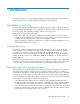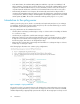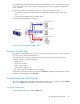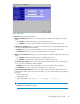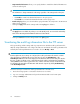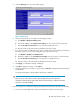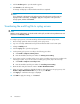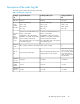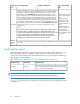HP StorageWorks XP Audit Log reference guide: HP XP12000 Disk Array, HP XP10000 Disk Array, HP 200 Storage Virtualization System (5697-8004, March 2009)
2. Click the Audit Log tab to open the Audit Log pane.
3. Click Transfer in the Audit Log pane.
A message will display to indicate that the transfer has completed.
NOTE:
If you change the configuration in the Audit Log pane (when the items set in the pane are
displayed in blue italic letters), click Apply to apply the configuration in the pane to the
storage system, and then click Transfer.
Transferring the audit log file to syslog servers
NOTE:
Only the storage administrator can download the audit log file, and the Audit Log Administrator role
needs to be set to Modify or View.
To configure syslog servers so that the audit log will be transferred to the syslog servers:
1. Ensure storage system has LAN connectivity to the syslog servers.
2. Log on as a storage administrator and open the XP Remote Web Console main pane.
3. Change to Modify mode.
4. Click the Syslog tab to open the Syslog pane.
5. Set the primary syslog server according to the following procedure:
a. Click Enable in Output to Primary Server.
b. Enter the IP address and the port number for Primary Server Setting.
6. If you want to use the secondary syslog server, set the secondary syslog server according to the
following procedure. If you do not use the secondary syslog server, skip to the next step:
a. Click Enable in Output to Secondary Server.
b. Enter the IP address and the port number for Secondary Server Setting.
7. Name the disk array and enter the name in Location Identification Name.
8. When you want to transfer the detailed information of the audit log to the syslog server, click
Enable in Output Detailed Information. If you do not, click Disable.
9. Click Apply. A confirmation message is displayed.
10. Click OK the apply the settings, or click Cancel.
Introduction28