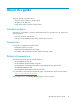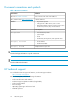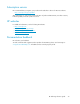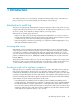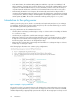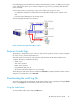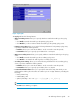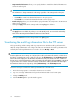HP StorageWorks XP Audit Log reference guide for the XP12000/XP10000 and SVS 200 (5697-7157, November 2007)
Table Of Contents
- XP Audit Log reference guide
- Table of Contents
- About this guide
- 1 Introduction
- 2 Audit log file format
- 3 Audit log functions, operations, and products
- 4 Audit Log function
- 5 Account function
- 6 BASE function
- 7 Cache function
- 8 CFL function
- 9 CPAV function
- 10 Flex Copy XP function
- 11 LUN Security XP Extension function
- 12 ENAS function
- 13 Information function
- 14 Install function
- Add Host Group operation
- Add iSCSI Name operation
- Add iSCSI Target operation
- Add LU Path operation
- Add WWN operation
- All Config operation
- Assist Config operation
- Backup operation
- Backup Config operation
- Change Host Group operation
- Change iSCSI name operation
- Change iSCSI Target operation
- Change WWN operation
- DCR Prestaging operation
- Define Config. operation
- Delete DKC WWN operation
- Delete Host Group operation
- Delete iSCSI Name operation
- Delete iSCSI Target operation
- Delete LU Path operation
- Delete WWN operation
- DKU Emulation operation
- Force Reset operation
- Format operation
- Format Stop operation
- Init DKC iSCSI Name operation
- Initialize ORM Value operation
- Install operation
- Install CV operation
- Machine Install Date operation
- Make LUSE operation
- Make Vol./Vol. Init operation
- Micro Program operation
- MP Install operation
- M/F DCR operation
- New Installation operation
- Open DCR operation
- Patch Edit operation
- Release LUSE operation
- Restore operation
- Restore Config. operation
- Set Battery Life operation
- Set Channel Speed operation
- Set CommandDev operation
- Set CommandDevSec operation
- Set Fibre Address operation
- Set Fibre Topology operation
- Set Host Mode operation
- Set IP Address operation
- Set Security Switch operation
- Set Speed Mode operation
- Set Subsystem Time operation
- System Option operation
- System Tuning operation
- Uninstall operation
- Update Config operation
- Volume to Space operation
- 15 On Demand function
- 16 Logical Device (LDEV) function
- 17 LUN Manager (LUNM) function
- Add Host Group operation
- Add iSCSI Name operation
- Add iSCSI Target operation
- Add LU Path operation
- Add WWN operation
- Auth Info (Host) operation
- Auth Info (Target) operation
- Change Host Group operation
- Change iSCSI name operation
- Change iSCSI Target operation
- Change WWN operation
- Delete DKC WWN operation
- Delete Host Group operation
- Delete iSCSI name operation
- Delete iSCSI Target operation
- Delete LU Path operation
- Delete WWN operation
- Init DKC iSCSI Name operation
- Set Authentication operation
- Set Channel Speed operation
- Set CommandDev operation
- Set CommandDevSec operation
- Set FCSP Host operation
- Set FCSP Port Info operation
- Set FCSP Port Switch operation
- Set FCSP Target operation
- Set Fibre Address operation
- Set Fibre Topology operation
- Set Host Mode operation
- Set IP Address operation
- Set iSNS operation
- Set Security Switch operation
- Set Speed Mode operation
- Set TCP/IP Port operation
- 18 Logical Unit Number Expansion (LUSE) function
- 19 Maintenance function
- Blockade operation
- Correction Copy operation
- Drive Interrupt operation
- Format operation
- Format Stop operation
- Recover operation
- Replace operation
- Restore operation
- Restore Data operation
- Size Change operation
- Spare Disk operation
- Switch SVP operation
- Transfer Config operation
- Type Change operation
- Verify operation
- Verify Stop operation
- 20 Performance Control Base Monitor function
- 21 PORT function
- 22 Optional Product (PP) KEY function
- 23 Remote Control Unit (RCU) function
- 24 Serverless Backup Enabler (SBE) function
- 25 Volume Shredder (SHRED) function
- 26 Business Copy XP function
- 27 ShadowImage (SI) z/OS function
- 28 SNMP function
- 29 Performance Control function
- 30 Continuous Access XP function
- 31 TrueCopy (TC) z/OS function
- 32 Continuous Access XP - Journal function
- 33 Universal Replicator (UR) z/OS function
- 34 External Storage XP function
- 35 Virtual LVI / Virtual LUN (VLL) function
- 36 Auto LUN (ALUN) function
- 37 HP Disk/Cache Partition function
- 38 Volume Retention Manager (VRM) function
- 39 Volume Security (VSEC) function
- 40 V Volume (VVOL) function
- 41 XRCR function
- A Audit log file output by function
- Index
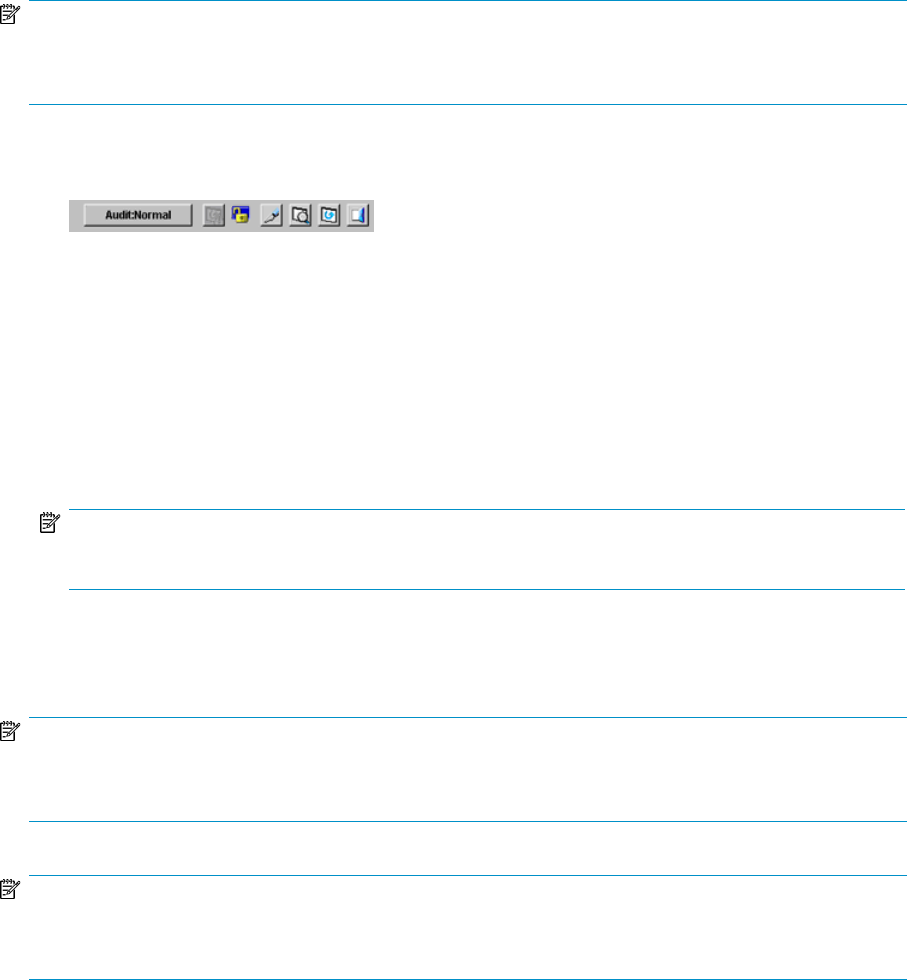
NOTE:
Only the storage administrator can download the audit log file, and the Audit Log Administrator role needs
to be set to Modify or View.
1. Log on as a storage administrator and open the XP Remote Web Console's main pane.
2. Click the Audit button in the top right corner of the main pane:
Figure 3 Audit button
• Audit:Normal displays when the number of saved lines in the audit log file is below the
threshold.
• Audit:Warning displays yellow when the number of saved lines in the audit log file is above
the threshold, but the data is still being saved.
• Audit:Wraparound displays red when the number of saved lines in the audit log file has
exceeded the maximum, and data is being lost.
3. Click a destination for the file and click Save.
NOTE:
It can take about one to five minutes to download the audit log file.
Using the Syslog tab
NOTE:
The Syslog tab is a HP-UX feature. For other operating systems (such as Windows), contact your HP account
representative.
NOTE:
Only the storage administrator can download the audit log file, and the Audit Log Administrator role needs
to be set to Modify or View.
To download the audit log file using the Syslog tab:
1. Log on as a storage administrator and open the XP Remote Web Console main pane.
2. Click the Syslog tab near the top of the main pane as shown in the following figure.
Introduction28