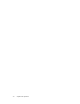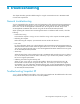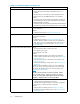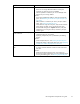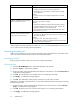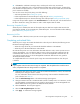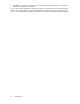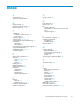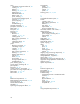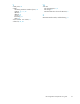HP StorageWorks Snapshot XP user guide (T1713-96023, October 2006)
4. Click OK.Theconfirmation message closes, and the pools on the array are restored.
You c an check whether the pool is recovered from the blocked status in the Pool pane. If Status of the
Pool Information displays Normal, or if the icon in the Pool tree indicates the normal status, the blocke d
pool is restored successfully.
Yo u can also recover the pool by doing one of the following:
• Add some pool-VOLs (see Creating new pools).
• Delete snapshot data to decrease the pool's usage rate (see Deleting snapsho t data).
• Delete Snapshot XP pa irs to decrease the usage rate of the pool (see Deleting Snapshot XP pairs).
Usage rate and pool status appears in the Pool Information box in the Pool pane. Use the information in
the box to decide how many pool volumes to add or which snapshot data to delete.
Recovering Snapshot XP pairs
When the pool is blocked, the status of all Snapshot XP pairs that have snapshot data stored in the
pool changes to PSU E. To recover PSU E pa irs, delete those pairs. For more information about deleting
pairs, see De
leting Snapshot XP pairs.
Recovering V-VOLs
When the V-VOL is blocked, contact your HP account suppor t representative.
Completing pool-related SIMs
When the pool's usage rate exceeds the threshold or when the pool is blocked, the following Service
Information Messages (SIMs) occur:
• When the us
age rate of the pool exceeds the threshold: Reference code 6000XX
• When the p o ol is blocked: Reference co de 6001XX
XX indicates the pool ID. For more information about SIM reference codes, contact your HP account
support re
presentative. You ca n reference SIMs occurring in the array through Com ma nd View XP
or XP Remo
te We b Console. For more information, see the HP StorageWorks Command View XP
user guid
eforXPDiskArraysor the H P StorageWorks XP Remote Web Console user guide for
XP12000
/XP10000/SVS200.
To complete SIMs that o ccur when the pool's usage rate exceeds the threshold or when the pool
is blocked:
NOTE:
If you co
mplete a SIM, the SIM's status changes to completed. After the problem that caused the SIM is
solved, complete the SIM and change its status to c ompleted.
1. Change the status of the pool whose usage rate exceeded the threshold to normal, and restore the
blocked pool to change its status to normal.
For more information about solutions when the poo l usage rate exceeds the threshold and the
pool is blocked, see Table 23.
2. Click the Volume Manager button. The Volume Manager pan e appears.
3. Change Command View XP or XP Remote Web Console to Modify mode. For instructions, see the
HP StorageWorks Command View XP user guide for XP Disk Arrays or the H P StorageWorks XP
Remote Web Console user guide for XP12000/XP10000/SVS200.
4. Select the Pool tab. The Pool pane appears.
5. Select the SIM Complete Request check box.
6. Click Apply.Aconfirmation m essage appears.
HP StorageWorks Snapshot XP user guide
75