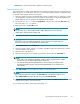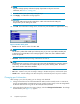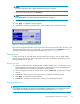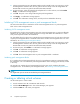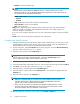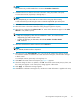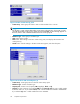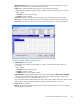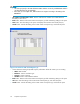HP StorageWorks Snapshot XP user guide (T1713-96023, October 2006)
• Number of V-VOL: Number of V-VOLs you want to add. Enter a whole number from 1 to 256.
• Set button: dds V-VOLs to the V-VOL information setting list.
• Delete button: Deletes selected V-VOLs from the V-VOL information setting list.
• V-VOL information setting list (middle of pane): Information about the V-VOL(s) you are creating.
• No.:Number
• Emulation:V-VOL'semulationtype
• Capacity: V-VOL's capacity
• Back button: Returns to the New V-VOL Group pane while maintaining settings in this pane.
• Next button: Confirms the setting in this pane, and d isplays the Create V-VOL wizard pane (2).
• Cancel button: Cancels the setting in the Create V-VOL wizard pa ne (1), and closes the pane.
Figure 15 Create V-VOL wizard pane ( 2)
• V-VOL Group:V-VOLgroupID.
• V-VOL information setting list (upper-right area of pane): Information about the V-VOLs you
are creating.
• No.:Number
• Emulation:V-VOL'semulationtype
• Capacity: V-VOL's capacity
• CU:LDEV:V-VOL'sCUandLDEVnumbers
• Select LDEV No.: Settings of LDEV numbers for the CU num ber selected in Select CU No. Num bers
in the upper end and left side indicate the LDEV number. For example, the LDEV number of the
cell whose upper end is +2 and the left side is +10 is 12.
Gray cells indicate LDEV numbers that are a lready used for other volumes, white cells indicate unused
LDEV numbers, and blue cells indicate LDEV numbers selected for V-VOLs in this pane.
• Select CU No.:CUnumber.
• Interval: Interval bet ween LDEV num b ers to be assigned to newly created V-VOLs. If you select 0,
LDEV numb ers are sequential.
HP StorageWorks Snapshot XP user guide
59