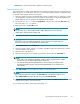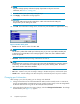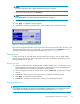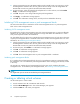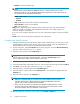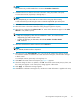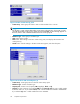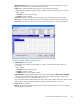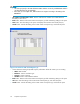HP StorageWorks Snapshot XP user guide (T1713-96023, October 2006)
NOTE:
If the pool usage rate is 95% or higher, the shortcut menu does not appear.
3. Select the threshold value from the Threshold list.
NOTE:
In the Threshold list, only values higher than the pool usage rate appear.
4. Click Set.TheC
hange Pool Information pane closes.
5. Click Apply.A
confirmation message appears.
6. Click OK.The
confirmation message closes, and the setting change is applied to the array.
Figure 11 Ch
ange Pool Information pane
Items in the Change Pool Information pane are the same as those in the New Pool pane. However, in the
Change Pool Information pane, you cannot enter or select items other than the Threshold list. For more
information about items in the Change Pool Information pane, see Creating new pools.
Deleting pools
Usually, you specify one pool and delete only the specified po ol. However, you can delete multiple
pools at one time if necessary. This section describes procedures for deleting one specified pool and
deleting multiple pools at one time.
Deleting one pool
1. Change Command View XP or XP Remote Web Console to Modify mode. For instructions, see the
HP StorageWorks Command View XP user guide for XP Disk Arrays or the H P StorageWorks XP
Remote Web Console user guide for XP12000/XP10000/SVS200.
2. Select and rig ht-click the pool you want to delete, and select Delete Pool.Aconfirmation message
appears.
3. Click OK. The selected pool's icon changes to the icon indicating the deleting process.
4. Click Apply.Aconfirmation m essage appears.
5. Click OK.Theconfirmation message closes, and the pool is deleted from the array.
Deleting multiple pools
CAUTION:
If y ou execute this operation, all pools that can be deleted are deleted. If there are any pools you do not
want to delete, you must delete one pool at a time by following the steps in Deleting one pool.
HP StorageWorks Snapshot XP user guide
53