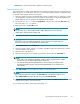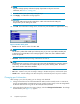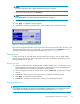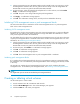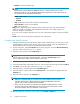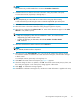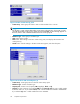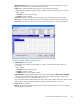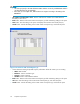HP StorageWorks Snapshot XP user guide (T1713-96023, October 2006)
NOTE:
The pool's storage capacity is the total capacity of pool-VOLs in the pool. For more
information, see Notes on creating pools.
12. To create another pool, repeat step 2 through step 6.
13. Click Apply.Aconfirmation message appears.
CAUTION:
You cannot delete pool-VOLs after adding them. Check and ensure that the settings for
the pool-VOLs you are adding are correct.
14. Click OK.Theconfirmation message closes, and the new pool information is applied to the array.
Figure 10 Ne
w Pool pane
• Pool ID: Pool ID. Enter a number from 0 to 127.
NOTE:
Do not enter a pool ID that another pool is already using. If you enter a pool ID that another pool
is already using and click Set, an error message appears. In that case, e nter a different number
for the new pool ID .
• Threshold: Threshold of the po ol usage rate bet ween 20 and 95.
NOTE:
The threshold unit is percent (%). If the pool usage rate exceeds the threshold, the pool status changes
to Warning. You cannot create new Snapshot XP pairs to a pool i n Warning status. Be careful
nottosettoosmallavalueforthethreshold.
• Attribute: Software product that uses the pool.
• Set b ut ton: Creates a new pool according to settings in the New Pool pane, and closes the pane.
• Cancel button: Cancels settings in the New Pool pane, and closes the pane. No pool is created.
Changing pool information
After creating a pool, the only setting you can change is the threshold.
1. Change Command View XP or Remote XP Remote Web Console to Modify mode. For instructions,
see the HP StorageWorks Command View XP user guide for XP Disk Arrays or the HP StorageWorks
XP Remote Web Console user guide for XP12000/XP10000/SVS200.
2. Select and right-click the pool you want to change, and select C hange Pool Information.TheChange
Pool Information pane (Figure 11)appears.
52
Snapshot XP operations