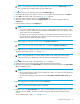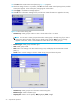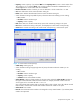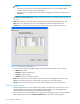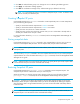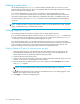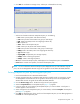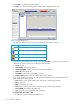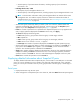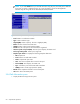HP StorageWorks Snapshot XP user guide (T1713-96021, June 2006)
Snapshot XP user guide 57
7. Click OK. The confirmation message closes, and the pair is deleted from the array.
Figure 17 Pairsplit-S pane
• Volume list: Information about the Snapshot XP pairs you are deleting.
• Port: P-VOL’s port ID (cluster and channel number)
• G-ID: Group number of the P-VOL’s host group or iSCSI target
• LUN: P-VOL’s CU:LDEV (control unit image:logical device ID)
• MU: Snapshot ID
• Status: Status of the Snapshot XP pair
• Port: S-VOL’s port ID (cluster and channel number)
• G-ID: Group number of the S-VOL’s host group or iSCSI target
• LUN(S): S-VOL’s CU:LDEV (control unit image:logical device ID)
• Type: Emulation type
• Capacity(MB): Snapshot XP pair’s storage capacity
• CLPR(P): P-VOL’s cache logical partition
• CLPR(S): S-VOL’s cache logical partition
• OK button: Closes the Pairsplit-S pane, and displays a list of Snapshot XP pairs in the Preset list.
• Cancel button: Cancels the operation, and closes the Pairsplit-S pane.
NOTE: For more information about the Pairsplit-S pane displayed when you select Business copy XP
pairs, see the HP StorageWorks Business Copy XP user guide for the XP12000/XP10000/SVS200.
Deleting Snapshot XP pairs by selecting pairs per pool
1. Launch Command View XP or XP Remote Web Console.
2. Change Command View XP or XP Remote Web Console to Modify mode. For instructions, see the
HP StorageWorks Command View XP user guide for XP Disk Arrays or the HP StorageWorks XP
Remote Web Console user guide for XP12000/XP10000/SVS200.
3. Click the Business Copy button. The Business Copy XP main pane appears.
4. Select the Snapshot XP tab. The Snapshot XP pane (Figure 18) appears.
5. In the tree, select the pool containing the Snapshot XP pairs you want to delete. A list of pairs or
volumes appears in the volume list.
6. Select and right-click the Snapshot XP pairs you want to delete, and select Pairsplit-S. The Pairsplit-S
pane (Figure 17) appears.
7. Click OK. The Pairsplit-S pane closes, and a list of the Snapshot XP pairs you are deleting appears in
the Preset list of the Snapshot XP pane.