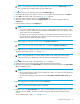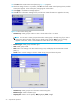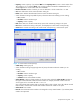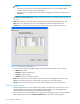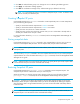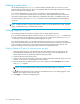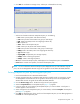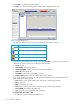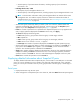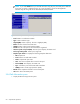HP StorageWorks Snapshot XP user guide (T1713-96021, June 2006)
52 Snapshot XP operations
17. Click Next. The Create V-VOL wizard pane (3) (Figure 16) appears.
18.Check the settings. If there is no problem, click OK. The Create V-VOL wizard pane (3) closes, and the
V-VOL pane appears. In the V-VOL pane, settings appear in blue italics.
19. Click Apply. A confirmation message appears.
20.Click OK. The confirmation message closes, and the new V-VOL information is applied to the array.
Figure 13 New V-VOL Group pane
• V-VOL Group: V-VOL group ID. Select or enter a whole number from 1 to 8192.
NOTE: Do not enter a V-VOL group ID that another V-VOL group is already using. If you enter a
V-VOL group ID that another V-VOL group is already using and click Next, an error message
appears. In that case, select or enter a different number for the new V-VOL group ID.
• Emulation Type: V-VOL group’s emulation type.
• CLPR: V-VOL group’s CLPR.
• Next button: Fixes settings in the New V-VOL Group pane, and displays the Create V-VOL wizard
pane (1).
• Cancel button: Cancels settings in the New V-VOL Group pane, and closes the pane.
Figure 14 Create V-VOL wizard pane (1)
• V-VOL Group: V-VOL group ID set in the New V-VOL Group pane.
• Emulation Type: V-VOL’s emulation type.
• Capacity Unit: V-VOL’s unit of capacity: MB (megabyte), block, or Cyl.