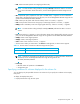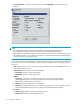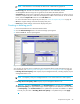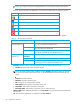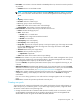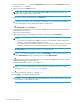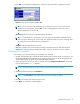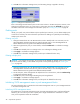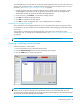HP StorageWorks Snapshot XP user guide (T1713-96021, June 2006)
50 Snapshot XP operations
• V-VOL group tree (left area of the pane): V-VOL groups in the array. The following icons appear in the
tree.
• Shortcut menu: When you select icons in the V-VOL group tree and right-click, a shortcut menu
appears.
• V-VOL list (right area of the pane): Information about V-VOLs registered in the VDEV selected in the
V-VOL group tree. The following items appear in the list:
• CU:LDEV: V-VOL’s CU and LDEV numbers
• Capacity: V-VOL’s capacity
• Emulation: V-VOL’s emulation type
NOTE: If the emulation type is followed by CVS, the volume is a custom volume (CV). For more
information about CVs, see the HP StorageWorks LUN Configuration and Security Manager XP
user guide for the XP12000/XP10000/SVS200.
• Status: V-VOL’s status
•Normal
•Blocked
• CLPR: CLPR number of the CLPR to which the V-VOL belongs
• Access Attribute: V-VOL’s access attribute
• Path: V-VOL’s LU path
• Apply button: Applies operations performed in the V-VOL pane to the array. If the specified operations
complete successfully, content displayed in blue italic in the V-VOL group tree or V-VOL list changes to
normal black.
If an error occurs during the operations, the error code and message appears in the error message
pane.
• Cancel button: Cancels all operations performed in the V-VOL pane.
Creating new virtual volumes
1. Change Command View XP or XP Remote Web Console to Modify mode. For instructions, see the
HP StorageWorks Command View XP user guide for XP Disk Arrays or the HP StorageWorks XP
Remote Web Console user guide for XP12000/XP10000/SVS200.
2. On the V-VOL pane, right-click Subsystem in the V-VOL group tree, and select New V-VOL Group. The
New V-VOL Group pane (Figure 13) appears.
3. Enter the V-VOL group ID in the V-VOL Group list.
Icon Description
Array
V-VOL group
V-VOL group (in the process of deleting)
VDEV
Table 21 Shortcut menu in the V-VOL group tree
Command Function
New V-VOL Group Opens the New V-VOL Group pane (Figure 13). You can select this command only when
you right-click an array icon.
Delete V-VOL Group Deletes the V-VOL group and V-VOLs in that V-VOL group. You can select this command
only when you right-click a V-VOL group icon.