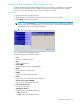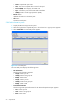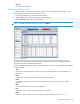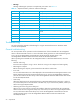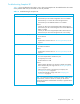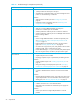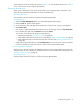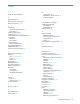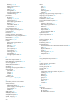HP StorageWorks Snapshot XP user guide (December 2005)
Snapshot XP user guide 57
When problems cannot be solved by the solutions in Table 14 or when problems that are not in Table 14
occur, contact your HP Account Support Representative.
Recovering blocked pools
When a pool is blocked, you must recover the pool-VOLs, pool, Snapshot XP pairs, and V-VOLs in this
order. This section describes the procedure to recover the blocked pool.
Recovering pool-VOLs
If the pool-VOL is blocked, contact your HP Account Support Representative.
Recovering pools
1. Select the Volume Management button. The Volume Management pane appears.
2. Select the Pool tab. The Pool panel appears.
3. On the Pool pane, select and right-click the blocked pool in the Pool tree. A pop-up menu appears.
4. Select Restore Pool.
Pool recovery is performed and the blocked pool becomes normal again. Check the Pool Information
box in the Pool pane and verify that Normal is displayed in Status.
You can also recover the pool by doing one of the following:
•Add some pool-VOLs (see ”Creating new pools” on page 36).
• Delete snapshot data to decrease the pool’s usage rate (see ”Deleting snapshot data” on page 47).
• Delete Snapshot XP pairs to decrease the usage rate of the pool (see ”Deleting Snapshot XP pairs”
on page 47).
Usage rate and pool status appears in the Pool Information box in the Pool pane. Use the information
in the box to decide how many pool volumes to add or which snapshot data to delete.
Recovering Snapshot XP pairs
When the pool is blocked, the status of all Snapshot XP pairs that have snapshot data stored in the pool
changes to PSUE. To recover PSUE pairs, delete those pairs. For more information about deleting pairs, see
”Deleting Snapshot XP pairs” on page 47.
Recovering V-VOLs
When the V-VOL is blocked, contact your HP Account Support Representative.