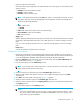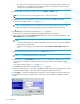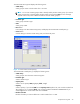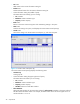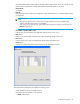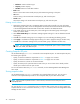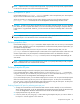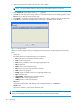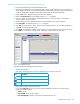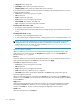HP StorageWorks Snapshot XP user guide (December 2005)
48 Snapshot XP
4. Select and right-click the Snapshot XP pairs you want to delete.
NOTE: You cannot delete a Business Copy XP pair and Snapshot XP pair at one time.
5. Select Pairsplit-S. The Pairsplit-S pane (Figure 17) appears.
6. Click OK. The Pairsplit-S pane closes, and a list of Snapshot XP pairs you are deleting appears in the
Preset list on the Business Copy XP main pane.
7. Click Apply. A confirmation message appears asking if it is OK to apply the setting to the disk array.
8. Click OK. The confirmation message closes, and the pair is deleted from the disk array.
Figure 17 Pairsplit-S pane
When you select a Snapshot XP pair and display the Pairsplit-S pane, the pane displays the following
items:
• Volume list
Information about the Snapshot XP pairs you are deleting.
• Port: P-VOL’s port ID (cluster and channel number)
• G-ID: P-VOL’s host group ID
• LUN: P-VOL’s CU:LDEV (control unit image:logical device ID)
• MU: Snapshot ID
• Status: Status of the Snapshot XP pair
• Port: S-VOL’s port ID (cluster and channel number)
• G-ID: S-VOL’s host group ID
• LUN(S): S-VOL’s CU:LDEV (control unit image:logical device ID)
• Type: Emulation type
• Capacity(MB): Snapshot XP pair’s storage capacity
• CLPR(P): P-VOL’s cache logical partition
• CLPR(S): S-VOL’s cache logical partition
• OK button
Closes the Pairsplit-S pane, and displays a list of Snapshot XP pairs in the Preset list.
• Cancel button
Cancels the operation, and closes the Pairsplit-S pane.
NOTE: For more information about the Pairsplit-S pane displayed when you select Business copy XP pairs,
see the HP StorageWorks Business Copy XP User Guide for the XP10000/XP12000.