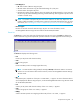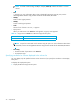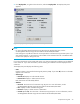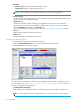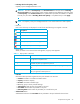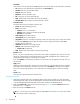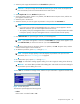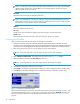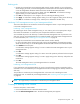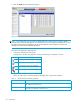HP StorageWorks Snapshot XP user guide (December 2005)
36 Snapshot XP
• Free LDEVs
From volumes in the CU selected in the CU drop-down list, volumes that can be specified as pool-VOLs.
• CU: Volumes in the selected CU are displayed in the Free LDEVs list.
• CU:LDEV: Volume’s CU and LDEV number
• Capacity: Volume’s capacity
• Emulation: Volume’s emulation type
• PG: Parity group to which volume belongs
• CLPR: CLPR number of the CLPR to which volume belongs
• Selected LDEVs: Total number of volumes selected in the list
• Pool Information
Information about the pool selected in the Pool tree.
• Pool ID: Number identifying the pool
• Status: Pool’s status
• Normal: Pool is in normal status
• Warning: Pool’s usage rate exceeds the threshold
• Blocked: Pool is blocked
• Total Capacity: Pool’s total capacity
• Used Capacity: Pool’s used capacity
• Usage Rate: Proportion of used pool capacity to total pool capacity (%). If the usage rate exceeds
the threshold, Warning appears after the usage rate. If the usage rate reaches 100%, Error
appears after the usage rate.
• Threshold: Threshold for pool usage rate (%)
• Attribute: Software product using the pool
• Snapshot XP: Snapshot XP
• CLPR: CLPR number of the CLPR to which the pool belongs
• Initialize button
If there is no pool in the disk array, initializes the whole V-VOL management area. If pools exist in the
disk array, initializes the pool management block in the V-VOL management area. Initializing pool
management blocks needs up to 20 minutes to complete.
If you click Initialize, all operations performed in the Pool pane, but not applied to the disk array yet,
are canceled.
• Apply button
Applies operations performed in the Pool pane to the disk array. If the specified operations complete
successfully, content displayed in blue italic in the Pool tree or Pool-VOL list change to normal black.
If an error occurs during operations, error codes and error messages appear in the error message
pane.
• Cancel button
Cancels all operations performed in the Pool pane.
Creating new pools
1. Change the Command View XP or XP Remote Web Console mode to Modify. For more information
about changing the mode, see the HP StorageWorks Command View XP User Guide for XP Disk Arrays
or the HP StorageWorks XP Remote Web Console User Guide for XP12000/XP10000.
2. Right click Snapshot XP in the Pool tree on the Pool pane (Figure 9), and select New Pool. The New
Pool pane (Figure 10) appears.
3. Enter the pool ID in the Pool ID text box.
NOTE: You can enter only a whole number from 0 to 127 in this text box. Do not enter any number
that is already used for another pool.