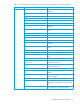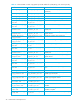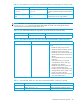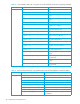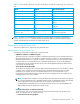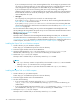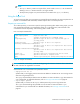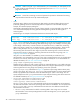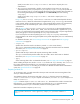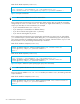HP StorageWorks Performance Control XP user guide (T1605-96007, October 2007)
Performance Control XP user guide 49
Specify a term within Short Range From XXX To XXX which is output by the show
subcommand.
•The longrange subcommand is valid for monitoring data in long range. You can use this
subcommand only when you specify the PhyPG, PhyLDEV, PhyProc, or PhyCSW operand with
the Long option in the group subcommand. (The items that can be saved by these operands are
the monitoring data displayed in the Physical tab of the Auto LUN XP pane with selecting
longrange.)
Specify a term within Long Range From XXX To XXX which is output by the show
subcommand.
In Figure 18, the shortrange 200410010850:200410010910 subcommand specifies the term
8:50-9:10 on Oct.1, 2004. This subcommand is applied to the group RemoteCopy subcommand
in this example. When running the Export Tool, it exports statistics about remote copy operations by
Continuous Access XP and TrueCopy for z/OS in the term specified by the shortrange
subcommand.
Also, in Figure 18, the longrange 200409301430:200410011430 subcommand specifies the
term from Sep. 30, 2004, 14:30 to Oct.1, 2004, 14:30. This subcommand is applied to the group
PhyPG Long subcommand in this example. When running the Export Tool, it exports usage statistics
about parity groups in the term specified by the longrange subcommand.
If you run the Export Tool without specifying the shortrange or longrange subcommand,
monitoring data in the whole storing period (data in the period displayed by the show subcommand)
is exported.
For detailed information, see ”The shortrange subcommand” on page 67 and ”The longrange
subcommand” on page 69.
• outpath out
Specifies files should be saved in the directory named
out in the current directory.
The outpath subcommand specifies the directory in which files should be saved. For detailed
information, see ”The outpath subcommand” on page 72.
• option compress
Specifies that the Export Tool should compress monitoring data in ZIP files.
The option subcommand specifies whether files are saved in ZIP or CSV format. For detailed
information, see ”The option subcommand” on page 72.
• apply
Saves monitoring data in files. For detailed information, see ”The apply subcommand” on page 73.
When installing the Export Tool, the file
command.txt is stored in the export directory. The command.txt
file contains sample subcommands for your command file. HP recommends customizing the
subcommands in
command.txt according to your needs. For detailed information about subcommand
syntax, see ”Command reference” on page 54.
Preparing a batch file
To run the Export Tool, you need a batch file. The Export Tool starts and saves monitoring data in files
when you execute the batch file.
The installation directory for the Export Tool (that is, the
export directory) contains two batch files:
runWin.bat and runUnix.bat. If your computer runs Windows, use runWin.bat. If your computer runs
UNIX, use
runUnix.bat.
Figure 19 illustrates scripts in
runWin.bat and runUnix.bat. These batch files include a command line
that executes a java command. When executing your batch file, the java command executes
subcommands specified in your command file, and saves monitoring data in files.
Batch file for Windows computers (
runWin.bat)
java -classpath "./lib/JSanExport.jar;./lib/JSanRmiServer.jar"
-Dmd.command=command.txt -Dmd.logpath=log sanproject.getmondat.RJMdMain ↵
pause ↵