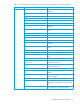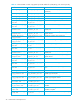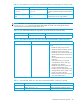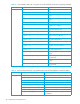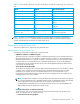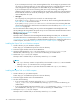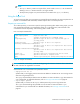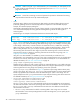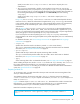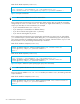HP StorageWorks Performance Control XP user guide (T1605-96007, October 2007)
46 Performance Control Export Tool
If you use the Export Tool only to save monitoring data to files, do not assign any permission to the
user ID for use with the Export Tool. If a user ID having permission is used with the Export Tool, the
array configuration might be changed in an unfavorable way by an unidentified user.
If you use the Export Tool to save monitoring data, start or stop monitoring, and change the
gathering interval with the set subcommand, the user ID must have at least one of the permissions
for Auto LUN XP, Continuous Access XP, TrueCopy for z/OS, Continuous Access XP Journal, and
Universal Replicator for z/OS.
• User types
You can specify any user type for the user ID for use with the Export Tool.
If you specify storage administrator for the user ID, all the monitoring data described from
Table 3 to Table 18 can be saved into files.
If you specify storage partition administrator for the user ID, the monitoring data that
can be saved and the Export Tool functions are limited. For more information, see ”Limitations of the
Export Tool” on page 82.
For more information about creating user IDs, see the HP StorageWorks LUN Configuration and
Security Manager XP user guide for the specific array. For more information about Performance Control
XP, see ”Performance Control XP” on page 11.
• The Export Tool program
The Export Tool is contained in the HP StorageWorks RAID Manager XP Library CD. For detailed
information about how to install the Export Tool on a Windows computer, see ”Installing the Export Tool
on a Windows computer” on page 46. For detailed information about how to install the Export Tool on
a UNIX computer, see section ”Installing the Export Tool on a UNIX computer” on page 46.
Installing the Export Tool on a Windows computer
1. Create a directory on your Windows computer.
In later steps, you will install the Export Tool on the new directory.
2. Insert the Program Products CD into the CD-ROM drive.
3. Locate the self-extracting file
export.EXE in the directory \program\monitor\win_nt in your
CD-ROM disc, and then copy
export.EXE to the new directory you created earlier.
4. Double-click
export.EXE on your computer.
The Export Tool is installed. Also, a new directory named
export is created.
NOTE:
•The
export directory contains a couple of files, which includes runUnix.bat. HP recommends
deleting
runUnix.bat because this file is no longer needed.
• The Export Tool program is a Java class file and is located in the
export\lib directory.
Installing the Export Tool on a UNIX computer
1. Create a directory on your UNIX computer.
In later steps, you will install the Export Tool on the new directory.
2. Insert the Program Products CD in the CD-ROM drive.
3. Do either of the following:
• If you are using Solaris, locate the archive file
export.tar in the directory
/export_tool/solaris in your CD-ROM disc, and copy export.tar to the new directory you
created earlier.
• If you are using HP-UX, locate the archive file
export.tar in the directory /export_tool/hp-ux in
your CD-ROM disc, and copy
export.tar to the new directory you created earlier.
4. Decompress
export.tar on your computer.
The Export Tool is installed. Also, a new directory named
export is created.