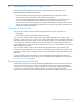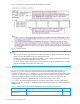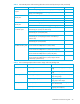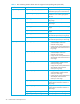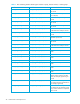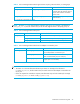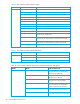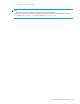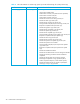HP StorageWorks Performance Control XP user guide (T1605-96007, October 2007)
32 Performance Control Export Tool
Here is an example of a text file imported into spreadsheet software:
Figure 17 Sample text file
NOTE:
• When running the Export Tool, text files are usually compressed in a ZIP-format archive file. To open a
text file, you must decompress the ZIP file to extract the text files.
• Text files are in CSV (comma-separated value) format, in which values are delimited by commas. You
can use many spreadsheet applications to open CSV files.
• Do not run multiple instances of the Export Tool simultaneously. If you run multiple instances, the SVP
might be overloaded and a timeout error might occur.
Files to be exported
You can use the Export Tool to save monitoring data in the Auto LUN XP pane into files (see Table 3
through Table 10). You can also use the Export Tool to save monitoring data about remote copy
operations into files (see Table 11 through Table 18). The Export Tool usually compresses monitoring data
in ZIP files. To use a text editor or spreadsheet software to view or edit the monitoring data, you usually
need to decompress the ZIP files to extract CSV files. However, if you want the Export Tool to save
monitoring data in CSV files instead of ZIP files, you can force the Export Tool to do so.
Table 2 shows the correspondence between the Auto LUN XP panes and the monitoring data that the
Export Tool can save. For details on the ZIP files and CSV files that are saved, see the tables indicated in
the See column.
Table 2 Auto LUN XP panes and monitoring data that can be saved by the Export Tool
Pane Monitoring data See
Physical tab in the Auto
LUN XP pane
Statistics about resource usage and write pending rates Table 3