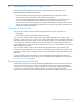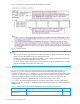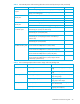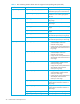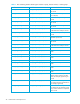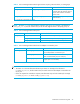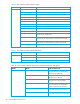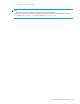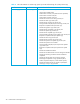HP StorageWorks Performance Control XP user guide (T1605-96007, October 2007)
Performance Control XP user guide 31
A Performance Control Export Tool
This appendix provides additional instructions for using the Performance Control Export Tool.
This appendix makes the following assumptions:
• You have a background in data processing and understand arrays and their basic functions.
• You are familiar with Command View XP or XP Remote Web Console.
• You have read and understand the HP StorageWorks Command View XP user guide for XP Disk
Arrays or the HP StorageWorks XP Remote Web Console user guide for the specific array.
• You are familiar with the operating system (for example, Windows® and Solaris®) and web browser
software (for example, Internet Explorer and Netscape) on the system hosting the Command View XP
or XP Remote Web Console software.
Overview of Auto LUN XP
You can use Auto LUN XP to monitor and tune array performance. Its major components are:
• Auto LUN XP
• HP Performance Control XP (henceforth, referred to as PFC)
You can use Auto LUN XP to obtain usage statistics about physical hard disk drives, logical volumes,
processors, or other resources in your array. You can also obtain statistics about workloads on disk drives
and traffic between hosts and the array. The Auto LUN XP pane displays a line graph indicating changes
in the usage rates, workloads, or traffic. You can view information in the pane, analyze trends in disk
I/Os, and detect peak I/O time. If the system performance is low, you can use information in the pane to
detect bottlenecks in the system.
You can use Auto LUN XP to balance the workload among hard disk drives, logical volumes, and
processors to remove bottlenecks from your system. If Auto LUN XP indicates that a large number of I/O
operations are made to some hard disk drives, you can use Auto LUN XP to distribute workloads to other
disk drives.
For more information about Auto LUN XP, see the HP StorageWorks LUN Configuration and Security
Manager XP user guide for the specific arrays. For more information about Performance Control XP, see
”Performance Control XP” on page 11.
Exporting monitoring data to files
Use the Export Tool to export monitoring data (statistics) displayed in the Auto LUN XP pane to text files.
You can also use the Export Tool to export monitoring data on remote copy operations performed by
Continuous Access XP, TrueCopy for z/OS
®
, Continuous Access XP Journal, and Universal Replicator for
z/OS. Once you export the monitoring data to text files, you can import it into word processor
documents. You can also import the monitoring data into spreadsheet or database software for analysis.