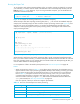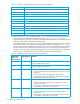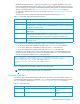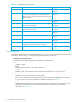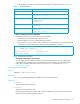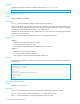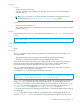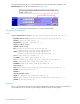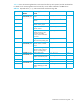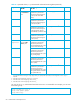HP StorageWorks Performance Control XP user guide (December 2005)
Performance Control XP user guide 51
Running the Export Tool
To run the Export Tool and save monitoring data in files, you need to execute your batch file. To execute
your batch file, you need to enter the name of the batch file at the command prompt and then press the
Enter key (see Figure 22 for reference). If you are using a Windows computer, you can double-click the
batch file to execute the batch file.
Figure 22 An example of executing a batch file (on a Windows computer)
When the Export Tool starts exporting monitoring data, dots (...) are issued to the standard output (for
example, the command prompt). The dots increment as export processing continues (see Figure 23). If an
internal error occurs, the exclamation mark (!) is issued to the standard output and the Export Tool
attempts to restart exporting data. If the export processing restarts, dots reappear and increment until
export processing finishes.
Figure 23 Sample command prompt outputs when the Export Tool runs
When the Export Tool finishes successfully, monitoring data is usually compressed in ZIP-format archive
files. If you want to obtain CSV files, you need to decompress ZIP files and extract CSV files out of the ZIP
files. If the operating system on your computer does not include a feature for decompressing ZIP files, you
need to obtain software for decompressing files.
For a complete list of files to be saved by the Export Tool, see ”Files to be exported” on page 30.
Notes
• When an internal error shown in Table 19 occurs during export processing, the exclamation mark (!)
appears and then retries export processing. By default, the Export Tool can retry processing up to three
times. If export processing does not finish after three retries or if an internal error occurs other than
those in Table 19, the Export Tool does not retry the processing. In this case, you need to quit the
command prompt and then run the Export Tool again. Note, however, that you can change the
maximum number of retries by using the retry subcommand. For detailed information about the
retry subcommand, see ”The retry subcommand” on page 56.
If the error persists, contact your HP account support representative.
c:\WINDOWS> cd c:\export ← Go to the directory containing runWin.bat
c:\export> runWin.bat ← Execute runWin.bat
[ 2] svpip 158.214.135.57
[ 3] login User = expusr, Passwd = [****************]
:
:
[ 6] group Port
:
:
[20] apply
Start gathering port data
Target = 16, Total = 16
+----+----+----+----+----+----+----+----+----+----+
...........................!
.................................
End gathering port data
Table 19 Errors for which the Export Tool retries processing
Error message ID Cause of error
0001 4001 An error occurred.
0001 5400 Since the server is busy, monitoring data cannot be obtained.
0001 5508 An administrator is changing a system environment file.
0002 2016 Disk array is refreshing, or user-specified settings are being registered.