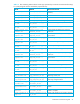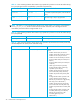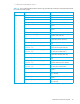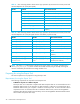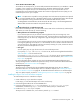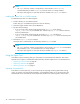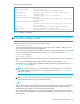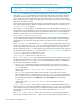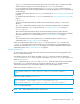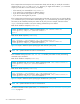HP StorageWorks Performance Control XP user guide (December 2005)
Performance Control XP user guide 49
PhyPG Long subcommand in this example. When you run the Export Tool, it will export the usage
statistics about parity groups in the term specified by the longrange subcommand.
If you run the Export Tool without specifying the shortrange or longrange subcommand, the
monitoring data in the whole storing period (data in the period displayed by the show subcommand)
will be exported.
For detailed information about the shortrange subcommand, see ”The shortrange subcommand” on
page 68.
For detailed information about the longrange subcommand, see ”The longrange subcommand” on
page 71.
• outpath out
This subcommand specifies that files should be saved in the directory named
out in the current
directory.
The outpath subcommand specifies the directory in which files should be saved. For detailed
information about the outpath subcommand, see ”The outpath subcommand” on page 73.
• option compress
This subcommand specifies that the Export Tool should compress monitoring data in ZIP files.
The option subcommand specifies whether to save files in ZIP format or in CSV format. For detailed
information about the option subcommand, see ”The option subcommand” on page 74.
• apply
This subcommand saves monitoring data in files. For detailed information about the apply
subcommand, see ”The apply subcommand” on page 74.
When you install the Export Tool, the file
command.txt will be stored in the export directory. The
command.txt file contains sample subcommands for your command file. It is recommended that you
customize the subcommands in
command.txt according to your needs. For detailed information about
subcommand syntax, see ”Command reference” on page 53.
Preparing a batch file
To run the Export Tool, you need a batch file. The Export Tool starts and saves monitoring data in files
when you execute the batch file.
The installation directory for the Export Tool (that is, the
export directory) contains two batch files:
runWin.bat and runUnix.bat. If your computer runs Windows, use runWin.bat. If your computer runs
UNIX, use
runUnix.bat.
Figure 19 illustrates scripts in
runWin.bat and runUnix.bat. These batch files include a command line
that executes a java command. When you execute your batch file, the java command executes
subcommands specified in your command file and then saves monitoring data in files.
Batch file for Windows computers (
runWin.bat)
Batch file for UNIX computers (
runUnix.bat)
Figure 19 Scripts in batch files
NOTE: The ↵ symbol indicates the end of a command line.
java -classpath "./lib/JSanExport.jar;./lib/JSanRmiServer.jar"
-Dmd.command=command.txt -Dmd.logpath=log sanproject.getmondat.RJMdMain ↵
pause ↵
#! /bin/sh ↵
java -classpath "./lib/JSanExport.jar:./lib/JSanRmiServer.jar"
-Dmd.command=command.txt -Dmd.logpath=log sanproject.getmondat.RJMdMain ↵