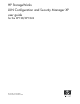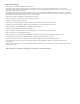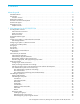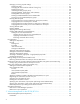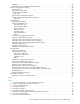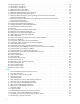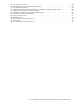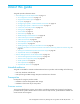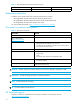HP StorageWorks LUN Configuration and Security Manager XP user guide for the XP128/XP1024 Part number: T1614-96003 Second edition: December 2005
Legal and notice information © Copyright 2005 Hewlett-Packard Development Company, L.P. Confidential computer software. Valid license from HP required for possession, use or copying. Consistent with FAR 12.211 and 12.212, Commercial Computer Software, Computer Software Documentation, and Technical Data for Commercial Items are licensed to the U.S. Government under vendor’s standard commercial license. The information contained herein is subject to change without notice.
Contents About this guide . . . . . . . . . . . . . . . . . . . . . . . . . . . . . . . . . . . . . . . . . . . . . . . . . . . . . . . 9 Intended audience . . . . . . . . . . . . . . . . . . . . . . . . . . . . . . . . . . . . . . . . . . . . . Prerequisites. . . . . . . . . . . . . . . . . . . . . . . . . . . . . . . . . . . . . . . . . . . . . . . . . . Firmware versions . . . . . . . . . . . . . . . . . . . . . . . . . . . . . . . . . . . . . . . . . . . Related documentation . . . . . . . . . . . . . .
Changing or viewing LU path settings . . . . . . . . . . . . . . . . . . . . . . . . . . . . . . . . . . . . . . . . . . . . . . Deleting LU paths . . . . . . . . . . . . . . . . . . . . . . . . . . . . . . . . . . . . . . . . . . . . . . . . . . . . . . . . . . Changing the name and host mode of a host group . . . . . . . . . . . . . . . . . . . . . . . . . . . . . . . . . . Deleting host groups . . . . . . . . . . . . . . . . . . . . . . . . . . . . . . . . . . . . . . . . . . . . . . . . . . . . . . . .
LUSE rules. . . . . . . . . . . . . . . . . . . . . . . . . . . . . . . . . . . . . . . . . . . . . . . . . . . . . . . . . . . . . . . . . . LUSE operations that handle a path-defined LDEV . . . . . . . . . . . . . . . . . . . . . . . . . . . . . . . . . . . . . . Volume Size Configuration (VSC) . . . . . . . . . . . . . . . . . . . . . . . . . . . . . . . . . . . . . . . . . . . . . . . . . . . . VSC operations . . . . . . . . . . . . . . . . . . . . . . . . . . . . . . . . . . . . . . . . . . . . . . . .
10 11 12 13 14 15 16 17 18 19 20 21 22 23 24 25 26 27 28 29 30 31 32 33 34 35 36 37 38 39 40 41 42 43 44 45 46 47 48 Tables 1 2 3 4 5 6 7 8 9 10 11 12 13 14 15 16 6 LUN Manager main pane . . . . . . . . . . . . . . . . . . . . . . . . . . . . . . . . . . . . . . . . . . . . . . . . . . . . . . NAS folder in LU path tree . . . . . . . . . . . . . . . . . . . . . . . . . . . . . . . . . . . . . . . . . . . . . . . . . . . . . iSCSI folder in LU path tree . . . . . . . . . . . . . . . . . . . . . . . . . .
17 18 19 20 21 22 23 24 25 26 27 28 Port operation restrictions . . . . . . . . . . . . . . . . . . . . . . . . . . . . . . . . . . . . . . . . . . . . . . . . . . . . . . . 56 Creating VSC volumes by Install CV (for OPEN-V) . . . . . . . . . . . . . . . . . . . . . . . . . . . . . . . . . . . . . . 63 VSC supported emulations . . . . . . . . . . . . . . . . . . . . . . . . . . . . . . . . . . . . . . . . . . . . . . . . . . . . . .
About this guide This guide provides information about: • ”LUN Manager for the XP128/XP1024” on page 13 • ”LU configuration overview” on page 13” • ”Supported emulation types” on page 13 • ”LU paths” on page 13 • ”Configuring LU paths in a Fibre Channel environment” on page 14 • ”Configuring LU paths in a NAS environment” on page 15 • ”16-Port FC/CA CHIP product” on page 16 • ”Host groups” on page 17 • ”Host modes” on page 18 • ”LUN Security” on page 19 • ”RAID Manager command devices” on page 20 • ”Fibre C
Table 1 Recommended and minimum firmware versions XP disk array Minimum Recommended XP1024/XP128 21-13-02-00/00 21-14-10-00/00 or later Related documentation In addition to this guide, please refer to other documents for this product: • HP StorageWorks Command View XP User Guide for XP Disk Arrays • HP StorageWorks XP Remote Web Console User Guide for XP1024/XP128 • HP StorageWorks XP Disk/Cache Partition User Guide You can find these documents at http://www.hp.com/support/rwc/manuals.
Collect the following information before calling: • Technical support registration number (if applicable) • Product serial numbers • Product model names and numbers • Applicable error messages • Operating system type and revision level • Detailed, specific questions For continuous quality improvement, calls may be recorded or monitored. Subscription service HP strongly recommends that customers register online using the Subscriber's choice web site: http://www.hp.com/go/e-updates.
1 LUN Manager for the XP128/XP1024 You can connect XP arrays to open system and mainframe hosts using iSCSI (Internet Small Computer System Interface), Fibre Channel, and Network Attached Storage (NAS). Use LUN Manager to configure host groups, logical units (LUs), and Fibre Channel and NAS ports. You can also configure NAS cache settings. LU configuration overview One of the important tasks in logical unit (LU) configuration is to define I/O paths from hosts to LUs.
• Up to 255 hosts can be included in all the host groups for one Fibre Channel port • Up to 16 hosts can be included in all the host groups for one iSCSI port Configuring LU paths in a Fibre Channel environment Before defining LU paths, you must classify server hosts by host storage domains. For example, if Linux and Windows® hosts are connected to the disk array, you must create a separate host storage domain for each host type.
In Figure 1, the LUs associated with the hg-lnx domain are addressed by numbers 0 to 2. The address number of an LU is referred to as the logical unit number (LUN). When HP StorageWorks Continuous Access XP and other optional features manipulate LUs, they use LUNs to specify the LUs to be manipulated. You can add, change, and delete LU paths when the system is operational. For example, if new disks or server hosts are added to your disk array, you can add new LU paths.
LU 00:00 (LUN 00). One path comes from the CL1-N port and the other path comes from the CL1-Q port. Thanks to this two path configuration, hosts can access the user LU even if one of the paths fails. Figure 2 LU paths configuration in a NAS environment Notes: • In a NAS environment, up to 256 LU paths can be defined for one NAS port. • In a NAS environment, you cannot define LU paths to logical volumes unless they have the Read/Write access attribute.
load balancing among processors, there is no reason not to use both ports in the I/O path of one processor or to use both ports in the I/O path of a processor. Figure 3 16-Port CHIP pair labeling Port numbering is as follows: Cluster 1 uses CL1-* and CL3-*, while Cluster 2 uses CL2-* and CL4-*, where * is an alphabetical character designation of the port such as A, B, C, and so on. Ports A, for example, CL1-A and CL3-A, share the same processor for I/O purposes.
Figure 5 Host group example 2 LUN Manager can define paths between a single host and multiple LUs. In Figure 5, each of the three hosts in the host group hpux01 can access the six LUs. LUN Manager can also define paths between multiple hosts and a single LU. Hosts can be members of only one host group for a given port. Host group definitions and members apply only to the port that they are defined for. Host modes As part of registering hosts in host groups, you will be asked for the host mode.
Table 3 Host modes for host operating systems (continued) Host mode Host operating system 1A – 1F Reserve 20 – 29 Reserve 2A, 2B Reserve 2C Windows Extension 3, 4 2D – 2F Reserve 6A, 6B Reserve 6C Windows Extension 2 4, 5 6D, 6E Reserve 6F AIX Extension 2 6 29 Solaris Extension 7 60 Red Hat Linux, IRIX (Standard Extension 2) 61, 62 Reserve 63 HP-UX (HP Extension 2) 64 – 68 Reserve 69 Solaris Extension 2 6 1. 2. 3. 4. For Windows with any FC HBAs when MSCS is not needed.
In Figure 6, the hosts in the hpux-G01 group can access LUN0 and LUN1 associated with the same host group, but cannot access LUN0 and LUN1 in the winG02 host group. The hosts in hpuxG01 can only access the two LUs, identified by 01:05 and 02:01; the hosts cannot access the LUs 02:00 and 02:02. Figure 6 Host group example 3 (LUN security) If LUN security is disabled, the hosts will not be able to access most of the LUs. Hosts will have access to only those LUs defined in host group 0.
If you want to use a LUSE volume as a command device, you must specify only the first LU as the command device. Fibre Channel port attributes In Fibre Channel environments, you must configure the Fibre Channel topology and set addresses for the Fibre Channel ports. You can enhance system performance by adjusting the data transfer speed at the Fibre Channel ports and changing the channel adapter mode.
Table 4 AL-PA and loop IDs (continued) AL-PA Loop ID AL-PA Loop ID AL-PA Loop ID AL-PA Loop ID CA 19 8F 51 52 83 1E 115 C9 20 88 52 51 84 1D 116 C7 21 84 53 4E 85 1B 117 C6 22 82 54 4D 86 18 118 C5 23 81 55 4C 87 17 119 C3 24 80 56 4B 88 10 120 BC 25 7C 57 4A 89 0F 121 BA 26 7A 58 49 90 08 122 B9 27 79 59 47 91 04 123 B6 28 76 60 46 92 02 124 B5 29 75 61 45 93 01 125 B4 30 74 62 43 94 B3 31 73 63 3C
If high-speed (2 port) mode is applied to a four-port channel adapter board, two ports out of the four ports cannot be used. The remaining two ports can exclusively use channel processors and FOPs that would otherwise be reserved for the other two ports. Figure 7 Differences between high-speed and high-speed (2 port) modes Before changing the configuration of a port that is being used, perform a backup operation. You cannot switch between standard and high-speed while you are online to the hosts.
• iSCSI name: (Mandatory). You must assign iSCSI names to iSCSI ports. iSCSI names are used to uniquely identify each iSCSI node. iSCSI nodes are devices that use the iSCSI protocol for communication, such as iSCSI ports in the disk array, host bus adapters in host servers, and switching hubs for network relaying. iSCSI names must be specified in one of the following formats: • eui format: An IEEE 64-bit Extended Unique Identifier is used to specify the iSCSI name. The iSCSI name begins with eui.
responds to the ping command, the host and the XP128/XP1024 can communicate with each other. See ”Checking the status of connection between hosts and the disk array (iSCSI environment only)” on page 49. User authentication (iSCSI environments only) When configuring an iSCSI environment, you can use LUN Manager to set ports of the disk array to authenticate hosts. In an iSCSI environment, the ports use CHAP as the authentication method.
Host authentication When a host attempts to connect to the disk array, the connection results of the host’s authentication depend on the port settings. Figure 8 illustrates the relationship between port settings and the connection results. Figure 8 Flow of port authentication Each case in Figure 8 is explained below.
CAUTION: If a host uses Microsoft iSCSI Initiator and is configured for port authentication using CHAP, host authentication will fail. To allow such a host to connect to the port without authentication, do not configure it for port authentication using CHAP. NOTE: You must register user information of all the hosts to be connected to a port on which host authentication is performed.
The user information of Host C is not registered on port 1. When Host C tries to connect to the disk array, authentication fails and the connection request is denied. Host D is attached to port 2, which does not authenticate hosts, so Host D can connect to the disk array without authentication. In this case, it does not matter whether the user information of Host D is registered on port 2.
LU Path tree The LU Path tree on the upper left of the LUN Manager tab lists the Fibre Channel and NAS ports in the disk array and hosts connected to them. Hosts are identified by nicknames and WWNs and are classified by host groups. The LU Path tree may contain different folders: Fibre Channel, NAS, iSCSI, and so on.
The following are the NAS port icons used in the LU Path tree: Table 7 Icon NAS port icons for LUN Manager operations Status Indicates that you can assign paths from this NAS port to logical volumes Represents a short-wave port in standard mode with LUN security 30 LUN Manager for the XP128/XP1024
When you double-click a NAS port, the following host groups appear: • NAS-Sys • If you select NAS-Sys, the table on the right displays information about paths to system LUs. The table contents are dimmed and cannot be changed. • This host group number is 00. • User • If you select User, the table on the right displays information about paths to user LUs. • This host group number is 01.
LU Path table On the right side of the LU Path tree is a table that displays LU Path information about the hosts in the tree. The table contains the following information: • LUN: LUNs (address numbers) assigned to LUs, which are LDEVs that can be accessed by hosts. If no paths are defined, the other table columns are blank. The following icons indicate status.
The tables contain the following information: • A list of ports • Host Group: Host groups are used to classify servers (hosts) connected to the disk array. You can create host groups in the LUN Manager pane. • Name (Nick Name in iSCSI Name table): Indicates nicknames for hosts. Nicknames can be specified in the LUN Manager pane. • The WWN (WWN table only). Each worldwide name represents one host.
2. Create host groups (”Creating host groups” on page 34). 3. Register hosts in host groups (”Registering hosts in host groups” on page 35). 4. Associate host groups to logical volumes (”Associating host groups to logical volumes” on page 37). NOTE: If you are configuring a NAS environment, skip steps step 1 through step 3 and follow the procedure in ”Associating host groups to logical volumes” on page 37. Creating host groups NOTE: If you are configuring a NAS environment, skip this section.
7. In the LUN Manager main pane, click Apply. A confirmation message appears. 8. Click OK. The settings are applied to the disk array. The next step is to register hosts to the appropriate host group. Host mode options Table 11 Host mode option When to select option 2 When VERITAS Database Edition/Advanced Cluster for Real Application Clusters or VERITAS Cluster Server 4.
2. If the desired host has never been connected via a cable to another port in the disk array, skip to step 8. 3. In the Port list on the upper right corner of the WWN table (Fibre Channel) or the iSCSI name table (iSCSI environment), select the port to which the desired host is connected. 4. Select the desired host bus adapter from the WWN (or iSCSI Name) table. 5. Select a host group from the tree and click the Add WWN (or Add iSCSI Name) button.
Figure 18 Add New iSCSI Name dialog box (when registering a host that has previously been connected to the disk array) 7. Skip to step 11. If the desired host has never been connected via a cable to any port in the array, only step 8 through step 10 apply. 8. Right-click the host group and select Add New WWN (Fibre Channel) or Add New iSCSI Name (iSCSI environment). The Add New WWN (or Add New iSCSI Name) dialog box appears (Figure 15 for Fibre Channel and Figure 16 for iSCSI). 9.
2. In the LU Path table, select one or more LUNs to which LDEVs are assigned (If an LDEV is assigned to a LUN, the columns to the right of the LUN column are not empty). 3. Right-click the selected port and select Release LU Path. A dialog box displays information about the LU paths to be deleted. 4. Click OK. The settings are shown in blue in the LU Path table. 5. Click Apply in the LUN Manager main pane. A confirmation message appears. 6. Click OK. The settings are applied to the disk array.
1. In the LU Path tree on the LUN Manager main pane, right-click a host group and select Delete Host Group. A confirmation message appears. 2. Click Yes to delete the host group. The host group you specified is removed from the LU Path tree. 3. Click Apply in the LUN Manager main pane. A confirmation message appears. 4. Click OK. The settings are applied to the disk array. Initializing the host group 0 (zero) Initializing the host group 0 sets the group to its default state.
\ Figure 21 Change iSCSI Name & Nickname dialog box If the selected WWN or iSCSI name is not registered in a host group, Figure 20 or Figure 21 is not displayed. 3. Enter the WWN or iSCSI appropriate box, or select it from the list. 4. In the Nickname box, enter the new nickname. 5. If necessary, select the Apply this change to other ports, too check box. If this check box is selected, the change will affect other ports.
Deleting HBAs from host groups You cannot perform this operation on host groups for NAS ports. NOTE: 1. In the LU Path tree, right-click the HBA and select Delete WWN (or Delete iSCSI Name). A confirmation message appears. 2. Click Yes. The WWN or (iSCSI name) you specified is removed from the LU Path tree. 3. Click Apply in the LUN Manager main pane. A confirmation message appears. 4. Click OK. The settings are applied to the disk array.
Copying paths from one Fibre Channel or iSCSI port to another CAUTION: Before performing the following steps, see ”Restrictions on port operations” on page 56 for important information. 1. In the LU Path tree, locate the port that you want to use as the copy destination and verify that LUN security is enabled. NOTE: If the port icon has a key ( ), LUN security is enabled. If LUN security is not enabled, right-click the port and select LUN Security: OFF->ON in the shortcut menu. 2.
Copying paths from a Fibre Channel or iSCSI port to a NAS port CAUTION: Before performing the following steps, see ”Restrictions on port operations” on page 56 for important information. 1. Specify the LU paths to copy: a. In the LU Path tree, double-click a Fibre Channel or iSCSI port (the copy source port) and then select a host group. The LU Path table displays LU path information. b. In the table, select one or more LUNs to which volumes are assigned.
Viewing alternate paths 1. From the LUN Manager main pane, do one of the following: • In the LU Path table, select a LUN containing one or more paths. • In the LDEV table, select an LDEV containing one or more paths. 2. Right-click the selection and select Alternate Paths.The Alternate Paths dialog box appears. 3. Click OK. Deleting WWNs 1. In the LU Path tree, right-click a WWN and select Delete WWN. A confirmation message appears.
NOTE: If the shortcut menu includes the item Command Device: ON->OFF, the logical device is already specified as a command device and you do not need to complete this procedure. 3. Click Yes. The changes are shown in blue. 4. Click Apply in the LUN Manager main pane. A confirmation message appears. 5. Click OK. The settings are applied to the disk array. Stopping the use of an LU as a command device Right-click the command device and select Command Device: ON->OFF.
NOTE: High-speed (2 port) mode is available only if the XP disk array has firmware version 21.06.22 or later installed.
• Attribute: Indicates the port attribute (always set to Target for iSCSI ports) • iSCSI Function box: Enables you to perform iSCSI-related operations iSCSI Function box Use this box to perform iSCSI-related operations.
3. Click OK. 4. Click Apply. A confirmation message appears. 5. Click OK. The settings are applied to the disk array. Configuring iSCSI Ports 1. In the Port table or the Select a Port list on the Port pane, select an iSCSI port. The current configuration of the iSCSI port appears below the Select a Port list. 2. To configure the port, edit the items below the list. For detailed information about the items, see ”iSCSI port settings and iSNS server settings” on page 23.
2. Select an iSCSI port from the Subsystem Port Name. The IP address of the iSNS server appears in the iSNS Server IP Address. Also, the port number of the iSNS server appears in the iSNS Server Port Number. 3. Click OK. Information about the iSCSI port is removed from the iSNS server, and the iSCSI port is unregistered from the iSNS server.
2. Click the User Authentication tab. The User Authentication pane appears. Figure 24 User Authentication tab (LUN Manager pane) User Authentication tab The User Authentication tab includes the port tree and User Information (Host) table. Port tree This tree displays information about user authentication on each port. When you select a port from this tree, the User Information (Host) table on the right displays user information of hosts registered on the port.
The table contains the following columns: • iSCSI Name: Displays iSCSI names of host bus adapters. • Protocol: Indicates the user authentication protocol. This is always CHAP. • User: Indicates user names of hosts. When no user name is defined, this column is blank. • Authentication: Indicates whether to perform authentication for the host. If the host is a target of user authentication, Enable appears. If the host is not a target of user authentication, Disable appears.
b. Right-click any point in the User Information (Host) table. 3. Select Add New User Information (Host) from the shortcut menu. The Add New User Information (Host) dialog box appears. Figure 25 Add New User Information dialog box In this dialog box, specify the following user information for the host you want to allow to connect: • iSCSI Name: Specify the iSCSI name of the host bus adapter by selecting an HBA from the list or entering it directly.
Changing user information of hosts You can change the registered user name or secret of a host, and toggle switch authentication settings between enable and disable after registration. NOTE: You cannot change iSCSI names when you change user information. 1. In the Port tree, expand the iSCSI folder and select a port on which the user information you want to change is registered. All the user information of the hosts registered on the selected port appears in the User Information (Host) table. 2.
2. Right-click any point in the User Information (Port) table and select Specify User Information (Port). The Specify User Information (Host) dialog box appears. Figure 27 Specify User Information (Port) dialog box The following items are entered automatically and cannot be changed. • iSCSI Name of the selected port appears. You cannot change the iSCSI name. • Protocol used in the user authentication appears. This protocol is set to CHAP and you cannot change it.
Table 15 shows the relationship between the combinations of port settings and the connection results. Irrespective of whether a host is configured for port authentication using CHAP, the connection results are as follows, unless otherwise noted. Table 15 .
Table 16 LUN Manager operation restrictions (continued) Activity Setting the LUN Security Switch OFF Adding a host group With active I/O on port Security switch OFF Security switch ON Host group 0 Host group 0 Host group 01-7F Invalid operation Host group 01-7F Permitted with confirmation message With no active I/O on port With active I/O on port Default host group Not permitted Default host group Permitted With no active I/O on port Adding a WWN or iSCSI name With active I/O on port In
Table 17 Port operation restrictions (continued) Activity Changing PCB mode Changing host mode With active I/O on LUN Not permitted With no active I/O on LUN Permitted With active I/O on LUN Not permitted With no active I/O on LUN Permitted LUN Configuration and Security Manager XP user guide for the XP128/XP1024 57
LUN Manager for the XP128/XP1024
2 Volume Management for the XP128/XP1024 Use Volume Management to perform the following tasks: • ”Volume Management (LU Size Expansion)” on page 59) • ”Volume Size Configuration (VSC)” on page 60) Volume Management (LU Size Expansion) Volume Management (LU Size Expansion or LUSE) combines two or more LDEVs to function as a larger LDEV. As a result, a host can access a greater amount of storage with a smaller number of LDEVs. Figure 28 shows the effect of a LUSE configuration.
For example, if you combine LDEV00, LDEV03 and LDEV05 into LUSE 1, LDEV02 and LDEV04 into LUSE 2, and LDEV06 and LDEV07 into LUSE 3, you can also combine LUSE 1 and LUSE 3. However, you cannot combine LUSE 1 and LUSE 2, because the LDEV range in LUSE 1 and LUSE 2 is overlapped. • A maximum of 256 expanded logical units (LUs) can be configured on the same port. • The maximum capacity of a LUSE volume is 2 TB for XP128/XP1024 arrays.
• Install CV: Creates custom volumes from free space. • Make Volume: Converts a custom volume back to a normal volume (VDEV). The Make Volume function clears all custom volumes under a VSC volume and creates an initial volume (VDEV) that consists of new user-defined custom volumes. The Volume Initialize function uninstalls all custom volumes under a VSC volume, and reformats the VSC volume as a normal volume (VDEV). Compared to other emulation types, use OPEN-V to easily create volumes of any size.
amount of free space are available in one VDEV. For other RAID levels, a maximum of 256 FVs and a certain amount of space are available. Each VDEV in a parity group has the same configuration, and is assigned the same FVs of the same size and RAID level. VSC functions (Volume to Space, Install CV, Volume Initialize, and Make Volume) are performed on each VDEV. VDEVs are also separated from each other by the boundary limitation. You cannot define a volume across two or more VDEVs beyond the boundaries.
Restrictions • The LDEV must not have a path definition, including TrueCopy (TC390), Continuous Access XP, ShadowImage (SI390), Business Copy (BC), and Continuous Access XP Journal pair volumes. • The LDEV must not be a component of a LUSE volume. This applies to all supported emulation types except for OPEN-V. • The LDEV must not be reserved for Auto LUN. • The access attribute must be set to Read/Write.
As defined in Table 19, VSC does not work with OPEN-L and OPEN-M emulation types. VSC supports OPEN-3, OPEN-8, OPEN-9, OPEN-E, and OPEN-V emulations. Table 19 VSC supported emulations Emulation Can create these volume size configurations OPEN-3 3, 8, 9, E OPEN-8 3, 8, 9, E OPEN-9 3, 8, 9, E OPEN-E 3, 8, 9, E OPEN-V V Table 20 lists specifications and the minimum and maximum volume capacities for mainframe and open systems.
Table 21 Capacities of open system custom volume sizes (continued) Setting size (MB) User size (MG)1 Notes 2347 2347.03125 Maximum OPEN-3 volume size 7007 7007.34375 Maximum OPEN-8 volume size 7042 7042.5 Maximum OPEN-9 volume size 13893 13893.04688 Maximum OPEN-E volume size 737256 737256.09375 Maximum OPEN-V volume size (maximum VDEV volume size) 1. The term user size refers to capacity available to users.
LUSE operations Users belonging to the Administrator and StorageAdmin groups can perform Modify VSC and Modify LUSE operations. Starting LUSE operations 1. Click the Volume Management button ( ). The Volume Management pane appears. Figure 33 Volume Management pane Volume Management pane The Volume Management pane includes the following sections. LDEV Information tree The top of the pane shows a tree and list of CU numbers (CUxx) and LDEV numbers (xx:xx).
• Emulation: The emulation type of the LDEV. If the selected LDEV is a VSC volume, the emulation type is displayed together with CVS (for example, OPEN-3 CVS). If the selected LDEV is a LUSE volume, the emulation type is displayed with an asterisk and the number of volumes in the LUSE volume (for example, OPEN-E*5).
• PG: A combination of the disk group and the parity group. If the LDEV extends over two or more parity groups, the PG column displays the smaller parity group number. A parity group number that starts with a letter E indicates that the parity group consists of one or more external LUs (for example, E1-1). • CLPR: The cache logical partition (CLPR) number and name. The CLPR number consists of two digits. The CLPR name consists of up to six characters.
If you select a LUSE volume as the top LDEV, the Volume Count list is unavailable, and step 3 cannot be performed. In this case, select the LDEVs in the Free LDEVs table and click Add. To delete LDEVs, select the LDEVs in the Expanded LDEVs list and click Delete. 3. In the Volume Count list, select the number of LDEVs that should form a LUSE volume. The Expanded LDEVs list displays as many LDEVs as specified in the Volume Count list.
Creating a LUSE volume using the LDEV information table CAUTION: Creating a LUSE volume destroys existing data. To protect your data, make a backup copy of the existing data before starting the LUSE creation operation. 1. In the Volume Management pane, select a CU number in the LDEV Information tree. 2. In the LDEV Information table, select the normal LDEVs, VSC volumes, or LUSE volumes. Right-click the selection and select Set LUSE Volume. a.
If the XP disk array has firmware version 21.06.22 or later installed, you can reset an unregistered LUSE volume to the state before it was created. However, you cannot recover any LUSE volumes that have been released already to the state when they were created.
The status of each parity group is indicated by one of the following icons. Table 24 Parity group status icons Icon Status Parity group Set of concatenated parity groups The status of each VDEV is indicated by one of the following icons. Table 25 Icon VDEV status icons Status No pending VSC actions VSC actions have been stored, but not yet implemented on the subsystem Parity Group - LDEV table This table shows information about volumes in a VDEV selected in the Parity Group - LDEV tree.
Volume status (continued) Table 27 Status Description Format Volume is being formatted. Correction Access Volume’s access attribute is being changed. Copying Volume’s data is being copied. Read Only Hosts can only read the volume. Hosts cannot write any data to the volume. Unknown System does not recognize the volume’s status. Capacity unit list The Capacity Unit list allows you to select the unit (MB, Cyl, or block) to display for volume capacity.
2. Select one or more LDEVs (normal or custom volumes) you want to convert to space. For the OPEN-V emulation type, LUSE volumes can also be converted into free space. If the available LDEV is a LUSE volume, the emulation type is displayed together with an asterisk and the number of volumes in the LUSE volume (for example, OPEN-V*3) in the Emulation column of the table. To select two or more consecutive LDEVs, click the LDEVs while pressing the Shift key.
If the VDEV you selected is not an OPEN-V volume, the Install CV pane (1) for non-OPEN-V appears (Figure 36). Go to step 4. Figure 35 Install CV pane (1) for OPEN-V (when two or more free spaces are available) Figure 36 Install CV pane (1) for other than OPEN-V 3. From the Install CV pane (1) for OPEN-V, do the following: a. In the Capacity Unit area, select MB, Cyl, or block for the capacity unit.
b. Select one of methods by clicking Specify capacity and number, Divide free space by number, Divide free space by capacity, or Set remaining space as volume. NOTE: If there are two or more free spaces in the VDEV, only the Specify capacity and number option is available. c. Specify the capacity of the volume and/or the number of volumes according to the selected method.
The Install CV function allocates custom volumes in the order in which the function finds free space sufficient enough to hold them. Allocate custom volumes in descending order of capacity for optimum space allocation. c. Click Set. The pane displays the selected custom volumes. Figure 38 Install CV pane (1) for other than OPEN-V after clicking Set d. Repeat step 4a through step 4c to create additional custom volumes. e. To delete a custom volume, click the custom volume, click Delete, and then click OK.
5. After configuring custom volumes, click Next. The Install CV pane (2) is displayed. Figure 39 Install CV pane (2) Use this pane to assign the CU and LDEV numbers of a custom volume to be created. The top area is the CV setting information area and shows detailed information about the custom volumes to be created. The bottom area is the LDEV number setting area and is used to set the CU and LDEV numbers for the custom volume to be created. 6.
NOTE: The CU number of another SLPR is used check box is displayed only when you logged in as a user in the StorageAdmin group with full array access and when there are two or more SLPRs. When the CU number of another SLPR is used check box is selected, you can select the number of an LDEV that does not exist in an SLPR to which the priority group does not belong. When the check box is cleared, you can only select the number of an LDEV in the SLPR to which the parity group belongs.
If the boundary area of the selected LDEV number has an SSID, the Install CV confirmation dialog box is displayed. Go to step 15. Figure 41 Setting the SSID 13.In the SSID setting area, select a CU number to assign an SSID to, enter a new SSID in the Input SSID box, and click Set. The SSID is displayed in the SSID box of the SSID setting area. Repeat this step until all the SSIDs are set. NOTE: You can enter the SSID only when logged in as a user in the StorageAdmin group with full array access.
15.Verify that the information in the Install CV confirmation dialog box is correct, and click OK. The Customized Volume screen is displayed with the new settings in blue. Figure 42 Customized volume screen 16.Click Apply. a confirmation message appears. 17. Click OK. The custom volume is created. A dialog box appears when the requested action is complete. 18.Click OK.
2. Right-click any part of the Parity Group - LDEV tree and select Make Volume. The Make Volume pane (1) appears. Figure 43 Make Volume pane (1) 3. From the Make Volume pane (1), do the following: a. In the Capacity Unit list, select MB, Cyl, or block for the capacity unit. b. Select one of methods by clicking Specify capacity and number, Divide free space by number, Divide free space by capacity, or Set remaining space as volume.
d. Click Set. The pane displays the setting in the table. Figure 44 Make Volume pane (1) after clicking Set e. To set other custom volumes, repeat step 3a through step 3d. f. To remove a setting, select the custom volume, click Delete, and then click OK. To remove all settings, click Clear, and then click OK. 4. After setting all custom volumes, click Next. The Make Volume pane (2) appears.
NOTE: If no CV is set, the Make Volume operation does not create a volume in the VDEV. In this case, a message appears and the Volume Management pane appears. Figure 45 Make Volume pane (2) Use this pane to assign CU and LDEV numbers to the custom volumes to be created. The top area is the CV setting information area and shows detailed information about the custom volumes to be initialized.
NOTE: The CU number of another SLPR is used check box is displayed only when you logged in as a user in the StorageAdmin group with full array access and when there are two or more SLPRs. When the CU number of another SLPR is used check box is selected, you can select the number of an LDEV that does not exist in an SLPR to which the parity group does not belong. When the check box is cleared, you can only select the number of an LDEV in an SLPR to which the parity group belongs.
14.Verify that the information is correct and click OK. The Customized Volume pane is displayed. The created custom volumes are shown in blue. NOTE: You cannot manipulate the VDEVs denoted by blue icons until you apply the changes to the disk array or cancel them, but you can initialize additional custom volumes in VDEVs denoted by red icons. 15.Click Apply. A confirmation message appears. 16.Click OK. The Make Volume operation begins.
2. Right-click any part of the Parity Group - LDEV tree and select Volume Initialize. The Volume Initialize pane is displayed. Figure 47 Volume Initialize pane Use this pane to initialize custom volumes other than OPEN-V. The top area is the CV setting information area and shows detailed information about the custom volumes to be initialized. The bottom area is the LDEV number setting area and is used to set the CU and LDEV numbers for the custom volume to be initialized. 3.
NOTE: The CU number of another SLPR is used check box is displayed only when you logged in as a user in the StorageAdmin group with full array access and when there are two or more SLPRs. When the CU number of another SLPR is used check box is selected, you can select the number of an LDEV that does not exist in an SLPR to which the parity group does not belong. When the check box is cleared, you can only select the number of an LDEV in an SLPR to which the parity group belongs.
NOTE: The SSID of another SLPR is used check box is displayed only when you logged in as a user in the StorageAdmin group with full array access and when there are two or more SLPRs. When the SSID of another SLPR is used check box is selected, you can select the number of an SSID that does not exist in an SLPR to which the parity group does not belong. When the check box is cleared, you can only select the number of the SSID in the SLPR to which the parity group belongs.
Formatting all blocked volumes Use the All Format pane to format all blocked volumes in parity groups in the local disk array and/or external disk array. This pane contains the following: • Parity Group Type: Volumes to be formatted. • All Type: Formats blocked volumes in all parity groups in the local and external disk arrays. • Internal PG: Formats blocked volumes in all parity groups in the local disk array. • External PG: Formats block volumes in all parity groups in the external disk array.
Index Numerics D 16-Port FC/CA CHIP 16 2 port mode 22, 47 data transfer speed, Fibre Channel ports 22, 47 deleting HBAs from host groups 41 host groups 38 LU paths 37 restrictions on 56 user information of hosts 53 WWNs 41, 44 document conventions 10 documentation, related 10 DYNIX host modes 18 A addresses Fibre Channel ports 21, 47 iSCSI ports 23 AIX host modes 18 AL-PA addresses 21 alternate paths defining 41 viewing 44 arbitrated loop physical address (AL-PA) 21 audience, documentation 9 authenticat
authentication 26, 51 iSCSI status, checking 25 modes 18 mutual authentication 53 pinging in iSCSI environment 49 registering in host groups 35 registering user information 51 storage domains 14 user information, changing 53 user information, deleting 53 HP storage web site 11 Subscriber’s choice web site 11 technical support 11 HP-UX host modes 18 I IBM AIX host modes 18 Install CV function 61, 63, 74 IP addresses, iSCSI ports 23 iSCSI environment connection results 54 connections supported 23 host authen
O VSC operations 90 OPEN volumes, LUSE rules 59 OPEN-V Install Custom Volume function 63 LUSE rules 59 Make Volume function 81 Make Volume operation 65 parity group configuration 61 size, volume 61 OpenVMS host modes 18 S P Package tree 45 parity groups concatenated 41, 68 configuration 61 status icons 71 paths.
Customized Volume pane 71 defined 60 Install CV function 63, 74 Make Volume function 65, 81 restrictions 90 samples 61 starting 71 Volume Initialize function 65, 86 Volume to Space function 62, 73 W web sites HP storage 11 HP Subscriber’s choice 11 Windows host modes 18 WWNs deleting 41, 44 Name table 32 names, changing 39 restrictions 56 security 20 94
Figures 1 2 3 4 5 6 7 8 9 10 11 12 13 14 15 16 17 18 19 20 21 22 23 24 25 26 27 28 29 30 31 32 33 34 35 36 37 38 39 40 41 42 43 44 45 46 47 48 LU paths configuration in a Fibre Channel environment . . . . . . . . . . . . . . . . . . . . . . . . . . . . . . . . . LU paths configuration in a NAS environment . . . . . . . . . . . . . . . . . . . . . . . . . . . . . . . . . . . . . . . . 16-Port CHIP pair labeling . . . . . . . . . . . . . . . . . . . . . . . . . . . . . . . . . . . . . . . . . . . . . . . .
Tables 1 2 3 4 5 6 7 8 9 10 11 12 13 14 15 16 17 18 19 20 21 22 23 24 25 26 27 28 Recommended and minimum firmware versions . . . . . . . . . . . . . . . . . . . . . . . . . . . . . . . . . . . . . . . . 10 Document conventions . . . . . . . . . . . . . . . . . . . . . . . . . . . . . . . . . . . . . . . . . . . . . . . . . . . . . . . . . 10 Host modes for host operating systems . . . . . . . . . . . . . . . . . . . . . . . . . . . . . . . . . . . . . . . . . . . . . . 18 AL-PA and loop IDs . . . . . . .