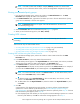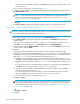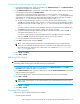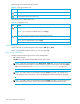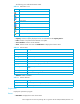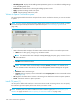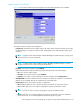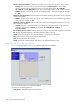HP StorageWorks LUN Configuration and Security Manager XP user guide for the XP12000/XP10000/SVS200 (T1714-96008, June 2006)
156 Custom Volume Size operations
The following icons indicate parity group status.
The following icons indicate VDEV status.
Capacity Unit list
Used to select the unit for displaying the volume capacity: MB, Cyl, or block.
When you manipulate mainframe volumes, you can only select Cyl.
Parity Group - LDEV table
Displays information about logical volumes in the selected VDEV.
• No.: Volume number.
• CU:LDEV: Icon and CU:LDEV number. Free indicates a free space.
NOTE: When free spaces appear in the Parity Group - LDEV table, you can convert any of them
into a customized volume (CV). To convert free spaces, right-click a free space, and select Install
CV. For more information, see ”Creating CVS volumes (Install CV operation)” on page 181.
NOTE: If an LDEV number ends with # (for example, 00:01#), the LDEV is an external LU. For
more information about external LUs, see the HP StorageWorks External Storage XP user guide.
NOTE: If an LDEV number ends with V (for example, 00:00V), the LDEV is a virtual volume. For
more information about virtual volumes, see the HP StorageWorks Snapshot XP user guide.
Table 33 Parity group status icons
Icon Status
Parity group.
Set of parity groups that are concatenated into one. Each LDEV in this set of parity groups usually
extends over more than one parity group.
Table 34 VDEV status icons
Icon Status
No pending CVS actions.
NOTE: This icon appears immediately after you click Apply.
CVS actions have been stored, but not yet implemented on the array.
NOTE: This icon appears before you click Apply.