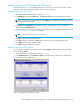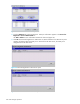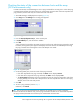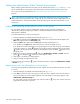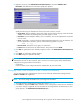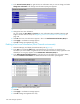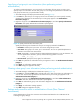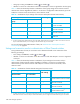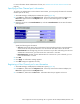HP StorageWorks LUN Configuration and Security Manager XP user guide for the XP12000/XP10000/SVS200 (T1714-96008, June 2006)
106 LUN Manager operations
3. In the User Information (Host) list, right-click the user information item you want to change, and select
Change User Information. The Change User Information (Host) pane appears.
Figure 64 Change User Information (Host) pane
4. Change the host’s user information.
You can change the User Name and Secret. For more information about available characters and
length in the user name or secret, see ”Registering a host’s user information on a host group” on
page 104.
5. Click OK. The host’s user information appears in blue in the Authentication Information (Host) list.
6. Click Apply. A confirmation message appears.
7. Click OK. Settings are applied to the array.
Deleting a host’s user information (Fibre Channel environments)
1. Start LUN Manager, and display the Authentication pane (Figure 31).
2. In the Port tree, expand the Fibre folder, and select the port or host group on which the user
information you want to delete is registered. The user information for hosts currently registered on the
selected port or host group appears in the Authentication Information (Host) list.
3. In the Authentication Information (Host) list, right-click the user information item you want to delete,
and select Delete User Information. The Delete Authentication Information pane appears.
Figure 65 Delete Authentication Information pane
4. Click OK.
5. Click Apply. A confirmation message appears.
6. Click OK. Settings are applied to the array.