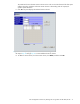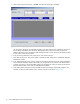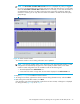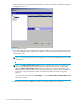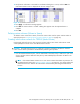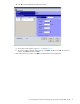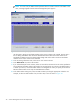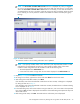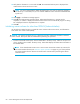HP StorageWorks LUN Configuration and Security Manager XP User Guide for the XP1024/XP128 (T1614-96005, March 2006)
LUN Configuration and Security Manager XP user guide for the XP1024/XP128 75
15.Verify that the information in the Install CV confirmation dialog box is correct, and click OK. The
Customized Volume screen is displayed with the new settings in blue.
Figure 40 Customized volume screen
16.Click Apply. a confirmation message appears.
17. Click OK. The custom volume is created. A dialog box appears when the requested action is
complete.
18.Click OK.
Deleting custom volumes (Volume to Space)
To delete a custom volume from a VDEV, convert the custom volume into free space with the Volume to
Space function (see ”Converting volumes to space (Volume to Space)” on page 67).
Creating initial custom volumes for OPEN-V (Make Volume)
Use the Make Volume function to clear all custom volumes under a CVS volume and create an initial
volume (VDEV) that consists of new user-defined custom volumes.
CAUTION: The Make Volume function is a destructive operation and destroys the data on selected
custom volumes. Back up the data as needed before performing this operation.
1. From the Customized Volume pane, click the LDEV folder in the Parity Group - LDEV tree to open a list
of CUs, and then select a VDEV. The Parity Group - LDEV table displays information of LDEVs in the
selected VDEV.
NOTE: If the selected VDEV contains one or more custom volumes that violates any restriction for
the Make Volume function (see ”Volume to Space operation” on page 57), you cannot perform the
Make Volume function. Remove all invalid custom volumes before performing the Make Volume
function.