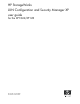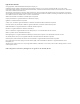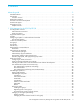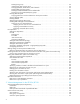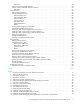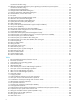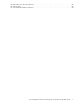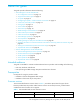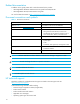HP StorageWorks LUN Configuration and Security Manager XP user guide for the XP1024/XP128 Part number: T1614-96005 Third edition: March 2006
Legal and notice information © Copyright 2005, 2006 Hewlett-Packard Development Company, L.P. Confidential computer software. Valid license from HP required for possession, use or copying. Consistent with FAR 12.211 and 12.212, Commercial Computer Software, Computer Software Documentation, and Technical Data for Commercial Items are licensed to the U.S. Government under vendor’s standard commercial license. The information contained herein is subject to change without notice.
Contents About this guide . . . . . . . . . . . . . . . . . . . . . . . . . . . . . . . . . . . . . . . . . . . . . . . . . . . . . . . 9 Intended audience . . . . . . . . . . . . . . . . . . . . . . . . . . . . . . . . . . . . . . . . . . . . . Prerequisites. . . . . . . . . . . . . . . . . . . . . . . . . . . . . . . . . . . . . . . . . . . . . . . . . . Firmware versions . . . . . . . . . . . . . . . . . . . . . . . . . . . . . . . . . . . . . . . . . . . Related documentation . . . . . . . . . . . . . .
Deleting host groups . . . . . . . . . . . . . . . . . . . . . . . . . . . . . . . . . . . . . . . . . . . . . . . . . . . . . . . . Initializing the host group 0 (zero) . . . . . . . . . . . . . . . . . . . . . . . . . . . . . . . . . . . . . . . . . . . . . . Changing WWNs, iSCSI names, and nicknames . . . . . . . . . . . . . . . . . . . . . . . . . . . . . . . . . . . . Deleting HBAs from host groups . . . . . . . . . . . . . . . . . . . . . . . . . . . . . . . . . . . . . . . . . . . . . . . .
Restrictions . . . . . . . . . . . . . . . . . . . . . . . . . . . . . . . . . . . . . . . . . . . . . . . . . . . . . . . . . . . . . . . Install Custom Volume (CV) operation. . . . . . . . . . . . . . . . . . . . . . . . . . . . . . . . . . . . . . . . . . . . . . . Volume Initialize and Make Volume operations . . . . . . . . . . . . . . . . . . . . . . . . . . . . . . . . . . . . . . . . Restrictions . . . . . . . . . . . . . . . . . . . . . . . . . . . . . . . . . . . . . . . . . . . . . . . . . . . . .
connected to the disk array) . . . . . . . . . . . . . . . . . . . . . . . . . . . . . . . . . . . . . . . . . . . . . . . . . . . . 16 Add New iSCSI Name dialog box (when registering a host that has previously been connected to the disk array) . . . . . . . . . . . . . . . . . . . . . . . . . . . . . . . . . . . . . . . . . . . . . . . . . . . . 17 Change Host Group dialog box . . . . . . . . . . . . . . . . . . . . . . . . . . . . . . . . . . . . . . . . . . . . . . . . .
25 LDEV status icons for CVS operations . . . . . . . . . . . . . . . . . . . . . . . . . . . . . . . . . . . . . . . . . . . . . . . 66 26 Volume status . . . . . . . . . . . . . . . . . . . . . . . . . . . . . . . . . . . . . . . . . . . . . . . . . . . . . . . . . . . . . . . 66 27 CVS and LUSE operation restrictions . . . . . . . . . . . . . . . . . . . . . . . . . . . . . . . . . . . . . . . . . . . . . . .
About this guide This guide provides information about the following: • ”LUN Manager for the XP1024/XP128” • ”LU configuration overview” on page 13” • ”Supported emulation types” on page 13 • ”LU paths” on page 13 • ”Configuring LU paths in a Fibre Channel environment” on page 13 • ”16-Port FC/CA CHIP product” on page 15 • ”Host groups” on page 15 • ”Host modes” on page 16 • ”LUN Security” on page 18 • ”RAID Manager command devices” on page 18 • ”Fibre Channel port attributes” on page 19 • ”iSCSI environmen
Related documentation In addition to this guide, please refer to other documents for this product: • HP StorageWorks XP Remote Web Console user guide for XP1024/XP128 • HP StorageWorks XP Disk/Cache Partition user guide You can find these documents at http://www.hp.com/support/rwc/manuals Document conventions and symbols Document conventions Table 2 Convention Element Blue text: Table 1 Cross-reference links and e-mail addresses Blue, underlined text: (http://www.hp.
• Detailed, specific questions For continuous quality improvement, calls may be recorded or monitored. Subscription service HP strongly recommends that customers register online using the Subscriber’s choice web site at http://www.hp.com/go/e-updates. Subscribing to this service provides you with e-mail updates on the latest product enhancements, newest driver versions, and firmware documentation updates as well as instant access to numerous other product resources.
1 LUN Manager for the XP1024/XP128 You can connect XP arrays to open system and mainframe hosts using iSCSI (Internet Small Computer System Interface) and Fibre Channel. Use LUN Manager to configure host groups, logical units (LUs), and Fibre Channel ports. LU configuration overview One of the important tasks in logical unit (LU) configuration is to define I/O paths from hosts to LUs. After the paths are defined, the hosts can send commands and data to the LUs and can receive data from them.
Host storage domains A host storage domain can contain only hosts that are connected to the same port and cannot contain hosts that are connected to different ports. For example, if two Windows hosts are connected to port 1A and three Windows hosts are connected to port 1B, you cannot register all five Windows hosts in one host storage domain. You must register the first two Windows hosts in one host storage domain and the remaining three Windows hosts in another host storage domain.
If a hardware failure (such as a CHA failure) occurs, there is a chance that some LU paths are disabled and some I/O operations are stopped. To avoid this, the system administrator can define alternate LU paths. If one LU path fails, the alternate path takes over the host I/O. In a Fibre Channel environment, up to 1,024 LU paths can be defined for one host storage domain. Up to 1,024 LU paths can be defined for one port.
In Figure 3, the host group hpux01 is associated with six LUs. LU paths are defined between the three hosts in the hpux01 group (WWN_1, WWN_2, WWN_3) and the six logical units LUN00-LUN05. Figure 3 Host group example 1 Figure 4 Host group example 2 LUN Manager can define paths between a single host and multiple LUs. In Figure 4, each of the three hosts in the host group hpux01 can access the six LUs. LUN Manager can also define paths between multiple hosts and a single LU.
Table 3 Host modes for host operating systems (continued) Host mode Host operating system 05 OpenVMS 06 Reserve 07 Tru64® 08 HP-UX or Windows2 09 Solaris® 0A NetWare® 0B Reserve 0C Windows 3, 4 0D, 0E Reserve 0F AIX® 10 – 19 Reserve 1A – 1F Reserve 20 – 29 Reserve 2A, 2B Reserve 2C Windows Extension 3, 4 2D – 2F Reserve 6A, 6B Reserve 6C Windows Extension 2 4, 5 6D, 6E Reserve 6F AIX Extension 2 6 29 Solaris Extension 7 60 Red Hat Linux, IRIX (Standard Extensio
LUN Security To protect data from unauthorized access, apply security policies to LUNs. LUN Manager can apply LUN security to ports to safeguard LUs. If a port has the External attribute, you cannot apply LUN security to the port. If LUN security is applied, it limits which host can access which LUs. A host can only access LUs associated with its host group. Hosts cannot access LUs associated with other host groups.
• Continuous Access XP volumes • BC volumes • External LUs • iSCSI volumes (volumes to which paths are defined from iSCSI ports) • Flex Copy XP volumes You cannot use an LDEV as a command device if a path is defined between an iSCSI port and the LDEV. If you want to use a LUSE volume as a command device, you must specify only the first LU as the command device.
Table 4 AL-PA and loop IDs (continued) AL-PA Loop ID AL-PA Loop ID AL-PA Loop ID AL-PA Loop ID D2 13 9E 45 5A 77 29 109 D1 14 9D 46 59 78 27 110 CE 15 9B 47 56 79 26 111 CD 16 98 48 55 80 25 112 CC 17 97 49 54 81 23 113 CB 18 90 50 53 82 1F 114 CA 19 8F 51 52 83 1E 115 C9 20 88 52 51 84 1D 116 C7 21 84 53 4E 85 1B 117 C6 22 82 54 4D 86 18 118 C5 23 81 55 4C 87 17 119 C3 24 80 56 4B 88 10 120 BC 25 7C
that would otherwise be reserved for the other ports. Balancing the workload on the processors can improve system performance. If high-speed (2 port) mode is applied to a four-port channel adapter board, two ports out of the four ports cannot be used. The remaining two ports can exclusively use channel processors and FOPs that would otherwise be reserved for the other two ports.
• Gateway address: (Mandatory if a gateway is used). A gateway is hardware that connects networks of different protocols. • iSCSI name: (Mandatory). You must assign iSCSI names to iSCSI ports. iSCSI names are used to uniquely identify each iSCSI node. iSCSI nodes are devices that use the iSCSI protocol for communication, such as iSCSI ports in the disk array, host bus adapters in host servers, and switching hubs for network relaying.
Checking the status of the connection between hosts and the disk subsystem Use LUN Manager to issue a ping command from an XP1024/XP128 iSCSI port to a host. The ping command checks whether the host and the XP1024/XP128 can communicate with each other. If the host responds to the ping command, the host and the XP1024/XP128 can communicate with each other. See ”Checking the status of connection between hosts and the disk array (iSCSI environment only)” on page 43.
Host authentication When a host attempts to connect to the disk array, the connection results of the host’s authentication depend on the port settings. Figure 7 illustrates the relationship between port settings and the connection results. Figure 7 Flow of port authentication Each case in Figure 7 is explained below.
CAUTION: If a host uses Microsoft iSCSI Initiator and is configured for port authentication using CHAP, host authentication will fail. To allow such a host to connect to the port without authentication, do not configure it for port authentication using CHAP. NOTE: You must register user information of all the hosts to be connected to a port on which host authentication is performed.
The user information of Host C is not registered on port 1. When Host C tries to connect to the disk array, authentication fails and the connection request is denied. Host D is attached to port 2, which does not authenticate hosts, so Host D can connect to the disk array without authentication. In this case, it does not matter whether the user information of Host D is registered on port 2.
LU Path tree The LU Path tree on the upper left of the LUN Manager tab lists the Fibre Channel ports in the disk array and hosts connected to them. Hosts are identified by nicknames and WWNs and are classified by host groups. The LU Path tree may contain different folders: Fibre Channel, iSCSI, and so on.
The following iSCSI port icons are used in the LU Path tree: Table 7 Icon iSCSI port icons for LUN Manager operations Meaning LUN security is not applied to the port. LUN security is applied to the port. • When you double-click an iSCSI port in the tree, a list of host groups appears represented by the following icon: . The host group number, host group name, and host mode appear to the right of the icon. For more information about host modes, see Table 3.
• Ex-Dev. Info: The array where the LDEVs exist. WWN or iSCSI name table Figure 11 WWN and iSCSI name tables The lower-left corner of the LUN Manager tab displays the WWN or iSCSI Name table. If you selected a Fibre Channel port in the LU Path tree, the WWN table appears. If you selected an iSCSI port, the iSCSI Name table appears.
• RAID: RAID level for each LDEV. If the logical volume is an external LU, the RAID column displays a hyphen (-) instead of a RAID level. • PG: Displays names of parity groups. If a parity group name begins with the letter E, the parity group consists of one or more external LUs.
NOTE: It is convenient to name each host group after the host platform. For example, if you are creating a host group for Windows NT® hosts, the host group name could be WNT or WinNT. Host group names are case sensitive and can have up to eight characters. 4. In the Host Mode list, select a host mode. Host groups on the same port can have different host modes. 5. If necessary, select Option, and select the host mode options. For detailed information about host mode options, see Table 10.
\/:,;*?"<>|~ • You cannot use the space character for the first or the last nickname character. • Nicknames are case sensitive. For example, hp and HP are different nicknames. To register hosts in a host group: 1. In the LU Path tree, locate the port the host group belongs to and verify that LUN security is enabled. NOTE: If the port icon has a key ( ), LUN security is enabled. If LUN security is not enabled, right-click the port and select LUN Security: OFF->ON in the shortcut menu. 2.
NOTE: If two or more host bus adapters are selected, the Add New WWN (or Add New iSCSI) dialog box displays repeatedly to let you assign a nickname to each selected HBA (see Figure 15 and Figure 16). If you do not need to assign nicknames to HBAs, enable the The remaining WWNs (iSCSI Names) do not need names check box and click OK. If you select this option, the Add New WWN (Add New iSCSI Name) dialog box will not prompt you for additional nicknames.
Associating host groups to logical volumes You can use LUN Manager to define LU paths by associating host groups to logical volumes. For example, if you associate a group of three hosts with logical volumes, LU paths are defined between the three hosts and the logical volumes. 1. In the LU Path tree on the LUN Manager main pane, select a host group. 2. In the CU list above the LDEV table, select a CU number. The LDEV table shows LDEVs in the CU. 3. In the LDEV table, select one or more LDEVs.
3. To change the host mode, select the new host mode from the Host Mode list. 4. If necessary, select Option, and select the host mode options. For detailed information about host mode options, see Table 10 on page 31. 5. Click OK. The settings are shown in blue in the LU Path table. 6. Click Apply in the LUN Manager main pane. A confirmation message appears. 7. Click OK. The settings are applied to the disk array. Deleting host groups You cannot delete the host group 0 (zero).
2. In the LU Path tree, right-click the WWN or iSCSI Name and select Change WWN & Nickname or Change iSCSI Name & Nickname. The Change WWN & Nickname or Change iSCSI Name & Nickname dialog box appears. Figure 18 Change WWN & Nickname dialog box \ Figure 19 Change iSCSI Name & Nickname dialog box If the selected WWN or iSCSI name is not registered in a host group, Figure 18 or Figure 19 is not displayed. 3. Enter the WWN or iSCSI appropriate box, or select it from the list. 4.
The changes you made are shown in blue. If you selected the Apply this change to other ports, too check box, the Check WWNs (or Check iSCSI names) dialog box appears. To accept the changes to the other ports, click OK. Figure 20 Check WWNs / Check iSCSI names 7. Click Apply in the LUN Manager main pane. A confirmation message appears. 8. Click OK. The settings are applied to the disk array. Deleting HBAs from host groups 1.
To create an alternate path, copy the original path from one port to another. For example, to define an alternate for the LU path between the CL1-A port and logical volume 00:01, copy the LU path from the CL1-A port to another port. If you want to define alternate paths when LUN security is removed, you must redefine the LU path.
3. Click Apply in the LUN Manager main pane. A confirmation message appears. 4. Click OK. The settings are applied to the disk array. Applying and removing LUN security By default, LUN security is not applied to any ports. When configuring your system, you must apply LUN security to the ports. If a port has the External attribute, you cannot apply LUN security to the port. The icon indicates a port without LUN security and changes to the icon when LUN security is applied. 1.
Starting Port Operations 1. Click LUN Manager in the left pane. The LUN Manager pane appears. 2. Click the Port tab. The Port pane appears. Figure 21 Port pane Port tab The Port tab includes the package tree, port table, and change port mode box. Package tree The Package tree lists all Fibre Channel and iSCSI channel adapter (CHA) packages. When you right-click a CHA package, you can choose standard mode, high-speed mode, or high-speed (2 port) mode.
The table lists the following for Fibre Channel CHA packages: • Port Name: Displays port names • Type: Fibre indicates a Fibre Channel port, used for connecting open system hosts. MF-Serial indicates an ESCON® port, used for connecting mainframe hosts. • Host Speed: Specifies the data transfer speed for Fibre Channel ports. If Auto is selected, the disk array automatically sets the data transfer speed to 1 GB/sec or 2 GB/sec. • Addr (Loop ID): Displays addresses of ports. You can change port addresses.
7. Click OK. The settings are applied to the disk array. Setting Fibre Channel Port Addresses 1. In the Port table or the Select a Port list, select a Fibre Channel port. 2. In the Fibre Address list in the Mode area, select an address. 3. Click Set. A confirmation message appears. 4. Click OK. The settings are applied to the Port table (shown in blue), but not to the disk array. 5. Click Apply. A confirmation message appears. 6. Click OK. The settings are applied to the disk array.
1. Ensure that the Command View XP or XP Remote Web Console main pane is in Modify mode. For more information, see the HP StorageWorks Command View XP user guide for XP Disk Arrays or the HP StorageWorks XP Remote Web Console user guide for XP1024/XP128. 2. In the LUN Manager pane, select the Port tab. 3. In the Package tree view, click the iSCSI folder. The Port table displays a list of iSCSI ports in the disk array.
• If the host did not respond to the ping command, the Status column displays Error. • The Success Rate field displays the success rate of the ping command. If the host responds to each of the five ping attempts, the success rate is 100 percent. If the host responds three times out of five ping attempts, the success rate is 60 percent. 6. Click OK to close the Ping Result pane. 7. To issue a ping command, return to step 3. Otherwise, click Cancel to close the Ping window.
User Authentication tab The User Authentication tab includes the port tree and User Information (Host) table. Port tree This tree displays information about user authentication on each port. When you select a port from this tree, the User Information (Host) table on the right displays user information of hosts registered on the port. In addition, the User Information (Port) table below the User Information (Host) table displays user information of the selected port.
Specifying whether to enable or disable host authentication on a port You can specify whether to perform host authentication on each port. By default, user authentication is disabled. 1. In the Port tree on the User Authentication tab, double-click the Subsystem folder. If the disk array contains any iSCSI channel adapters, the iSCSI folder appears below the Subsystem folder. 2. Double-click the iSCSI folder. 3. Right-click an iSCSI port that is displayed with (Authentication:OFF). 4.
• iSCSI Name: Specify the iSCSI name of the host bus adapter by selecting an HBA from the list or entering it directly. The list displays all the iSCSI names of host bus adapters connected to the selected port by the cable. For details on the characters and length you can specify as an iSCSI name, see ”iSCSI port settings and iSNS server settings” on page 21. • Protocol: Specify the protocol used in the user authentication. The required value is CHAP.
2. In the User Information (Host) table, right-click a user information item that you want to change and select Change User Information (Host). The Change User Information (Host) dialog box appears. Figure 24 Change User Information (Host) dialog box 3. Change the user information of the host as required in the Change User Information (Host) dialog box. You can change the contents of User, Secret, and Enable authentication check box.
2. Right-click any point in the User Information (Port) table and select Specify User Information (Port). The Specify User Information (Host) dialog box appears. Figure 25 Specify User Information (Port) dialog box The following items are entered automatically and cannot be changed. • iSCSI Name of the selected port appears. You cannot change the iSCSI name. • Protocol used in the user authentication appears. This protocol is set to CHAP and you cannot change it.
Table 14 shows the relationship between the combinations of port settings and the connection results. Irrespective of whether a host is configured for port authentication using CHAP, the connection results are as follows, unless otherwise noted. Table 14 .
Table 15 LUN Manager operation restrictions (continued) Activity Setting the LUN Security Switch OFF Adding a host group With active I/O on port Security switch OFF Security switch ON Host group 0 Host group 0 Host group 01-7F Invalid operation Host group 01-7F Permitted with confirmation message With no active I/O on port With active I/O on port Default host group Not permitted Default host group Permitted With no active I/O on port Adding a WWN or iSCSI name With active I/O on port In
Table 16 Port operation restrictions (continued) Activity Changing host speed Changing PCB mode Changing host mode 52 With active I/O on LUN Not permitted With no active I/O on LUN Permitted With active I/O on LUN Not permitted With no active I/O on LUN Permitted With active I/O on LUN Not permitted With no active I/O on LUN Permitted LUN Manager for the XP1024/XP128
2 Volume Management for the XP1024/XP128 Use Volume Management to perform the following tasks: • ”Volume Management (LU Size Expansion)” on page 53) • ”Custom Volume Size (CVS)” on page 54) Volume Management (LU Size Expansion) Volume Management (LU Size Expansion or LUSE) combines two or more LDEVs to function as a larger LDEV. As a result, a host can access a greater amount of storage with a smaller number of LDEVs. Figure 26 shows the effect of a LUSE configuration.
• When you combine a LUSE volume with another LUSE volume, the range of LDEVs should not be overlapped. For example, if you combine LDEV00, LDEV03 and LDEV05 into LUSE 1, LDEV02 and LDEV04 into LUSE 2, and LDEV06 and LDEV07 into LUSE 3, you can also combine LUSE 1 and LUSE 3. However, you cannot combine LUSE 1 and LUSE 2, because the LDEV range in LUSE 1 and LUSE 2 is overlapped. • A maximum of 256 expanded logical units (LUs) can be configured on the same port.
• Volume to Space: Formats one or more LDEVs on a selected VDEV into free space, which can be used to install one or more custom volumes using the Install CV function, or left as free space for future use. • Install CV: Creates custom volumes from free space. • Make Volume: Converts a custom volume back to a normal volume (VDEV). The Make Volume function clears all custom volumes under a CVS volume and creates an initial volume (VDEV) that consists of new user-defined custom volumes.
For emulation types other than OPEN-V, one parity group consists of a maximum of 16 VDEVs. For RAID-5 (7D + 1P) level or RAID-6 (6D + 2P) levels, a maximum of 512 fixed-size volumes (FVs), and a certain amount of free space are available in one VDEV. For other RAID levels, a maximum of 256 FVs and a certain amount of space are available. Each VDEV in a parity group has the same configuration, and is assigned the same FVs of the same size and RAID level.
Volume to Space operation The Volume to Space function converts one or more LDEVs (fixed or custom volumes) into free space, which deletes the selected LDEVs from that volume. Restrictions • The LDEV must not have a path definition, including TrueCopy (TC390), Continuous Access XP, ShadowImage (SI390), Business Copy (BC), and Continuous Access XP Journal pair volumes. • The LDEV must not be a component of a LUSE volume. This applies to all supported emulation types except for OPEN-V.
As defined in Table 18, CVS does not work with OPEN-L and OPEN-M emulation types. CVS supports OPEN-3, OPEN-8, OPEN-9, OPEN-E, and OPEN-V emulations. Table 18 CVS supported emulations Emulation Can create these volume size configurations OPEN-3 3, 8, 9, E OPEN-8 3, 8, 9, E OPEN-9 3, 8, 9, E OPEN-E 3, 8, 9, E OPEN-V V Table 19 lists specifications and the minimum and maximum volume capacities for mainframe and open systems.
Table 20 Capacities of open system custom volume sizes (continued) Setting size (MB) User size (MG)1 Notes 2347 2347.03125 Maximum OPEN-3 volume size 7007 7007.34375 Maximum OPEN-8 volume size 7042 7042.5 Maximum OPEN-9 volume size 13893 13893.04688 Maximum OPEN-E volume size 737256 737256.09375 Maximum OPEN-V volume size (maximum VDEV volume size) 1. The term user size refers to capacity available to users.
LUSE operations Users belonging to the Administrator and StorageAdmin groups can perform Modify CVS and Modify LUSE operations. Starting LUSE operations 1. Click the Volume Management button ( ). The Volume Management pane appears. Figure 31 Volume Management pane Volume Management pane The Volume Management pane includes the following sections. LDEV Information tree The top of the pane shows a tree and list of CU numbers (CUxx) and LDEV numbers (xx:xx).
• Emulation: The emulation type of the LDEV. If the selected LDEV is a CVS volume, the emulation type is displayed together with CVS (for example, OPEN-3 CVS). If the selected LDEV is a LUSE volume, the emulation type is displayed with an asterisk and the number of volumes in the LUSE volume (for example, OPEN-E*5).
• PG: A combination of the disk group and the parity group. If the LDEV extends over two or more parity groups, the PG column displays the smaller parity group number. A parity group number that starts with a letter E indicates that the parity group consists of one or more external LUs (for example, E1-1). • CLPR: The cache logical partition (CLPR) number and name. The CLPR number consists of two digits. The CLPR name consists of up to six characters.
If you select a LUSE volume as the top LDEV, the Volume Count list is unavailable, and step 3 cannot be performed. In this case, select the LDEVs in the Free LDEVs table and click Add. To delete LDEVs, select the LDEVs in the Expanded LDEVs list and click Delete. 3. In the Volume Count list, select the number of LDEVs that should form a LUSE volume. The Expanded LDEVs list displays as many LDEVs as specified in the Volume Count list.
Creating a LUSE volume using the LDEV information table CAUTION: Creating a LUSE volume destroys existing data. To protect your data, make a backup copy of the existing data before starting the LUSE creation operation. 1. In the Volume Management pane, select a CU number in the LDEV Information tree. 2. In the LDEV Information table, select the normal LDEVs, CVS volumes, or LUSE volumes. Right-click the selection and select Set LUSE Volume. a.
If the XP disk array has firmware version 21.06.22 or later installed, you can reset an unregistered LUSE volume to the state before it was created. However, you cannot recover any LUSE volumes that have been released already to the state when they were created.
The status of each parity group is indicated by one of the following icons. Table 23 Parity group status icons Icon Status Parity group Set of concatenated parity groups The status of each VDEV is indicated by one of the following icons. Table 24 VDEV status icons Icon Status No pending CVS actions CVS actions have been stored, but not yet implemented on the subsystem Parity Group - LDEV table This table shows information about volumes in a VDEV selected in the Parity Group - LDEV tree.
Volume status (continued) Table 26 Status Description Format Volume is being formatted. Correction Access Volume’s access attribute is being changed. Copying Volume’s data is being copied. Read Only Hosts can only read the volume. Hosts cannot write any data to the volume. Unknown System does not recognize the volume’s status. Capacity unit list The Capacity Unit list allows you to select the unit (MB, Cyl, or block) to display for volume capacity.
For the OPEN-V emulation type, LUSE volumes can also be converted into free space. If the available LDEV is a LUSE volume, the emulation type is displayed together with an asterisk and the number of volumes in the LUSE volume (for example, OPEN-V*3) in the Emulation column of the table. To select two or more consecutive LDEVs, click the LDEVs while pressing the Shift key. To select two or more non-consecutive LDEVs, click the LDEVs while pressing the Ctrl key.
If the VDEV you selected is not an OPEN-V volume, the Install CV pane (1) for non-OPEN-V appears (Figure 34). Go to step 4. Figure 33 Install CV pane (1) for OPEN-V (when two or more free spaces are available) Figure 34 Install CV pane (1) for other than OPEN-V 3. From the Install CV pane (1) for OPEN-V, do the following: a. In the Capacity Unit area, select MB, Cyl, or block for the capacity unit.
b. Select one of methods by clicking Specify capacity and number, Divide free space by number, Divide free space by capacity, or Set remaining space as volume. NOTE: If there are two or more free spaces in the VDEV, only the Specify capacity and number option is available. c. Specify the capacity of the volume and/or the number of volumes according to the selected method.
The Install CV function allocates custom volumes in the order in which the function finds free space sufficient enough to hold them. Allocate custom volumes in descending order of capacity for optimum space allocation. c. Click Set. The pane displays the selected custom volumes. Figure 36 Install CV pane (1) for other than OPEN-V after clicking Set d. Repeat step 4a through step 4c to create additional custom volumes. e. To delete a custom volume, click the custom volume, click Delete, and then click OK.
5. After configuring custom volumes, click Next. The Install CV pane (2) is displayed. Figure 37 Install CV pane (2) Use this pane to assign the CU and LDEV numbers of a custom volume to be created. The top area is the CV setting information area and shows detailed information about the custom volumes to be created. The bottom area is the LDEV number setting area and is used to set the CU and LDEV numbers for the custom volume to be created. 6.
NOTE: The CU number of another SLPR is used check box is displayed only when you logged in as a user in the StorageAdmin group with full array access and when there are two or more SLPRs. When the CU number of another SLPR is used check box is selected, you can select the number of an LDEV that does not exist in an SLPR to which the priority group does not belong. When the check box is cleared, you can only select the number of an LDEV in the SLPR to which the parity group belongs.
If the boundary area of the selected LDEV number has an SSID, the Install CV confirmation dialog box is displayed. Go to step 15. Figure 39 Setting the SSID 13.In the SSID setting area, select a CU number to assign an SSID to, enter a new SSID in the Input SSID box, and click Set. The SSID is displayed in the SSID box of the SSID setting area. Repeat this step until all the SSIDs are set. NOTE: You can enter the SSID only when logged in as a user in the StorageAdmin group with full array access.
15.Verify that the information in the Install CV confirmation dialog box is correct, and click OK. The Customized Volume screen is displayed with the new settings in blue. Figure 40 Customized volume screen 16.Click Apply. a confirmation message appears. 17. Click OK. The custom volume is created. A dialog box appears when the requested action is complete. 18.Click OK.
2. Right-click any part of the Parity Group - LDEV tree and select Make Volume. The Make Volume pane (1) appears. Figure 41 Make Volume pane (1) 3. From the Make Volume pane (1), do the following: a. In the Capacity Unit list, select MB, Cyl, or block for the capacity unit. b. Select one of methods by clicking Specify capacity and number, Divide free space by number, Divide free space by capacity, or Set remaining space as volume.
d. Click Set. The pane displays the setting in the table. Figure 42 Make Volume pane (1) after clicking Set e. To set other custom volumes, repeat step 3a through step 3d. f. To remove a setting, select the custom volume, click Delete, and then click OK. To remove all settings, click Clear, and then click OK. 4. After setting all custom volumes, click Next. The Make Volume pane (2) appears.
NOTE: If no CV is set, the Make Volume operation does not create a volume in the VDEV. In this case, a message appears and the Volume Management pane appears. Figure 43 Make Volume pane (2) Use this pane to assign CU and LDEV numbers to the custom volumes to be created. The top area is the CV setting information area and shows detailed information about the custom volumes to be initialized.
NOTE: The CU number of another SLPR is used check box is displayed only when you logged in as a user in the StorageAdmin group with full array access and when there are two or more SLPRs. When the CU number of another SLPR is used check box is selected, you can select the number of an LDEV that does not exist in an SLPR to which the parity group does not belong. When the check box is cleared, you can only select the number of an LDEV in an SLPR to which the parity group belongs.
14.Verify that the information is correct and click OK. The Customized Volume pane is displayed. The created custom volumes are shown in blue. NOTE: You cannot manipulate the VDEVs denoted by blue icons until you apply the changes to the disk array or cancel them, but you can initialize additional custom volumes in VDEVs denoted by red icons. 15.Click Apply. A confirmation message appears. 16.Click OK. The Make Volume operation begins.
2. Right-click any part of the Parity Group - LDEV tree and select Volume Initialize. The Volume Initialize pane is displayed. Figure 45 Volume Initialize pane Use this pane to initialize custom volumes other than OPEN-V. The top area is the CV setting information area and shows detailed information about the custom volumes to be initialized. The bottom area is the LDEV number setting area and is used to set the CU and LDEV numbers for the custom volume to be initialized. 3.
NOTE: The CU number of another SLPR is used check box is displayed only when you logged in as a user in the StorageAdmin group with full array access and when there are two or more SLPRs. When the CU number of another SLPR is used check box is selected, you can select the number of an LDEV that does not exist in an SLPR to which the parity group does not belong. When the check box is cleared, you can only select the number of an LDEV in an SLPR to which the parity group belongs.
NOTE: The SSID of another SLPR is used check box is displayed only when you logged in as a user in the StorageAdmin group with full array access and when there are two or more SLPRs. When the SSID of another SLPR is used check box is selected, you can select the number of an SSID that does not exist in an SLPR to which the parity group does not belong. When the check box is cleared, you can only select the number of the SSID in the SLPR to which the parity group belongs.
10.When the percentage shown on the Progress Bar reaches 100%, a message informs you that the format operation is complete. Click OK. 11.Confirm that the status of the volume is Normal. Formatting all blocked volumes Use the All Format pane to format all blocked volumes in parity groups in the local disk array and/or external disk array. This pane contains the following: • Parity Group Type: Volumes to be formatted.
Index Numerics 16-Port FC/CA CHIP 15 2 port mode 20, 42 A addresses Fibre Channel ports 19, 42 iSCSI ports 21 AIX host modes 17 AL-PA addresses 19 alternate paths defining 37 viewing 38 arbitrated loop physical address (AL-PA) 19 audience, documentation 9 authentication host 24, 46 mutual 48 user 23, 44 B Blockade function 83 Business Copy XP 18 C capacities, changing LUSE 64 Capacity Unit list 67 Change Port Mode box 41 channel adapters (CHAs) package status 40 CHAP authentication 23, 44 CHAs (channel a
H HBAs, deleting from host groups 37 help, obtaining 10, 11 high-speed modes 20, 42 host bus adapters (HBAs), deleting from host groups 37 host groups associating to logical volumes 34 creating 15, 30 deleting 35 deleting HBAs 37 initializing group 0 35 mode, changing 34 name, changing 34 registering hosts 31 restrictions 51 hosts authentication 24, 46 iSCSI status, checking 23 modes 16 mutual authentication 48 pinging in iSCSI environment 43 registering in host groups 31 registering user information 46 sto
M R main pane, LUN Manager 26 Make Volume function 55, 59, 75, 84 mutual authentication 48 RAID levels combining LDEVs 53 parity groups 65 RAID Manager command devices 18, 39 related documentation 10 releasing a LUSE volume 64 resetting unregistered volumes 64 restrictions CVS operations 84 LUN Manager 50 LUSE operations 84 N NetWare host modes 17 nicknames, changing 35 Novell NetWare host modes 17 O OPEN volumes, LUSE rules 53 OPEN-V Install Custom Volume function 57 LUSE rules 53 Make Volume function
User Information (Host) table 45 User Information (Port) table 45 V VDEVs 65, 80 Volume Count list 61, 62 Volume Initialize function 59, 80, 84 Volume Management 53 Volume Management pane 60 Volume to Space function 55, 57, 67, 84 W web sites HP documentation 10 HP storage 11 HP Subscriber’s choice 11 Windows host modes 16 WWNs deleting 37, 38 Name table 29 names, changing 35 restrictions 51 security 18 88