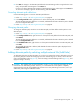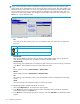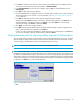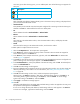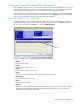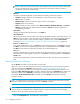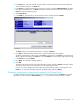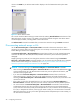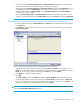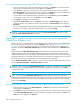HP StorageWorks External Storage XP user guide (T1706-96006, June 2006)
Table Of Contents
- HP StorageWorks External Storage XP user guide
- Contents
- About this guide
- 1 Overview of connecting external arrays
- 2 Preparing for External Storage XP operations
- System requirements
- External Storage XP requirements
- Installing External Storage XP
- Preparing for External Storage XP settings
- Powering arrays on or off
- Using mapped external LUs from the host connected to the local array
- Uninstalling External Storage XP
- Limitations on External Storage XP operations
- Figure 11 Example of external LU with 2 TB or less
- Figure 12 External LU capacity is larger than the specified emulation type’s basic capacity (OPEN-3 example)
- Figure 13 External LU capacity is smaller than the specified emulation type’s basic capacity
- Table 4 When external LU’s emulation type is OPEN
- Table 5 When external LU’s emulation type is for mainframes
- Combining External Storage XP with other HP StorageWorks products
- 3 Managing cache with external storage
- Guidelines for using cache with external storage
- Determining, setting, or changing the external LU cache mode
- Partitioning cache for external storage
- Determining the number and size of needed partitions
- Creating Cache partitions
- Changing storage system modes
- 4 External Storage XP panes
- 5 Configuring external LUs
- Overview of configuring external LUs
- Setting an external array’s port
- Setting a local array’s port attributes
- Mapping external LUs (Add LU)
- Setting alternate paths for external LUs
- Adding alternate paths by selecting multiple external LUs (Add Paths)
- Deleting alternate paths by selecting multiple external LUs (Delete Paths)
- Checking an external LU’s status (LDEV Information)
- Disconnecting external arrays or LUs
- Checking the connection status and resuming external LU operations (Check Paths & Restore Vol.)
- Restoring external LUs (LDEV Restore)
- Stopping the use of paths to an external LU by specifying an external array’s WWN (Disconnect Paths)
- Restoring paths to an external LU by specifying an external array’s WWN (Check Paths)
- Changing an external array’s port setting
- Stopping the use of paths to an external LU by specifying a local array’s port (Disconnect Paths)
- Restoring paths to an external LU by specifying a local array’s port (Check Paths)
- Deleting external LU mappings (Delete LU)
- 6 Troubleshooting NAS Blade systems that include external arrays
- 7 Remote command devices
- 8 Troubleshooting External Storage XP
- A Notes on connecting external arrays
- Connecting Thunder 9500V subsystems
- System parameters for connecting Thunder 9500V subsystems
- Relationship between serial numbers in the Device list on the LU Operation pane and Thunder 9500V subsystem models
- Relationship between the WWN of the port on the Thunder 9500V subsystem and the controller
- Path status and examples of recovery procedures (Thunder 9500V subsystems)
- Connecting TagmaStore AMS and TagmaStore WMS subsystems
- System parameters for connecting TagmaStore AMS and TagmaStore WMS subsystems
- Relationship between serial numbers in the Device list on the LU Operation pane and TagmaStore AMS and TagmaStore WMS subsystem models
- Relationship between the WWN of the port on the TagmaStore AMS or TagmaStore WMS subsystem and the controller
- Path status and examples of recovery procedures (TagmaStore AMS and TagmaStore WMS subsystems)
- Connecting XP12000/XP10000 Disk Arrays
- Connecting XP1024/XP128 Disk Arrays
- Connecting XP512/XP48 Disk Arrays
- Connecting HP 200 Storage Virtualization System as external storage
- Connecting EVA arrays
- Connecting Thunder 9500V subsystems
- B Required volume capacity for emulation types
- C Adjusting volume capacity for copy pair setting
- D Using an XP12000/XP10000/SVS200 with an EVA3000/5000 external storage
- E Configuring MSA1000/1500 as external arrays
- Index
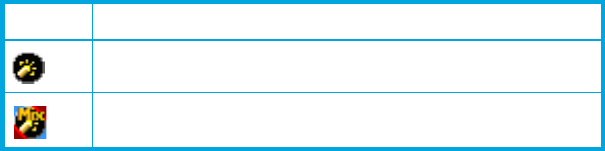
94 Configuring external LUs
Local array ports. After selecting a port, you can add the paths. One of the following icons appears for
each port:
• Selected Paths
Paths of WWNs to be deleted. WWNs identify ports on the external array. Nothing is displayed when
you first access the Delete Paths window.
• Unselected Paths
Ports (WWNs) on the external array that have paths configured for connecting with the local array port
selected in the Port list. Select WWNs from this list to delete paths.
• Set
Moves WWNs selected in Unselected Paths to Selected Paths.
• Release
Moves WWNs selected in Selected Paths to Unselected Paths.
• OK
Saves settings in the Delete Paths window, closes the Delete Paths window, and displays the Path
Setting window.
• Cancel
Cancels all of the settings in the Delete Paths window, and closes the window.
To delete paths for multiple volumes at one time:
1. Select the LU Operation tab. The LU Operation pane appears.
2. In the Device tree, select an external LU group number. Information about external LUs mapped as
internal LDEVs appears in the Device list.
3. In the Device list, select multiple external LUs, right-click, and select Delete Paths. The Delete Paths
window (Figure 54) appears.
4. In the Port list, select the local array port. External array ports (WWNs) that have been configured with
paths connecting to the local array port appear in the Unselected Paths list.
5. In the Unselected Paths list, select ports (WWNs of the external array), and click Set. The selected ports
move to the Selected Paths list.
6. Click OK. The Path Setting window appears.
7. Ensure that deleted paths are applied to the array in the Path Setting window. You can also change the
alternate path setting in this window. For more information, see ”Setting alternate paths for external
LUs” on page 86.
8. Click OK. The Path Setting window closes, and the LU Operation pane appears.
Selected rows in the Device list appear in blue italics. Specified settings appear in the Preset list. To
check setting details, right-click the setting in the Preset list, and select Detail. To cancel settings,
right-click the setting in the Preset list, and select Delete
.
9. Click Apply. A confirmation message appears.
10.Click OK.
Alternative paths deleted using the Delete Paths and Path Setting window are applied to the array, and
the specified content appears in the Device list.
If errors occur during alternate path definition, failed settings and error codes appear in the Preset list.
To check error messages, right-click the failed setting, and select Detail.
Icon Description
Port in Standard mode.
Port in Initiator/External MIX mode