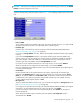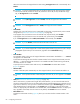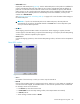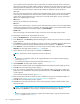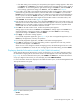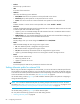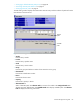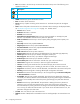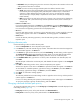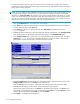HP StorageWorks External Storage XP user guide (T1706-96006, June 2006)
Table Of Contents
- HP StorageWorks External Storage XP user guide
- Contents
- About this guide
- 1 Overview of connecting external arrays
- 2 Preparing for External Storage XP operations
- System requirements
- External Storage XP requirements
- Installing External Storage XP
- Preparing for External Storage XP settings
- Powering arrays on or off
- Using mapped external LUs from the host connected to the local array
- Uninstalling External Storage XP
- Limitations on External Storage XP operations
- Figure 11 Example of external LU with 2 TB or less
- Figure 12 External LU capacity is larger than the specified emulation type’s basic capacity (OPEN-3 example)
- Figure 13 External LU capacity is smaller than the specified emulation type’s basic capacity
- Table 4 When external LU’s emulation type is OPEN
- Table 5 When external LU’s emulation type is for mainframes
- Combining External Storage XP with other HP StorageWorks products
- 3 Managing cache with external storage
- Guidelines for using cache with external storage
- Determining, setting, or changing the external LU cache mode
- Partitioning cache for external storage
- Determining the number and size of needed partitions
- Creating Cache partitions
- Changing storage system modes
- 4 External Storage XP panes
- 5 Configuring external LUs
- Overview of configuring external LUs
- Setting an external array’s port
- Setting a local array’s port attributes
- Mapping external LUs (Add LU)
- Setting alternate paths for external LUs
- Adding alternate paths by selecting multiple external LUs (Add Paths)
- Deleting alternate paths by selecting multiple external LUs (Delete Paths)
- Checking an external LU’s status (LDEV Information)
- Disconnecting external arrays or LUs
- Checking the connection status and resuming external LU operations (Check Paths & Restore Vol.)
- Restoring external LUs (LDEV Restore)
- Stopping the use of paths to an external LU by specifying an external array’s WWN (Disconnect Paths)
- Restoring paths to an external LU by specifying an external array’s WWN (Check Paths)
- Changing an external array’s port setting
- Stopping the use of paths to an external LU by specifying a local array’s port (Disconnect Paths)
- Restoring paths to an external LU by specifying a local array’s port (Check Paths)
- Deleting external LU mappings (Delete LU)
- 6 Troubleshooting NAS Blade systems that include external arrays
- 7 Remote command devices
- 8 Troubleshooting External Storage XP
- A Notes on connecting external arrays
- Connecting Thunder 9500V subsystems
- System parameters for connecting Thunder 9500V subsystems
- Relationship between serial numbers in the Device list on the LU Operation pane and Thunder 9500V subsystem models
- Relationship between the WWN of the port on the Thunder 9500V subsystem and the controller
- Path status and examples of recovery procedures (Thunder 9500V subsystems)
- Connecting TagmaStore AMS and TagmaStore WMS subsystems
- System parameters for connecting TagmaStore AMS and TagmaStore WMS subsystems
- Relationship between serial numbers in the Device list on the LU Operation pane and TagmaStore AMS and TagmaStore WMS subsystem models
- Relationship between the WWN of the port on the TagmaStore AMS or TagmaStore WMS subsystem and the controller
- Path status and examples of recovery procedures (TagmaStore AMS and TagmaStore WMS subsystems)
- Connecting XP12000/XP10000 Disk Arrays
- Connecting XP1024/XP128 Disk Arrays
- Connecting XP512/XP48 Disk Arrays
- Connecting HP 200 Storage Virtualization System as external storage
- Connecting EVA arrays
- Connecting Thunder 9500V subsystems
- B Required volume capacity for emulation types
- C Adjusting volume capacity for copy pair setting
- D Using an XP12000/XP10000/SVS200 with an EVA3000/5000 external storage
- E Configuring MSA1000/1500 as external arrays
- Index
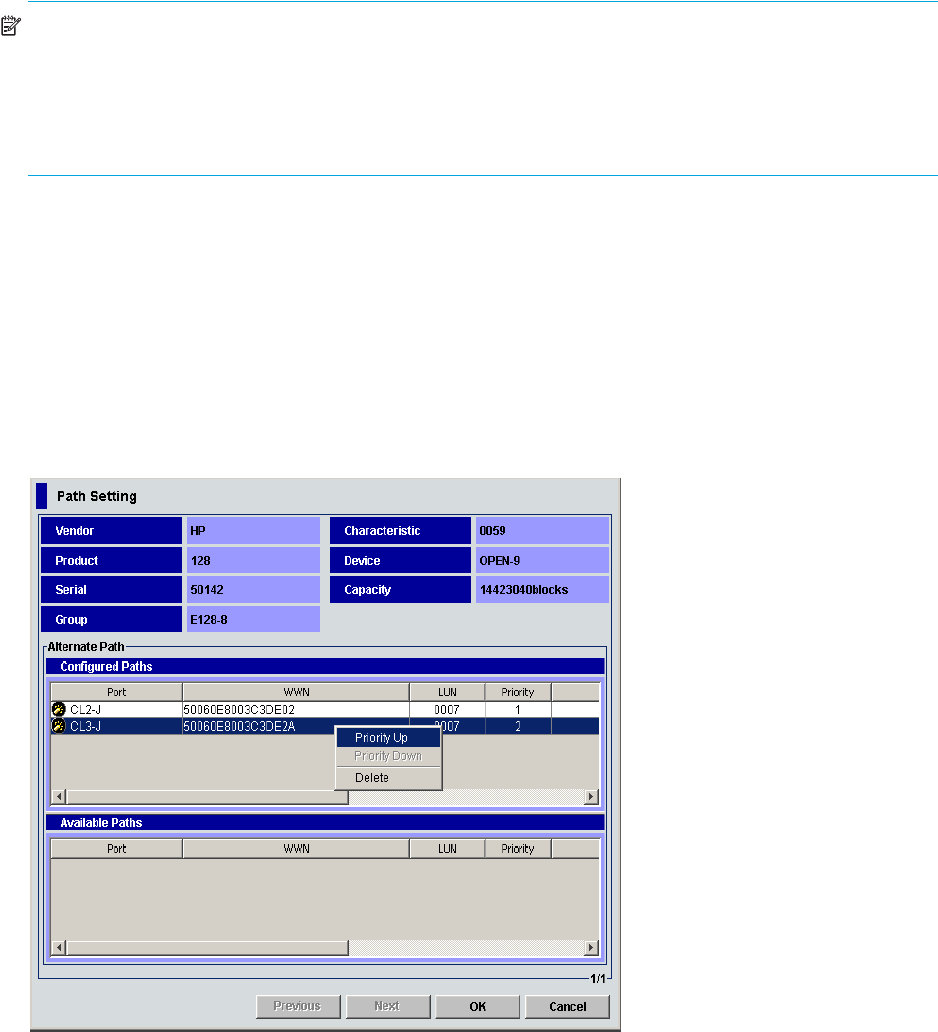
90 Configuring external LUs
As long as the external array uses Symmetrical Active/Active controllers (for example, XP), change an
alternate path to the currently used path by simply raising the priority of the alternate path or lowering the
priority of the currently used path.
NOTE: If the two paths connect to different controllers on the external array (for example, MSA), do not
use a path priority change to attempt to force a controller failover. Instead, use either a manual cable
disconnect or a Disconnect Paths GUI operation on the active controller WWN in the device list. In other
words, while the XP firmware may respond to a cable disconnect leading to the primary path and active
controller as a reason to activate the passive controller and path and continue I/Os, a simple change in
path priorities may not have the same effect, and I/Os may become blocked.
1. Select the LU Operation tab. The LU Operation pane appears.
2. In the Device tree, select the external LU group number. Information about the external LU mapped as
an internal LDEV appears in the Device list.
3. In the Device list, right-click the external LU, and select Path Setting. The Path Setting window
(Figure 51) appears.
4. Detailed information about the currently used path and alternate path appears in the Configured Paths
table, and paths that can be defined as alternate paths appear in the Available Paths table.
5. In the Configured Paths table, right-click the row of the path defined as the alternate path, and select
Priority Up (Figure 52). The row for the selected path switches with the row above it. The alternate
path’s priority is raised, and the path is set as the currently used path.
Figure 52 Path Setting window, shortcut menu
6. Repeat the Priority Up command until the row of the selected path is displayed on the first line of the
Configured Path list and that row’s Priority column changes to 1.
When the Priority column changes to 1, the path is set as the typically used one (primary path).
7. Click OK. The Path Setting window closes, and the LU Operation pane appears.
Selected rows appear in blue italics in the Device list. Specified contents appear in the Preset list. To
check details on intended operations, right-click the setting in the Preset list, and select Detail. To cancel
settings, right-click the setting in the Preset list, and select Delete.
8. Click Apply. A confirmation message appears.