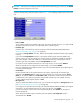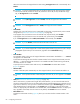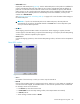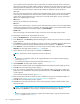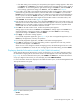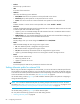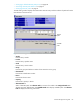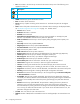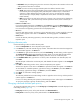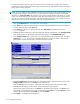HP StorageWorks External Storage XP user guide (T1706-96006, June 2006)
Table Of Contents
- HP StorageWorks External Storage XP user guide
- Contents
- About this guide
- 1 Overview of connecting external arrays
- 2 Preparing for External Storage XP operations
- System requirements
- External Storage XP requirements
- Installing External Storage XP
- Preparing for External Storage XP settings
- Powering arrays on or off
- Using mapped external LUs from the host connected to the local array
- Uninstalling External Storage XP
- Limitations on External Storage XP operations
- Figure 11 Example of external LU with 2 TB or less
- Figure 12 External LU capacity is larger than the specified emulation type’s basic capacity (OPEN-3 example)
- Figure 13 External LU capacity is smaller than the specified emulation type’s basic capacity
- Table 4 When external LU’s emulation type is OPEN
- Table 5 When external LU’s emulation type is for mainframes
- Combining External Storage XP with other HP StorageWorks products
- 3 Managing cache with external storage
- Guidelines for using cache with external storage
- Determining, setting, or changing the external LU cache mode
- Partitioning cache for external storage
- Determining the number and size of needed partitions
- Creating Cache partitions
- Changing storage system modes
- 4 External Storage XP panes
- 5 Configuring external LUs
- Overview of configuring external LUs
- Setting an external array’s port
- Setting a local array’s port attributes
- Mapping external LUs (Add LU)
- Setting alternate paths for external LUs
- Adding alternate paths by selecting multiple external LUs (Add Paths)
- Deleting alternate paths by selecting multiple external LUs (Delete Paths)
- Checking an external LU’s status (LDEV Information)
- Disconnecting external arrays or LUs
- Checking the connection status and resuming external LU operations (Check Paths & Restore Vol.)
- Restoring external LUs (LDEV Restore)
- Stopping the use of paths to an external LU by specifying an external array’s WWN (Disconnect Paths)
- Restoring paths to an external LU by specifying an external array’s WWN (Check Paths)
- Changing an external array’s port setting
- Stopping the use of paths to an external LU by specifying a local array’s port (Disconnect Paths)
- Restoring paths to an external LU by specifying a local array’s port (Check Paths)
- Deleting external LU mappings (Delete LU)
- 6 Troubleshooting NAS Blade systems that include external arrays
- 7 Remote command devices
- 8 Troubleshooting External Storage XP
- A Notes on connecting external arrays
- Connecting Thunder 9500V subsystems
- System parameters for connecting Thunder 9500V subsystems
- Relationship between serial numbers in the Device list on the LU Operation pane and Thunder 9500V subsystem models
- Relationship between the WWN of the port on the Thunder 9500V subsystem and the controller
- Path status and examples of recovery procedures (Thunder 9500V subsystems)
- Connecting TagmaStore AMS and TagmaStore WMS subsystems
- System parameters for connecting TagmaStore AMS and TagmaStore WMS subsystems
- Relationship between serial numbers in the Device list on the LU Operation pane and TagmaStore AMS and TagmaStore WMS subsystem models
- Relationship between the WWN of the port on the TagmaStore AMS or TagmaStore WMS subsystem and the controller
- Path status and examples of recovery procedures (TagmaStore AMS and TagmaStore WMS subsystems)
- Connecting XP12000/XP10000 Disk Arrays
- Connecting XP1024/XP128 Disk Arrays
- Connecting XP512/XP48 Disk Arrays
- Connecting HP 200 Storage Virtualization System as external storage
- Connecting EVA arrays
- Connecting Thunder 9500V subsystems
- B Required volume capacity for emulation types
- C Adjusting volume capacity for copy pair setting
- D Using an XP12000/XP10000/SVS200 with an EVA3000/5000 external storage
- E Configuring MSA1000/1500 as external arrays
- Index
External Storage XP user guide 89
• Path Watch: Time period beginning when the connection of all paths to the external LU is down and
ending when the external LU is blocked
• Mode: How the local array manages alternate paths when defined. Possible values:
• Single: Uses only the path with the highest priority (primary path) to execute I/Os to the external
LU. If selected, the second-highest priority alternate path is enabled only if a maintenance
operation or failure affecting the primary path occurs. That is, the external array contains
Active/Passive (for example, MSA) or Asymmetrical Active/Active controllers (for example,
Hitachi 9500V).
• Multi: Uses all of the set paths at the same time to execute I/Os to the external LU, distributing
the workload. That is, the external array contains Symmetrical Active/Active controllers (for
example, XP).
• Previous and Next buttons
If you select multiple external LUs in the Device list, click Previous to change the Alternate Path list to the
external LU appearing just above the currently displayed LU. Click Next to change the Alternate Path
list to the external LU appearing just below the currently displayed LU.
• OK button
Closes the Path Setting window, and returns to the LU Operation pane. Contents specified in the Path
Setting window appear in blue italics in the Device list, and settings appear in the Preset list.
• Cancel button
Cancels all alternate path setting operations, closes the Path Setting window, and returns to the LU
Operation pane.
Defining alternate paths
Use the Path Setting window to define alternate paths.
1. Select the LU Operation tab. The LU Operation pane appears.
2. In the Device tree, select the external LU group number. Information about the external LU mapped as
an internal LDEV appears in the Device list.
3. In the Device list, right-click the external LU, and select Path Setting. The Path Setting window appears.
The Configured Paths table displays detailed information about one currently defined path and the
alternate paths. The Available Paths table displays paths that can be set as alternate paths.
4. In the Available Paths table, right-click the row of the path to be defined as an alternate path, and
select Add.
The selected path is defined as an alternate path, and detailed information appears in the Configured
Paths table.
5. Click OK. The Path Setting window closes, and the LU Operation pane appears.
Selected rows appear in blue italics in the Device list. Specified contents also appear in the Preset list.
To check details on intended operations, right-click the setting in the Preset list, and select Detail. To
cancel settings, right-click the setting in the Preset list, and select Delete.
6. Click Apply. A confirmation message appears.
7. Click OK.
The alternate path defined in the Path Setting window is applied to the local array, and the specified
contents appear in the Device list.
If errors occur during alternate path operations, failed settings and error codes appear in the Preset list.
To check error messages, right-click the failed setting, and select Detail.
Changing a defined alternate path priority
To change the alternate path’s priority, use the Priority Up and Priority Down commands displayed in the
Path Setting window (Figure 52).
• Priority Up: Raises the priority of the path selected in the Alternate Path list.
• Priority Down: Lowers the priority of the path selected in the Alternate Path list.